Note
Access to this page requires authorization. You can try signing in or changing directories.
Access to this page requires authorization. You can try changing directories.
[This article is prerelease documentation and is subject to change.]
Important
- This is a preview feature.
- Preview features aren’t meant for production use and might have restricted functionality. These features are subject to supplemental terms of use, and are available before an official release so that customers can get early access and provide feedback.
Sales Agent creates personalized email drafts for each lead by using comprehensive research data to ensure your emails are both relevant and compelling. This capability transforms all the research effort done from the previous stage into actionable results while reducing the time you spend crafting individual emails and increasing your overall engagement rates.
Email drafts generated by Sales Agent have talking points that are relevant to the lead, based on the research data. These are the strategic insights that provide foundation for your message content. Talking points may include recent company developments or news, role-specific insights based on the prospect's position, and product interest signals. You can select the talking points you want to include in the email draft. The email draft also includes a subject line and a call to action, which is the next step you want the lead to take. You can customize the subject line and call to action as needed.
This capability provides you with complete control over your outreach process while significantly reducing the time required for email composition. You can reach more leads faster, deliver personalized emails that aren't generic templates, thereby boosting reply and meeting rates.
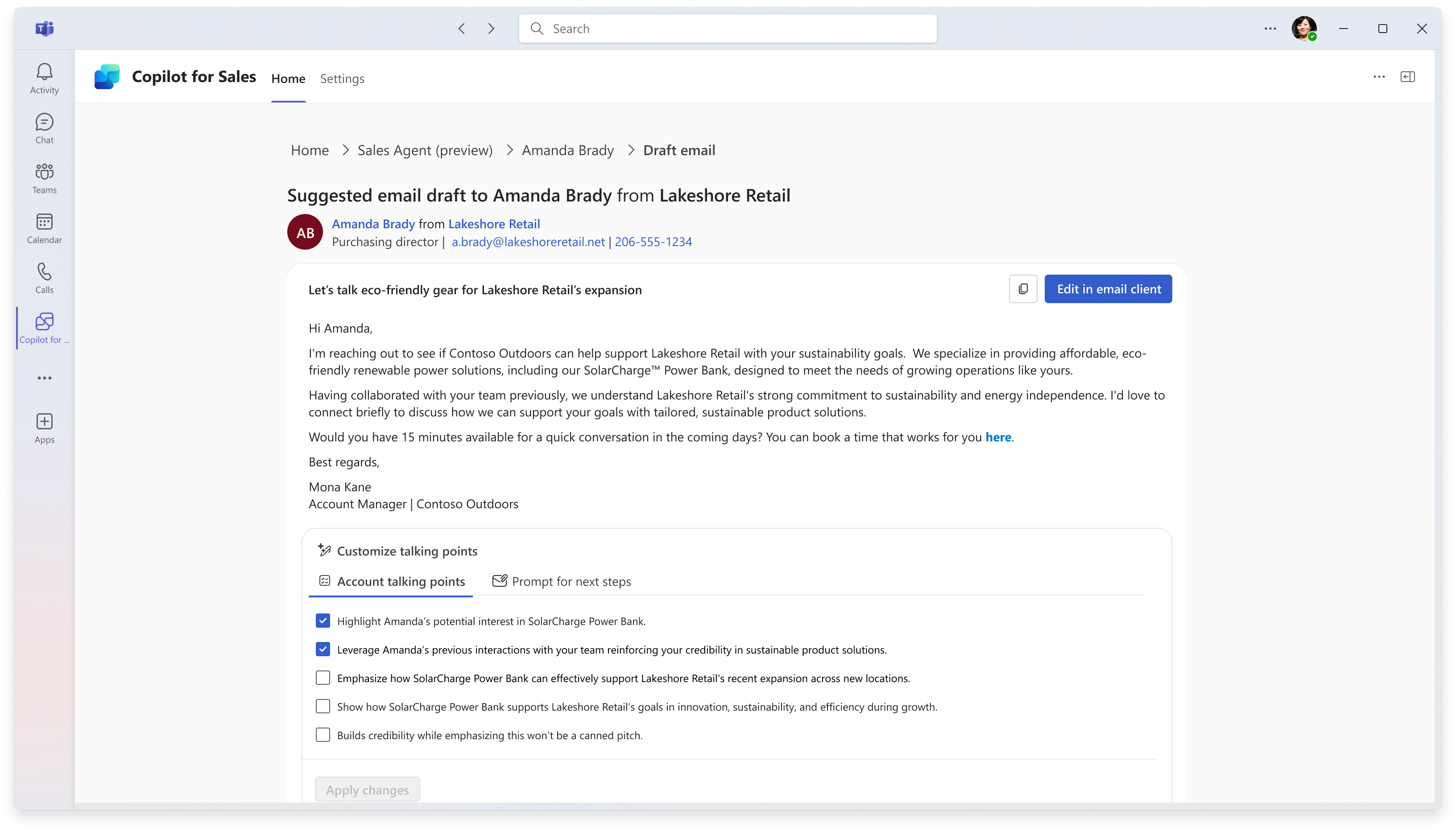
Send outreach email
- Open the lead research details for which you want to send an outreach email.
- Select Draft Email.
- Review the generated email draft.
- Under the Customize talking points section, perform the following actions:
- Account talking points: Select the talking points you want to include in the email draft.
- Prompt for next steps: Specify the next steps you want the lead to take.
- Select Apply changes to update the email draft with the selected talking points and next steps.
- Perform one of the following actions:
- Select the copy icon to copy the email content to your clipboard and then paste it into your preferred email client or CRM system.
- Select Edit in mail client to open the email in Outlook for further editing.