Note
Access to this page requires authorization. You can try signing in or changing directories.
Access to this page requires authorization. You can try changing directories.
In the Throttling page of Customize and control DevTools (![]() ) > Settings, you can:
) > Settings, you can:
Calibrate CPU throttling presets to approximate the typical performance of low- and mid-tier mobile devices.
Set up custom throttling profiles. You can use your custom throttling profiles to test custom connection speeds in the Network tool.
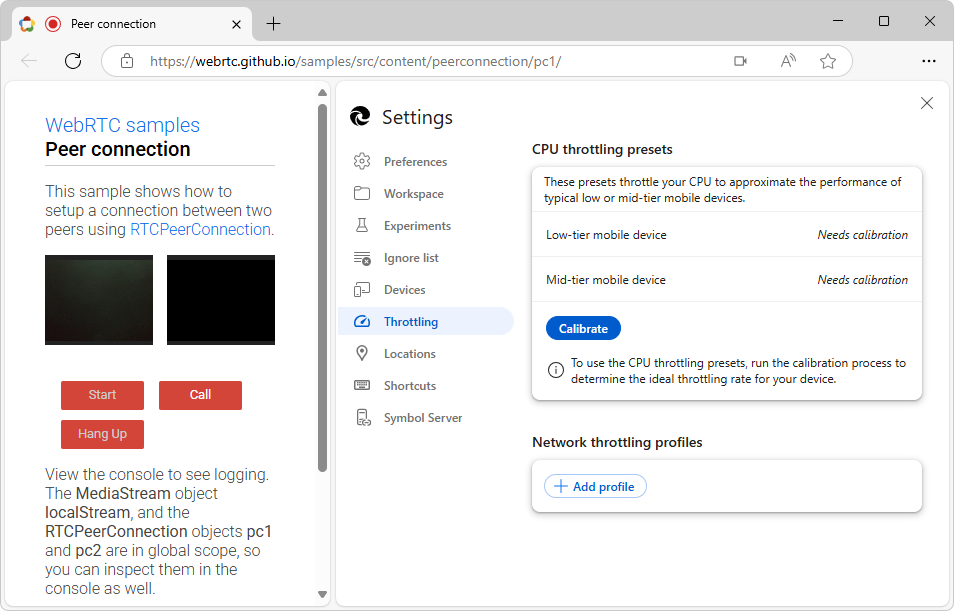
Calibrate CPU throttling presets
To calibrate CPU throttling presets:
Go to a webpage, such as the Peer connection WebRTC sample.
Right-click the webpage, and then select Inspect.
DevTools opens.
Select the Performance tool.
Click the Capture settings (
 ) button, and then in the CPU throttling dropdown menu, select Calibrate:
) button, and then in the CPU throttling dropdown menu, select Calibrate: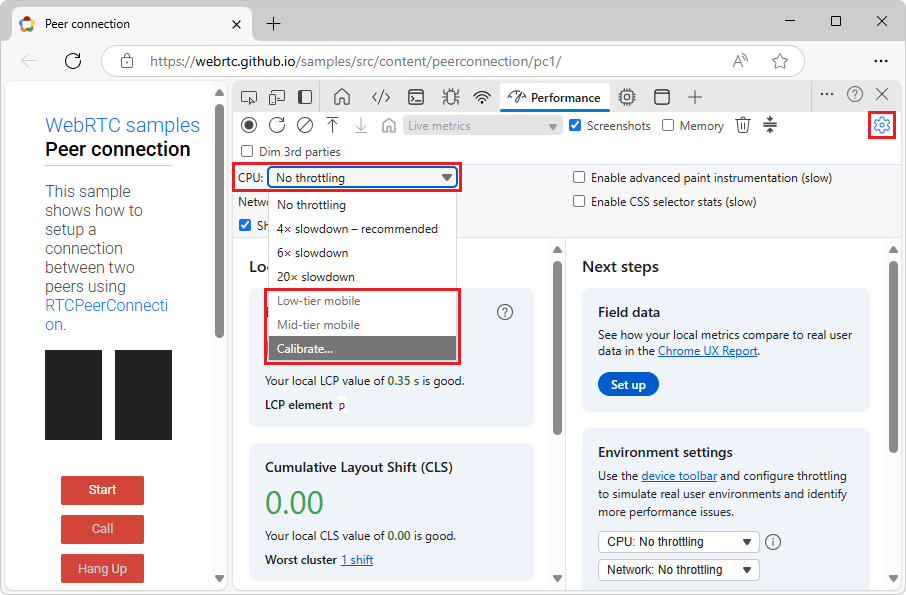
Before calibration, the Low-tier mobile and Mid-tier mobile menuitems are dimmed, and don't have numbers next to them.
Or, in the Environment settings section, select the CPU throttling dropdown menu, and then select Calibrate:
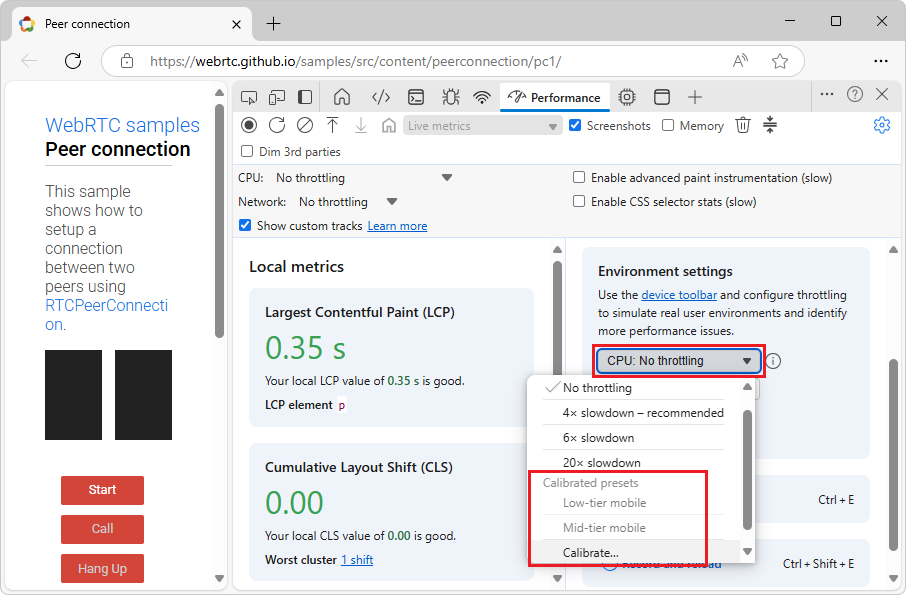
The DevTools Settings > Throttling page opens.
In the CPU throttling presets section, click the Calibrate button, and then click the Continue button.
After about 5 seconds, DevTools navigates away from the current webpage and then reloads it.
The CPU throttling presets section shows the throttling rates that you can apply to your device, to get an idea of how your page performs on low- and mid-tier mobile devices:
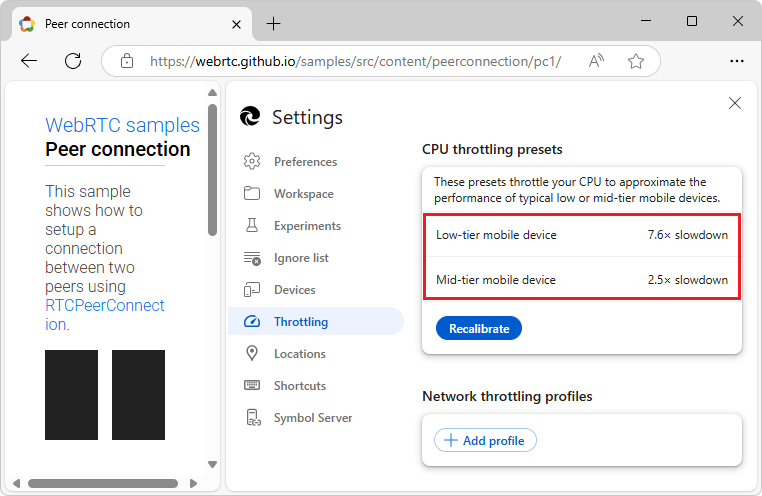
In DevTools Settings, click the Close (
 ) button.
) button.
Use your calibrated CPU throttling presets
To use your calibrated CPU throttling rates:
In DevTools, select the Performance tool.
Click the Capture settings (
 ) button, and then use the CPU throttling dropdown menu.
) button, and then use the CPU throttling dropdown menu.Or, in the Environment settings section, use the CPU throttling dropdown menu.
The calibrated factors are displayed next to the Low-tier mobile and Mid-tier mobile menuitems:
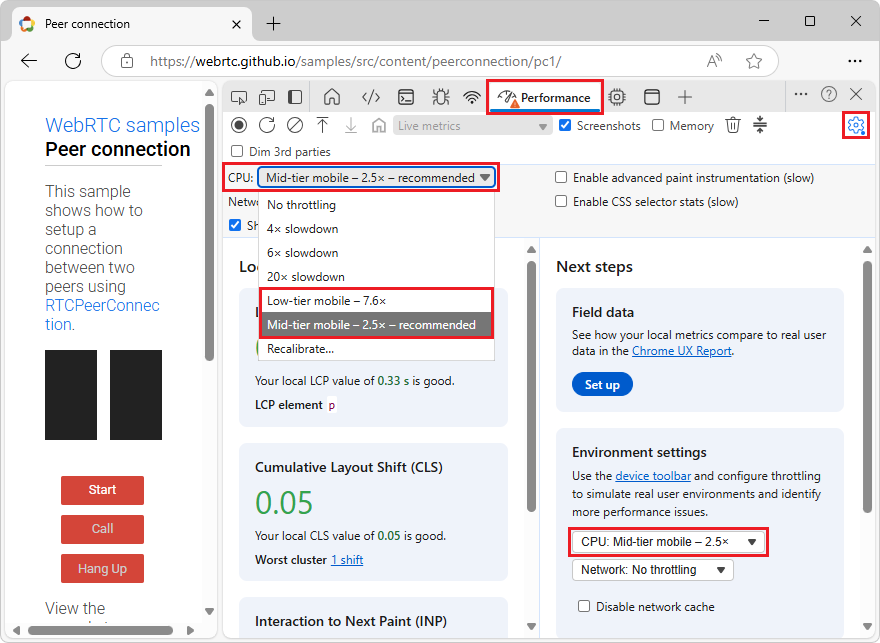
Set up a custom network throttling profile
To add a custom network throttling profile:
Go to a webpage, such as the Peer connection WebRTC sample.
Right-click the webpage, and then select Inspect.
DevTools opens.
In DevTools, click the Customize and control DevTools (
 ) button, and then select Settings (
) button, and then select Settings ( ).
).The DevTools Settings page opens.
On the left, select the Throttling settings page.
In the Network throttling profiles section, click the Add profile button.
Specify the following optional parameter values for the new entry:
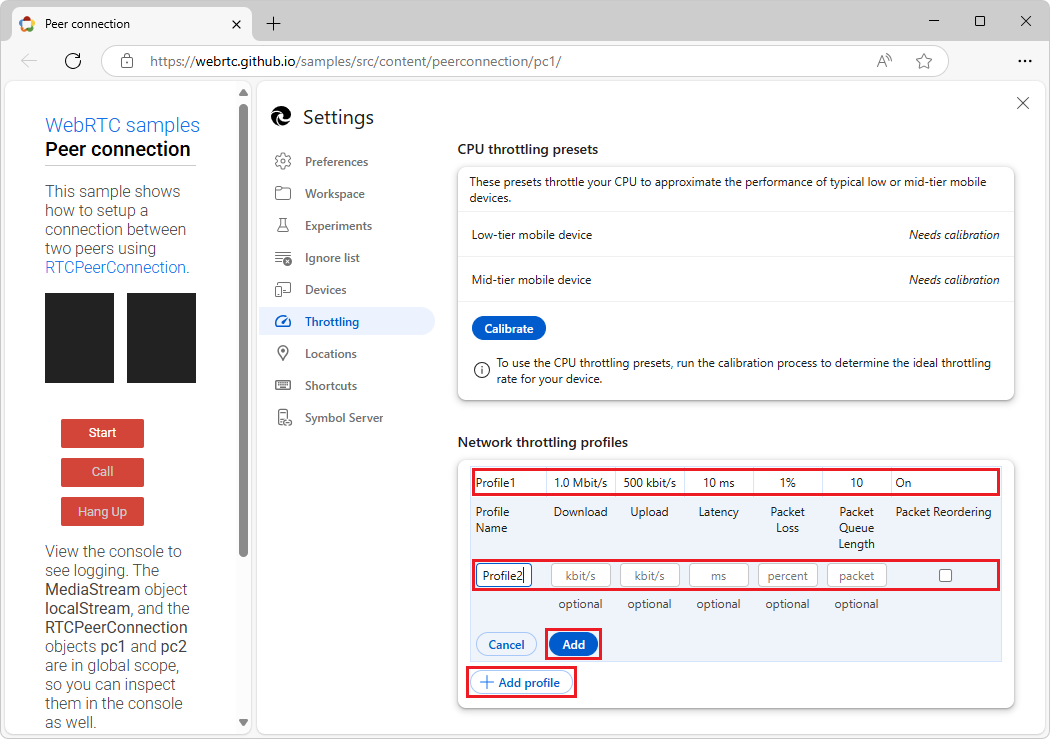
- Profile Name.
- Download and Upload speeds in Kbps.
- Latency in milliseconds.
Packet-related parameters:
- Packet Loss in percent.
- Packet Queue Length as a number.
- Packet Reordering flag, on or off.
Click the Add button to save the new profile.
In DevTools Settings, click the Close (
 ) button.
) button.
You can now select the custom profile from the Throttling dropdown menu in the Network tool.
By using packet-related parameters, you can throttle WebRTC applications without using third-party software. You can try these parameters in the Peer connection WebRTC sample:
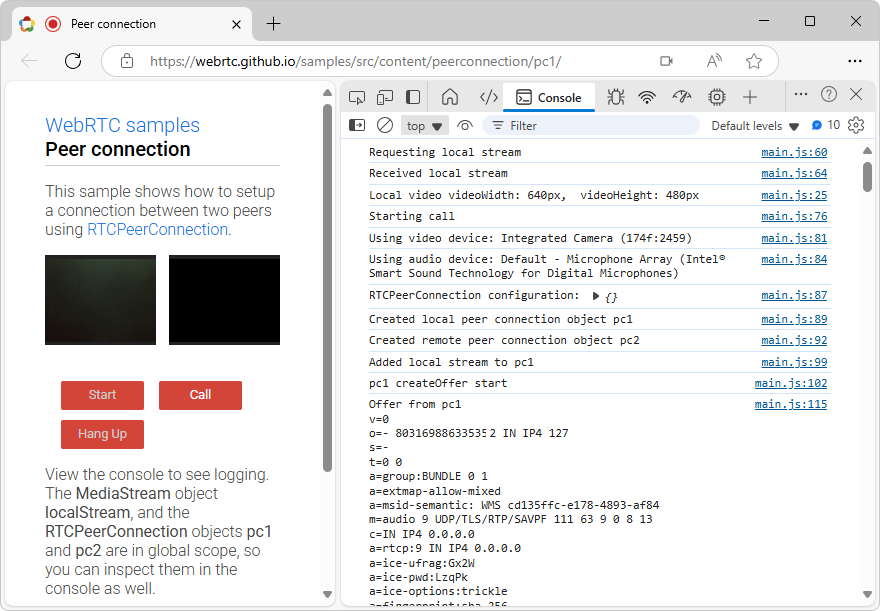
Edit or remove a custom network throttling profile
To edit or remove an existing profile:
In DevTools, in the Network tool, select the Throttling dropdown menu, and then in the Custom section, select Add.
Or, select Customize and control DevTools (
 ) > Settings (
) > Settings ( ) > Throttling.
) > Throttling.The DevTools Settings > Throttling page opens.
In the Network throttling profiles section, hover over a profile, and then click the Edit (
 ) or Remove (
) or Remove ( ) button.
) button.
Note
Portions of this page are modifications based on work created and shared by Google and used according to terms described in the Creative Commons Attribution 4.0 International License. The original page is found here and is authored by Sofia Emelianova.
 This work is licensed under a Creative Commons Attribution 4.0 International License.
This work is licensed under a Creative Commons Attribution 4.0 International License.