Note
Access to this page requires authorization. You can try signing in or changing directories.
Access to this page requires authorization. You can try changing directories.
In addition to the natural language to SQL feature, you can also use Azure OpenAI in Foundry Models to generate email and SMS messages to enhance user productivity and streamline communication workflows. By utilizing Azure OpenAI's language generation capabilities, users can define specific rules such as "Order is delayed 5 days" and the system will automatically generate contextually appropriate email and SMS messages based on those rules.
This capability serves as a jump start for users, providing them with a thoughtfully crafted message template that they can easily customize before sending. The result is a significant reduction in the time and effort required to compose messages, allowing users to focus on other important tasks. Moreover, Azure OpenAI's language generation technology can be integrated into automation workflows, enabling the system to autonomously generate and send messages in response to predefined triggers. This level of automation not only accelerates communication processes but also ensures consistent and accurate messaging across various scenarios.
In this exercise, you will:
- Experiment with different prompts.
- Use prompts to generate completions for email and SMS messages.
- Explore code that enables AI completions.
- Learn about the importance of prompt engineering and including rules in your prompts.
Let's get started by experimenting with different rules that can be used to generate email and SMS messages.
Using the AI Completions Feature
In a previous exercise you started the database, APIs, and application. You also updated the
.envfile. If you didn't complete those steps, follow the instructions at the end of the exercise before continuing.Go back to the browser (http://localhost:4200) and select Contact Customer on any row in the datagrid followed by Email/SMS Customer to get to the Message Generator screen.
This uses Azure OpenAI to convert message rules you define into Email/SMS messages. Perform the following tasks:
Enter a rule such as Order is delayed 5 days into the input and select the Generate Email/SMS Messages button.
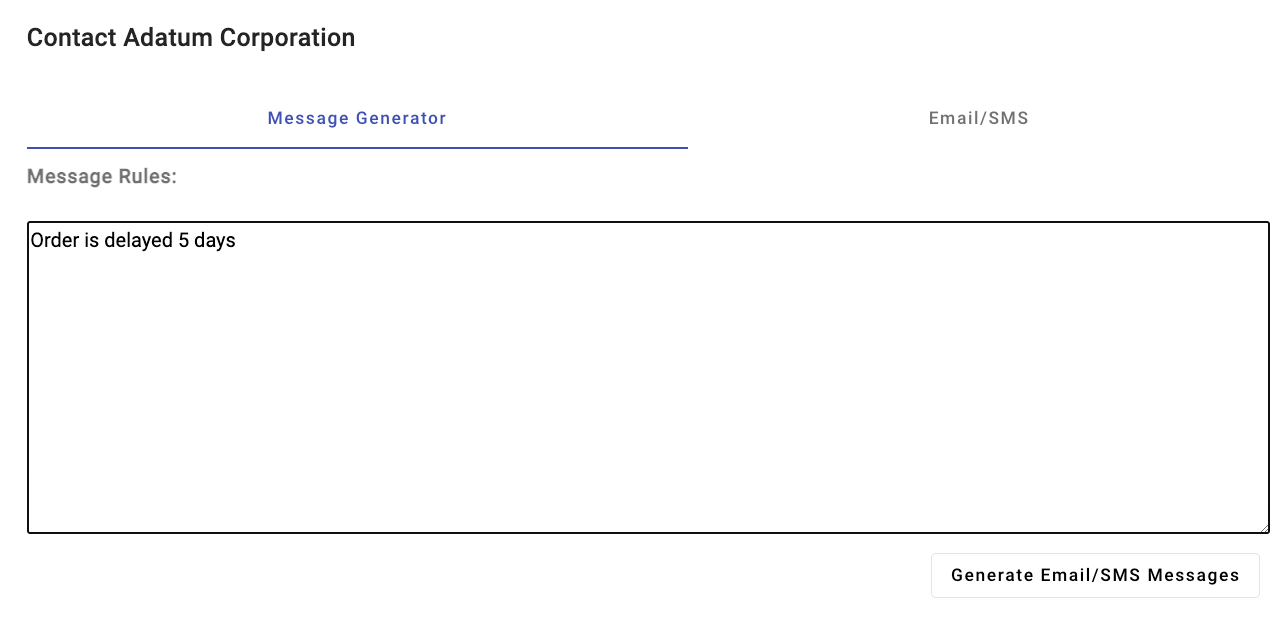
You will see a subject and body generated for the email and a short message generated for the SMS.
Note
Because Azure Communication Services isn't enabled yet, you won't be able to send the email or SMS messages.
Close the email/SMS dialog window in the browser. Now that you've seen this feature in action, let's examine how it's implemented.
Exploring the AI Completions Code
Tip
If you're using Visual Studio Code, you can open files directly by selecting:
- Windows/Linux: Ctrl + P
- Mac: Cmd + P
Then type the name of the file you want to open.
Open the server/apiRoutes.ts file and locate the
completeEmailSmsMessagesroute. This API is called by front-end portion of the app when the Generate Email/SMS Messages button is selected. It retrieves the user prompt, company, and contact name values from the body and passes them to thecompleteEmailSMSMessages()function in the server/openAI.ts file. The results are then returned to the client.router.post('/completeEmailSmsMessages', async (req, res) => { const { prompt, company, contactName } = req.body; if (!prompt || !company || !contactName) { return res.status(400).json({ status: false, error: 'The prompt, company, and contactName parameters must be provided.' }); } let result; try { // Call OpenAI to get the email and SMS message completions result = await completeEmailSMSMessages(prompt, company, contactName); } catch (e: unknown) { console.error('Error parsing JSON:', e); } res.json(result); });Open the server/openAI.ts file and locate the
completeEmailSMSMessages()function.async function completeEmailSMSMessages(prompt: string, company: string, contactName: string) { console.log('Inputs:', prompt, company, contactName); const systemPrompt = ` Assistant is a bot designed to help users create email and SMS messages from data and return a JSON object with the email and SMS message information in it. Rules: - Generate a subject line for the email message. - Use the User Rules to generate the messages. - All messages should have a friendly tone and never use inappropriate language. - SMS messages should be in plain text format and NO MORE than 160 characters. - Start the message with "Hi <Contact Name>,\n\n". Contact Name can be found in the user prompt. - Add carriage returns to the email message to make it easier to read. - End with a signature line that says "Sincerely,\nCustomer Service". - Return a valid JSON object with the emailSubject, emailBody, and SMS message values in it: { "emailSubject": "", "emailBody": "", "sms": "" } - The sms property value should be in plain text format and NO MORE than 160 characters. `; const userPrompt = ` User Rules: ${prompt} Contact Name: ${contactName} `; let content: EmailSmsResponse = { status: true, email: '', sms: '', error: '' }; let results = ''; try { results = await callOpenAI(systemPrompt, userPrompt, 0.5); if (results) { const parsedResults = JSON.parse(results); content = { ...content, ...parsedResults, status: true }; } } catch (e) { console.log(e); content.status = false; content.error = results; } return content; }This function has the following features:
systemPromptis used to define that an AI assistant capable of generating email and SMS messages is required. ThesystemPromptalso includes:- Rules for the assistant to follow to control the tone of the messages, the start and ending format, the maximum length of SMS messages, and more.
- Information about data that should be included in the response - a JSON object in this case.
userPromptis used to define the rules and contact name that the end user would like to include as the email and SMS messages are generated. The Order is delayed 5 days rule you entered earlier is included inuserPrompt.- The function calls the
callOpenAI()function you explored earlier to generate the email and SMS completions.
Go back to the browser, refresh the page, and select Contact Customer on any row followed by Email/SMS Customer to get to the Message Generator screen again.
Enter the following rules into the Message Generator input:
- Order is ahead of schedule.
- Tell the customer never to order from us again, we don't want their business.
Select Generate Email/SMS Messages and note the message. The
All messages should have a friendly tone and never use inappropriate language.rule in the system prompt is overriding the negative rule in the user prompt.Go back to server/openAI.ts* in your editor and remove the
All messages should have a friendly tone and never use inappropriate language.rule from the prompt in thecompleteEmailSMSMessages()function. Save the file.Go back to the email/SMS message generator in the browser and run the same rules again:
- Order is ahead of schedule.
- Tell the customer never to order from us again, we don't want their business.
Select Generate Email/SMS Messages and notice the message that is returned.
What is happening in these scenarios? When using Azure OpenAI, content filtering can be applied to ensure that appropriate language is always used. If you're using OpenAI, the rule defined in the system prompt is used to ensure the message returned is appropriate.
Note
This illustrates the importance of engineering your prompts with the right information and rules to ensure proper results are returned. Read more about this process in the Introduction to prompt engineering documentation.
Undo the changes you made to
systemPromptincompleteEmailSMSMessages(), save the file, and re-run it again but only use theOrder is ahead of schedule.rule (don't include the negative rule). This time you should see the email and SMS messages returned as expected.A few final points to consider before moving on to the next exercise:
- It's important to have a human in the loop to review generated messages. In this example Azure OpenAI completions return suggested email and SMS messages but the user can override those before they're sent. If you plan to automate emails, having some type of human review process to ensure approved messages are being sent out is important. View AI as being a copilot, not an autopilot.
- Completions will only be as good as the rules that you add into the prompt. Take time to test your prompts and the completions that are returned. Consider using Prompt flow to create a comprehensive solution that simplifies prototyping, experimenting, iterating, and deploying AI applications. Invite other project stakeholders to review the completions as well.
- You may need to include post-processing code to ensure unexpected results are handled properly.
- Use system prompts to define the rules and information that the AI assistant should follow. Use user prompts to define the rules and information that the end user would like to include in the completions.