Note
Access to this page requires authorization. You can try signing in or changing directories.
Access to this page requires authorization. You can try changing directories.
Applies to: ✓ Autofill columns | ✓ Document translation
You can now view real-time updates on files processed for autofill columns and document translation. This feature lets you:
- See when a file is being processed.
- Check the status of the file: In progress, Completed, or Failed.
- Understand what worked, what didn’t, and why.
You can view the processing status for a file that is being processed, for a selected file or for all files in a document library.
Note
For autofill, the Status column is hidden by default in the document library view. If you don’t see it, you can unhide it by customizing the library view.
Prerequisites
Ensure your SharePoint library has the autofill columns service or the document translation service enabled.
Ensure you have permission to view or manage the library.
Monitor the status of a file being processed
When you submit an on-demand request for autofill or translation:
A message bar appears at the top of the library, indicating the action is in progress.
For autofill:

For translation:

On the right side of the message bar:
For autofill: Select View autofill status to open the Autofill activity panel.
For translation: Select View translation status to open the Translation activity panel.
The activity panel shows the current action being processed.
The message bar disappears once the request is completed or failed.
Monitor the status of any file
To view the processing status of one or more files:
In a SharePoint document library, select the file or files.
Note
If no files or more than 30 files are selected, the activity panel shows the status for the entire library.
From the More options (...) menu either next to the file name or on the command bar:
For autofill: Select Autofill columns > View recent activity.
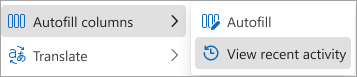
For translation: Select Translate > View recent activity.

Depending on the service you selected, the corresponding activity panel opens.
Monitor the status of all files
To view the processing status of all files in the library:
In a SharePoint document library, on the command bar:
For autofill: Select More options (...) > Autofill columns > View recent activity.
For translation: Select Translate > View recent activity.
Depending on the service you selected, the corresponding activity panel opens.
View the activity panel
The activity panel displays a list of file processing events, including:
File name
Summary of the action that was performed, or information about why it failed
Processing status: In progress, Completed, or Failed
Date and time of the event
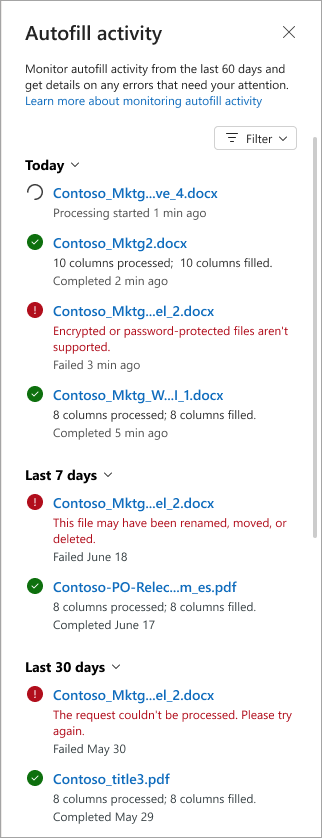
Note
If no files or more than 30 files are selected, the activity pane displays the processing status for the entire library, rather than for individual files.
Filter activity options
By default, the panel shows activity for the last 60 days.
To filter by date: Filter > Date range
To show only failed files: Filter > Failed status
Status definitions
| Status | Description |
|---|---|
| In progress | The service has started processing the file. A timestamp is displayed. |
| Completed | The service has finished processing successfully. A description of the completed actions is provided. |
| Failed | The service has encountered an error. A description of the cause of the failure is provided. |