Note
Access to this page requires authorization. You can try signing in or changing directories.
Access to this page requires authorization. You can try changing directories.
To no longer use the Microsoft 365 Backup tool, you must offboard usage. This action includes pausing and deleting all active policies and deleting all of the backed-up data. There are two ways that offboarding is initiated:
Disable the tool in the pay-as-you-go billing setup panel where you first enabled the tool.
If your billing account goes into an unhealthy state.
Offboarding specific sites, mailboxes, or users
If you want to delete backups of specific sites, mailboxes, or users to comply with GDPR regulations, you can do so using Admin PowerShell cmdlets.
Note
For you to be able to offboard a protection unit, it should be removed from policy first. That is, its policy-id should be empty and state as "unprotected".
Here's the steps you can follow:
- Get the protection unit-id for the site, user, or mailbox you would like to offboard using the List driveProtectionUnits PowerShell cmdlet.
- To initiate the offboarding progress, use the protectionUnitBase: offboard PowerShell cmdlet .
- If you want to cancel the offboarding within the 90-day grace period, use the protectionUnitBase: cancelOffboard PowerShell cmdlet.
Offboarding recovery undo period
If offboarding from Microsoft 365 Backup is begun due to either an explicit request from you or due to an unhealthy billing state, the grace periods shown in the following table initiate.
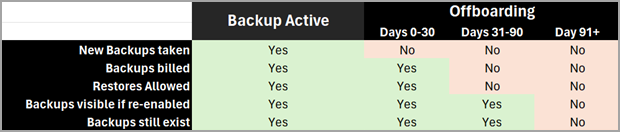
By bringing your billing back to a healthy state or by asking support to reverse the offboarding, the tool becomes usable again and no backups are lost.