Note
Access to this page requires authorization. You can try signing in or changing directories.
Access to this page requires authorization. You can try changing directories.
This article shows how to register an agent with Azure AI Bot Service using User Assigned Managed Identity.
Note
User Assigned Managed Identity will not work for local debugging via devtunnels.
Create the resource
Create the Azure Bot resource. This allows you to register your agent with the Azure AI Bot Service.
Go to the Azure portal.
In the right pane, select Create a resource.
Find and select the Azure Bot card.
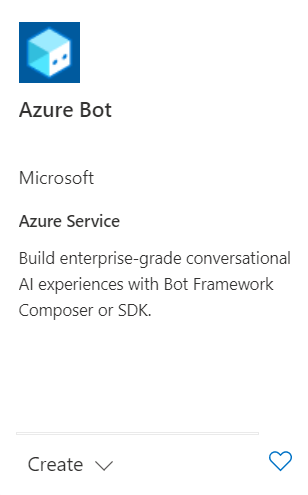
Select Create.
Enter values in the required fields and review and update settings.
a. Provide information under Project details. Select whether your agent will have global or local data residency. Currently, the local data residency feature is available for resources in the "westeurope" and "centralindia" region. For more information, see Regionalization in Azure AI Bot Service.
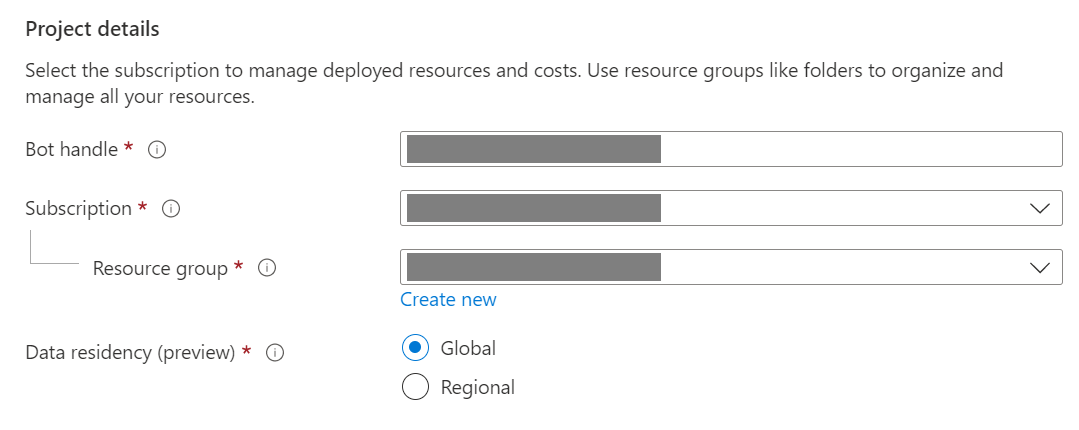
b. Provide information under Microsoft App ID. Select how your agent identity will be managed in Azure and whether to create a new identity or use an existing one.
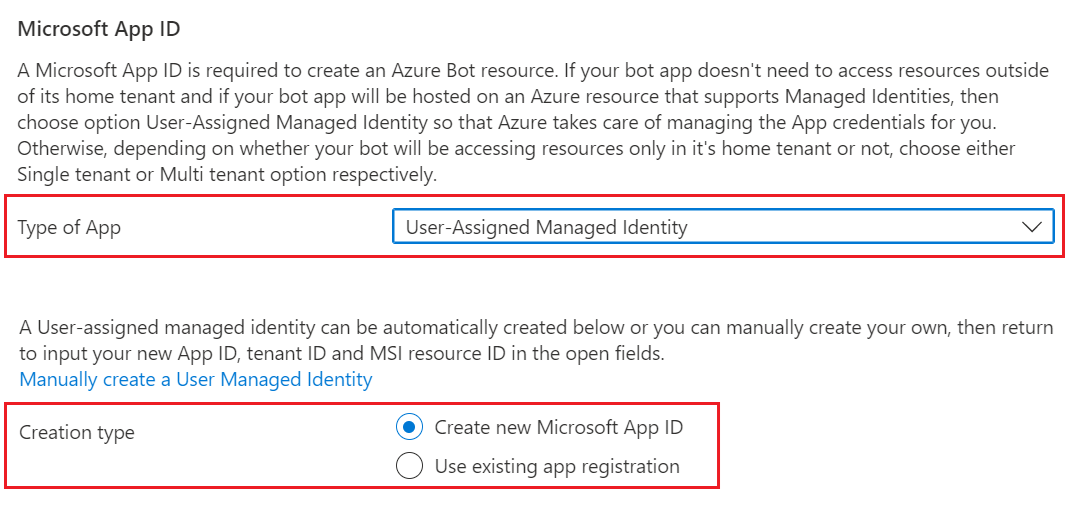
Select Review + create.
If the validation passes, select Create.
Once the deployment is completed, select Go to resource. You should see the agent and related resources listed in the resource group you selected.
If this is a Teams or M365 agent
- Select Settings on the left sidebar, then Channels.
- Select Microsoft Teams from the list and choose appropriate options.
Important
Store the ClientID of the User Managed Identity. You need the information later when configuring your agent configuration.