Note
Access to this page requires authorization. You can try signing in or changing directories.
Access to this page requires authorization. You can try changing directories.
This article shows how to register an agent with Azure AI Bot Service using Federated Credentials.
Note
Federated Credentials does not work for local debugging via devtunnels.
Create the resources
Create the Azure Bot resource. This allows you to register your agent with the Azure AI Bot Service.
Go to the Azure portal.
Create a User Assigned Managed Identity
In the right pane, find/select Create a resource and select User Assigned Managed Identity
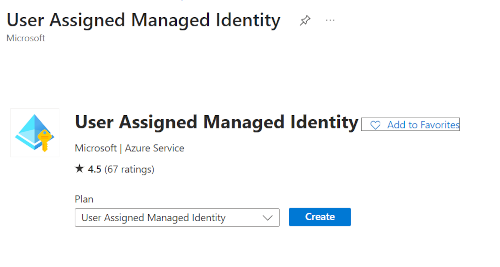
Select Create and supply the required information
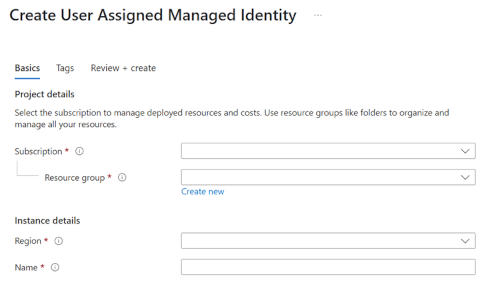
Complete creation by selecting Create. When it's done, click on Go to resource
Record the ClientId. This will be used later when setting up Federated Credentials on the App Registration.
- This is also used when configuring the Agent settings, and is the
FederatedClientIdsetting.
- This is also used when configuring the Agent settings, and is the
Create the Azure Bot: In the right pane, select Create a resource.
Find and select the Azure Bot card.
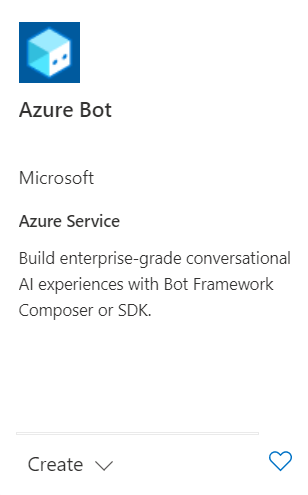
Select Create.
Enter values in the required fields and review and update settings.
a. Provide information under Project details. Select whether your agent will have global or local data residency. Currently, the local data residency feature is available for resources in the "westeurope" and "centralindia" region. For more information, see Regionalization in Azure AI Bot Service.
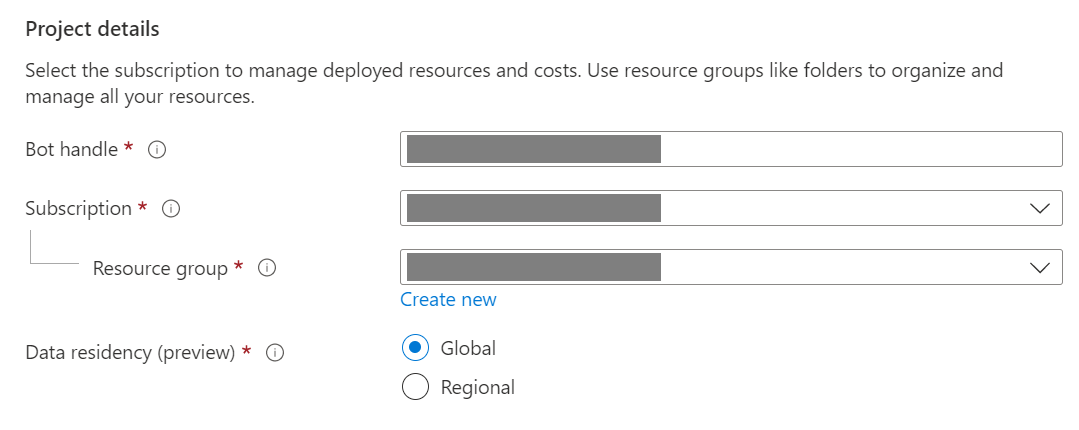
b. Provide information under Microsoft App ID. Select how your agent identity will be managed in Azure and whether to create a new identity or use an existing one.
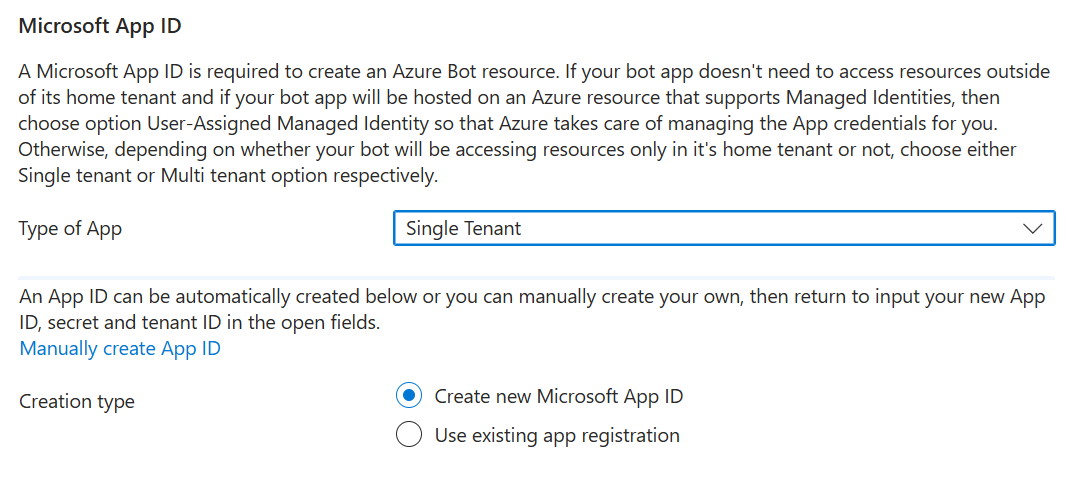
Select Review + create.
If the validation passes, select Create.
Once the deployment is completed, select Go to resource. You should see the agent and related resources listed in the resource group you selected.
If this is a Teams or M365 agent
- Select Settings on the left sidebar, then Channels.
- Select Microsoft Teams from the list and choose appropriate options.
Select Settings, then Configuration
Select Manage Password next to Microsoft App ID
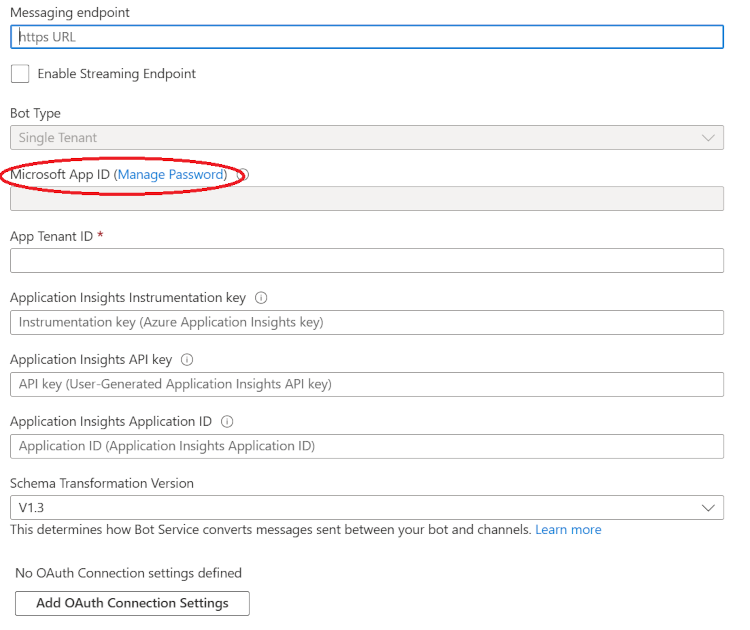
On the Overview pane, record the Application (client) ID and Directory (tenant) ID
- This is used when configuring the Agent settings, and is the
ClientIdandTenantIdsettings.
- This is used when configuring the Agent settings, and is the
Select Certificates & secrets on the left then Client secrets. If there is a secret listed, you can delete this. It will not be used.
Select Federated credentials
Click + Add credential
Set credential properties
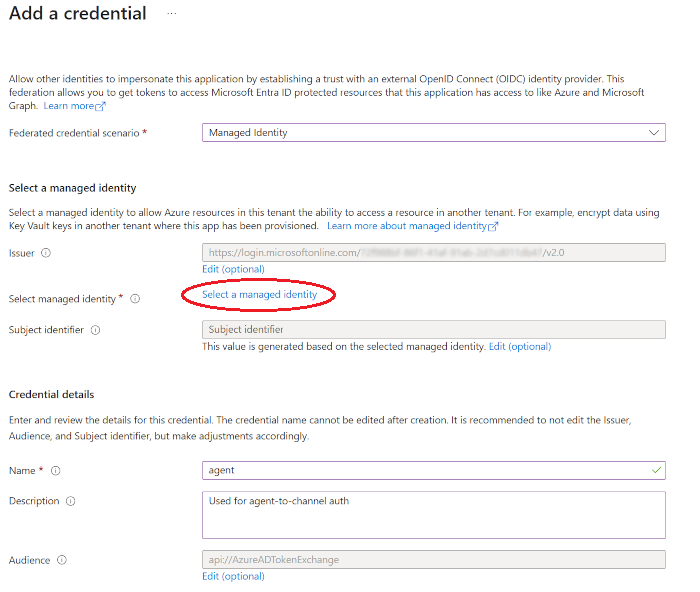
- Federated credential scenario: Managed Identity
- Click Select a managed identity and chose the User Managed Identity created above
- Set the Name, eg. "agent"
- Click Add when done
Important
Store App Registration ClientId, TenantId, and the ClientId of the Managed Identity. You need the information later when configuring your agent configuration.