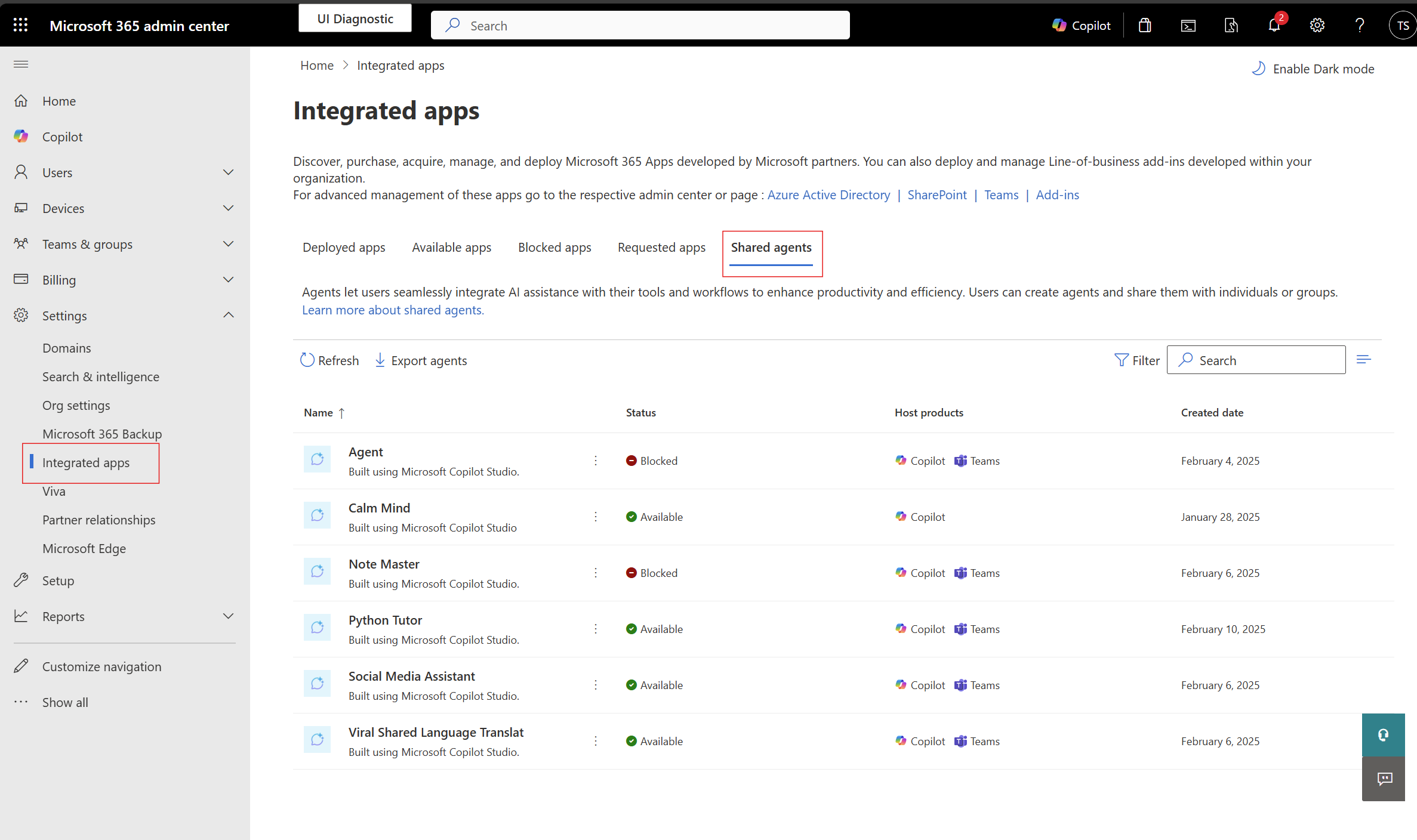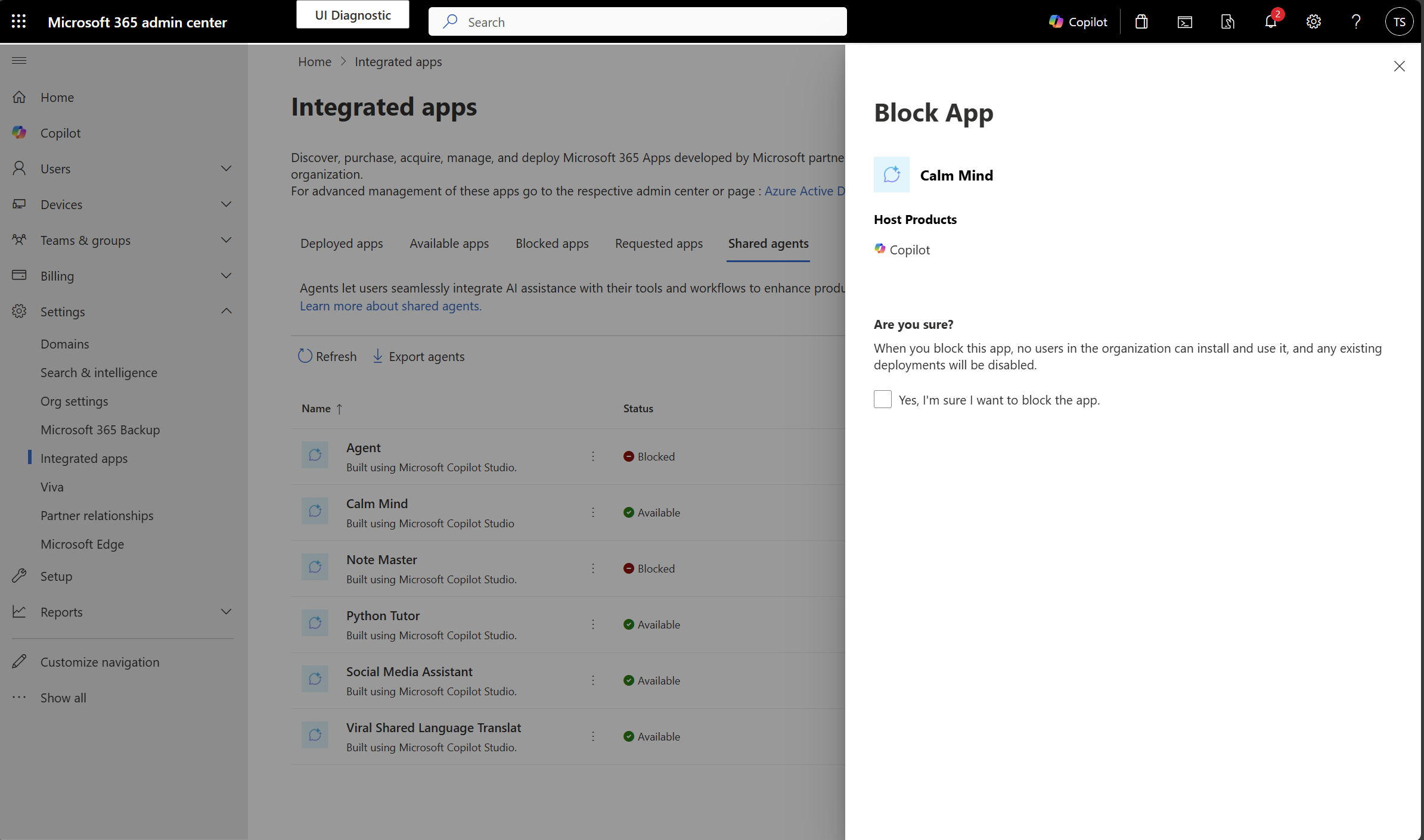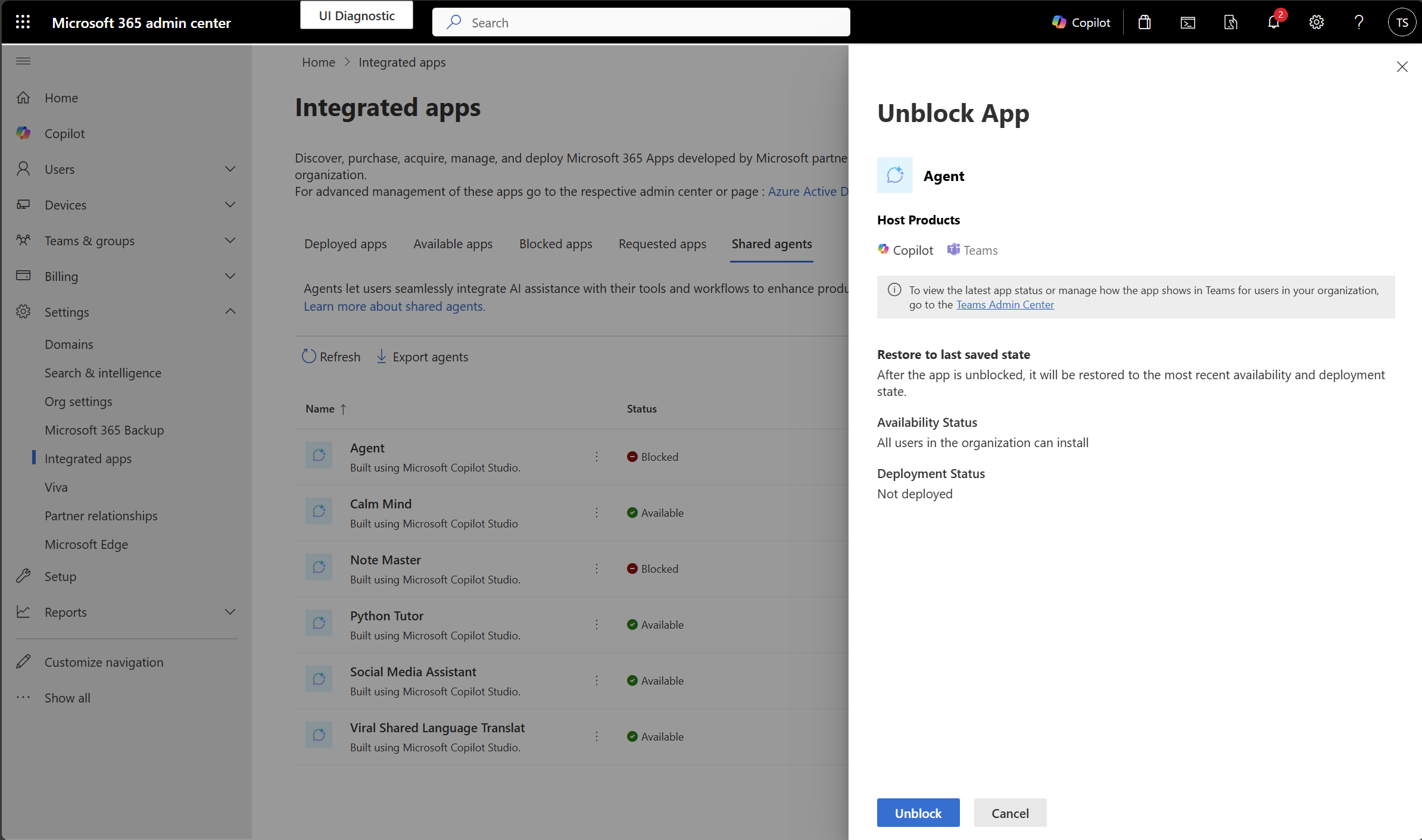Note
Access to this page requires authorization. You can try signing in or changing directories.
Access to this page requires authorization. You can try changing directories.
You can manage shared agents for Microsoft 365 Copilot on the Integrated apps page in the Microsoft 365 admin center. The Integrated apps page provides administrators with the tools you need to manage applications integrated into your tenant. You can use this page to review app usage, manage app lifecycles, and take actions to ensure compliance and security.
When managing shared agents for Copilot, you have visibility and control over agents that are shared within your organization, empowering you to monitor, govern, and act as needed.
What is a shared agent?
Shared agents are custom versions of Microsoft 365 Copilot that combine instructions, knowledge, and skills to perform specific tasks or scenarios. These agents can be created and shared by creators through multiple channels, such as Microsoft Cloud Solutions (MCS), Microsoft Teams, Agent Builder, and more. Shared agents enhance the functionality of Copilot by adding search capabilities, custom actions, connectors, and APIs. To learn more, see Share agents with other users.
As an admin, you can view shared agents on the Integrated apps page in the Microsoft 365 admin center. You can see a list of all shared agents, including details such as the agent's name, creator, creation date, host products, and availability status. You can search for specific agents and manage their lifecycle, including blocking agents that are deemed unsafe or noncompliant.
For your users, shared agents are available through Copilot on different surfaces. Users can interact with these agents to perform specific tasks or get assistance based on the agent's capabilities.
Prerequisites
As an admin, you can block or unblock shared agents in your organization. To do this, you must sign in with one of the following roles:
- Global Administrator
- AI Administrator
- Global Reader
- Exchange Administrator
- Azure Application Administrator
How to block a shared agent
Blocking shared agents is a critical feature for ensuring security and compliance. You can block agents that are unsafe or no longer needed.
Steps to block
Navigate to the Integrated apps page in the Microsoft 365 admin center.
Select the Shared agents tab and find the shared agent you want to block. You can select an agent from the list, or search for an agent using relevant attributes, such as the agent's name or the creator's name.
Choose the agent and review details in the side pane.
Select Block to prevent further use of the agent within the tenant.
Blocked agents are disabled, and users won’t be able to use blocked agents.
How to unblock a shared agent
If you need to restore access to a previously blocked agent, you can unblock it to allow users to use the agent again.
Steps to unblock
Navigate to the Integrated apps page in the Microsoft 365 admin center.
Select the Shared agents tab and locate the shared agent you want to unblock.
Select Unblock to restore use of the agent within the tenant.
After the agent is unblocked, it’ll be restored to the most recent availability and deployment state.
Export to Excel
You can export the list of shared agents to an Excel file. This is essential for detailed analysis and reporting.
Note
If the export process reaches one minute, only the data up to that point will be included in the exported file.
The exported file includes comprehensive information about each shared agent, such as:
- Name
- Host products
- Created date
- Developer name
- Description
- Status
- Version
This enables you to efficiently manage and review the shared agents within your organization, ensuring compliance and optimizing resource allocation.