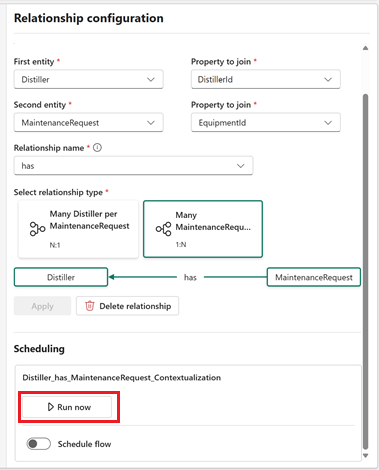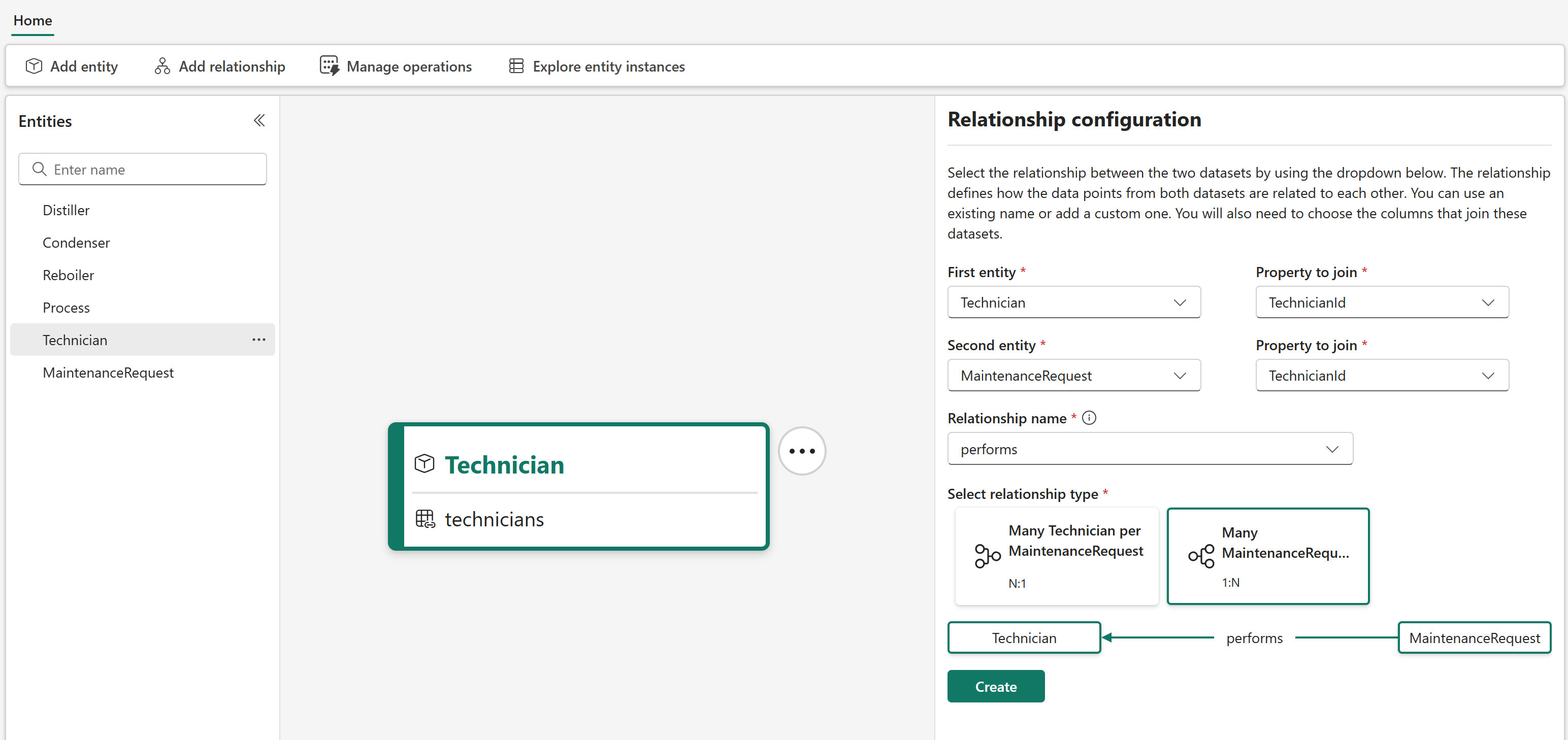Note
Access to this page requires authorization. You can try signing in or changing directories.
Access to this page requires authorization. You can try changing directories.
In this tutorial section, you use digital twin builder's contextualization feature to represent the relationship types between the entity types.
Important
This feature is in preview.
Create relationship types
In the semantic canvas, follow these steps to create five relationship types.
Create a relationship type Distiller has MaintenanceRequest.
Select Distiller in your entity types list. Create a relationship type by selecting either the Add relationship button, or ... to the right of the Distiller and then Add relationship from the overflow menu.
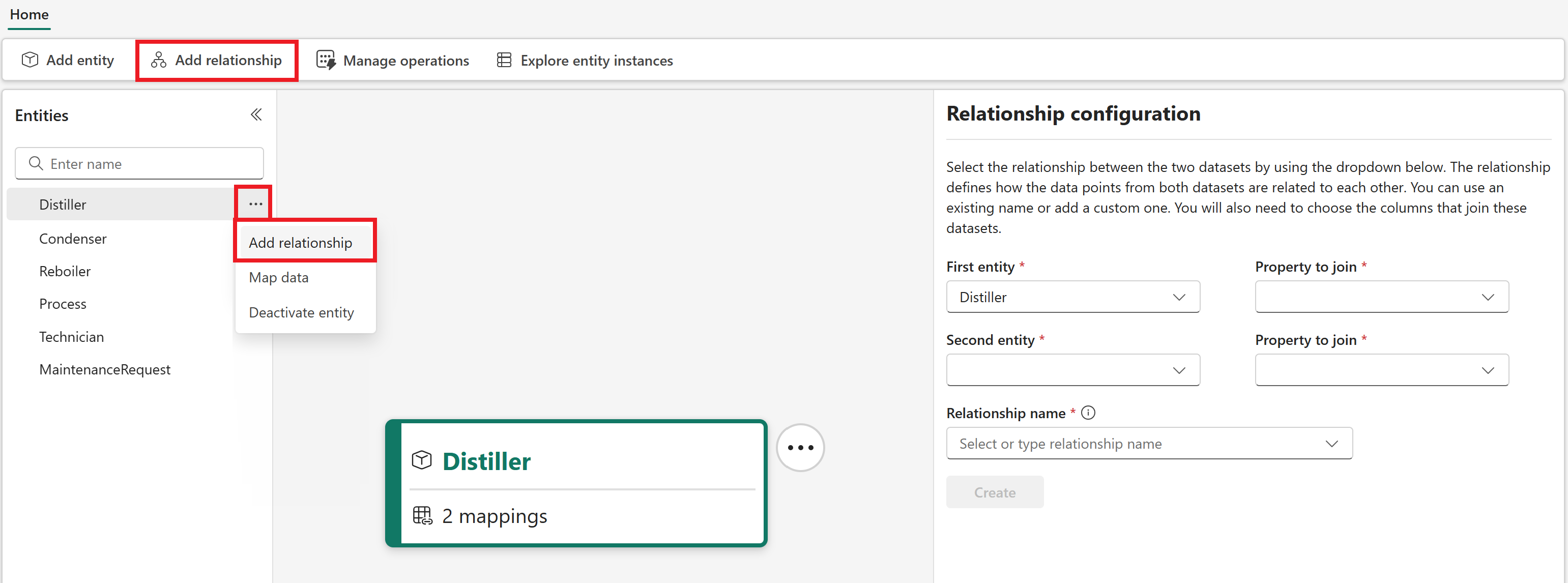
For the First entity, keep Distiller and join on the DistillerId property.
For the Second entity, select MaintenanceRequest and join on the EquipmentId property.
For the Relationship name, enter has.
For Select relationship type, select 1:N. This choice indicates that multiple maintenance requests can be held by a single distiller.
Select Create.
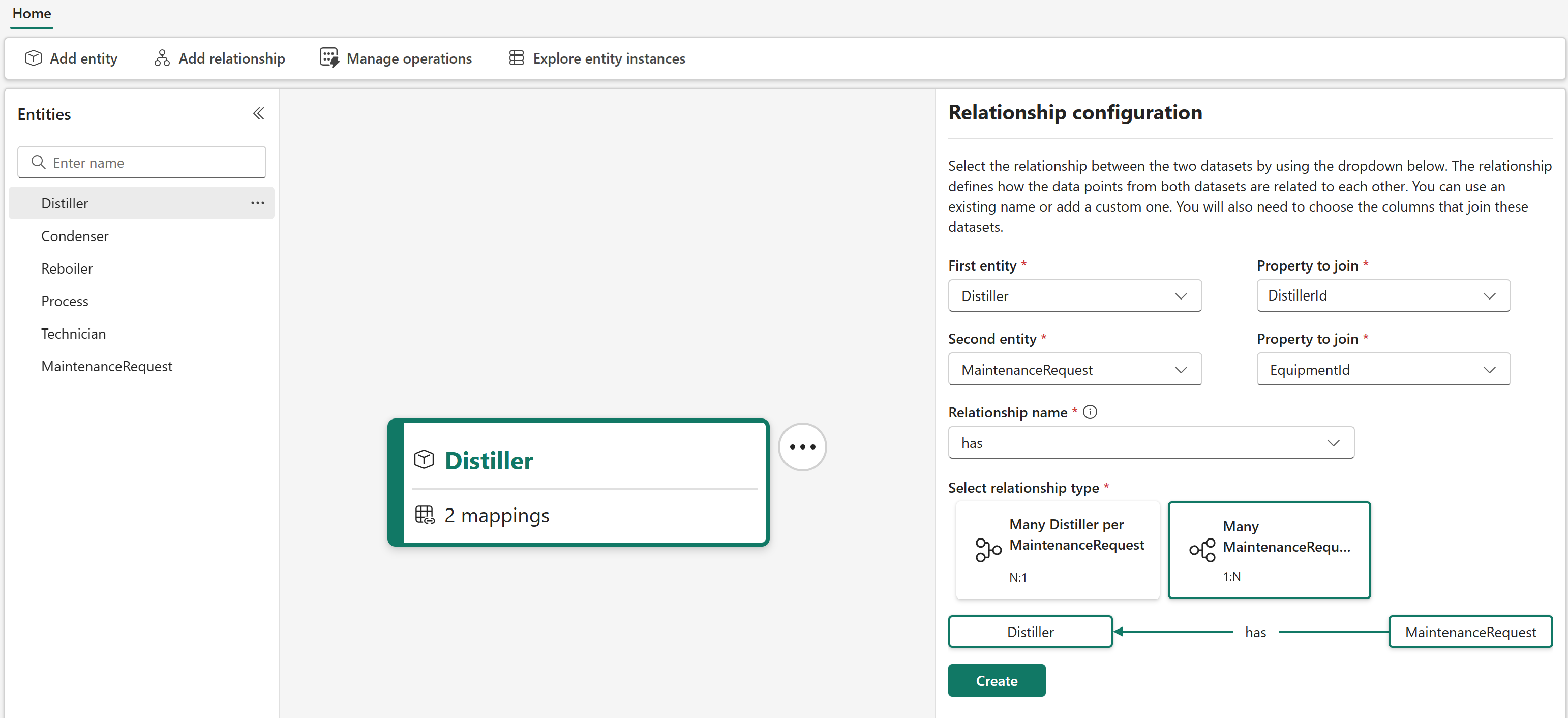
In the Scheduling section that appears beneath the relationship type configuration, select Run now.
Create a relationship type Technician performs MaintenanceRequest.
Select Technician in your entity types list and add a relationship type.
For the First entity, keep Technician and join on the TechnicianId property.
For the Second entity, select MaintenanceRequest and join on the TechnicianId property.
For the Relationship name, enter performs.
For Select relationship type, select 1:N. This choice indicates that multiple maintenance requests can be serviced by a single technician.
Select Create.
In the Scheduling section that appears beneath the relationship type configuration, select Run now.
Create a relationship type Distiller isPartOf Process.
- Select Distiller in your entity types list and add a relationship type.
- For the First entity, keep Distiller and join on the SiteId property.
- For the Second entity, select Process and join on the SiteId property.
- For the Relationship name, enter isPartOf.
- For Select relationship type, select N:1. This choice indicates that many distillers can be involved in a single distillation process.
- Select Create.
- In the Scheduling section that appears beneath the relationship type configuration, select Run now.
Create a relationship type Reboiler isPartOf Process.
- Select Reboiler in your entity types list and add a relationship type.
- For the First entity, keep Reboiler and join on the SiteId property.
- For the Second entity, select Process and join on the SiteId property.
- For the Relationship name, select isPartOf.
- For Select relationship type, select N:1. This choice indicates that many reboilers can be involved in a single distillation process.
- Select Create.
- In the Scheduling section that appears beneath the relationship type configuration, select Run now.
Create a relationship type Condenser isPartOf Process.
- Select Condenser in your entity types list and add a relationship type.
- For the First entity, keep Condenser and join on the SiteId property.
- For the Second entity, select Process and join on the SiteId property.
- For the Relationship name, select isPartOf.
- For Select relationship type, select N:1. This choice indicates that many condensers can be involved in a single distillation process.
- Select Create.
- In the Scheduling section that appears beneath the relationship type configuration, select Run now.
Here's a representation of all the relationship types that were created in this section. Sections of this diagram are visible from the semantic canvas, centered around each entity type.
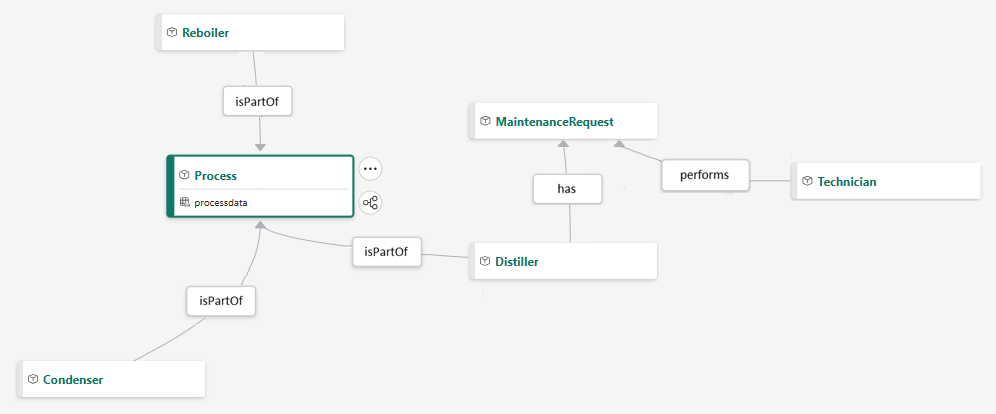
Check the status of your contextualization
Now that all the relationship types are added, check the status of the contextualization operations to verify that they completed successfully.
Select the Manage operations button.
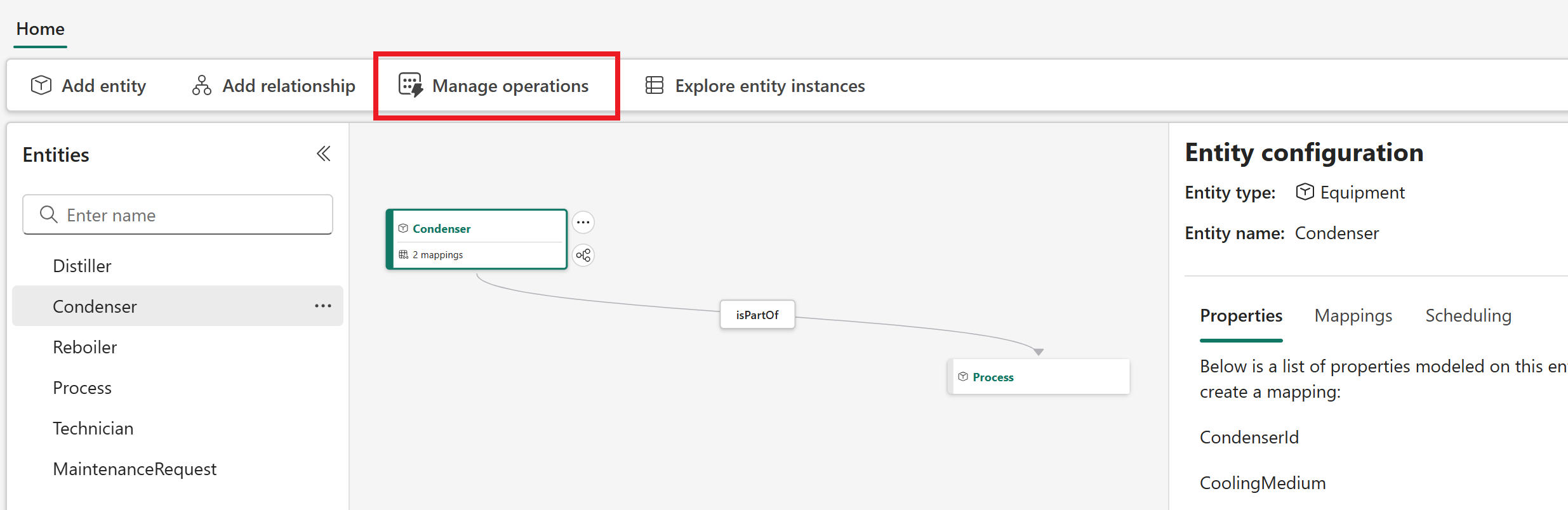
The Manage operations tab shows a list of your operations alongside their status. Look for the Contextualization type operations to verify their status.
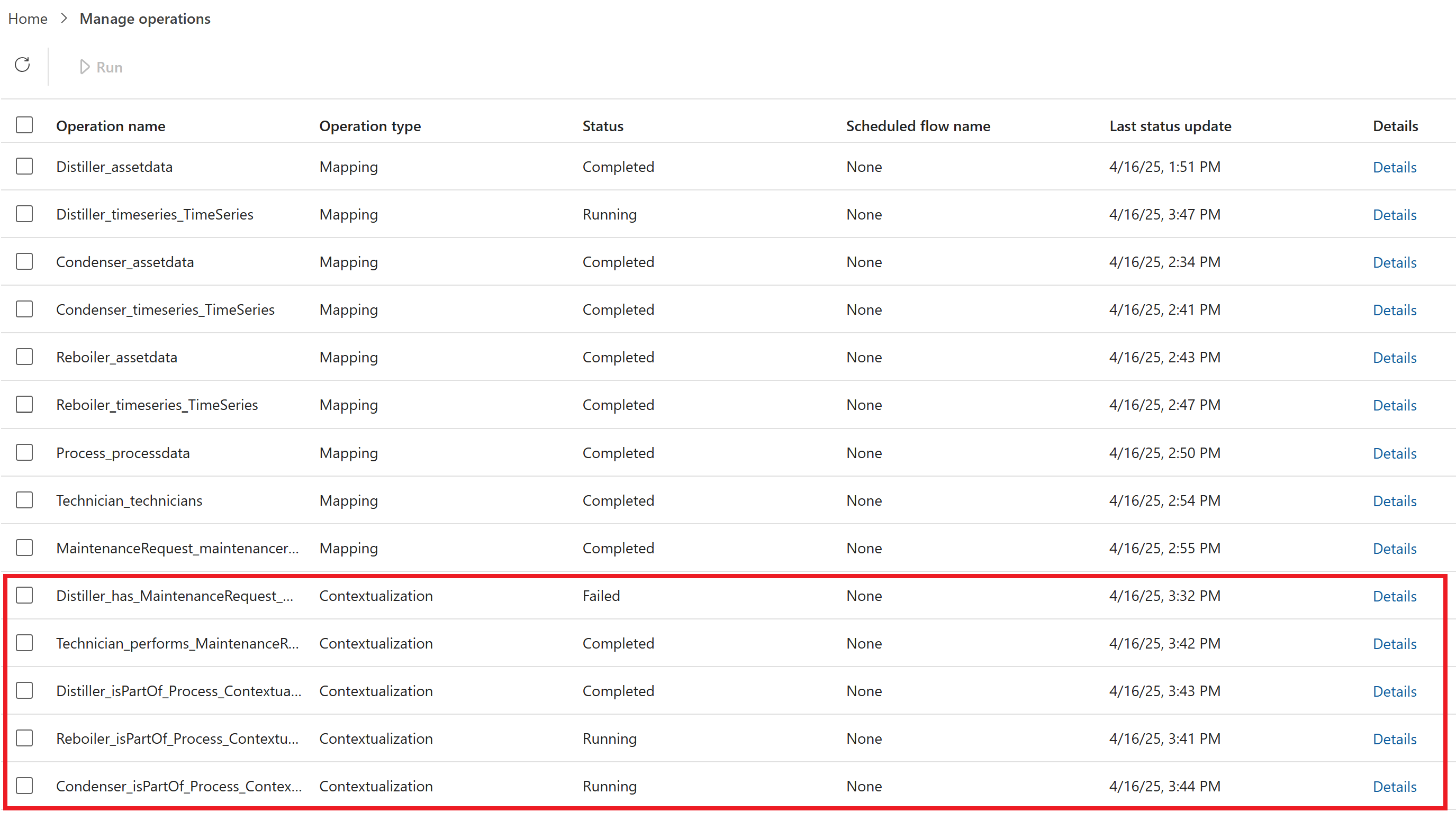
Wait for all mappings to complete before you move on to the next part of the tutorial.