Note
Access to this page requires authorization. You can try signing in or changing directories.
Access to this page requires authorization. You can try changing directories.
In this tutorial, you'll learn how to copy only new or changed data from your Data Warehouse to a Lakehouse. This approach is called incremental loading, and it's helpful when you want to keep your data up-to-date without copying everything each time.
Here's the high-level design of the solution:
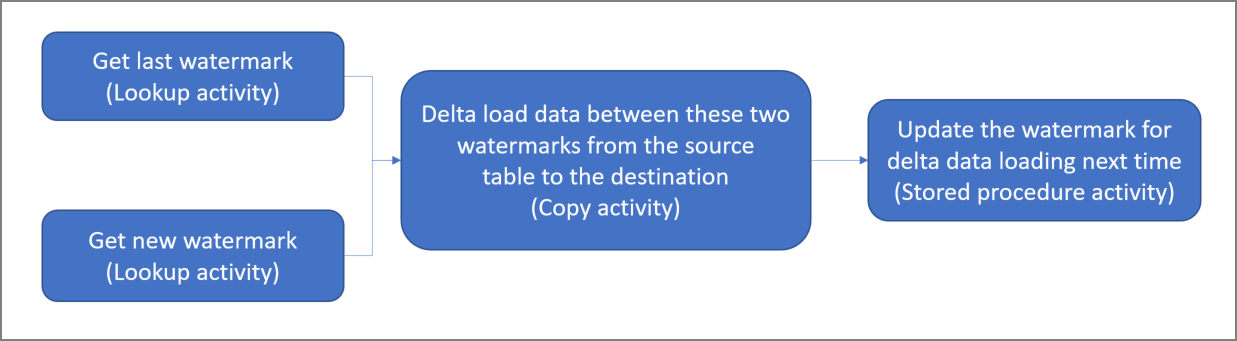
Pick a watermark column. Choose one column in your source table that helps track new or changed records. This column usually contains values that increase when rows are added or updated (like a timestamp or ID). We'll use the highest value in this column as our "watermark" to know where we left off.
Set up a table to store your last watermark value.
Build a pipeline that does the following:
The pipeline includes these activities:
- Two lookup activities. The first one gets the last watermark value (where we stopped last time). The second one gets the new watermark value (where we'll stop this time). Both values get passed to the copy activity.
- A copy activity that finds rows where the watermark column value is between the old and new watermarks. It then copies this data from your Data Warehouse to your Lakehouse as a new file.
- A stored procedure activity that saves the new watermark value so the next pipeline run knows where to start.
Prerequisites
- Data Warehouse. You'll use the Data Warehouse as your source data store. If you don't have one, check out Create a Data Warehouse for instructions.
- Lakehouse. You'll use the Lakehouse as your destination data store. If you don't have one, see Create a Lakehouse for instructions.
- Create a folder named IncrementalCopy to store your copied data.
Prepare your source
Let's set up the tables and stored procedure you need in your Data Warehouse before configuring the incremental copy pipeline.
1. Create a data source table in your Data Warehouse
Run the following SQL command in your Data Warehouse to create a table named data_source_table as your source table. We'll use this as sample data for the incremental copy.
create table data_source_table
(
PersonID int,
Name varchar(255),
LastModifytime DATETIME2(6)
);
INSERT INTO data_source_table
(PersonID, Name, LastModifytime)
VALUES
(1, 'aaaa','9/1/2017 12:56:00 AM'),
(2, 'bbbb','9/2/2017 5:23:00 AM'),
(3, 'cccc','9/3/2017 2:36:00 AM'),
(4, 'dddd','9/4/2017 3:21:00 AM'),
(5, 'eeee','9/5/2017 8:06:00 AM');
The data in your source table looks like this:
PersonID | Name | LastModifytime
-------- | ---- | --------------
1 | aaaa | 2017-09-01 00:56:00.000
2 | bbbb | 2017-09-02 05:23:00.000
3 | cccc | 2017-09-03 02:36:00.000
4 | dddd | 2017-09-04 03:21:00.000
5 | eeee | 2017-09-05 08:06:00.000
In this tutorial, we'll use LastModifytime as the watermark column.
2. Create another table in your Data Warehouse to store the last watermark value
Run the following SQL command in your Data Warehouse to create a table named watermarktable to store the last watermark value:
create table watermarktable ( TableName varchar(255), WatermarkValue DATETIME2(6), );Set the default value of the last watermark with your source table name. In this tutorial, the table name is data_source_table, and we'll set the default value to
1/1/2010 12:00:00 AM.INSERT INTO watermarktable VALUES ('data_source_table','1/1/2010 12:00:00 AM')Check the data in your watermarktable.
Select * from watermarktableOutput:
TableName | WatermarkValue ---------- | -------------- data_source_table | 2010-01-01 00:00:00.000
3. Create a stored procedure in your Data Warehouse
Run the following command to create a stored procedure in your Data Warehouse. This stored procedure updates the last watermark value after each pipeline run.
CREATE PROCEDURE usp_write_watermark @LastModifiedtime datetime, @TableName varchar(50)
AS
BEGIN
UPDATE watermarktable
SET [WatermarkValue] = @LastModifiedtime
WHERE [TableName] = @TableName
END
Configure a pipeline for incremental copy
Step 1: Create a pipeline
Go to Power BI.
Select the Power BI icon in the bottom left of the screen, then select Fabric.
Select My workspace to open your Fabric workspace.
Select + New Item, then select Data pipeline, and then enter a pipeline name to create a new pipeline.
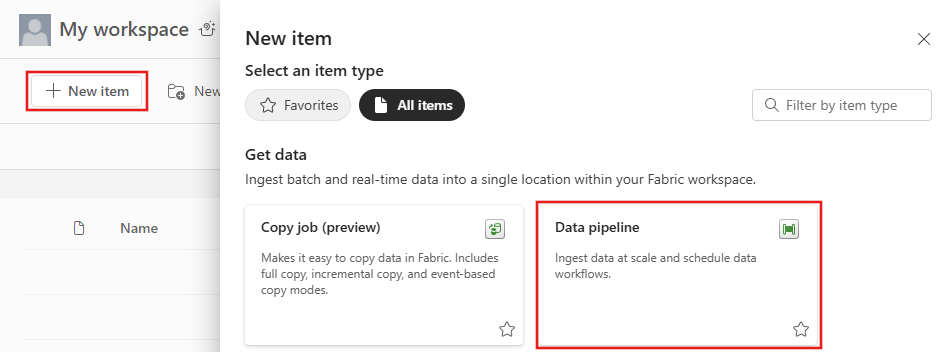
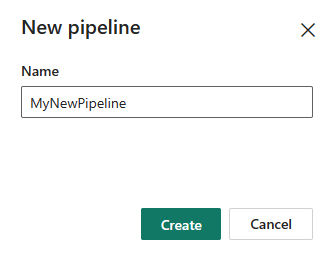
Step 2: Add a lookup activity for the last watermark
In this step, you'll create a lookup activity to get the last watermark value. We'll get the default value 1/1/2010 12:00:00 AM that we set earlier.
Select Pipeline activity and select Lookup from the drop-down list.
Under the General tab, rename this activity to LookupOldWaterMarkActivity.
Under the Settings tab, configure the following:
- Connection: Under Warehouse select Browse all, and select your data warehouse from the list.
- Use query: Choose Table.
- Table: Choose dbo.watermarktable.
- First row only: Selected.
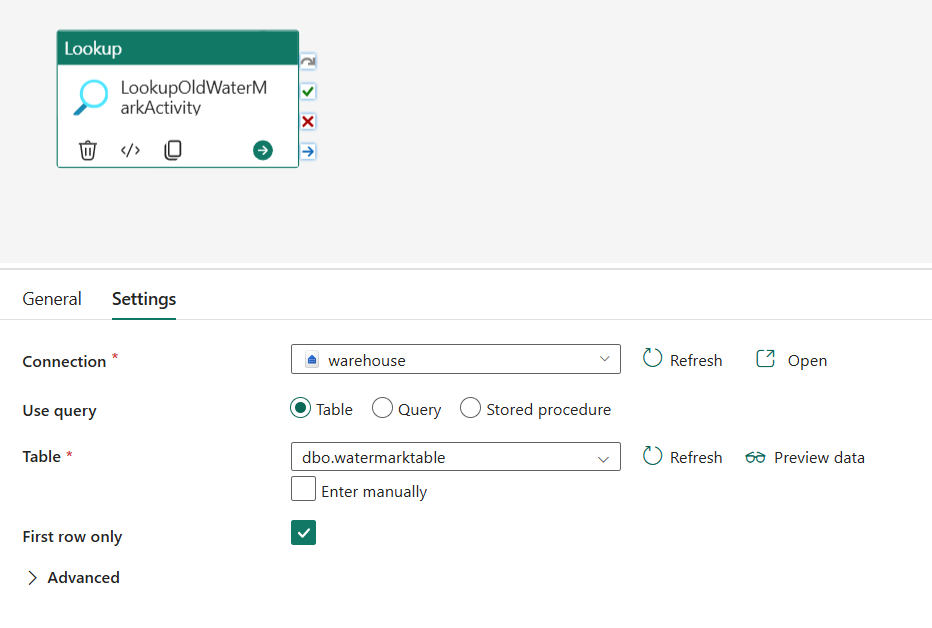
Step 3: Add a lookup activity for the new watermark
In this step, you'll create a lookup activity to get the new watermark value. You'll use a query to get the new watermark from your source data table. We'll get the highest value in the LastModifytime column from data_source_table.
On the top bar, select Lookup under the Activities tab to add the second lookup activity.
Under the General tab, rename this activity to LookupNewWaterMarkActivity.
Under the Settings tab, configure the following:
Connection: Under Warehouse select Browse all, and select your data warehouse from the list or select your data warehouse from Fabric item connections.
Use query: Choose Query.
Query: Enter the following query to pick the maximum last modified time as the new watermark:
select MAX(LastModifytime) as NewWatermarkvalue from data_source_tableFirst row only: Selected.
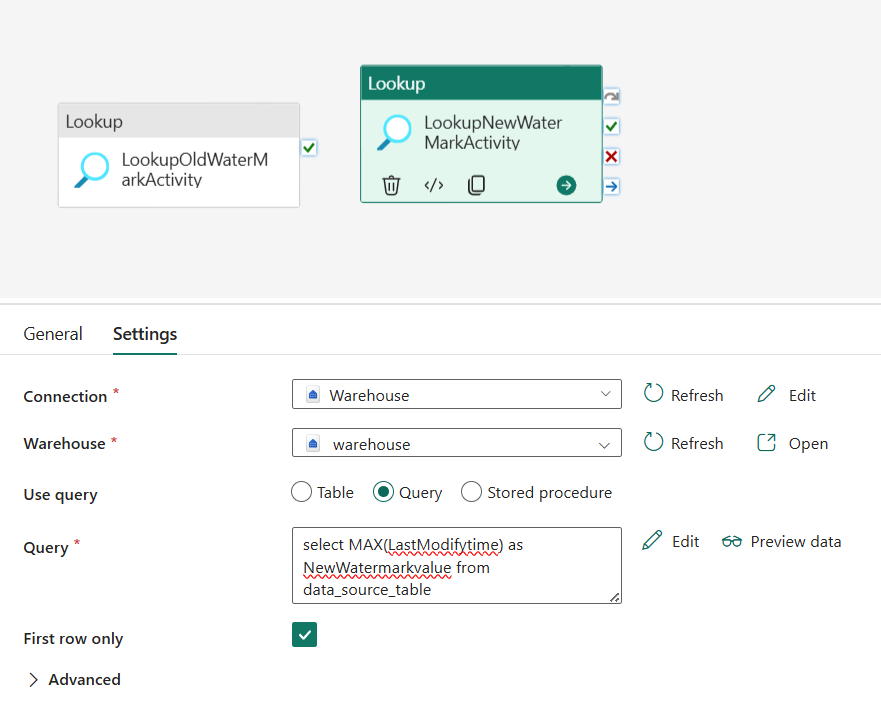
Step 4: Add the copy activity to copy incremental data
In this step, you'll add a copy activity to copy the incremental data between the last watermark and new watermark from your Data Warehouse to your Lakehouse.
Select Activities on the top bar and select Copy data -> Add to canvas to get the copy activity.
Under the General tab, rename this activity to IncrementalCopyActivity.
Connect both lookup activities to the copy activity by dragging the green button (On success) attached to the lookup activities to the copy activity. Release the mouse button when you see the border color of the copy activity changes to green.
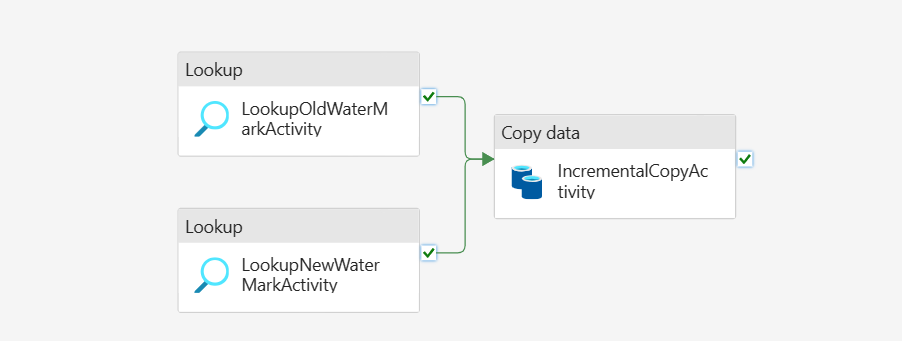
Under the Source tab, configure the following:
Connection: Under Warehouse select Browse all, and select your data warehouse from the list or select your data warehouse from Fabric item connections.
Warehouse: Select your warehouse.
Use query: Choose Query.
Query: Enter the following query to copy incremental data between the last watermark and new watermark.
select * from data_source_table where LastModifytime > '@{activity('LookupOldWaterMarkActivity').output.firstRow.WatermarkValue}' and LastModifytime <= '@{activity('LookupNewWaterMarkActivity').output.firstRow.NewWatermarkvalue}'
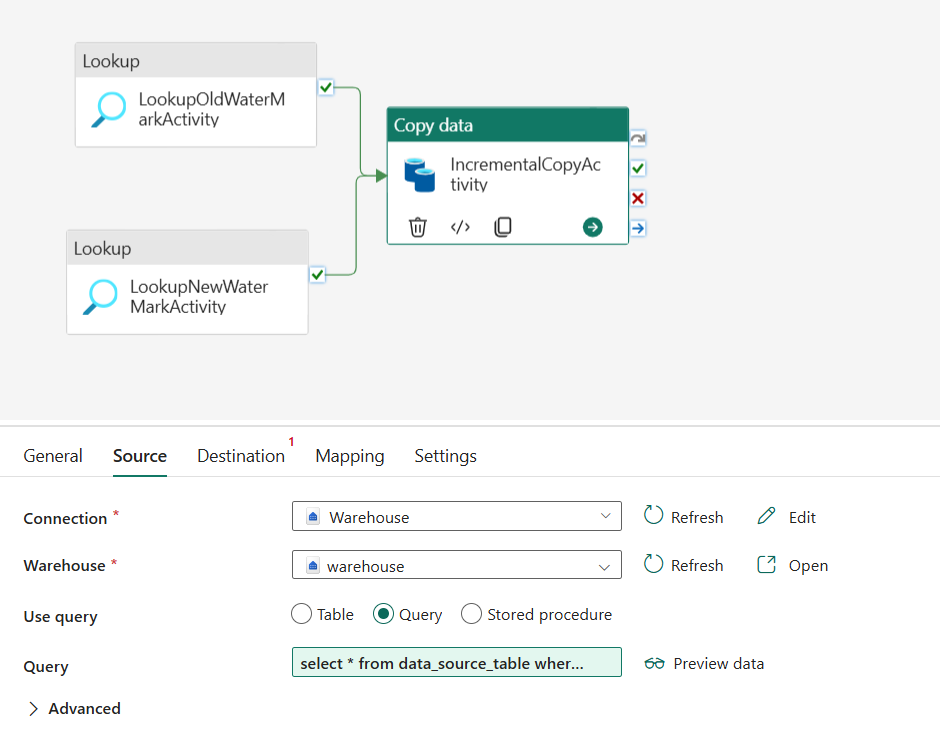
Under the Destination tab, configure the following:
- Connection: Under Lakehouse select Browse all, and select your lakehouse from the list or select your lakehouse from Fabric item connections.
- Lakehouse: Select your Lakehouse.
- Root folder: Choose Files.
- File path: Choose the folder where you want to store your copied data. Select Browse to select your folder. For the file name, open Add dynamic content and enter
@CONCAT('Incremental-', pipeline().RunId, '.txt')in the opened window to create file names for your copied data file in Lakehouse. - File format: Select the format type of your data.
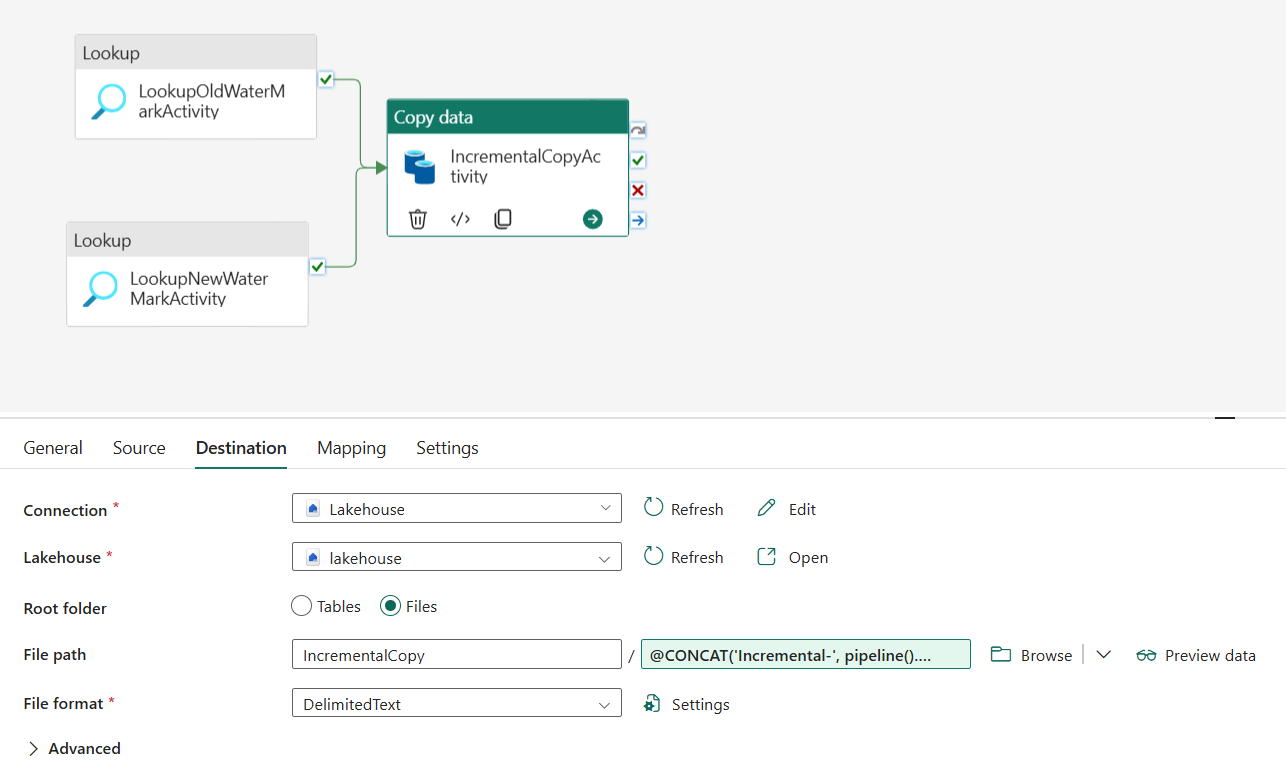
Step 5: Add a stored procedure activity
In this step, you'll add a stored procedure activity to update the last watermark value for the next pipeline run.
Select Activities on the top bar and select Stored procedure to add a stored procedure activity.
Under the General tab, rename this activity to StoredProceduretoWriteWatermarkActivity.
Connect the green (On success) output of the copy activity to the stored procedure activity.
Under the Settings tab, configure the following:
Data store type: Select Workspace.
Data Warehouse: Select your Data Warehouse.
Stored procedure name: Choose the stored procedure that you created in your Data Warehouse: [dbo].[usp_write_watermark].
Expand Stored procedure parameters. To set values for the stored procedure parameters, select Import, and enter the following values for the parameters:
Name Type Value LastModifiedtime DateTime @{activity('LookupNewWaterMarkActivity').output.firstRow.NewWatermarkvalue} TableName String @{activity('LookupOldWaterMarkActivity').output.firstRow.TableName}
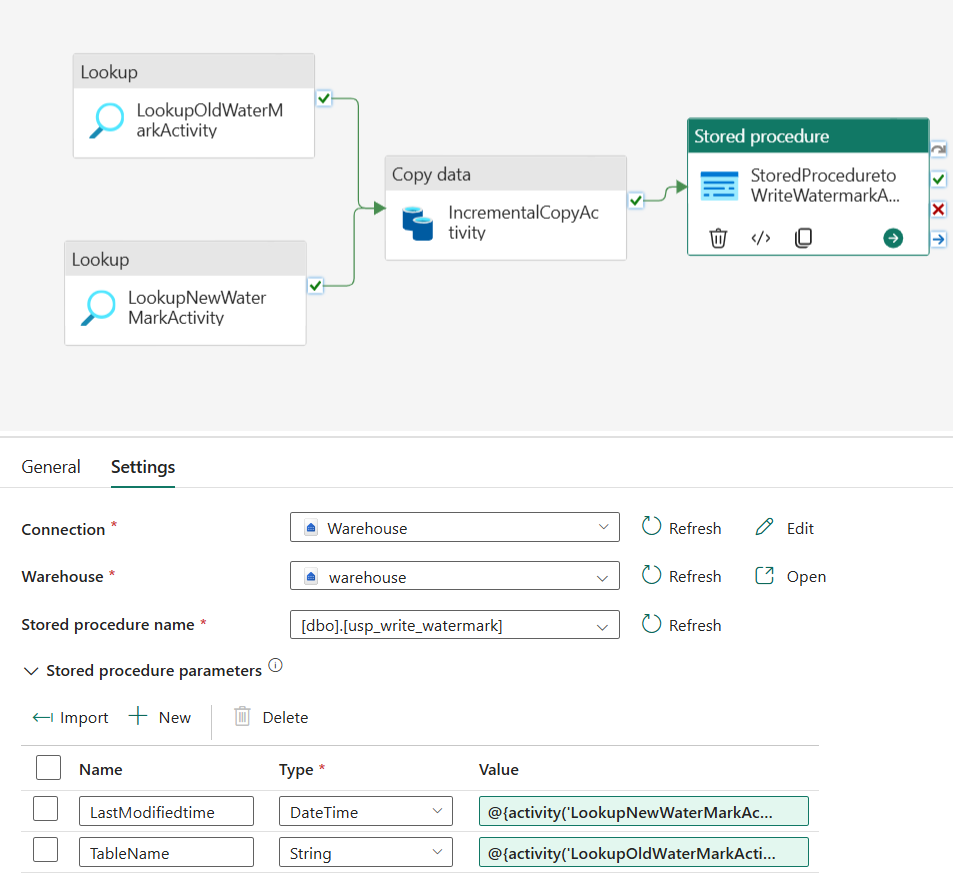
Step 6: Run the pipeline and monitor the result
On the top bar, select Run under the Home tab. Then select Save and run. The pipeline starts running and you can monitor it under the Output tab.
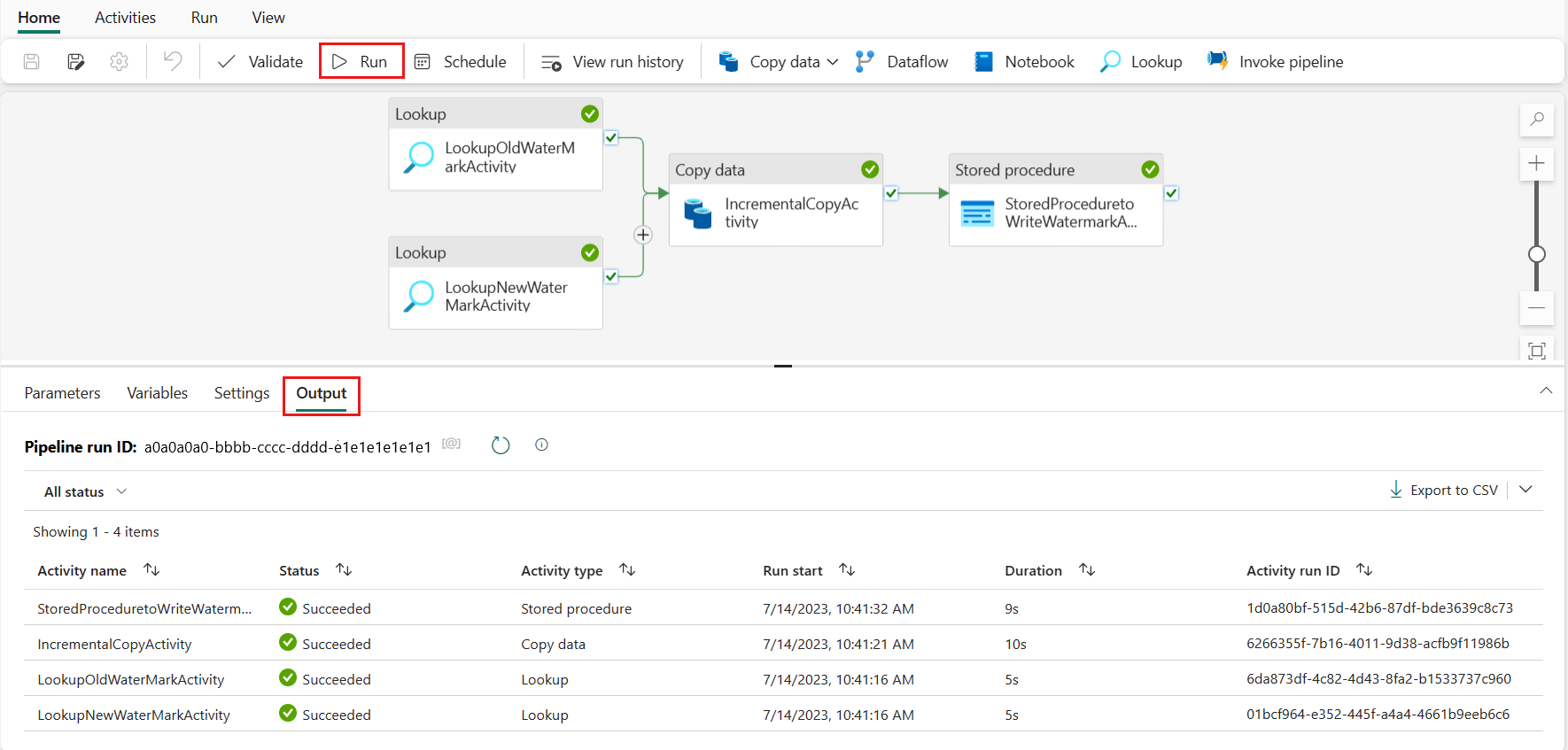
Go to your Lakehouse, and you'll find the data file is under the folder that you chose. You can select the file to preview the copied data.
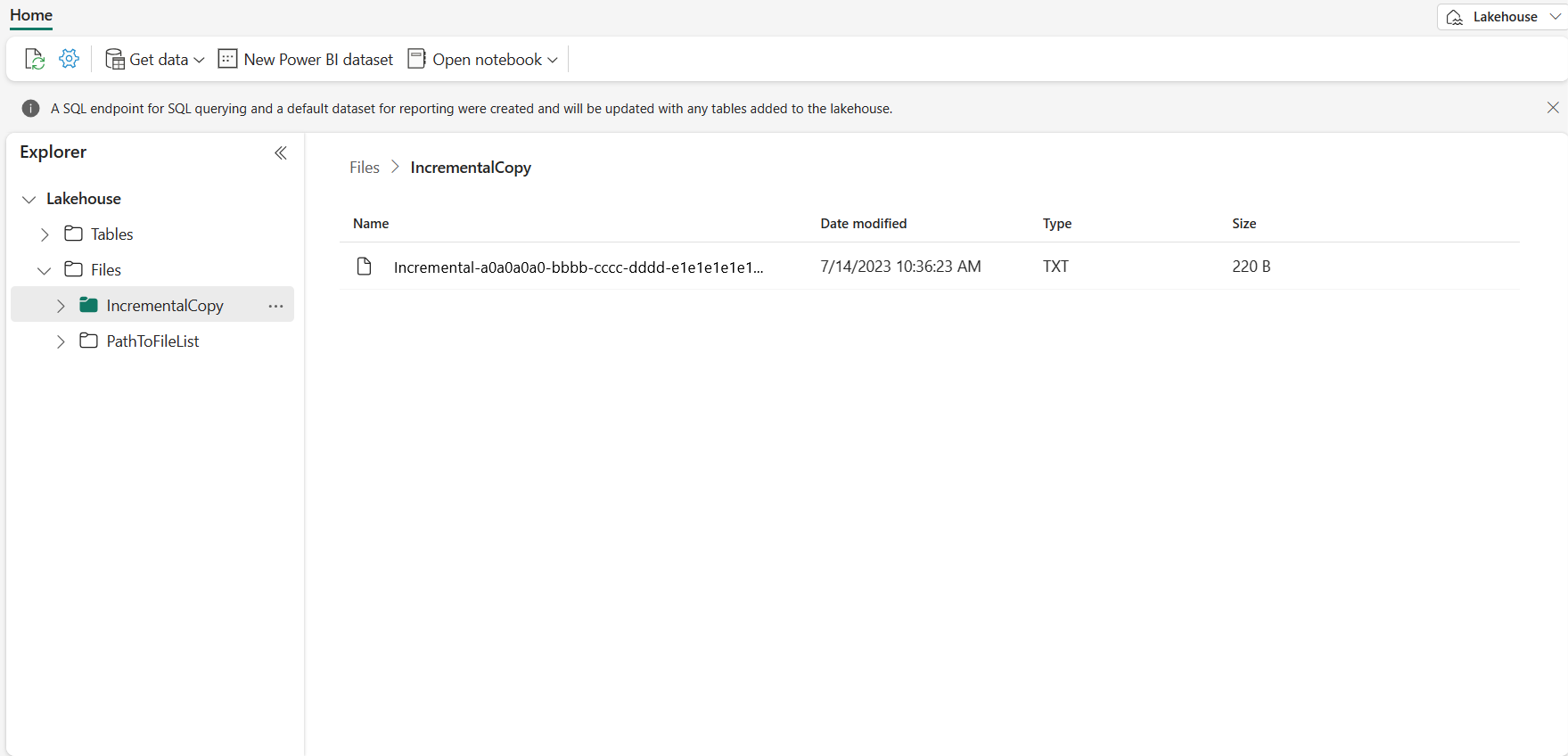
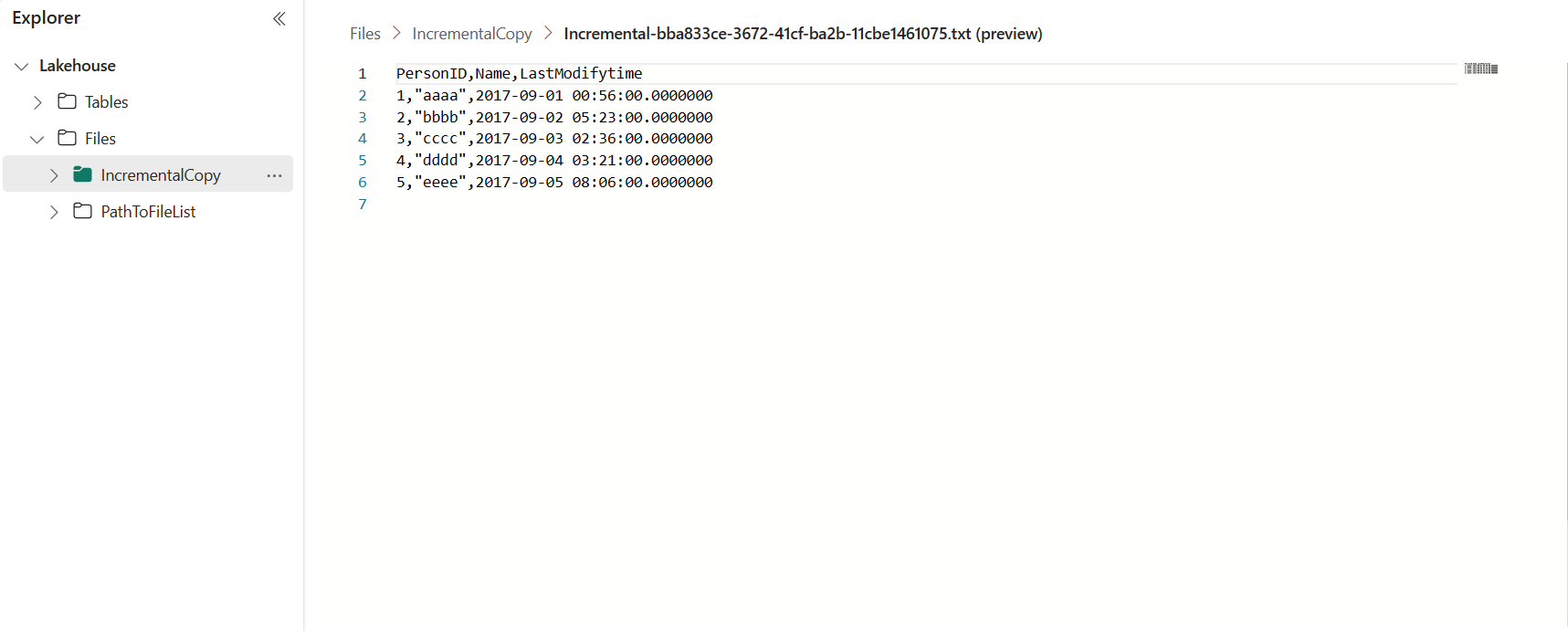
Add more data to see the incremental copy results
After you finish the first pipeline run, let's add more data to your Data Warehouse source table to see if this pipeline can copy your incremental data.
Step 1: Add more data to source
Insert new data into your Data Warehouse by running the following query:
INSERT INTO data_source_table
VALUES (6, 'newdata','9/6/2017 2:23:00 AM')
INSERT INTO data_source_table
VALUES (7, 'newdata','9/7/2017 9:01:00 AM')
The updated data for data_source_table is:
PersonID | Name | LastModifytime
-------- | ---- | --------------
1 | aaaa | 2017-09-01 00:56:00.000
2 | bbbb | 2017-09-02 05:23:00.000
3 | cccc | 2017-09-03 02:36:00.000
4 | dddd | 2017-09-04 03:21:00.000
5 | eeee | 2017-09-05 08:06:00.000
6 | newdata | 2017-09-06 02:23:00.000
7 | newdata | 2017-09-07 09:01:00.000
Step 2: Trigger another pipeline run and monitor the result
Go back to your pipeline page. On the top bar, select Run under the Home tab again. The pipeline starts running and you can monitor it under Output.
Go to your Lakehouse, and you'll find the new copied data file is under the folder that you chose. You can select the file to preview the copied data. You'll see your incremental data shows up in this file.
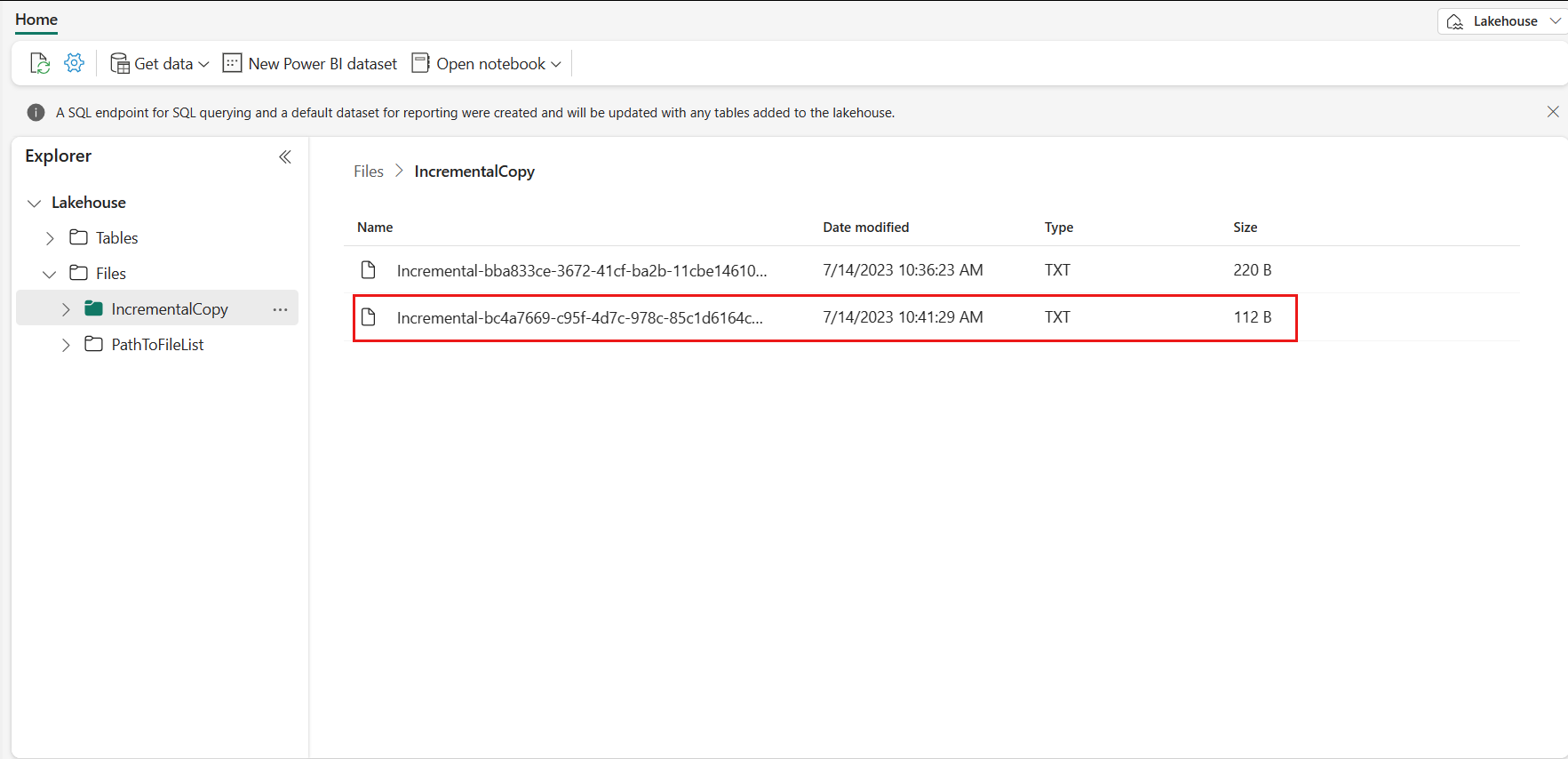
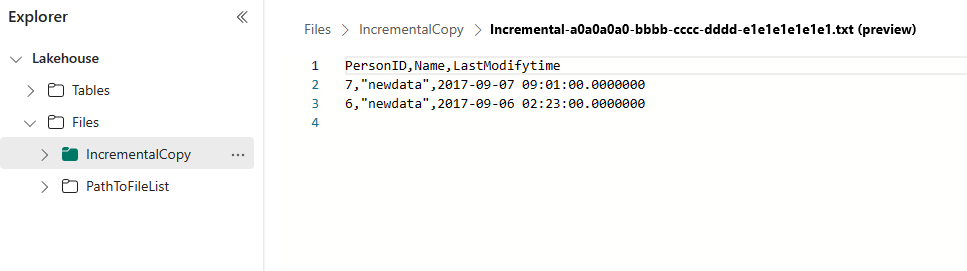
Related content
Next, learn more about copying from Azure Blob Storage to Lakehouse.