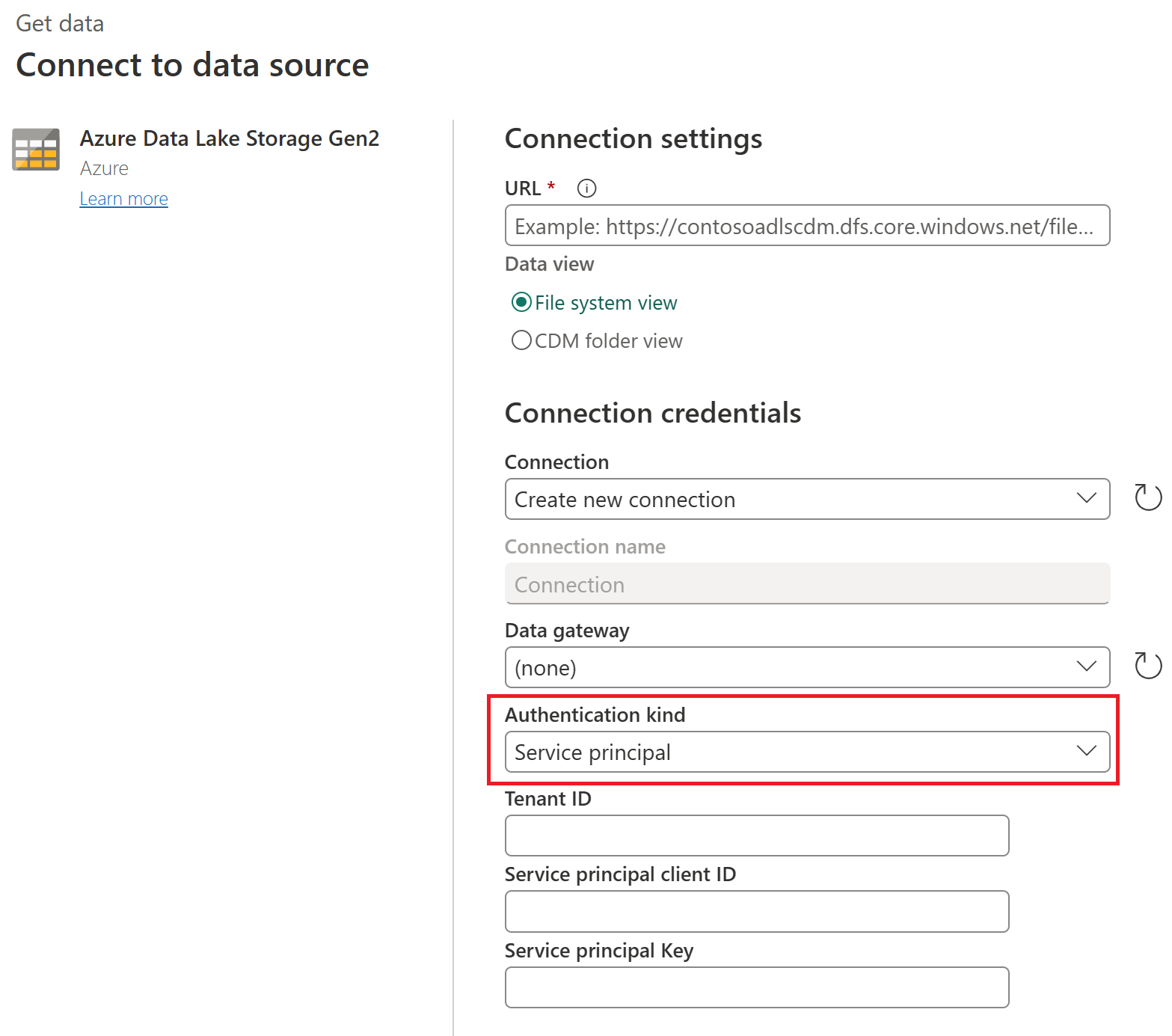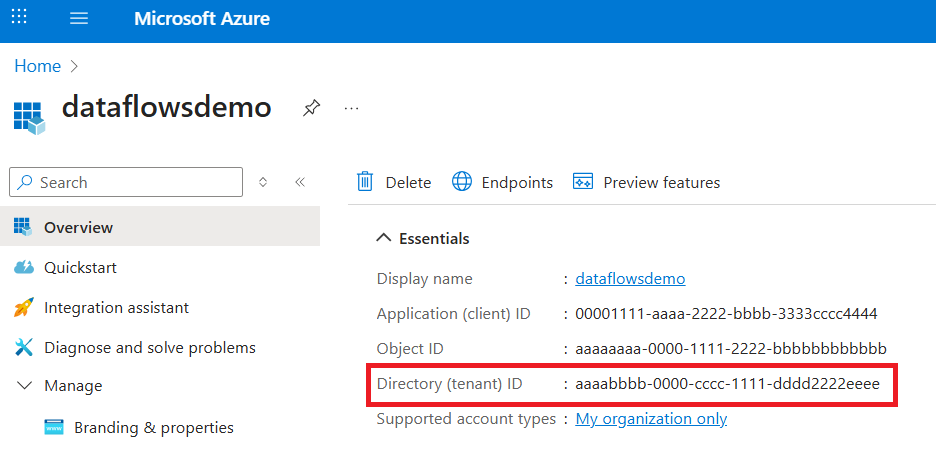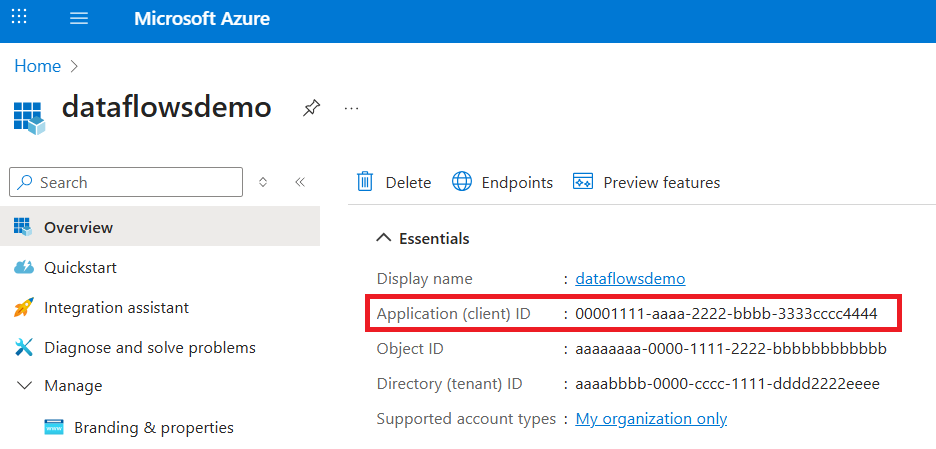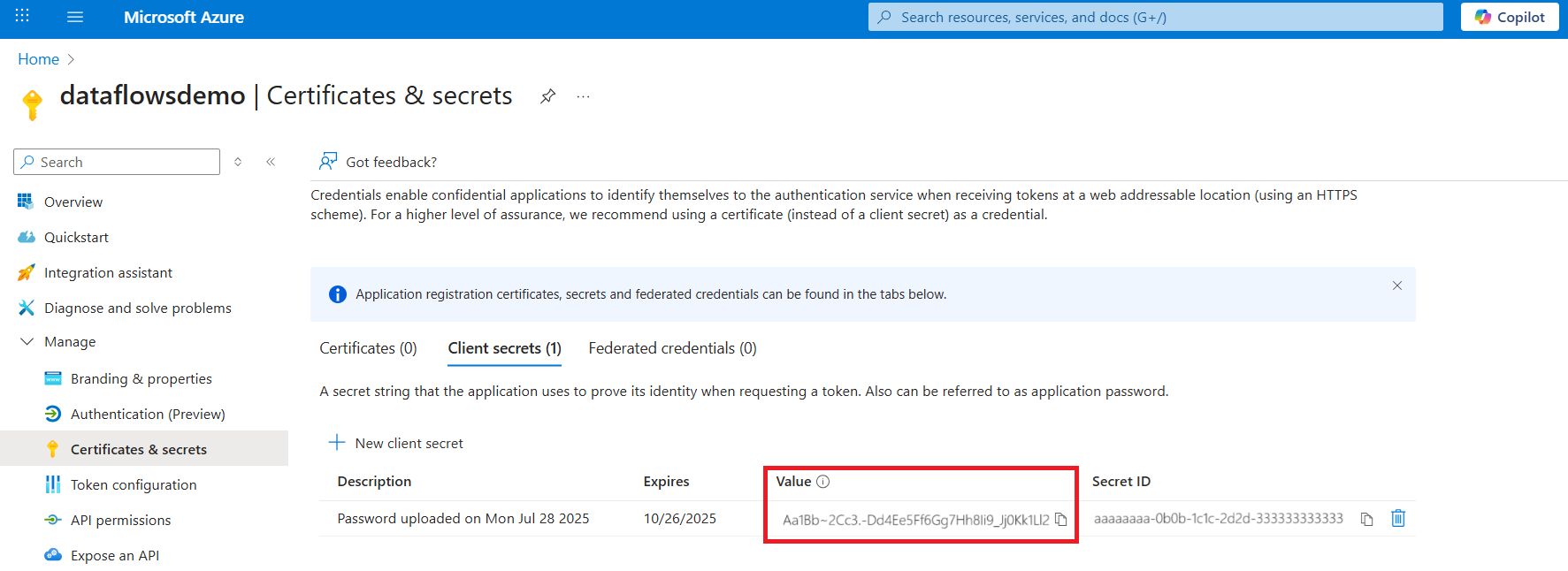Note
Access to this page requires authorization. You can try signing in or changing directories.
Access to this page requires authorization. You can try changing directories.
Azure service principal (SPN) is a security identity that's based on applications. Service principals help you connect to data safely, without using a user identity. To learn more about service principals in general, go to Application and service principal objects in Microsoft Entra ID.
In Microsoft Fabric, service principal authentication works with datasets, dataflows (both Dataflow Gen1 and Dataflow Gen2), and datamarts. You can also use SPNs to authenticate your on-premises and virtual network data gateway connections. This example article shows you how to use service principal to connect to Azure Data Lake Storage Gen2 through Dataflow Gen2.
Supported data sources
The SPN authentication type currently supports these data sources:
- Azure Data Lake Storage
- Azure Data Lake Storage Gen2
- Azure Blob Storage
- Azure Synapse Analytics
- Azure SQL Database
- Dataverse
- SharePoint online
- Web
Note
Service principal authentication isn't supported for SQL data sources that use Direct Query in datasets.
Prerequisites
Create a service principal using Azure.
Give the application permission to read data from your data source. For example, if you're using a data lake, make sure the application has storage blob data reader access.
Connect to your data using service principal in Dataflow Gen2
Go to Fabric.
Create a new Dataflow Gen2 or edit an existing one where you'd like to add the data source.
Select the data source to authenticate using SPN. In this example, you're connecting to an Azure Data Lake Storage Gen2 account.
Fill in the data source URL and select Create new connection.
Change Authentication kind to Service principal.
Fill in the Tenant ID in the connection settings. You can find the tenant ID in Azure where the SPN was created.
Fill in the Service principal client ID in the connection settings. You can find the client ID in Azure where the SPN was created.
Fill in the Service principal key in the connection settings. You can find the service principal key in Azure where the SPN was created.
Select Next in the connection settings to authenticate to the data source.