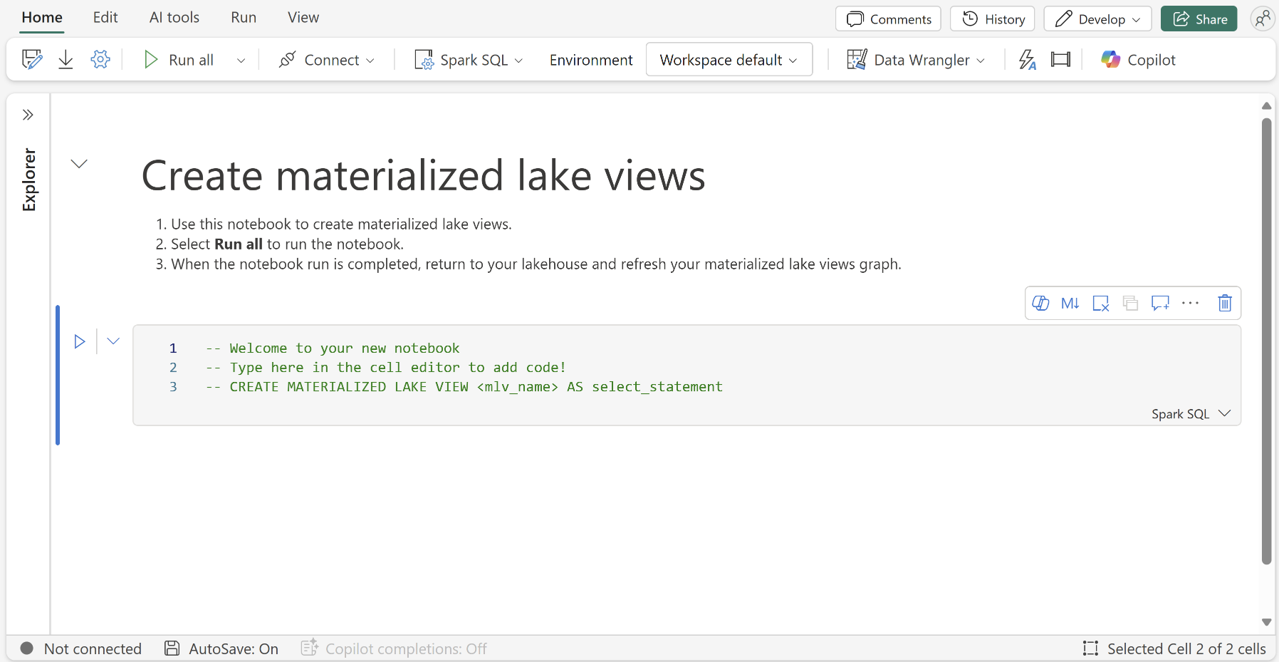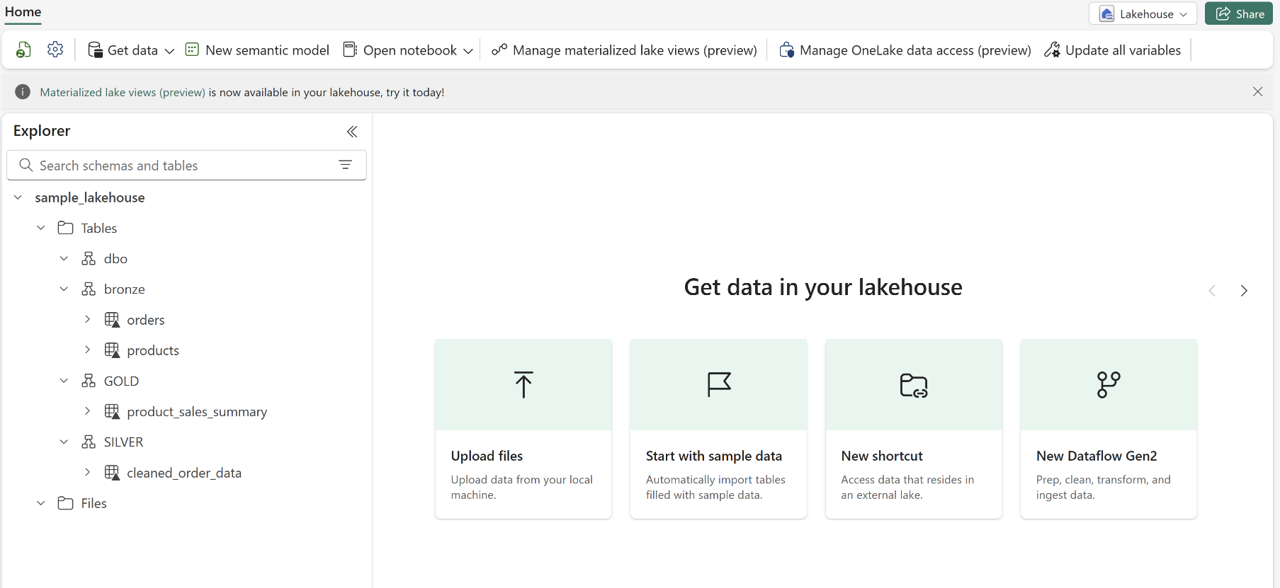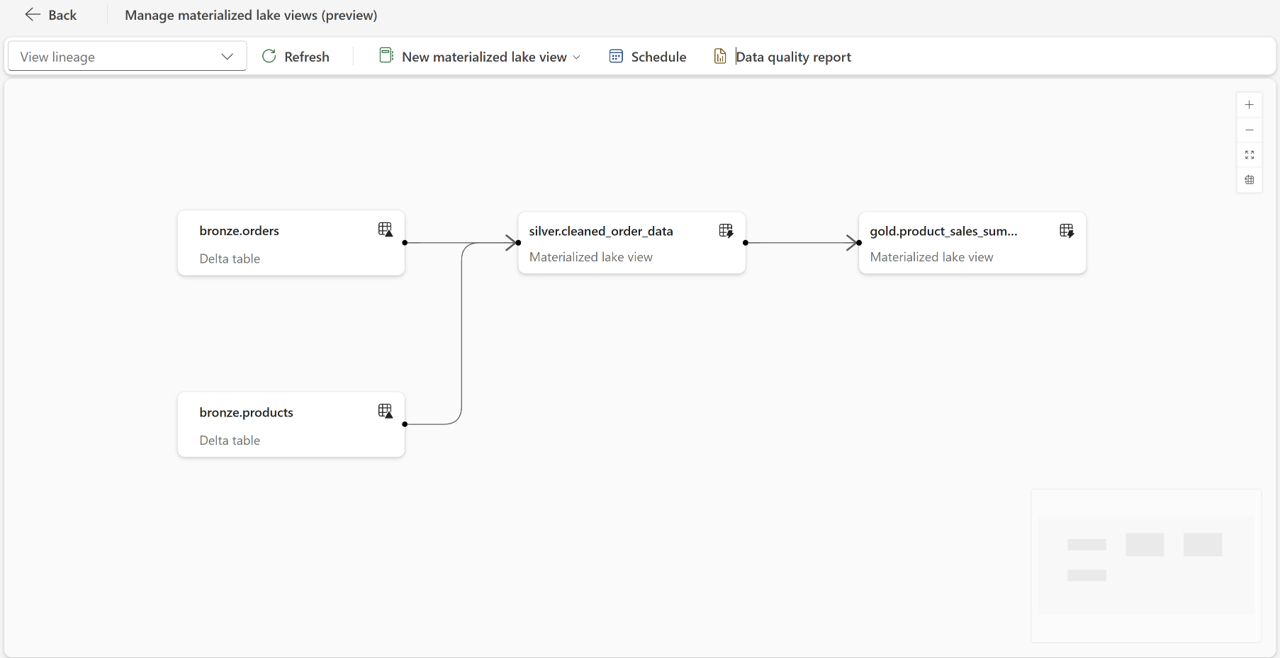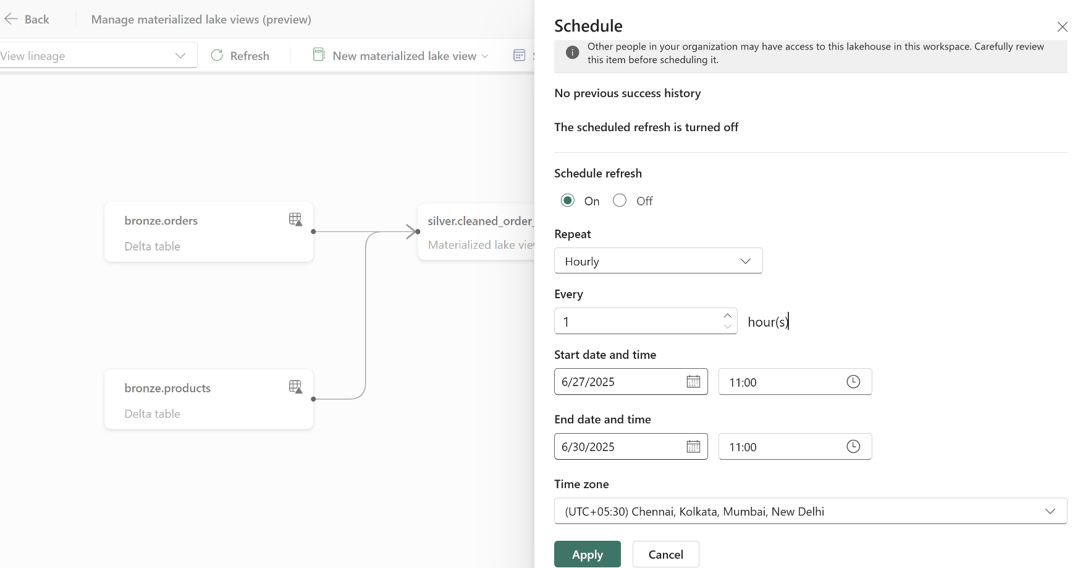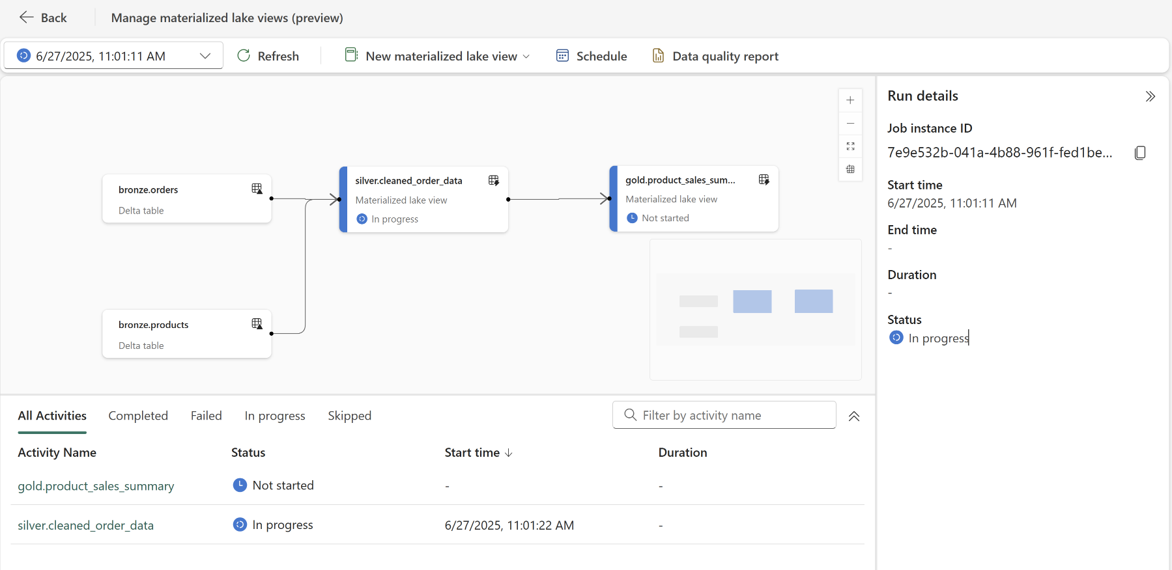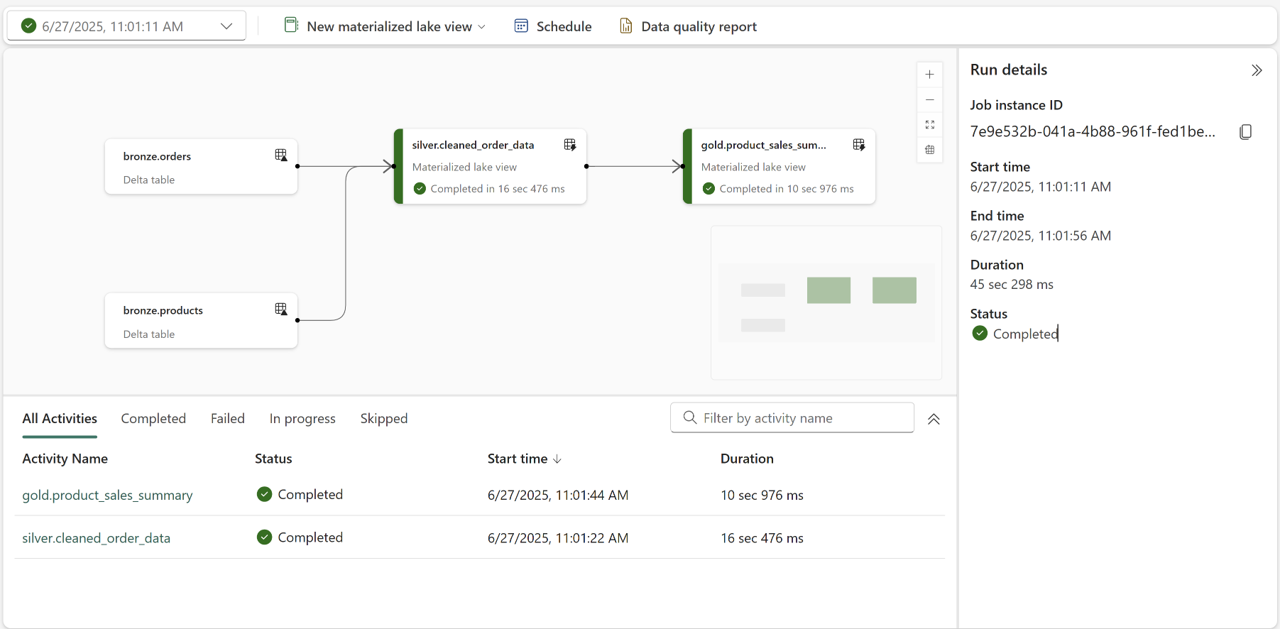Note
Access to this page requires authorization. You can try signing in or changing directories.
Access to this page requires authorization. You can try changing directories.
In this article, you learn how to get started and create materialized lake views (MLV) in a lakehouse in Microsoft Fabric.
Prerequisites
- A workspace with a Microsoft Fabric-enabled capacity.
- A lakehouse with Lakehouse schemas enabled.
- Materialized lake views are compatible with Fabric Runtime 1.3.
Create your first materialized lake view
Go to your lakehouse and select Manage materialized lake views.
Select New materialized lake view and click on New notebook to open a new notebook.
Create sample source tables
productsandorders. Run the following commands in the notebook.CREATE SCHEMA IF NOT EXISTS bronze; CREATE TABLE IF NOT EXISTS bronze.products ( product_id INT, product_name STRING, price DOUBLE ); INSERT INTO bronze.products VALUES (101, 'Laptop', 1200.50), (102, 'Smartphone', 699.99), (103, 'Tablet', 450.00);CREATE TABLE IF NOT EXISTS bronze.orders ( order_id INT, product_id INT, quantity INT, order_date DATE ); INSERT INTO bronze.orders VALUES (1001, 101, 2, '2025-06-01'), (1002, 103, 1, '2025-06-02'), (1003, 102, 3, '2025-06-03');Create materialized lake views using the source tables. Run the following commands in the notebook.
CREATE SCHEMA IF NOT EXISTS SILVER; CREATE MATERIALIZED LAKE VIEW IF NOT EXISTS silver.cleaned_order_data AS SELECT o.order_id, o.order_date, o.product_id, p.product_name, o.quantity, p.price, o.quantity * p.price AS revenue FROM bronze.orders o JOIN bronze.products p ON o.product_id = p.product_id;CREATE SCHEMA IF NOT EXISTS GOLD; CREATE MATERIALIZED LAKE VIEW IF NOT EXISTS gold.product_sales_summary AS SELECT product_id, product_name, SUM(quantity) AS total_quantity_sold, SUM(revenue) AS total_revenue, ROUND(AVG(revenue), 2) AS average_order_value FROM silver.cleaned_order_data GROUP BY product_id, product_name;Open Lakehouse explorer to view all created tables and MLVs.
Navigate to the Manage materialized lake views option in your Lakehouse to view the autogenerated lineage.
Schedule the lineage execution.
Click on the ongoing run to monitor progress once the schedule starts.
Once the run succeeds, the lineage will display as completed.