Note
Access to this page requires authorization. You can try signing in or changing directories.
Access to this page requires authorization. You can try changing directories.
This article describes the steps you need to perform in both Tic-Tac Mobile and Microsoft Entra ID to configure automatic user provisioning. When configured, Microsoft Entra ID automatically provisions and deprovisions users and groups to Tic-Tac Mobile by using the Microsoft Entra provisioning service. For information on what this service does, how it works, and frequently asked questions, see Automate user provisioning and deprovisioning to software as a service (SaaS) applications with Microsoft Entra ID.
Capabilities supported
- Create users in Tic-Tac Mobile.
- Remove users in Tic-Tac Mobile when they don't require access anymore.
- Keep user attributes synchronized between Microsoft Entra ID and Tic-Tac Mobile.
Prerequisites
The scenario outlined in this article assumes that you already have the following prerequisites:
- A Microsoft Entra tenant.
- One of the following roles: Application Administrator, Cloud Application Administrator, or Application Owner.
- A Tic-Tac Mobile account with a super admin role.
Step 1: Plan your provisioning deployment
- Learn about how the provisioning service works.
- Determine who's in scope for provisioning.
- Determine what data to map between Microsoft Entra ID and Tic-Tac Mobile.
Step 2: Configure Tic-Tac Mobile to support provisioning with Microsoft Entra ID
Contact support@tictacmobile.com to get your Tenant URL and Secret Token. You must have a super admin role in Tic-Tac Mobile to receive a token. The token is entered in the Secret Token box on the Provisioning tab of your Tic-Tac Mobile application.
Step 3: Add Tic-Tac Mobile from the Microsoft Entra application gallery
Add Tic-Tac Mobile from the Microsoft Entra application gallery to start managing provisioning to Tic-Tac Mobile. If you've previously set up Tic-Tac Mobile for single sign-on, you can use the same application. When you test out the integration initially, create a separate app. To learn more about how to add an application from the gallery, see Attribute-based application provisioning with scoping filters.
Step 4: Define who is in scope for provisioning
The Microsoft Entra provisioning service allows you to scope who is provisioned based on assignment to the application, or based on attributes of the user or group. If you choose to scope who is provisioned to your app based on assignment, you can use the steps to assign users and groups to the application. If you choose to scope who is provisioned based solely on attributes of the user or group, you can use a scoping filter.
Start small. Test with a small set of users and groups before rolling out to everyone. When scope for provisioning is set to assigned users and groups, you can control this by assigning one or two users or groups to the app. When scope is set to all users and groups, you can specify an attribute based scoping filter.
If you need extra roles, you can update the application manifest to add new roles.
Step 5: Configure automatic user provisioning to Tic-Tac Mobile
This section guides you through the steps to configure the Microsoft Entra provisioning service to create, update, and disable users or groups in TestApp based on user or group assignments in Microsoft Entra ID.
Configure automatic user provisioning for Tic-Tac Mobile in Microsoft Entra ID
Sign in to the Microsoft Entra admin center as at least a Cloud Application Administrator.
Browse to Entra ID > Enterprise apps.
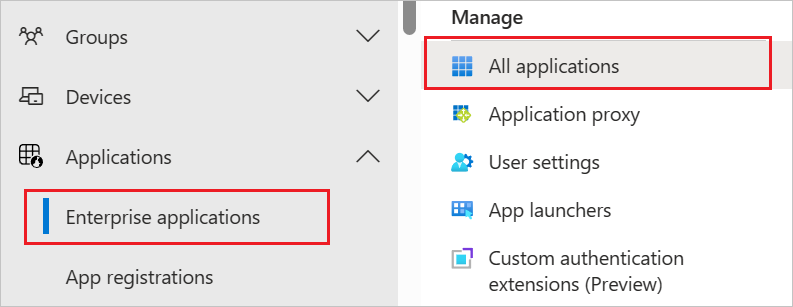
In the applications list, select Tic-Tac Mobile.
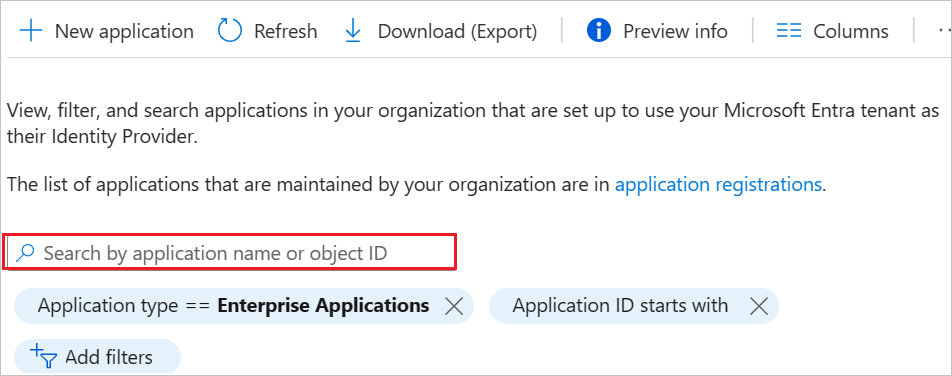
Select the Provisioning tab.
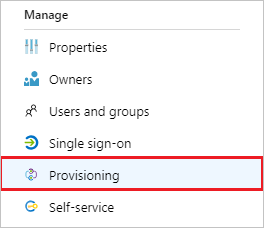
Set Provisioning Mode to Automatic.

Under the Admin Credentials section, input your Tic-Tac Mobile Tenant URL and Secret Token. Select Test Connection to ensure Microsoft Entra ID can connect to Tic-Tac Mobile. If the connection fails, ensure your Tic-Tac Mobile account has admin permissions and try again.
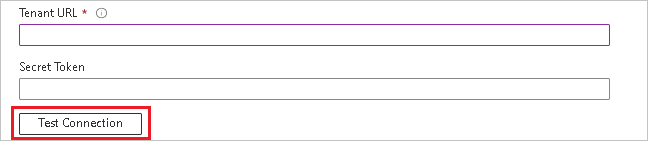
In the Notification Email box, enter the email address of a person or group who should receive the provisioning error notifications. Select the Send an email notification when a failure occurs check box.

Select Save.
Under the Mappings section, select Synchronize Microsoft Entra users to Tic-Tac Mobile.
Review the user attributes that are synchronized from Microsoft Entra ID to Tic-Tac Mobile in the Attribute-Mapping section. The attributes selected as Matching properties are used to match the user accounts in Tic-Tac Mobile for update operations. If you change the matching target attribute, you must ensure that the Tic-Tac Mobile API supports filtering users based on that attribute. Select the Save button to commit any changes.
Attribute Type userName String name.givenName String name.familyName String externalId String title String emails[type eq "work"].value String preferredLanguage String externalId String userType String locale String timezone String urn:ietf:params:scim:schemas:extension:enterprise:2.0:User:employeeNumber String urn:ietf:params:scim:schemas:extension:enterprise:2.0:User:costCenter String urn:ietf:params:scim:schemas:extension:enterprise:2.0:User:organization String urn:ietf:params:scim:schemas:extension:enterprise:2.0:User:division String urn:ietf:params:scim:schemas:extension:enterprise:2.0:User:department String To configure scoping filters, see the instructions in the Scoping filter article.
To enable the Microsoft Entra provisioning service for Tic-Tac Mobile, change Provisioning Status to On in the Settings section.

Define the users or groups that you want to provision to Tic-Tac Mobile by selecting the desired values in Scope in the Settings section.

When you're ready to provision, select Save.
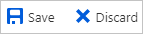
This operation starts the initial synchronization cycle of all users and groups defined in Scope in the Settings section. The initial cycle takes longer to perform than subsequent cycles, which occur approximately every 40 minutes as long as the Microsoft Entra provisioning service is running.
Step 6: Monitor your deployment
Once you configure provisioning, use the following resources to monitor your deployment:
- Use the provisioning logs to determine which users are provisioned successfully or unsuccessfully
- Check the progress bar to see the status of the provisioning cycle and how close it's to completion
- If the provisioning configuration seems to be in an unhealthy state, the application goes into quarantine. Learn more about quarantine states the application provisioning quarantine status article.
Additional resources
- Managing user account provisioning for enterprise apps
- What is application access and single sign-on with Microsoft Entra ID?