Note
Access to this page requires authorization. You can try signing in or changing directories.
Access to this page requires authorization. You can try changing directories.
In this article, you will learn how to integrate Skills Base with Microsoft Entra ID. When you integrate Skills Base with Microsoft Entra ID, you can:
- Control in Microsoft Entra ID who has access to Skills Base.
- Enable your users to be automatically signed-in to Skills Base with their Microsoft Entra accounts.
- Manage your accounts in one central location.
Prerequisites
The scenario outlined in this article assumes that you already have the following prerequisites:
- A Microsoft Entra user account with an active subscription. If you don't already have one, you can Create an account for free.
- One of the following roles:
- A Skills Base instance with a license that includes the Single Sign-On Module.
- A Skills Base Administrator account (with local login email/password).
- Single Sign On feature is enabled (in Administration > Modules > Single Sign-On Module).
Note
This integration is also available to use from Microsoft Entra US Government Cloud environment. You can find this application in the Microsoft Entra US Government Cloud Application Gallery and configure it in the same way as you do from public cloud.
Scenario description
In this article, you will configure and test Microsoft Entra single sign-on with Skills Base.
- Skills Base supports SP initiated SSO.
- Skills Base supports Just In Time user provisioning.
Note
Skills Base doesn't support IdP initiated SSO.
Add Skills Base from the gallery
To configure the integration of Skills Base with Microsoft Entra ID, you need to add Skills Base from the gallery to your list of managed SaaS apps.
- Sign in to the Microsoft Entra admin center as at least a Cloud Application Administrator.
- Browse to Entra ID > Enterprise apps > New application.
- In the Add from the gallery section, type Skills Base in the search box.
- Select Skills Base from results panel and then add the app. Wait a few seconds while the app is added to your tenant.
Alternatively, you can also use the Enterprise App Configuration Wizard. In this wizard, you can add an application to your tenant, add users/groups to the app, assign roles, and walk through the SSO configuration as well. Learn more about Microsoft 365 wizards.
Configure and test Microsoft Entra SSO for Skills Base
Configure and test Microsoft Entra SSO with Skills Base using a test user called B.Simon. If Just In Time user provisioning is not enabled, for SSO to work you need to establish a link relationship between a Microsoft Entra user and the related user in Skills Base.
To configure and test Microsoft Entra SSO with Skills Base, perform the following steps:
- Configure Microsoft Entra SSO - to enable your users to use this feature.
- Create a Microsoft Entra test user - to test Microsoft Entra single sign-on with B.Simon.
- Assign the Microsoft Entra test user - to enable B.Simon to use Microsoft Entra single sign-on.
- Configure Skills Base SSO - to configure the single sign-on settings on application side.
- Create Skills Base test user - to have a counterpart of B.Simon in Skills Base that's linked to the Microsoft Entra representation of user.
- Test SSO - to verify whether the configuration works.
Configure Microsoft Entra SSO
Follow these steps to enable Microsoft Entra SSO.
Sign in to the Microsoft Entra admin center as at least a Cloud Application Administrator.
Browse to Entra ID > Enterprise apps > Skills Base Enterprise Application Overview page.
Under Getting Started section select Get started under 2. Set up single sign on.
On the Select a single sign-on method page, select SAML.
On the Set up Single Sign-On with SAML page, select the Upload metadata file button at the top of the page.
Select the Select a file icon and select the metadata file that you downloaded from Skills Base.
Select Add
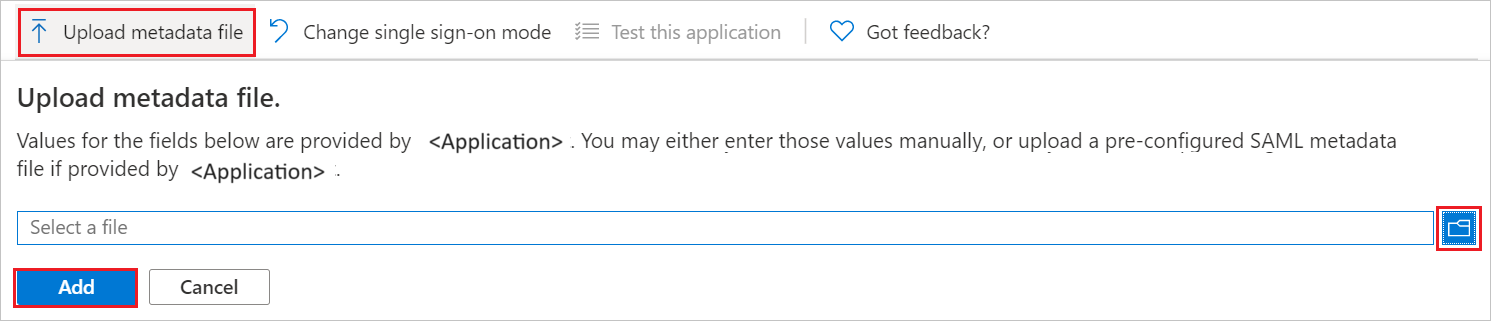
On the Basic SAML Configuration page, in the Sign on URL text box, enter your Skills Base shortcut link, which should be in the format:
https://app.skills-base.com/o/<customer-unique-key>Note
You can get the Sign on URL from the Skills Base application. Please log in as an Administrator and to go to Administration > Settings > Instance details > Shortcut link. Copy the shortcut link and paste it into the Sign on URL textbox in Microsoft Entra ID.
Select Save
Close the Basic SAML Configuration dialog.
On the Set up Single Sign-On with SAML page, in the SAML Signing Certificate section, next to Federation Metadata XML, select Download to download the Federation Metadata XML and save it on your computer.
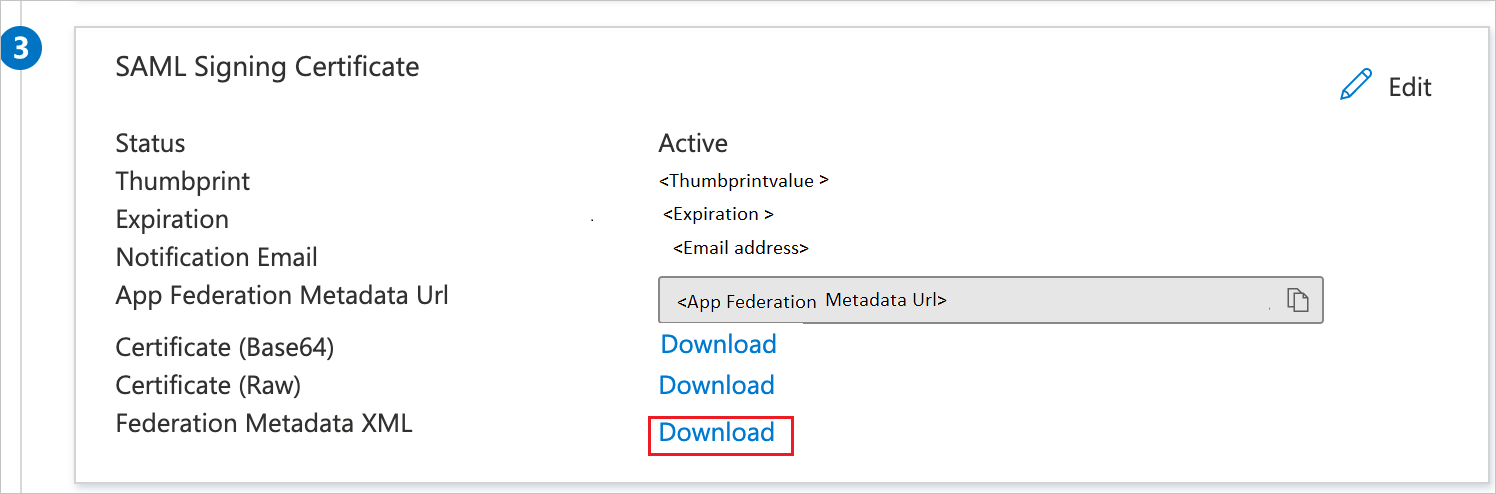
Configure Skills Base SSO
Log in to Skills Base as an Administrator.
From the left side of menu, select Administration > Authentication.
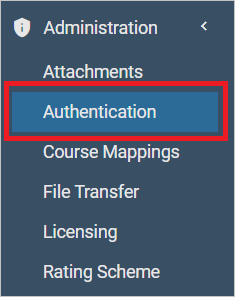
On the Authentication page in the Identity Providers section, select Add identity provider.
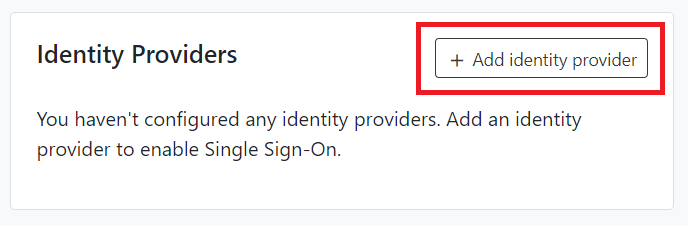
Select Add to use the default settings.
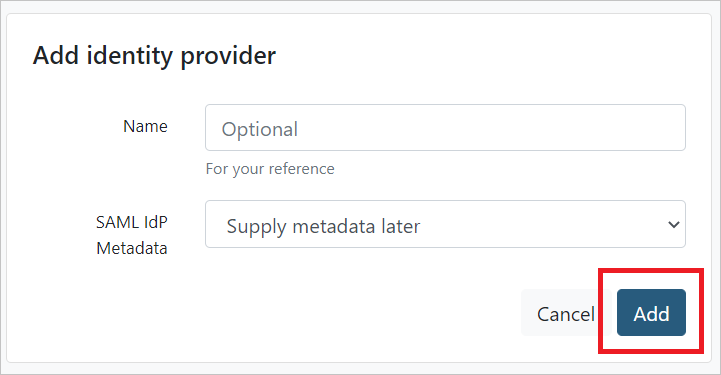
In the Application Details panel, next to SAML SP Metadata, select Download XML File and save the resulting file on your computer.
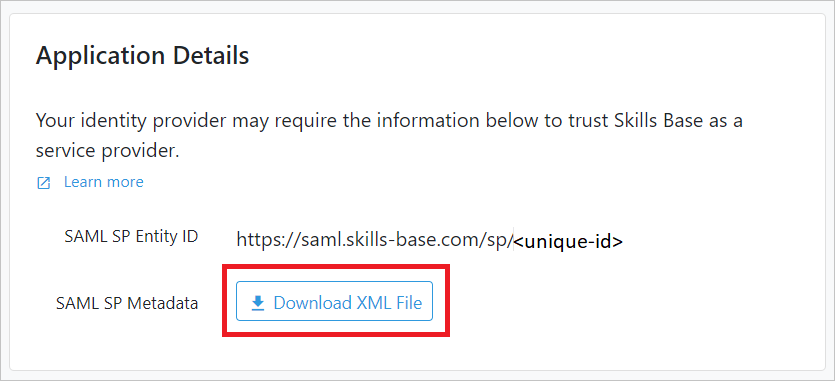
In the Identity Providers section, select the edit button (denoted by a pencil icon) for the Identity Provider record you added.

In the Edit identity provider panel, for SAML IdP Metadata select Upload an XML file
Select Browse to choose a file. Select the Federation Metadata XML file that you downloaded from Microsoft Entra ID and select Save.
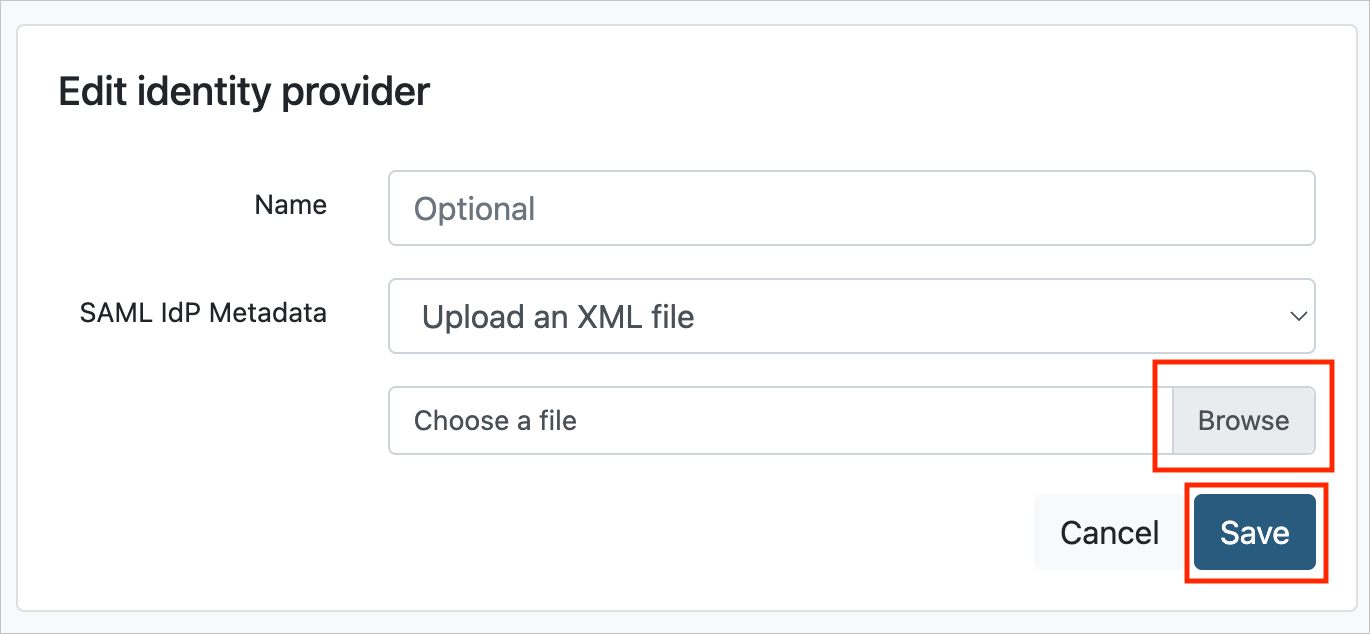
In the Authentication panel, for Single Sign-On select the Identity Provider you added.
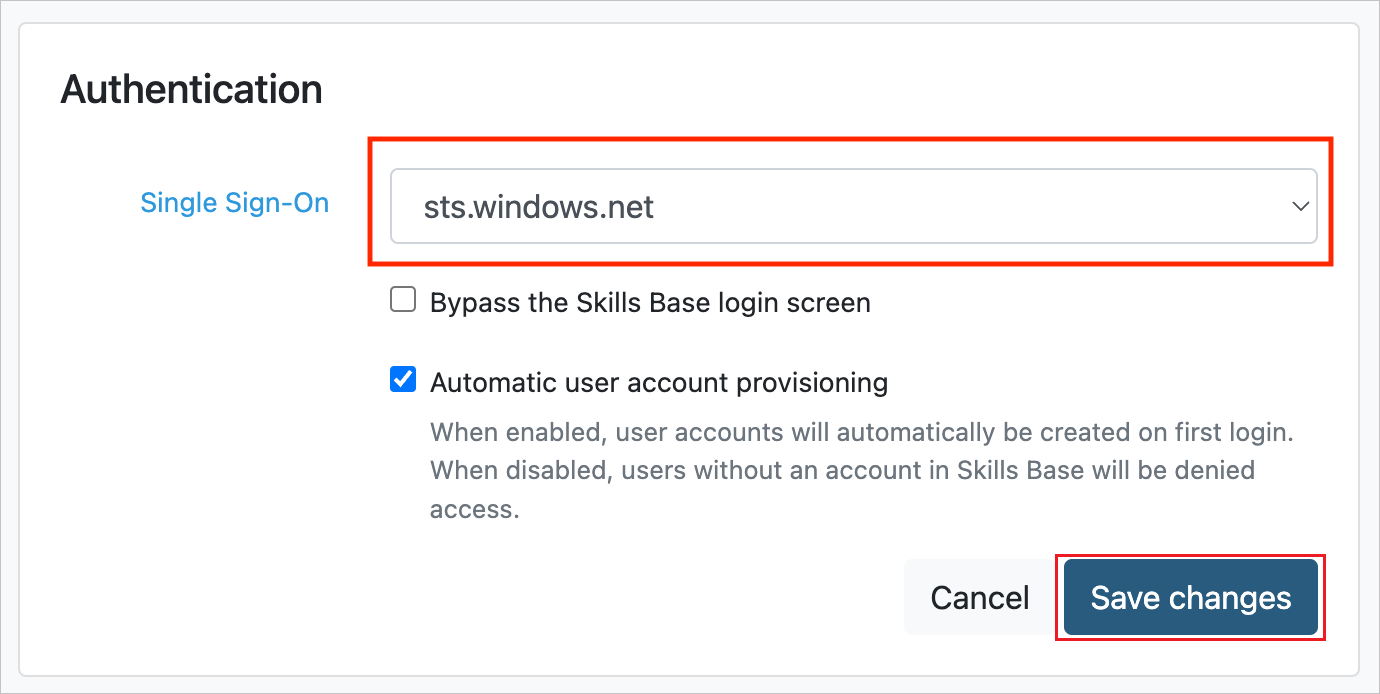
Make sure the option to bypass the Skills Base login screen is deselected for now. You can enable this option later, once the integration is proved to be working.
If you would like to enable Just In Time user provisioning, enable the Automatic user account provisioning option.
Select Save changes.

Note
The Identity Provider you added in the Identity Providers panel should now have a green Enabled badge in the Status column.
Create and assign Microsoft Entra test user
Follow the guidelines in the create and assign a user account quickstart to create a test user account called B.Simon.
Create Skills Base test user
Skills Base supports just-in-time user provisioning, which is enabled by default. As such, there's no action required for this step. If a user doesn't already exist in Skills Base, a new one is created after authentication.
Note
If you need to create a user manually, follow the instructions here.
Test SSO
In this section, you test your Microsoft Entra single sign-on configuration with following options.
- Select Test this application, this option redirects to Skills Base Sign-on URL where you can initiate the login flow, or
- Use your Skills Base Shortcut link to initiate login flow from there, or
- You can use Microsoft My Apps. When you select the Skills Base tile in the My Apps, this option redirects to your Skills Base Shortcut link. For more information about the My Apps, see Introduction to the My Apps.
Renewing Token signing certificate
After some time (by default, 3 years), the Token signing certificate you generated in Microsoft Entra will expire. You may receive advance notice of the pending certificate expiry via email from Microsoft Security with subject "Action required: Renew your application certificate in Microsoft Entra ID". This email is sent to the email address recorded in Microsoft Entra > Enterprise apps > Skills Base > Single sign-on > SAM Certificates > Token signing certificate > Notification Email. The email will include the certificate's expiration date. To avoid service disruption, the certificate must be renewed before this date.
Steps to renew
- In Microsoft Entra navigate to Enterprise apps > Skills Base > Single sign-on > SAML Certificates and select Edit.
- Select New certificate, but don't make it active yet.
- Next to Federation Metadata XML, click Download.
- In Skills Base navigate to Administration > Authentication.
- Under Identity Providers, find your Identity Provider and select the edit button (denoted by a pencil icon) in the Actions column.
- For SAML IdP Metadata select Upload an XML file.
- Upload the Federation Metadata XML file that you downloaded in step 3 above. and select Save.
- In Microsoft Entra navigate to Enterprise apps > Skills Base > Single sign-on > SAML Certificates and select Edit.
- Select the three dots beside the new certificate you created and select Make certificate active followed by Yes.
- Ensure that the new certificate expiry date is shown in the Expiration field of the SAML Certificates section.
Related content
Once you configure Skills Base you can enforce session control, which protects exfiltration and infiltration of your organization’s sensitive data in real time. Session control extends from Conditional Access. Learn how to enforce session control with Microsoft Defender for Cloud Apps.