Note
Access to this page requires authorization. You can try signing in or changing directories.
Access to this page requires authorization. You can try changing directories.
In this article, you learn how to integrate NetSfere with Microsoft Entra ID. When you integrate NetSfere with Microsoft Entra ID, you can:
- Control in Microsoft Entra ID who has access to NetSfere.
- Enable your users to be automatically signed-in to NetSfere with their Microsoft Entra accounts.
- Manage your accounts in one central location.
Prerequisites
The scenario outlined in this article assumes that you already have the following prerequisites:
- A Microsoft Entra user account with an active subscription. If you don't already have one, you can Create an account for free.
- One of the following roles:
- NetSfere single sign-on (SSO) enabled subscription.
Scenario description
In this article, you configure and test Microsoft Entra SSO in a test environment.
- NetSfere supports SP and IDP initiated SSO.
Add NetSfere from the gallery
To configure the integration of NetSfere into Microsoft Entra ID, you need to add NetSfere from the gallery to your list of managed SaaS apps.
- Sign in to the Microsoft Entra admin center as at least a Cloud Application Administrator.
- Browse to Entra ID > Enterprise apps > New application.
- In the Add from the gallery section, type NetSfere in the search box.
- Select NetSfere from results panel and then add the app. Wait a few seconds while the app is added to your tenant.
Alternatively, you can also use the Enterprise App Configuration Wizard. In this wizard, you can add an application to your tenant, add users/groups to the app, assign roles, and walk through the SSO configuration as well. Learn more about Microsoft 365 wizards.
Configure and test Microsoft Entra SSO for NetSfere
Configure and test Microsoft Entra SSO with NetSfere using a test user called B.Simon. For SSO to work, you need to establish a link relationship between a Microsoft Entra user and the related user in NetSfere.
To configure and test Microsoft Entra SSO with NetSfere, perform the following steps:
- Configure Microsoft Entra SSO - to enable your users to use this feature.
- Create a Microsoft Entra test user - to test Microsoft Entra single sign-on with B.Simon.
- Assign the Microsoft Entra test user - to enable B.Simon to use Microsoft Entra single sign-on.
- Configure NetSfere SSO - to configure the single sign-on settings on application side.
- Create NetSfere test user - to have a counterpart of B.Simon in NetSfere that's linked to the Microsoft Entra representation of user.
- Test SSO - to verify whether the configuration works.
Configure Microsoft Entra SSO
Follow these steps to enable Microsoft Entra SSO in the Microsoft Entra admin center.
Sign in to the Microsoft Entra admin center as at least a Cloud Application Administrator.
Browse to Entra ID > Enterprise apps > NetSfere > Single sign-on.
On the Select a single sign-on method page, select SAML.
On the Set up single sign-on with SAML page, select the pencil icon for Basic SAML Configuration to edit the settings.
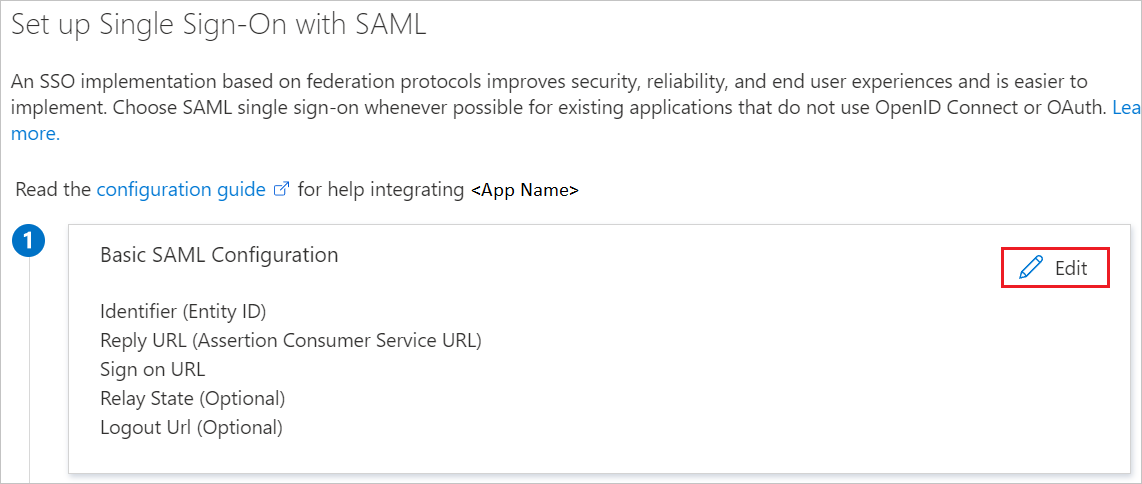
On the Basic SAML Configuration section, perform the following steps:
a. In the Identifier text box, type a URL using one of the following patterns:
Identifier spn:<NetSfere_ID>https://<SUBDOMAIN>.netsfere.com/saml/module.php/saml/sp/metadata.php/default-sphttps://<SUBDOMAIN>.netsferetest.com/saml/module.php/saml/sp/metadata.php/default-sphttps://<SUBDOMAIN>.netsferedev.com/saml/module.php/saml/sp/metadata.php/default-spb. In the Reply URL text box, type a URL using one of the following patterns:
Reply URL https://<SUBDOMAIN>.netsfere.com/saml/module.php/saml/sp/saml2-acs.php/default-sphttps://<SUBDOMAIN>.netsferetest.com/saml/module.php/saml/sp/saml2-acs.php/default-sphttps://<SUBDOMAIN>.netsferedev.com/saml/module.php/saml/sp/saml2-acs.php/default-spPerform the following step, if you wish to configure the application in SP initiated mode:
In the Sign-on URL text box, type a URL using one of the following patterns:
Sign on URL https://<SUBDOMAIN>.netsfere.comhttps://<SUBDOMAIN>.netsferetest.comhttps://<SUBDOMAIN>.netsferedev.comNote
These value aren't real. Update these values with the actual Identifier, Reply URL and Sign on URL. Contact NetSfere support team to get these values. You can also refer to the patterns shown in the Basic SAML Configuration section in the Microsoft Entra admin center.
NetSfere application expects the SAML assertions in a specific format, which requires you to add custom attribute mappings to your SAML token attributes configuration. The following screenshot shows the list of default attributes.
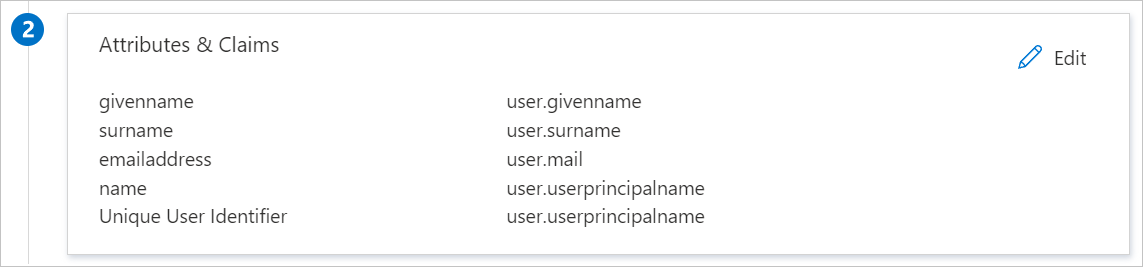
In addition to above, NetSfere application expects few more attributes to be passed back in SAML response which are shown below. These attributes are also pre populated but you can review them as per your requirements.
Name Source Attribute role user.assignedroles Note
Please select here to know how to configure Role in Microsoft Entra ID.
On the Set up single sign-on with SAML page, in the SAML Signing Certificate section, select copy button to copy App Federation Metadata Url and save it on your computer.
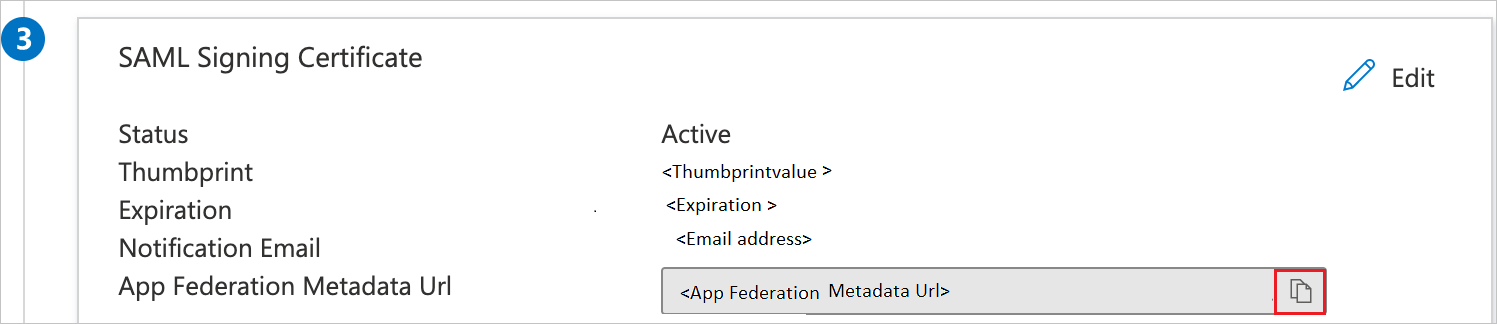
Create and assign Microsoft Entra test user
Follow the guidelines in the create and assign a user account quickstart to create a test user account called B.Simon.
Configure NetSfere SSO
Log in to NetSfere company site as an administrator.
Go to Settings (gear icon) > Identity Providers.
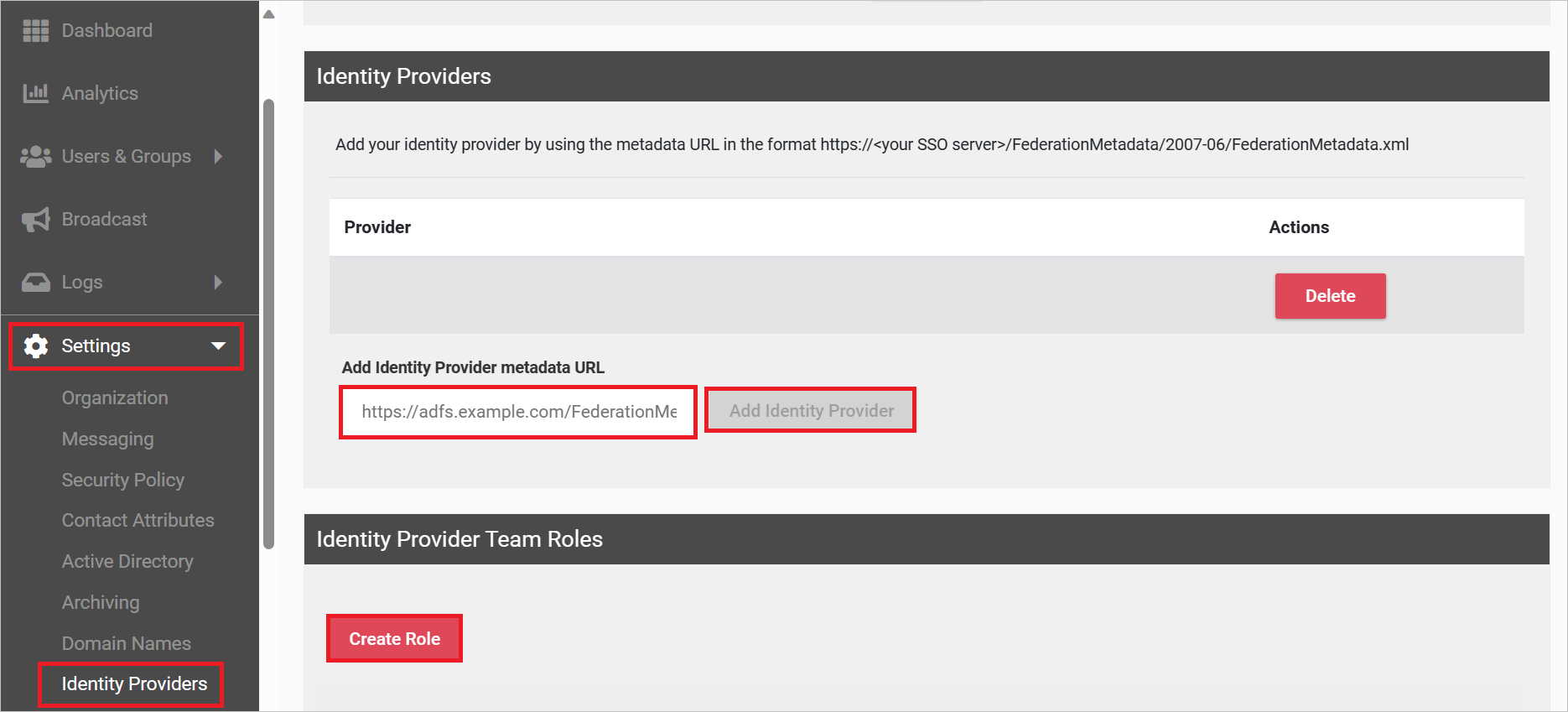
In the Add Identity Provider metadata URL textbox, paste the App Federation Metadata Url, which you have copied from the Microsoft Admin Center.
Select Add Identity Provider.
Create NetSfere test user
In a different web browser window, sign into NetSfere website as an administrator.
Navigate to Users & Groups > Active Users and select Add Users.
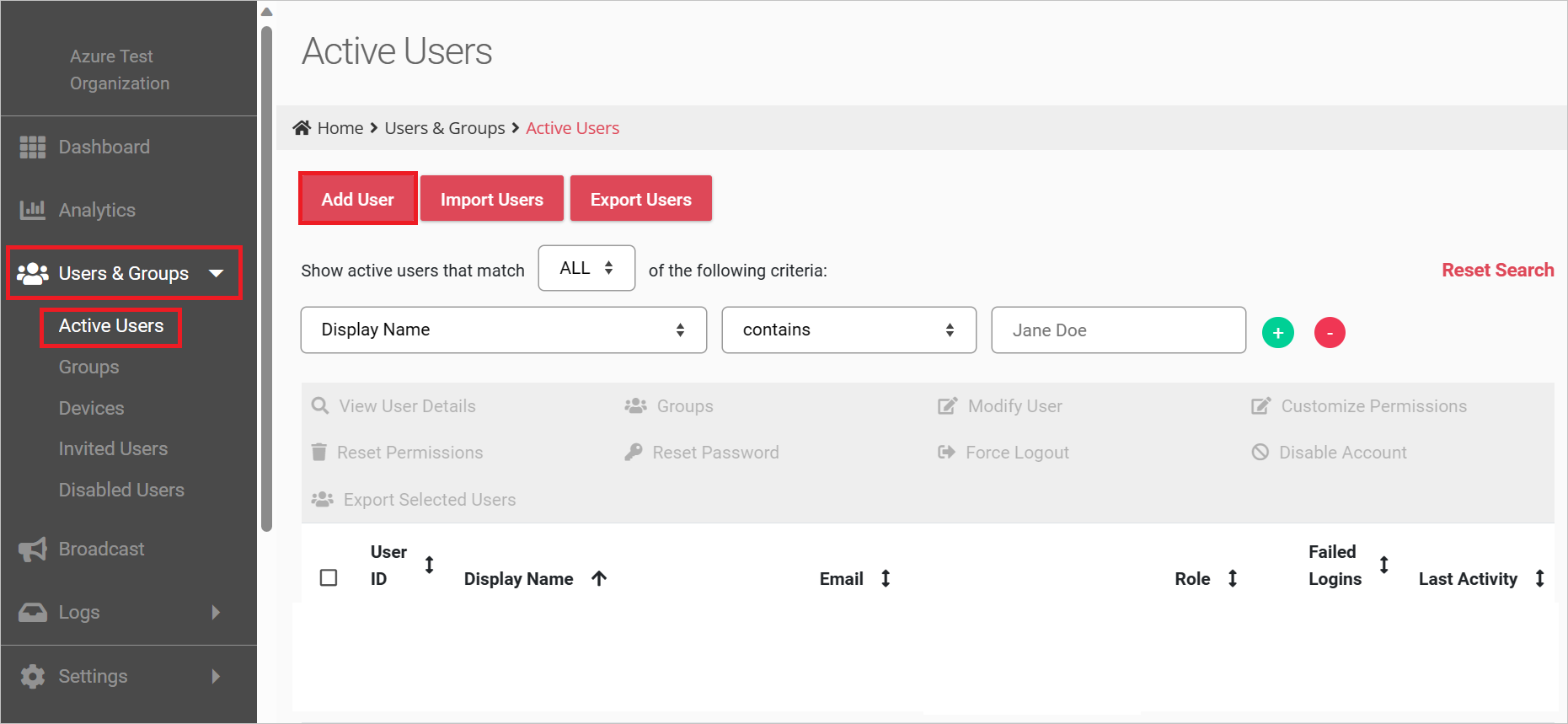
In the Invite User section, perform the following steps:
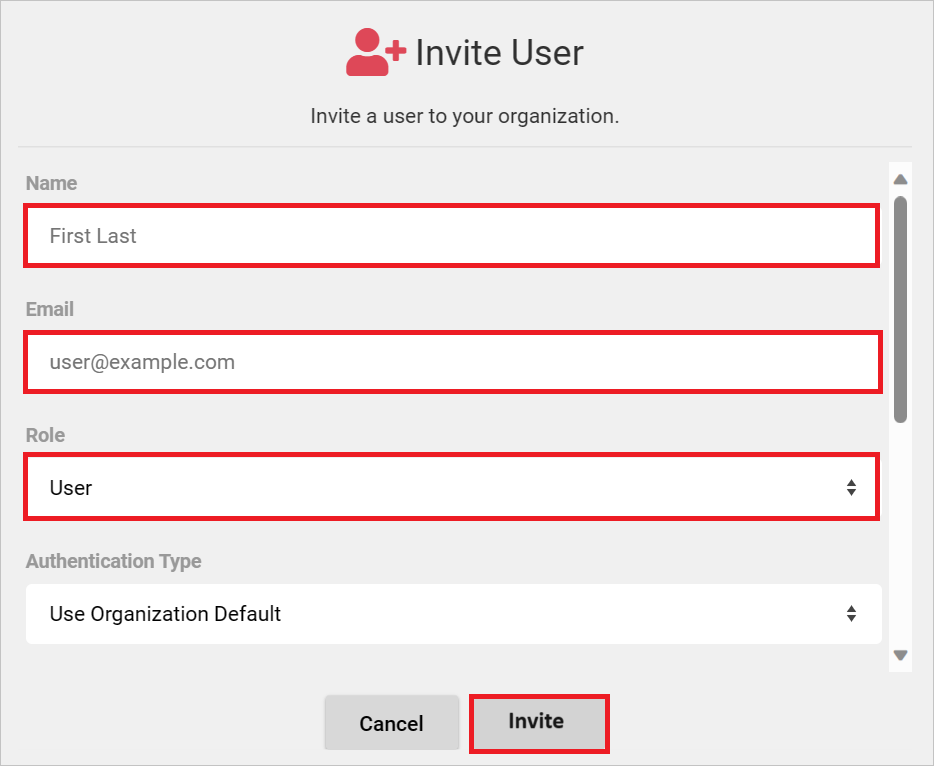
In the Name textbox, enter a valid name of the user.
In the Email textbox, enter a valid email address of the user.
Select the Role for the user according to your organization requirement.
Select Invite.
Test SSO
In this section, you test your Microsoft Entra single sign-on configuration with following options.
SP initiated:
Select Test this application in Microsoft Entra admin center. this option redirects to NetSfere Sign on URL where you can initiate the login flow.
Go to NetSfere Sign-on URL directly and initiate the login flow from there.
IDP initiated:
- Select Test this application in Microsoft Entra admin center and you should be automatically signed in to the NetSfere for which you set up the SSO.
You can also use Microsoft My Apps to test the application in any mode. When you select the NetSfere tile in the My Apps, if configured in SP mode you would be redirected to the application sign-on page for initiating the login flow and if configured in IDP mode, you should be automatically signed in to the NetSfere for which you set up the SSO. For more information about the My Apps, see Introduction to the My Apps.
Related content
Once you configure NetSfere you can enforce session control, which protects exfiltration and infiltration of your organization's sensitive data in real time. Session control extends from Conditional Access. Learn how to enforce session control with Microsoft Defender for Cloud Apps.