Note
Access to this page requires authorization. You can try signing in or changing directories.
Access to this page requires authorization. You can try changing directories.
In this article, you learn how to integrate Documo with Microsoft Entra ID. When you integrate Documo with Microsoft Entra ID, you can:
- Control in Microsoft Entra ID who has access to Documo.
- Enable your users to be automatically signed-in to Documo with their Microsoft Entra accounts.
- Manage your accounts in one central location.
Prerequisites
The scenario outlined in this article assumes that you already have the following prerequisites:
- A Microsoft Entra user account with an active subscription. If you don't already have one, you can Create an account for free.
- One of the following roles:
- Documo single sign-on (SSO) enabled subscription.
Scenario description
In this article, you configure and test Microsoft Entra SSO in a test environment.
- Documo supports SP and IDP initiated SSO.
- Documo supports Automated user provisioning.
Note
Identifier of this application is a fixed string value so only one instance can be configured in one tenant.
Adding Documo from the gallery
To configure the integration of Documo into Microsoft Entra ID, you need to add Documo from the gallery to your list of managed SaaS apps.
- Sign in to the Microsoft Entra admin center as at least a Cloud Application Administrator.
- Browse to Entra ID > Enterprise apps > New application.
- In the Add from the gallery section, type Documo in the search box.
- Select Documo from results panel and then add the app. Wait a few seconds while the app is added to your tenant.
Alternatively, you can also use the Enterprise App Configuration Wizard. In this wizard, you can add an application to your tenant, add users/groups to the app, assign roles, and walk through the SSO configuration as well. Learn more about Microsoft 365 wizards.
Configure and test Microsoft Entra SSO for Documo
Configure and test Microsoft Entra SSO with Documo using a test user called B.Simon. For SSO to work, you need to establish a link relationship between a Microsoft Entra user and the related user in Documo.
To configure and test Microsoft Entra SSO with Documo, perform the following steps:
- Configure Microsoft Entra SSO - to enable your users to use this feature.
- Create a Microsoft Entra test user - to test Microsoft Entra single sign-on with B.Simon.
- Assign the Microsoft Entra test user - to enable B.Simon to use Microsoft Entra single sign-on.
- Configure Documo SSO - to configure the single sign-on settings on application side.
- Create Documo test user - to have a counterpart of B.Simon in Documo that's linked to the Microsoft Entra representation of user.
- Test SSO - to verify whether the configuration works.
Configure Microsoft Entra SSO
Follow these steps to enable Microsoft Entra SSO.
Sign in to the Microsoft Entra admin center as at least a Cloud Application Administrator.
Browse to Entra ID > Enterprise apps > Documo > Single sign-on.
On the Select a single sign-on method page, select SAML.
On the Set up single sign-on with SAML page, select the pencil icon for Basic SAML Configuration to edit the settings.
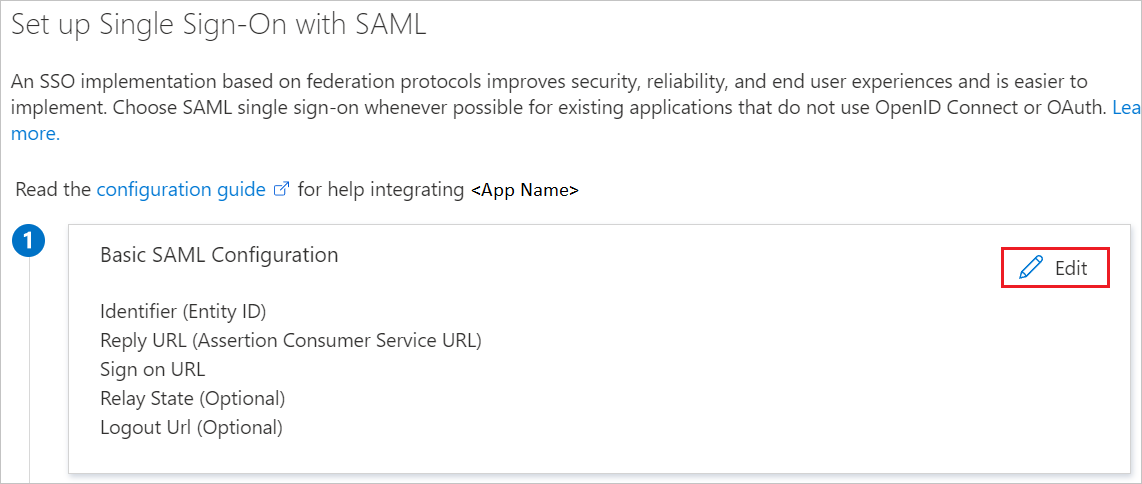
On the Basic SAML Configuration section, the user doesn't have to perform any step as the app is already pre-integrated with Azure. If your Documo account has a custom domain, you must also have a custom API domain for SSO to work. Replace the default values with your custom API domain, for example,
https://mycustomapidomain.comandhttps://mycustomapidomain.com/assert.Select Set additional URLs and perform the following step if you wish to configure the application in SP initiated mode:
In the Sign-on URL text box, type the URL:
https://app.documo.com/ssoSelect Save.
On the Set up single sign-on with SAML page, in the SAML Signing Certificate section, find Federation Metadata XML and select Download to download the certificate and save it on your computer.
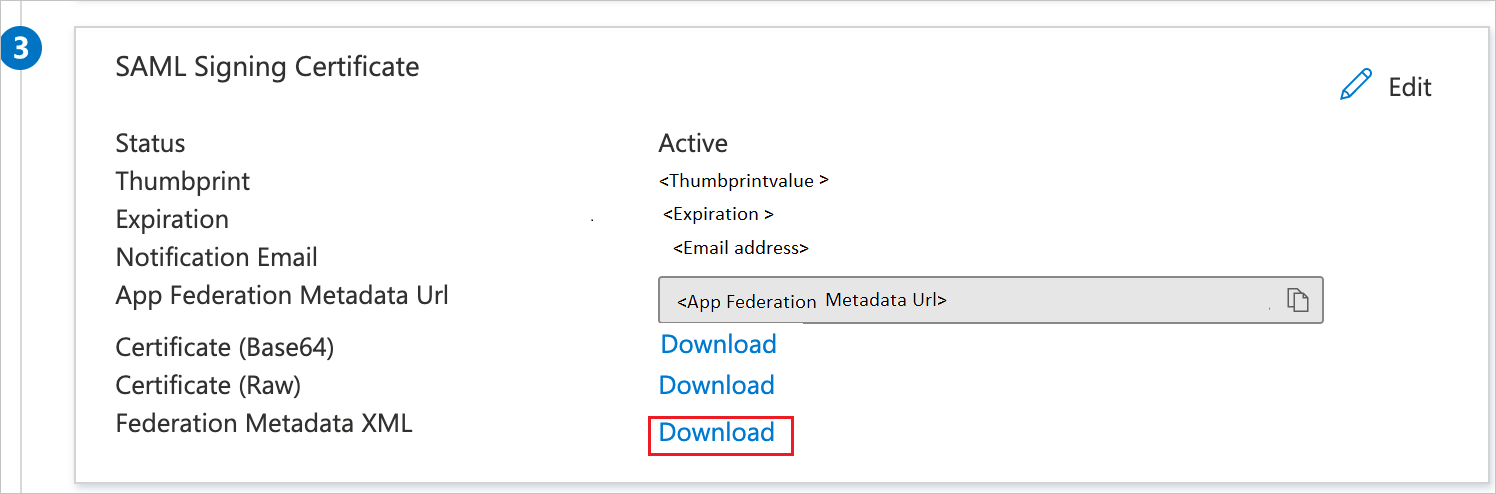
On the Set up Documo section, copy the appropriate URL(s) based on your requirement.
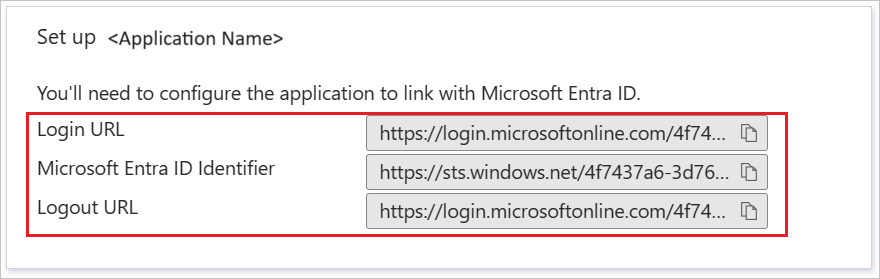
Create and assign Microsoft Entra test user
Follow the guidelines in the create and assign a user account quickstart to create a test user account called B.Simon.
Configure Documo SSO
Log in to your Documo website as an administrator.
Go to the Account Settings > Security.
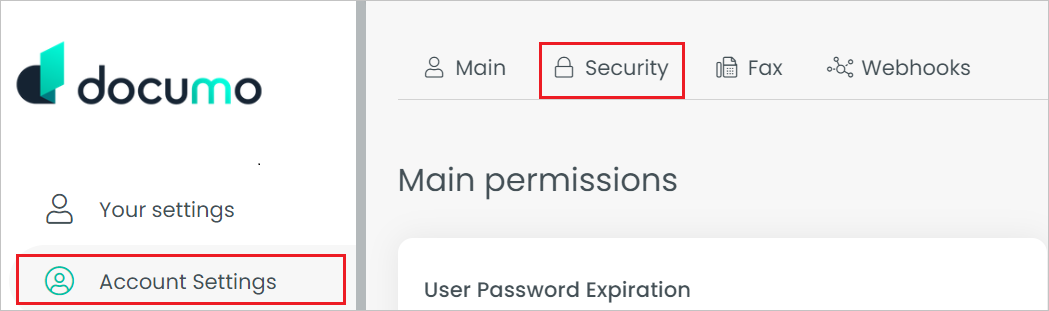
In the security tab, select Configure SSO button at the bottom of the page.
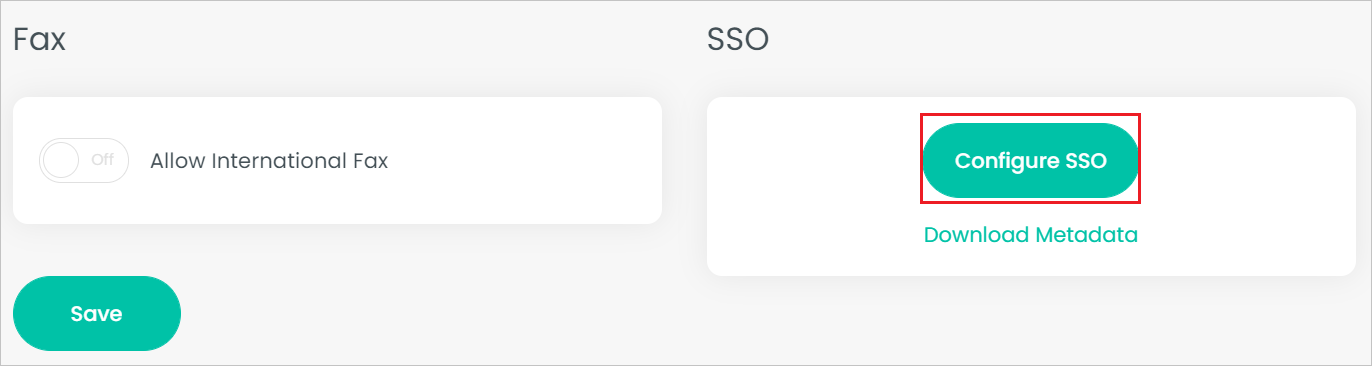
Perform the following steps in the Setup SAML page.
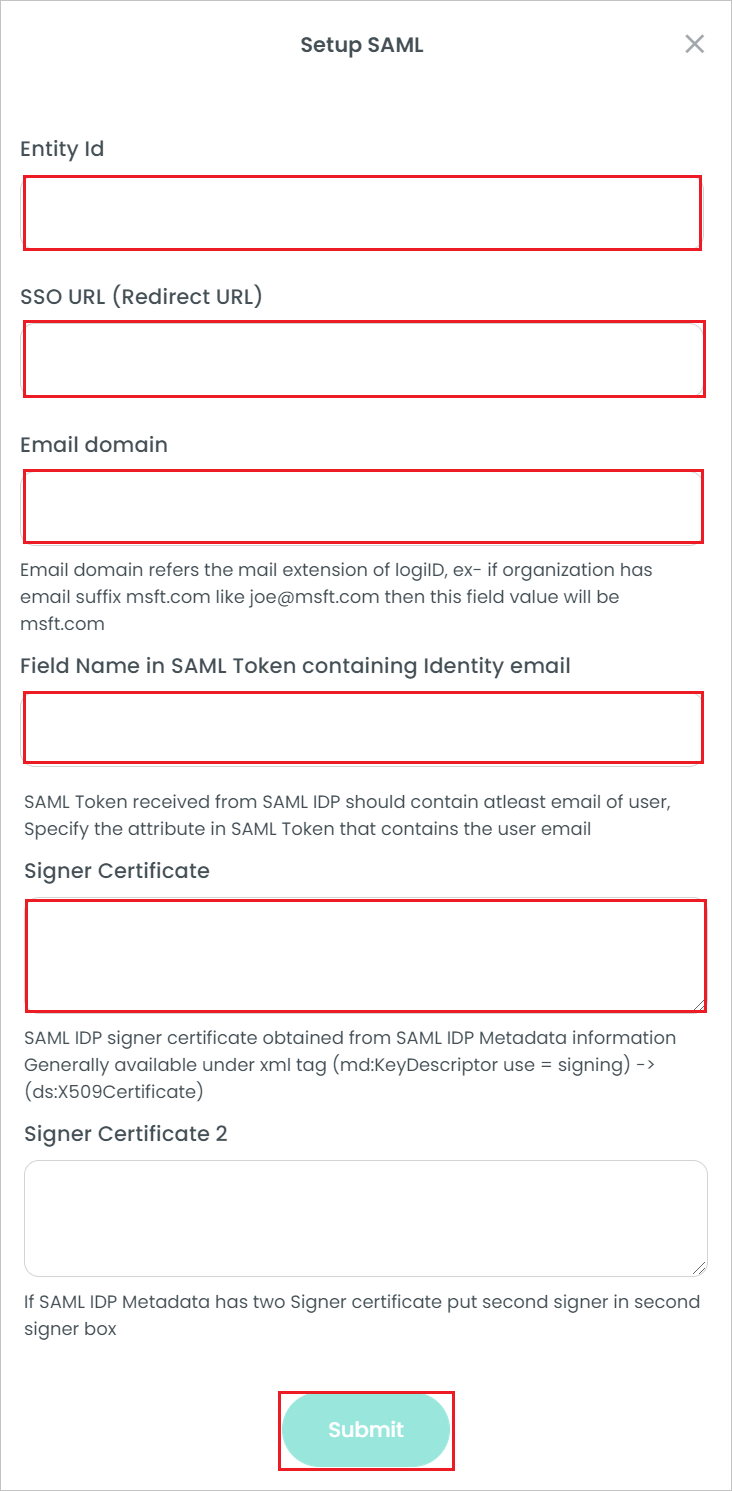
a. In the Entity Id textbox, paste the Microsoft Entra Identifier value which you copied previously.
b. In the SSO URL(Redirect URL) textbox, paste the Login URL value which you copied previously.
c. Give the Email Domain value in the text box.
d. Enter the value in the Field Name in SAML Token containing Identity email text box.
e. Open the downloaded Federation Metadata XML into Notepad. Find the
<X509Certificate>tag and paste the content into the Signer Certificate textbox.f. Select Submit.
Create Documo test user
In this section, a user called B.Simon is created in Documo.
- Navigate to the Users page on the Documo app.
- Select the New user button.
- Fill out the user form with name, email, phone number, user role, and password information. Make sure the email field matches the email for B.Simon in Microsoft Entra ID.
- Select Create.
Test SSO
In this section, you test your Microsoft Entra single sign-on configuration with following options.
SP initiated:
Select Test this application, this option redirects to Documo Sign on URL where you can initiate the login flow.
Go to Documo Sign-on URL directly and initiate the login flow from there.
IDP initiated:
- Select Test this application, and you should be automatically signed in to the Documo for which you set up the SSO
You can also use Microsoft My Apps to test the application in any mode. When you select the Documo tile in the My Apps, if configured in SP mode you would be redirected to the application sign on page for initiating the login flow and if configured in IDP mode, you should be automatically signed in to the Documo for which you set up the SSO. For more information about the My Apps, see Introduction to the My Apps.
Related content
Once you configure Documo you can enforce session control, which protects exfiltration and infiltration of your organization’s sensitive data in real time. Session control extends from Conditional Access. Learn how to enforce session control with Microsoft Defender for Cloud Apps.