Note
Access to this page requires authorization. You can try signing in or changing directories.
Access to this page requires authorization. You can try changing directories.
In this article, you learn how to integrate AlertMedia with Microsoft Entra ID. When you integrate AlertMedia with Microsoft Entra ID, you can:
- Control in Microsoft Entra ID who has access to AlertMedia.
- Enable your users to be automatically signed-in to AlertMedia with their Microsoft Entra accounts.
- Manage your accounts in one central location.
Prerequisites
The scenario outlined in this article assumes that you already have the following prerequisites:
- A Microsoft Entra user account with an active subscription. If you don't already have one, you can Create an account for free.
- One of the following roles:
- AlertMedia single sign-on (SSO) enabled subscription.
Scenario description
In this article, you configure and test Microsoft Entra SSO in a test environment.
- AlertMedia supports IDP initiated SSO.
- AlertMedia supports Just In Time user provisioning.
- AlertMedia supports Automated user provisioning.
Add AlertMedia from the gallery
To configure the integration of AlertMedia into Microsoft Entra ID, you need to add AlertMedia from the gallery to your list of managed SaaS apps.
- Sign in to the Microsoft Entra admin center as at least a Cloud Application Administrator.
- Browse to Entra ID > Enterprise apps > New application.
- In the Add from the gallery section, type AlertMedia in the search box.
- Select AlertMedia from results panel and then add the app. Wait a few seconds while the app is added to your tenant.
Alternatively, you can also use the Enterprise App Configuration Wizard. In this wizard, you can add an application to your tenant, add users/groups to the app, assign roles, and walk through the SSO configuration as well. Learn more about Microsoft 365 wizards.
Configure and test Microsoft Entra SSO for AlertMedia
Configure and test Microsoft Entra SSO with AlertMedia using a test user called B.Simon. For SSO to work, you need to establish a link relationship between a Microsoft Entra user and the related user in AlertMedia.
To configure and test Microsoft Entra SSO with AlertMedia, perform the following steps:
- Configure Microsoft Entra SSO - to enable your users to use this feature.
- Create a Microsoft Entra test user - to test Microsoft Entra single sign-on with B.Simon.
- Assign the Microsoft Entra test user - to enable B.Simon to use Microsoft Entra single sign-on.
- Configure AlertMedia SSO - to configure the single sign-on settings on application side.
- Create AlertMedia test user - to have a counterpart of B.Simon in AlertMedia that's linked to the Microsoft Entra representation of user.
- Test SSO - to verify whether the configuration works.
Configure Microsoft Entra SSO
Follow these steps to enable Microsoft Entra SSO.
Sign in to the Microsoft Entra admin center as at least a Cloud Application Administrator.
Browse to Entra ID > Enterprise apps > AlertMedia > Single sign-on.
On the Select a single sign-on method page, select SAML.
On the Set up single sign-on with SAML page, select the pencil icon for Basic SAML Configuration to edit the settings.
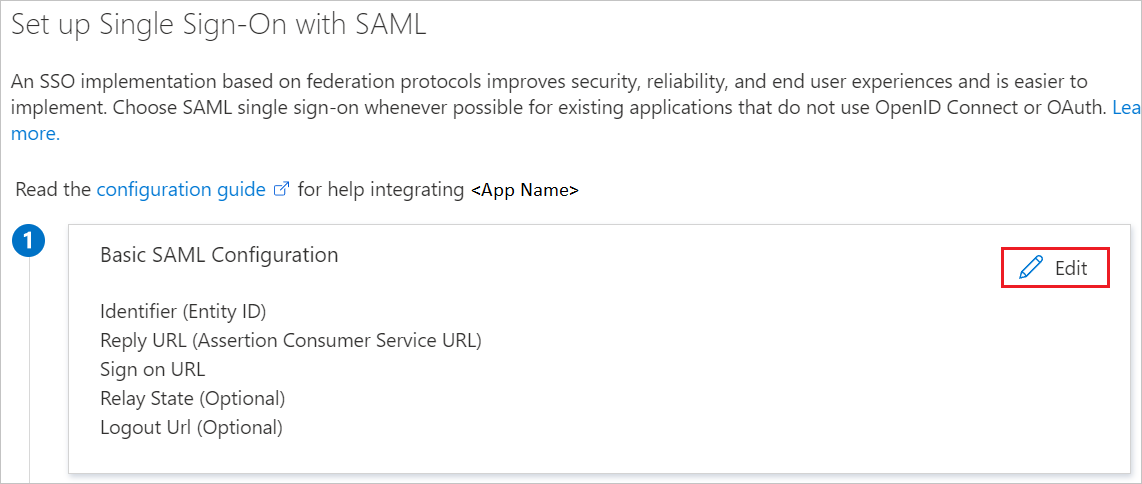
On the Set up single sign-on with SAML page, perform the following steps:
a. In the Identifier text box, type a URL using the following pattern:
https://<SUBDOMAIN>.alertmedia.comb. In the Reply URL text box, type a URL using the following pattern:
https://<SUBDOMAIN>.alertmedia.com/api/sso/saml/Note
These values aren't real. Update these values with the actual Identifier and Reply URL. Contact AlertMedia Client support team to get these values. You can also refer to the patterns shown in the Basic SAML Configuration section.
AlertMedia application expects the SAML assertions in a specific format, which requires you to add custom attribute mappings to your SAML token attributes configuration. The following screenshot shows the list of default attributes.
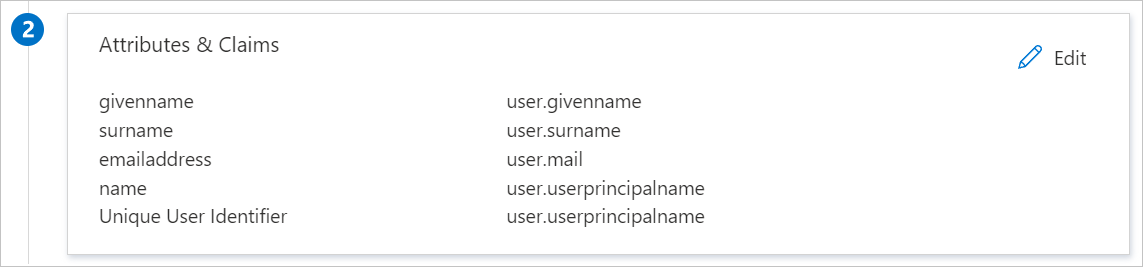
In addition to above, AlertMedia application expects few more attributes to be passed back in SAML response which are shown below. These attributes are also pre populated but you can review them as per your requirements.
| Name | Source Attribute |
|---|---|
| user.userprincipalname | |
| firstname | user.givenname |
| lastname | user.surname |
On the Set up single sign-on with SAML page, In the SAML Signing Certificate section, select copy button to copy App Federation Metadata Url and save it on your computer.
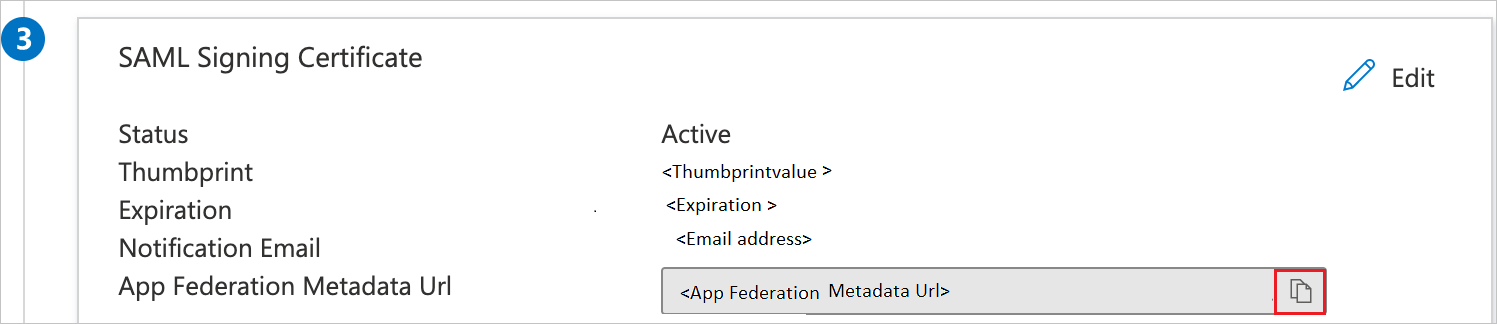
Create and assign Microsoft Entra test user
Follow the guidelines in the create and assign a user account quickstart to create a test user account called B.Simon.
Configure AlertMedia SSO
In a new web browser window, sign in to your AlertMedia company site as an administrator.
Navigate to Company and select Single Sign-On.
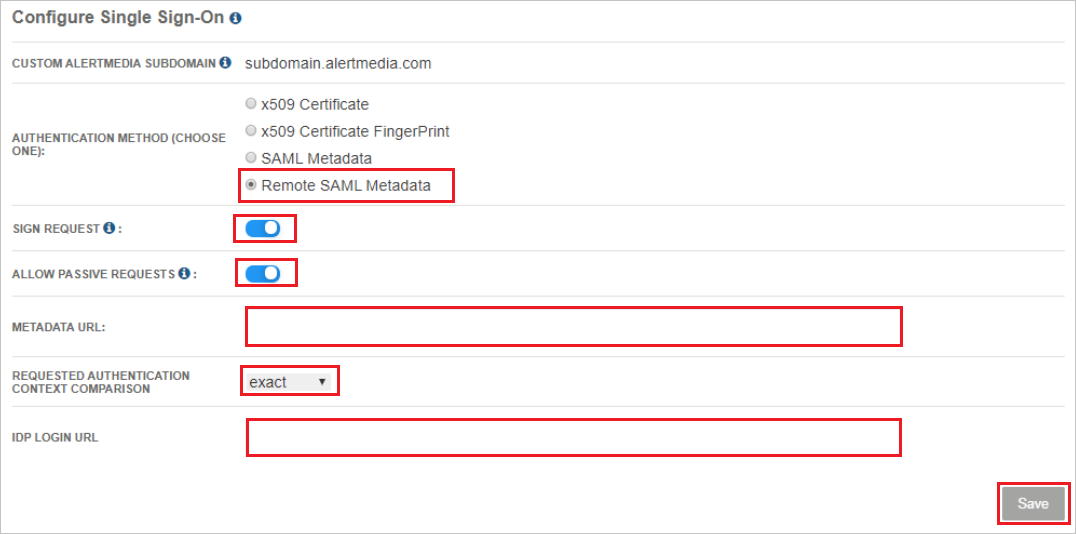
In the Authentication Method, select Remote SAML Metadata.
Toggle ON the Sign Request.
Toggle ON the Allow Passive Requests.
In the MetaData URL textbox, paste the App Federation Metadata Url value, which you have copied fro the Azure portal.
Select Requested Authentication Context Comparison as exact.
In IDP Login URL textbox, paste the Login URL value, which you copied previously.
Select Save.
Create AlertMedia test user
In this section, a user called Britta Simon is created in AlertMedia. AlertMedia supports just-in-time user provisioning, which is enabled by default. There's no action item for you in this section. If a user doesn't already exist in AlertMedia, a new one is created after authentication.
Test SSO
In this section, you test your Microsoft Entra single sign-on configuration with following options.
Select Test this application, and you should be automatically signed in to the AlertMedia for which you set up the SSO.
You can use Microsoft My Apps. When you select the AlertMedia tile in the My Apps, you should be automatically signed in to the AlertMedia for which you set up the SSO. For more information about the My Apps, see Introduction to the My Apps.
Related content
Once you configure AlertMedia you can enforce session control, which protects exfiltration and infiltration of your organization’s sensitive data in real time. Session control extends from Conditional Access. Learn how to enforce session control with Microsoft Defender for Cloud Apps.