Note
Access to this page requires authorization. You can try signing in or changing directories.
Access to this page requires authorization. You can try changing directories.
An external authentication method (EAM) lets users choose an external provider to meet multifactor authentication (MFA) requirements when they sign in to Microsoft Entra ID. An EAM can satisfy MFA requirements from Conditional Access policies, Microsoft Entra ID Protection risk-based Conditional Access policies, Privileged Identity Management (PIM) activation, and when the application itself requires MFA.
EAMs differ from federation in that the user identity is originated and managed in Microsoft Entra ID. With federation, the identity is managed in the external identity provider. EAMs require at least a Microsoft Entra ID P1 license.
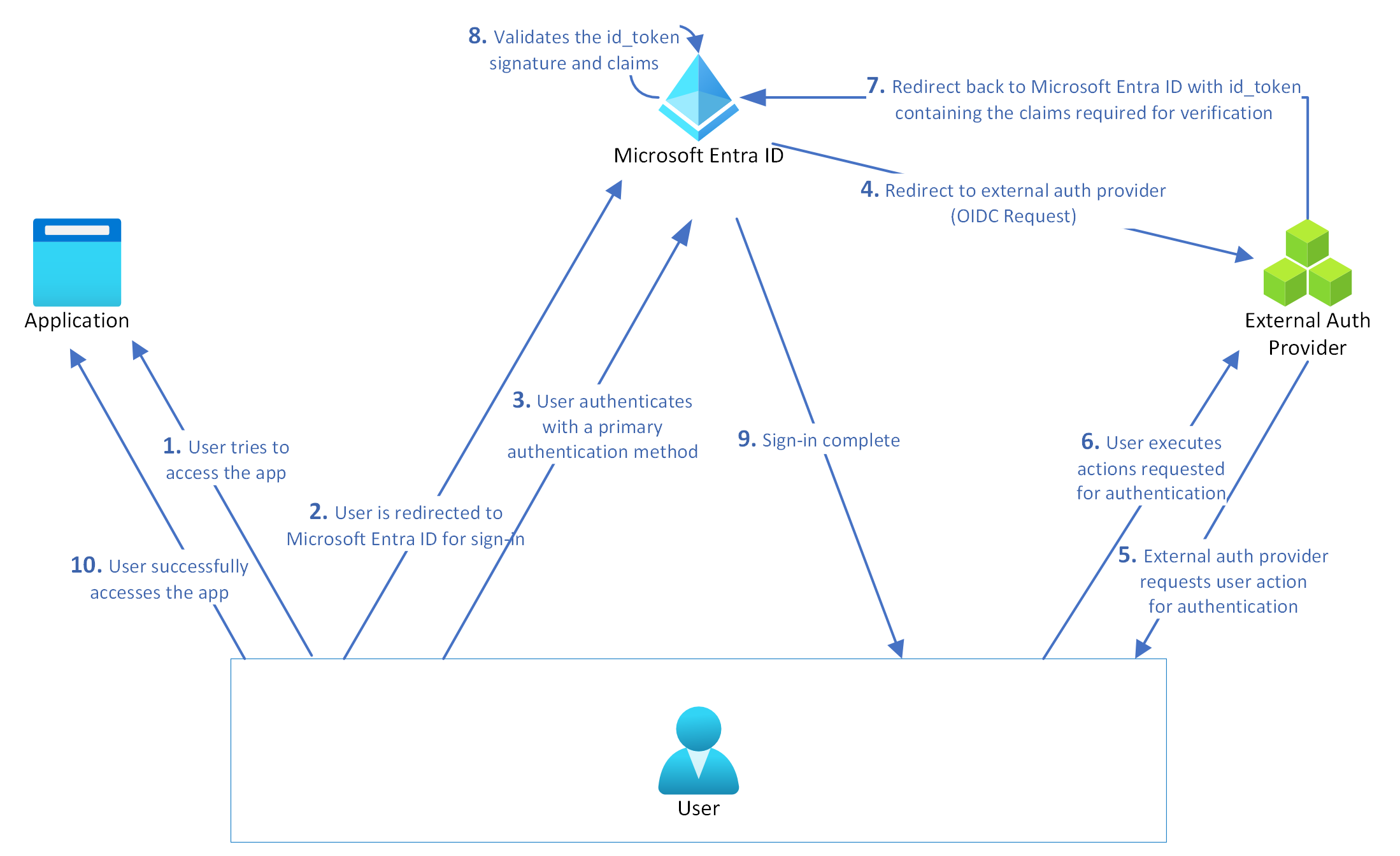
Important
We’re updating the EAM Preview to support improvements. As part of the improvements, we’ll perform a backend migration that might affect some users who sign in with an EAM. For more information, see Authentication method registration for EAMs. We're rolling out the improvements over the month of September 2025.
Required metadata to configure an EAM
To create an EAM, you need the following information from your external authentication provider:
An Application ID is generally a multitenant application from your provider, which is used as part of the integration. You need to provide admin consent for this application in your tenant.
A Client ID is an identifier from your provider used as part of the authentication integration to identify Microsoft Entra ID requesting authentication.
A Discovery URL is the OpenID Connect (OIDC) discovery endpoint for the external authentication provider.
For more information about how to set up the app registration, see Configure a new external authentication provider with Microsoft Entra ID.
Important
Ensure that the kid (Key ID) property is base64-encoded in both the JSON Web Token (JWT) header of the id_token and in the JSON Web Key Set (JWKS) retrieved from the provider’s jwks_uri. This encoding alignment is essential for the seamless validation of token signatures during authentication processes. Misalignment can result in issues with key matching or signature validation.
Manage an EAM in the Microsoft Entra admin center
EAMs are managed with the Microsoft Entra ID Authentication methods policy, just like built-in methods.
Create an EAM in the admin center
Before you create an EAM in the admin center, make sure you have the metadata to configure an EAM.
Sign in to the Microsoft Entra admin center as at least a Privileged Role Administrator.
Browse to Entra ID > Authentication methods > Add external method (Preview).
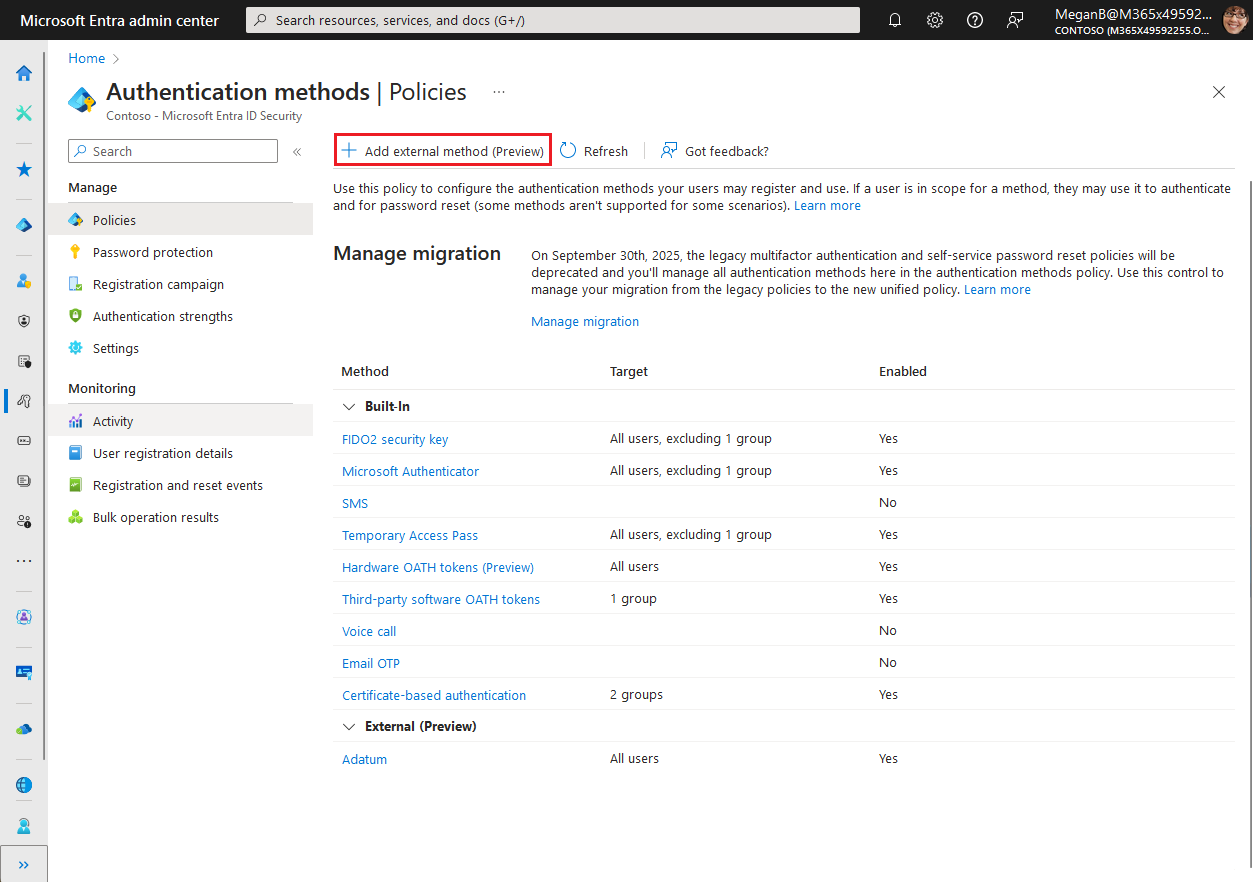
Add method properties based on configuration information from your provider. For example:
- Name: Adatum
- Client ID: 00001111-aaaa-2222-bbbb-3333cccc4444
- Discovery Endpoint:
https://adatum.com/.well-known/openid-configuration - App ID: 11112222-bbbb-3333-cccc-4444dddd5555
Important
The user sees the display name in the method picker. You can't change the name after you create the method. The display name must be unique.
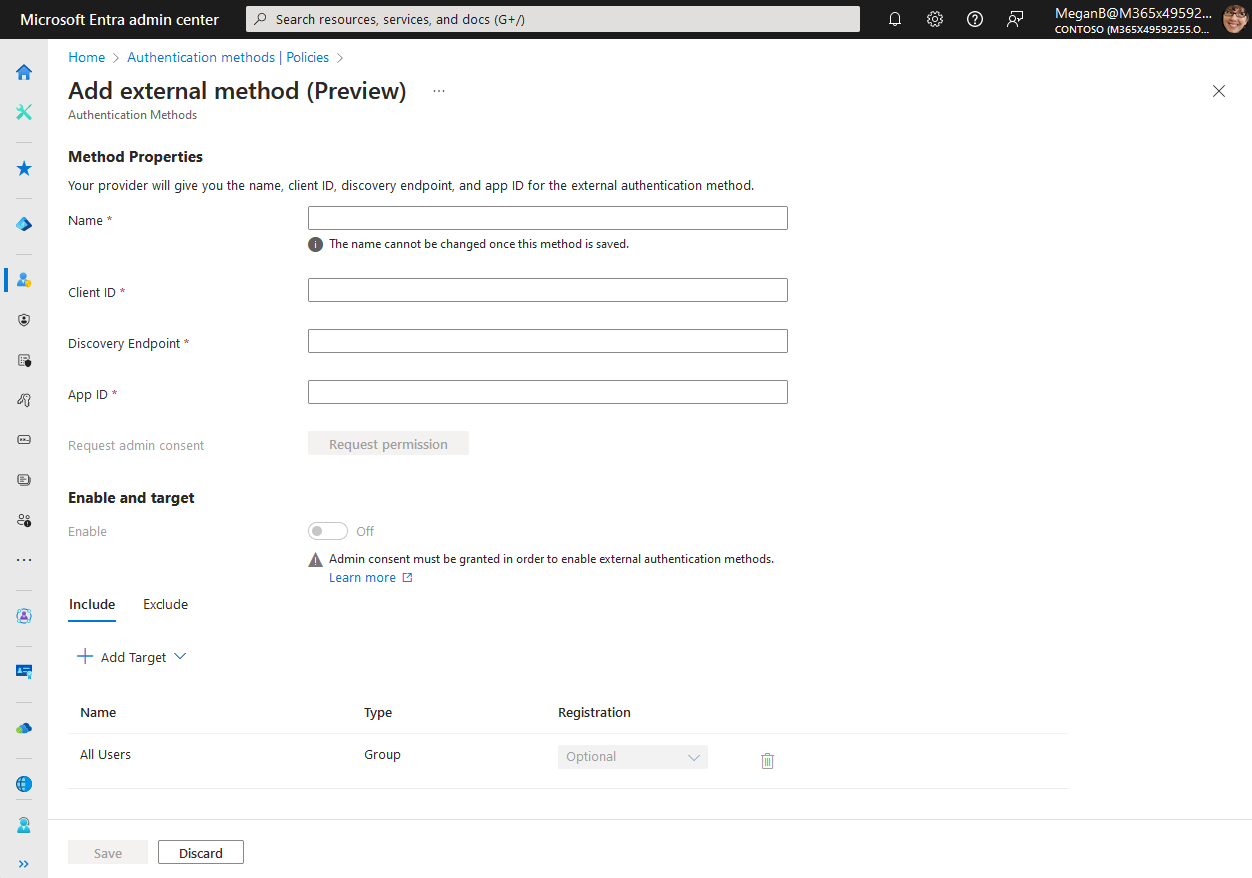
You need at least the Privileged Role Administrator role to grant admin consent for the provider’s application. If you don't have the role required to grant consent, you can still save your authentication method, but you can't enable it until consent is granted.
After you enter the values from your provider, press the button to request for admin consent to be granted to the application so that it can read the required info from the user to authenticate correctly. You're prompted to sign in with an account with admin permissions and grant the provider’s application with the required permissions.
After you sign in, select Accept to grant admin consent:
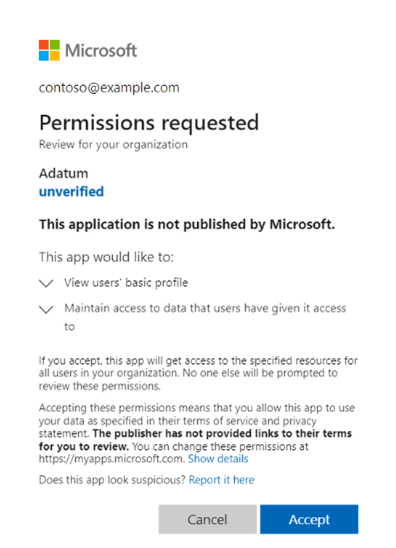
You can see the permissions that the provider application requests before you grant consent. After you grant admin consent and the change replicates, the page refreshes to show that admin consent was granted.
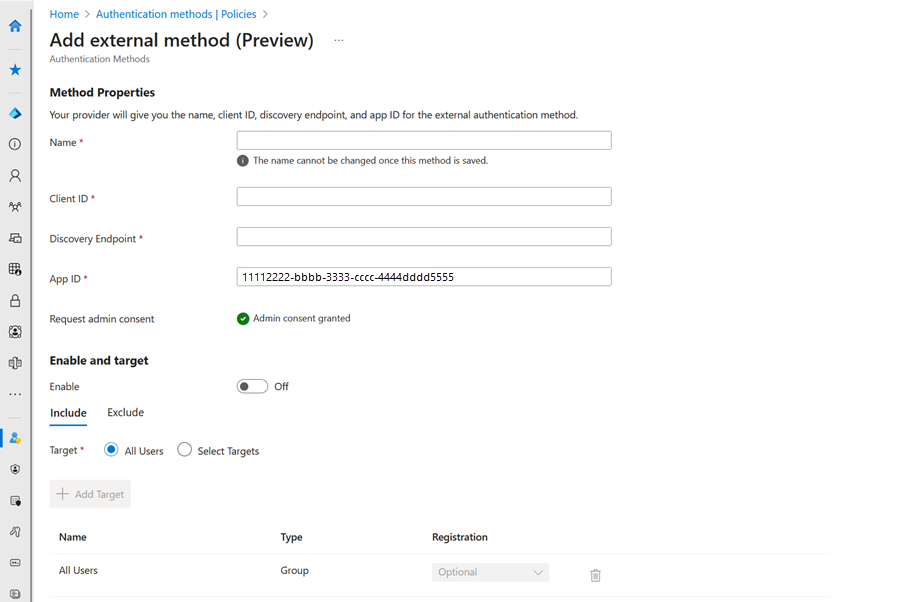
If the application has permissions, then you can also enable the method before saving. Otherwise, you need to save the method in a disabled state, and enable after the application is granted consent.
Once the method is enabled, all users in scope can choose the method for any MFA prompts. If the application from the provider doesn't have consent approved, then any sign-in with the method fails.
If the application is deleted or no longer has permission, users see an error and sign-in fails. The method can't be used.
Configure an EAM in the admin center
To manage your EAMs in the Microsoft Entra admin center, open the Authentication methods policy. Select the method name to open the configuration options. You can choose which users are included and excluded from using this method.
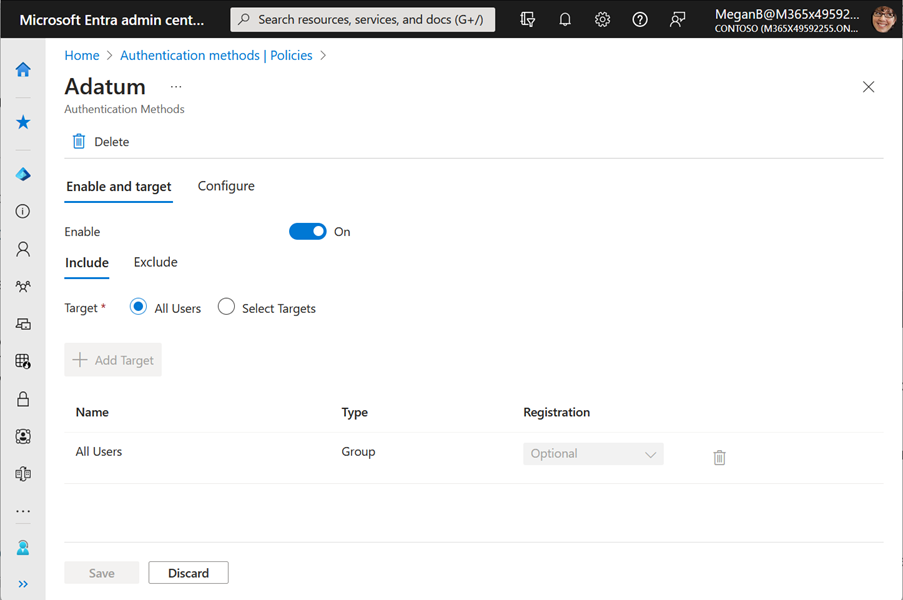
Delete an EAM in the admin center
If you no longer want your users to be able to use the EAM, you can either:
- Set Enable to Off to save the method configuration
- Select Delete to remove the method
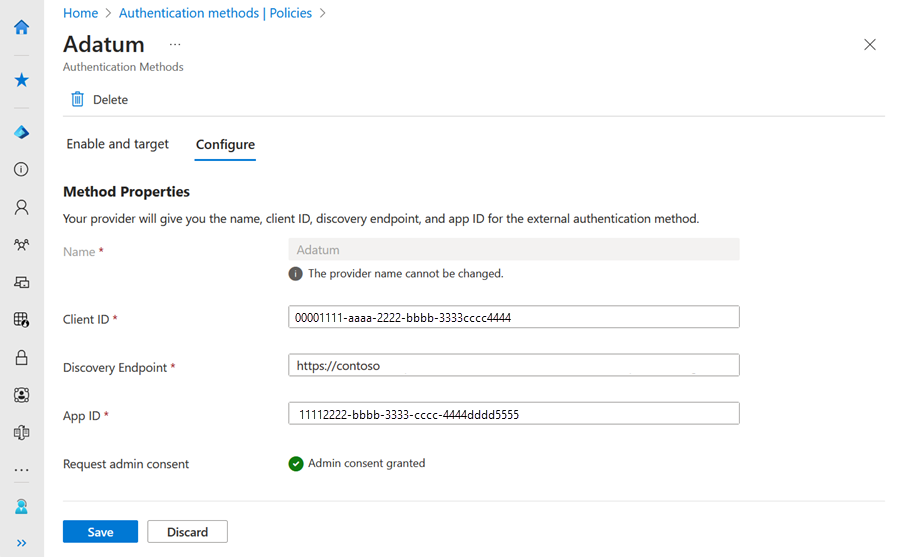
Manage an EAM using Microsoft Graph
To manage the Authentication methods policy by using Microsoft Graph, you need the Policy.ReadWrite.AuthenticationMethod permission. For more information, see Update authenticationMethodsPolicy.
User experience
Users who are enabled for the EAM can use it when they sign-in and multifactor authentication is required.
If the user has other ways to sign in and system-preferred MFA is enabled, those other methods appear by default order. The user can choose to use a different method, and then select the EAM. For example, if the user has Authenticator enabled as another method, they get prompted for number matching.
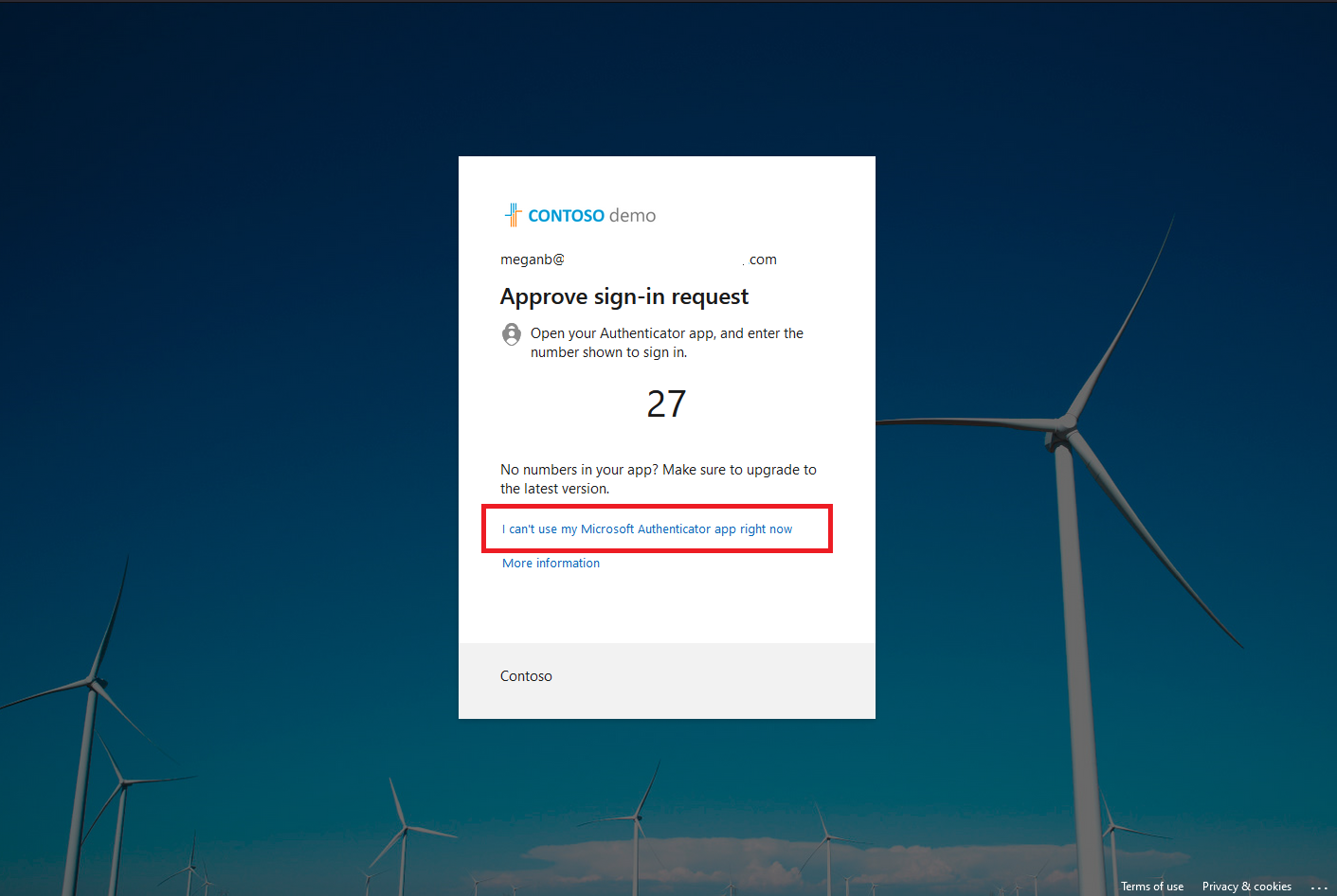
If the user has no other methods enabled, they can just choose the EAM. They're redirected to the external authentication provider to complete authentication.
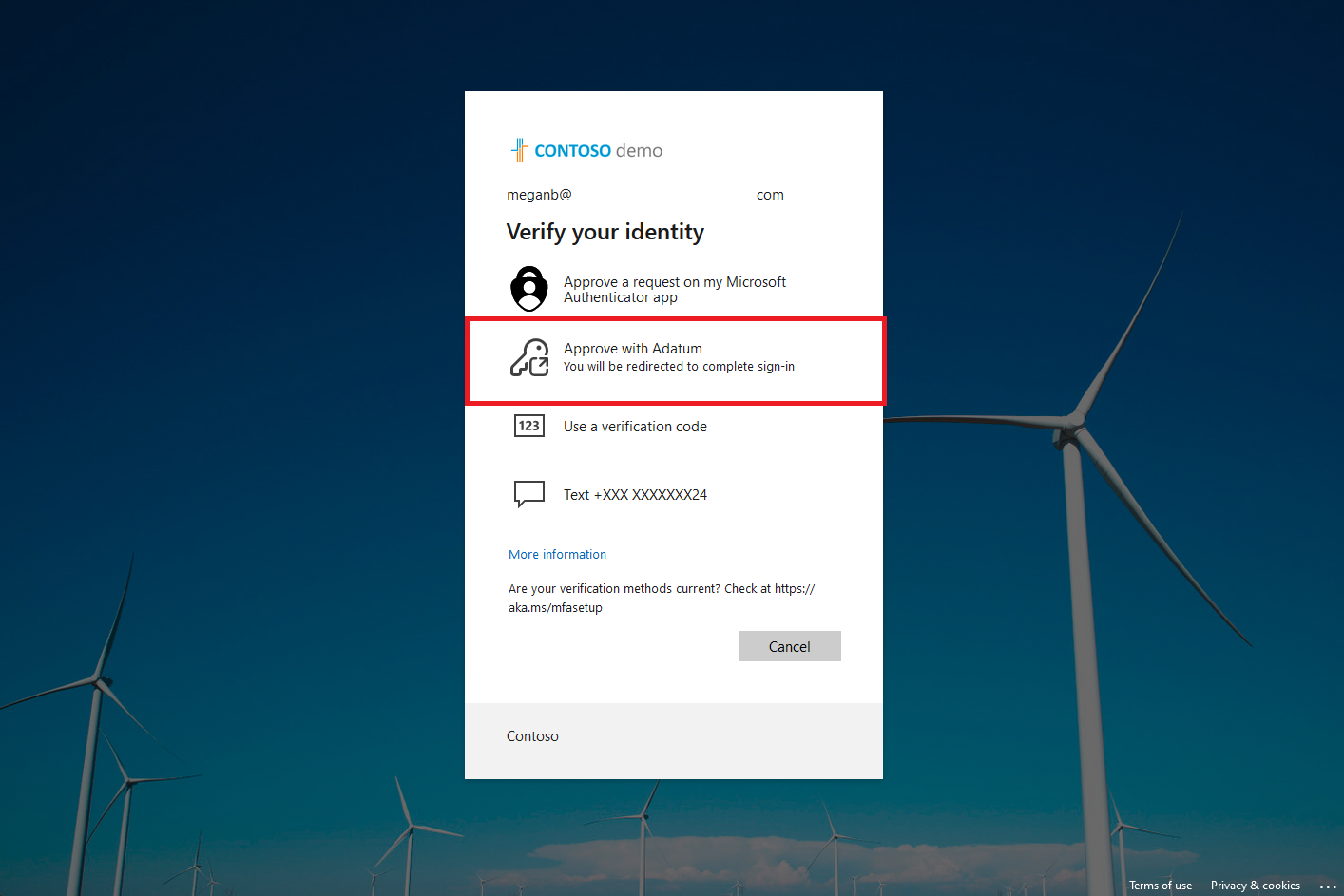
Authentication method registration for EAMs
In the EAM Preview, users who are members of groups that are enabled for EAM can use an EAM to satisfy MFA. These users aren't included in reports about authentication method registration.
Rollout of EAM registration in Microsoft Entra ID is in progress. After the rollout is finished, users need to register their EAM with Microsoft Entra ID before they can use it to satisfy MFA. As part of this rollout, EAM users who recently signed in with their EAM are automatically marked as registered for the EAM.
Users who didn't recently sign in with their EAM need to register it before they can use it again. These users might see a change the next time they sign in, depending on their current authentication setup:
- If they're only enabled for EAM, they must complete a just-in-time registration of EAM before proceeding.
- If they're enabled for EAM and other authentication methods, they might lose access to the EAM for authentication. There are two ways they can regain access:
- They can register their EAM at Security info.
- An admin can use the Microsoft Entra admin center or Microsoft Graph to register the EAM on their behalf.
The next sections cover steps for each option.
How users register their EAM in Security info
Users can follow these steps to register an EAM in Security info:
- Sign into Security info.
- Select + Add sign-in method.
- When prompted to select a sign-in method from a list of available options, select External Auth methods.
- Select Next at the confirmation screen.
- Complete the second factor challenge with the external provider. If successful, users can see the EAM listed in their sign-in methods.
How users register their EAM by using the registration wizard
When a user signs in, a registration wizard helps them register the EAMs they're enabled to use. If they are enabled for other authentication methods, they might need to select I want to set up a different method > External Auth methods to proceed. They need to authenticate with their EAM provider to register the EAM in Microsoft Entra ID.
If the authentication succeeds, a message confirms registration completed and the EAM is registered. The user is redirected to the resource they wanted to access.
If the authentication fails, the user is redirected back to the registration wizard, and the registration page shows an error message. The user can try again, or choose another way to sign in if they're enabled for other methods.
How admins register an EAM for a user
Admins can register a user for an EAM. If they register a user for an EAM, the user doesn't need to register their EAM in Security info or by using the registration wizard.
Admins can also delete the registration on behalf of a user. They can delete a registration to help users in recovery scenarios because their next sign triggers a new registration. They can delete EAM registration in the Microsoft Entra admin center or with Microsoft Graph. Admins can create a PowerShell script to update the registration state of multiple users at once.
In the Microsoft Entra admin center:
- Select Users > All users.
- Select the user who needs to be registered for EAM.
- In the User menu, select Authentication Methods, and select + Add Authentication Method.
- Select External authentication method.
- Select one or more EAMs, and select Save.
- A success message appears, and the methods that you previously selected are listed in Usable authentication methods.
Using EAM and Conditional Access custom controls in parallel
EAMs and custom controls can operate in parallel. Microsoft recommends that admins configure two Conditional Access policies:
- One policy to enforce the custom control
- Another policy with the MFA grant required
Include a test group of users for each policy, but not both. If a user is included in both policies, or any policy with both conditions, the user has to satisfy MFA during sign-in. They also have to satisfy the custom control, which makes them redirected to the external provider a second time.
Next steps
For more information about how to manage authentication methods, see Manage authentication methods for Microsoft Entra ID.
For EAM provider reference, see Microsoft Entra multifactor authentication external method provider reference (Preview).