Note
Access to this page requires authorization. You can try signing in or changing directories.
Access to this page requires authorization. You can try changing directories.
Applies to:  Workforce tenants
Workforce tenants  External tenants (learn more)
External tenants (learn more)
Enterprise applications are software-as-a-service (SaaS) apps that are pre-integrated with Microsoft Entra ID. These apps support access management and single sign-on (SSO). You can find these apps in the Microsoft Entra application gallery, which includes a wide range of pre-integrated SaaS applications. This article uses the application named Microsoft Entra SAML Toolkit as an example, but the concepts apply for most enterprise applications in the gallery.
Prerequisites
To add an enterprise application to your external tenant, you need:
- A Microsoft Entra user account. If you don't already have one, you can Create an account for free.
- One of the following roles: Cloud Application Administrator, or Application Administrator.
Add an enterprise application
To add an enterprise application to your Microsoft Entra external tenant, follow these steps:
Sign in to the Microsoft Entra admin center as at least a Cloud Application Administrator.
Browse to Entra ID > Enterprise apps > All applications.
Select New application > Create your own application.
Start typing the name of the application you want to add. If the application is already in the gallery, it appears in the list. In this article we use Microsoft Entra SAML Toolkit as an example.
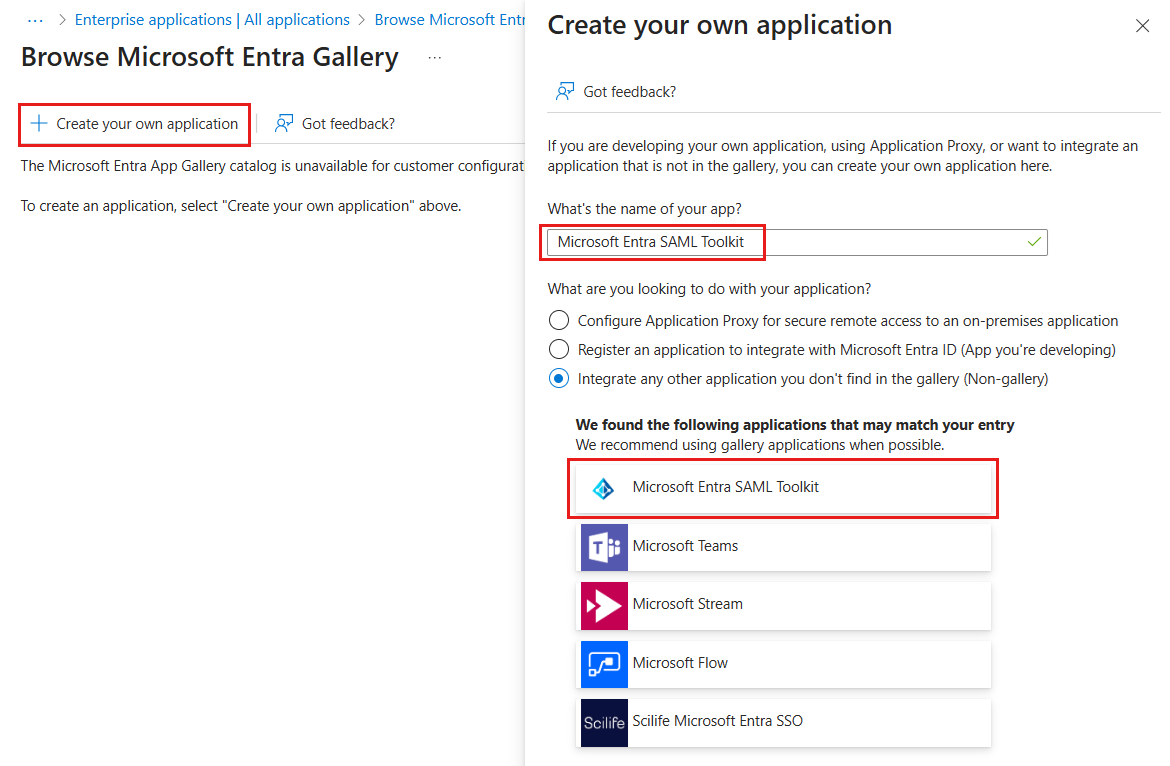
Select the application from the list, and then select Create.
Select Create, you're taken to the application that you registered.
You should assign owners to the application as a best practice at this point.
Clean up resources
You can keep the application in your tenant for future use, or you can delete it if you no longer need it. If you delete the application, all associated user assignments and configurations are also deleted.