Note
Access to this page requires authorization. You can try signing in or changing directories.
Access to this page requires authorization. You can try changing directories.
| Enabled for | Public preview | General availability |
|---|---|---|
| Users, automatically |  Oct 1, 2024
Oct 1, 2024 |
 Oct 1, 2024
Oct 1, 2024 |
Business value
Three releases ago, we introduced the in-client profiler, a powerful tool for investigating performance issues across extensions. Since then, profiling has become essential for customers, partners, and support to identify application performance problems. It's the main performance troubleshooting tool for partners.
However, because the profiler uses an interactive capture, acquiring a performance profile requires well-defined repro steps and collaboration across stakeholders.
To make it easier and faster for customers, consultants, pro developers, partners, and Microsoft support to capture a profile, this release supports capturing performance profiles automatically and noninteractively in the background. Well-defined schedule rules trigger capture. You can analyze captured profile details later.
Feature details
In addition to the existing interactive way to capture a performance profile, the feature adds a rule-based scheduling mode that captures profiles in the background. The existing interactive way captures a performance profile starts the profile, performs repro steps in the client, stops the profiler, and then analyzes the results.
With the new scheduling mode, a customer admin, consultant, support person, or developer can set up a specific scheduled rule. For example, you can profile as a user and session type for a duration. When you define and enable the rule, the server triggers a profile each time the rule is met. At the end of the duration, the server stops profiling. You can inspect the results to see if there are any performance issues, including intermittent or long-running issues.
Open the Profiler Schedules page to create a new profile rule schedule. The page lists the defined schedules and the additional schedule details. You can create a new schedule.
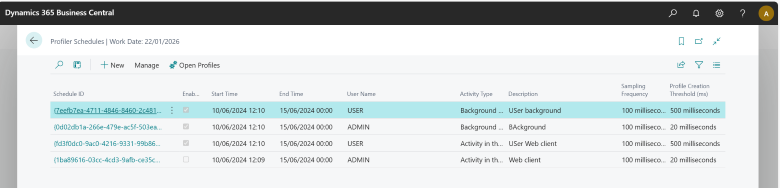
When you create a new profile capture schedule, you define rules and settings for the schedule:
- Enabled: Enable or disable the schedule.
- Start and End Time: Set the duration for when the schedule is active and can trigger profile captures.
- Description: Add a description for the profile schedule.
- User ID: Choose whether the schedule only captures profiles for a specific user.
- Activity Type: Select the kind of activity that triggers capturing profiles. It can be background tasks or activity in the browser, such as opening a page.
- Sampling frequency: Choose the sampling frequency for capturing profiles. Select the same options as in the existing interactive in-client performance profiler or AL profiler in Visual Studio Code.
- Profile creation threshold: Set the minimum duration of the profile.
- Retention period: Set how long to keep captured profiles for this schedule.
The following example shows how to set up a schedule for capturing profiles for a specific user's browser activity for a five-day period.
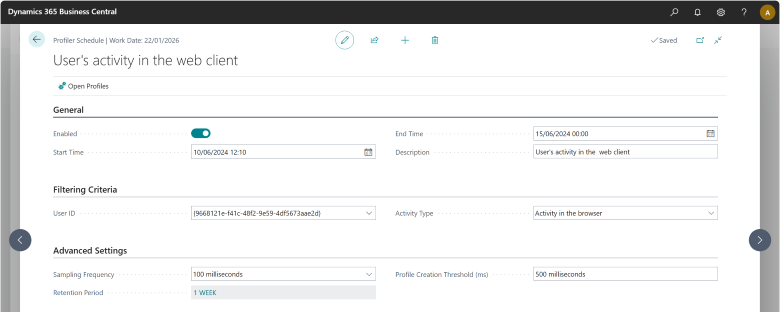
When you define, enable, and run profile schedules, you can view all captured profiles in the Performance Profiles list page. You can open a selected profile for detailed analysis, similar to the experience in the in-client performance profiler.
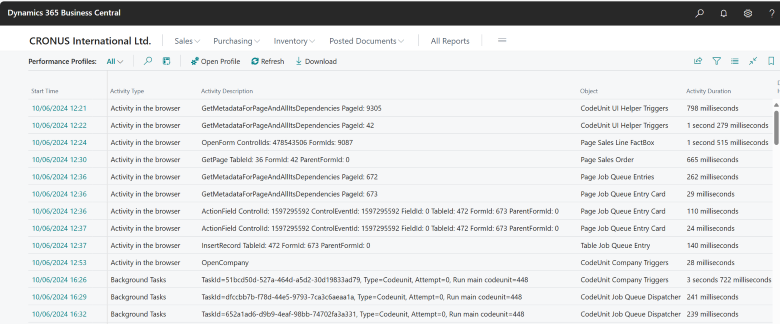
Geographic areas
Visit the Explore Feature Geography report for Microsoft Azure areas where this feature is planned or available.
Language availability
Visit the Explore Feature Language report for information on this feature's availability.
Tell us what you think
Help us improve Dynamics 365 Business Central by discussing ideas, providing suggestions, and giving feedback. Use the forum at https://aka.ms/bcideas.