Note
Access to this page requires authorization. You can try signing in or changing directories.
Access to this page requires authorization. You can try changing directories.
| Enabled for | Public preview | General availability |
|---|---|---|
| Users by admins, makers, or analysts | - |  Oct 1, 2024
Oct 1, 2024 |
Business value
Sometimes tasks, reports, or batch processes take a long time to complete. To keep people productive, companies often use Business Central's ability to run processes in the background. If something goes wrong and an important background process stops, or isn't scheduled, in-product notifications help you react quickly to resolve the issue.
Feature details
To get notifications about issues with job queue processing, run the Set up Job Queue Notifications assisted setup guide from the Assisted Setup page.
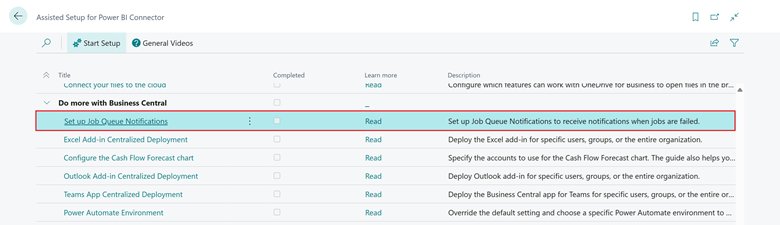
Select Next in the first step of the Set up Job Queue Notifications guide to set up users to notify about issues with job queue entries. Turn on Notify the user who initiates background task to notify the user who starts the job queue entry. Turn on Job Queue Administrators to notify job queue notification administrators, and select users in the list.
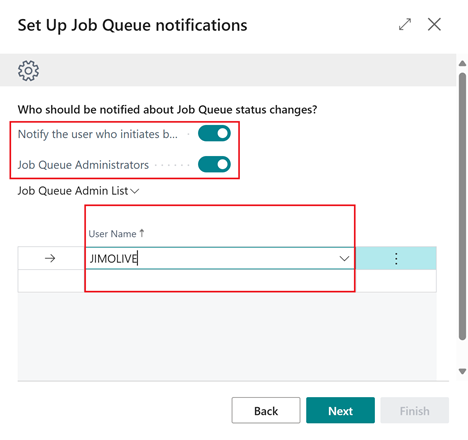
Select Next on the second step to specify how to send notifications. To use in-product notifications on home pages, turn on the In-product notifications toggle.
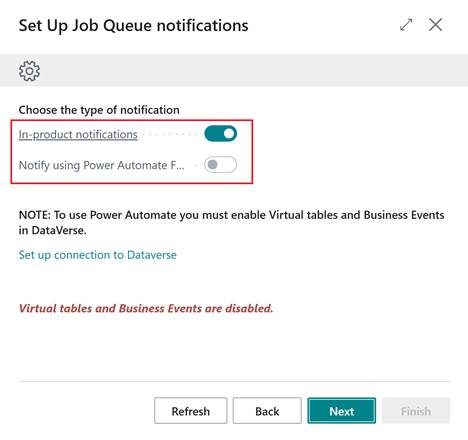
Note
You can also use external Business Events to control notifications with Power Automate, for example, when you enable virtual tables and events in your Dataverse connection setup. Because the external Business Events feature is in preview, a separate release plan explains how to set up and use this feature. This release plan focuses only on in-product notifications for issues with job queue entries.
Select Next on the third step of the Set up Job Queue Notifications guide to specify when to send notifications if a job queue entry has an issue. To notify users immediately with in-product notifications on their home pages, turn on the Immediately, per job queue toggle. To reduce noise, turn on the After a threshold is reached toggle to notify users when failure thresholds are exceeded. Use the Threshold 1 and Threshold 2 fields to define how many times a job queue entry must fail before notifying a user.
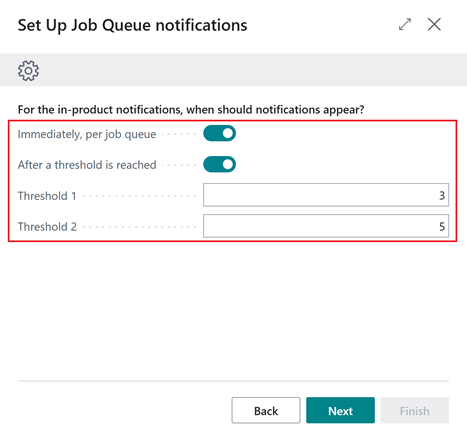
Select Next on the fourth step to finish the guide. Select Finish to apply the notification settings.
When the guide completes, if you select Notify the user who initiates background task, the system enables the notification for all users on the My notifications page. If a user doesn't want to receive these notifications, they can turn off Job Queue Failed Notification on the page.
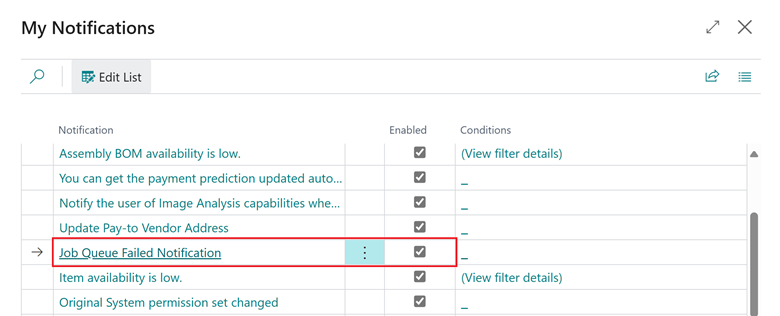
In-product notifications also let you perform actions. To turn off the notification, select Don't show this again. Select Restart failed job to try to start the job queue entry again. Select Show more details to view more details about the issue. When you select Show more details, the Job Queue Log Entries page opens. This page contains the error message that caused the job queue entry to fail.
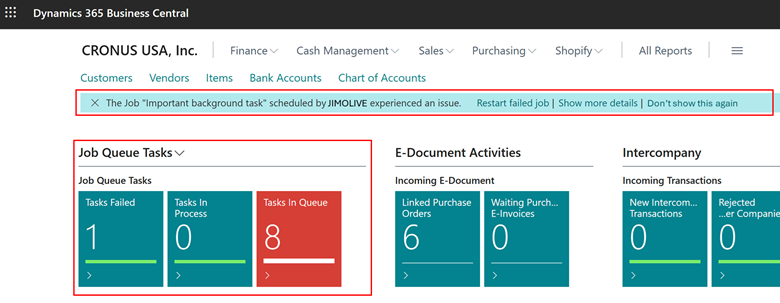
User home pages contain three new cues that inform users about the current state of the job queue entries they start:
- Tasks Failed shows the number of job queue entries that fail.
- Tasks In Process shows the number of job queue entries that are in progress.
- Tasks in Queue shows the number of job queue entries that wait to start.
Each user can set up the visual appearance of these cues by choosing the Set up cues action in the Job Queue Tasks section of the home page. The Set up Job Queue Notifications guide sets only the Tasks failed thresholds.
Note
Users you list as job queue notification administrators can view the job queue entry failures for all users.
Geographic areas
Visit the Explore Feature Geography report for Microsoft Azure areas where this feature is planned or available.
Language availability
Visit the Explore Feature Language report for information on this feature's availability.
Tell us what you think
Help us improve Dynamics 365 Business Central by discussing ideas, providing suggestions, and giving feedback. Use the forum at https://aka.ms/bcideas.