Note
Access to this page requires authorization. You can try signing in or changing directories.
Access to this page requires authorization. You can try changing directories.
| Enabled for | Public preview | General availability |
|---|---|---|
| Admins, makers, marketers, or analysts, automatically |  Oct 2, 2024
Oct 2, 2024 |
 Nov 4, 2024
Nov 4, 2024 |
Business value
Fast access to data is key for users. This feature adds a modern search option on lists that focuses only on columns enhanced with full-text search capability, while keeping the option to use the older method. Modern search speeds up the search process and gives more precise and relevant results, so users get more satisfaction and productivity.
Feature details
Users can switch between the "legacy" search, which searches across all columns, and the "modern" search, which searches only in columns optimized for full-text search matching. You can use the modern search for selected tables and lists.
Select Use optimized text search in lists on the Feature Management page to turn on the modern search capability. When you turn on the capability, the modern search is the default search method on list pages that include full-text search columns. Users switch between the modern and legacy search methods on pages by using the Use legacy search and Use modern search (faster) options in the search box:
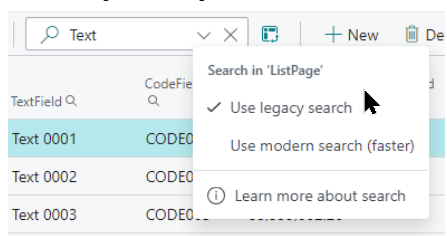
The new full-text search is more flexible. For example, consider the item named LONDON Swivel Chair in the CRONUS demonstration company. If you use the legacy search and enter London chair, it doesn't find anything because there's no exact match. However, using the modern search for the same query readily finds that item.
The modern search also lets you enclose search terms in quotes to narrow the results, similar to popular search engines. For example, using the CRONUS demonstration data again:
- The search term blue chair returns all items that match both the words "blue" and "chair".
- The search term "blue chair" returns no results because the item descriptions in the demonstration data are listed as "chair, blue" (which is similar to the legacy search experience).
The modern search experience is available only for tables that the system recognizes as prominent for this type of search algorithm. However, partners can optimize their own tables for modern search by using the new OptimizeForTextSearch property on fields in AL code. If a table on a list page isn't optimized for modern search, the Use modern search (faster) option doesn't appear in the search box.
Note
During the 2024 release wave 2 update, we gradually add this feature to Business Central tables, starting with main tables like Customers, Contacts, Items, G/L Accounts, and so on. In subsequent updates, you see this feature on more tables, such as Sales and Purchase documents, Projects, G/L Entries, Customer Ledger Entries, Vendor Ledger Entries, and Job Ledger Entries.
Currently, an administrator uses Feature Management to control whether the modern search is enabled on these lists. In a future release, the modern search is the default search method.
For more information about search, see Search for a record in your data.
Geographic areas
Visit the Explore Feature Geography report for Microsoft Azure areas where this feature is planned or available.
Language availability
Visit the Explore Feature Language report for information on this feature's availability.
Tell us what you think
Help us improve Dynamics 365 Business Central by discussing ideas, providing suggestions, and giving feedback. Use the forum at https://aka.ms/bcideas.
Additional resources
Searching (docs)