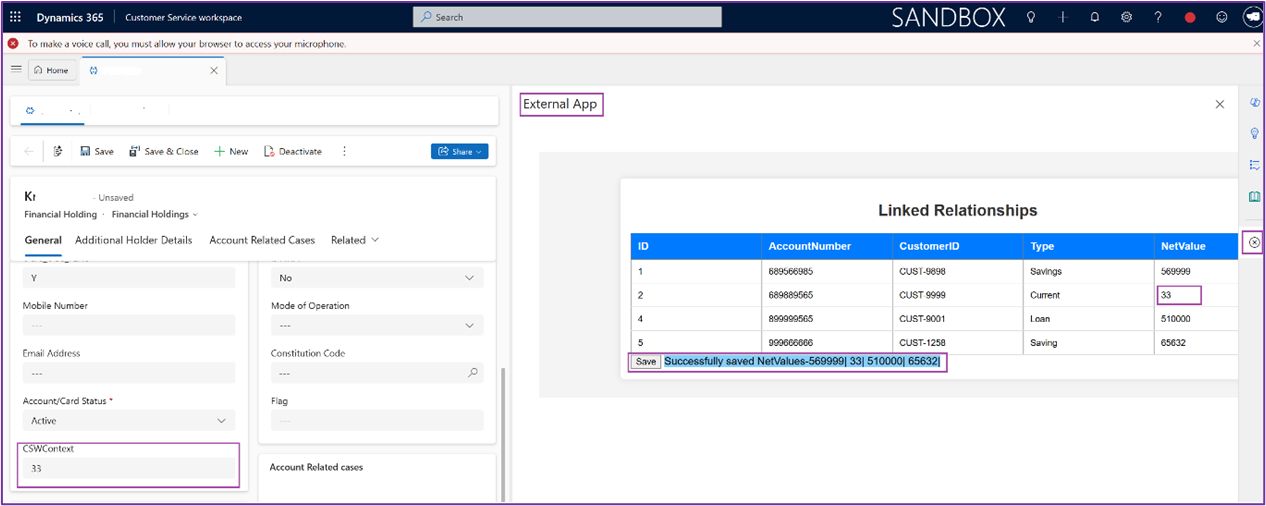Note
Access to this page requires authorization. You can try signing in or changing directories.
Access to this page requires authorization. You can try changing directories.
This article explains how to set up contextual updates to external systems from Customer Service workspace. It shows you how to embed an external web app in Customer Service workspace, and how to make sure the external web app gets automatic updates from Customer Service workspace.
Here's the scenario: A customer service agent uses Dynamics 365 to manage support tickets, while the company's external portal displays real-time status updates. Any change in a case in Dynamics 365 automatically syncs and shows up in the external portal. The organization used Unified Service Desk but are moving to Customer Service workspace.
To open a third-party application within a Customer Service workspace session template, it needs to initiate an entity session, which loads an entity form. Then, use an onload script to open the external application in the app's side pane.
Get the prerequisites right
We expect you to host the external application in an IFRAME control.
- Create a Power Apps Component control that accepts a bound input text parameter,
src, which specifies the URL of the external application to be displayed in an IFRAME control.
Find a sample IFRAME control as a reference at Sample-IFrame-control.
Configure contextual updates to the external system
Let's walk you through how to configure the contextual updates to the external system from your Customer Service workspace.
Create a custom page using the Power Apps Component control
Insert the code component that you created as a prerequisite.
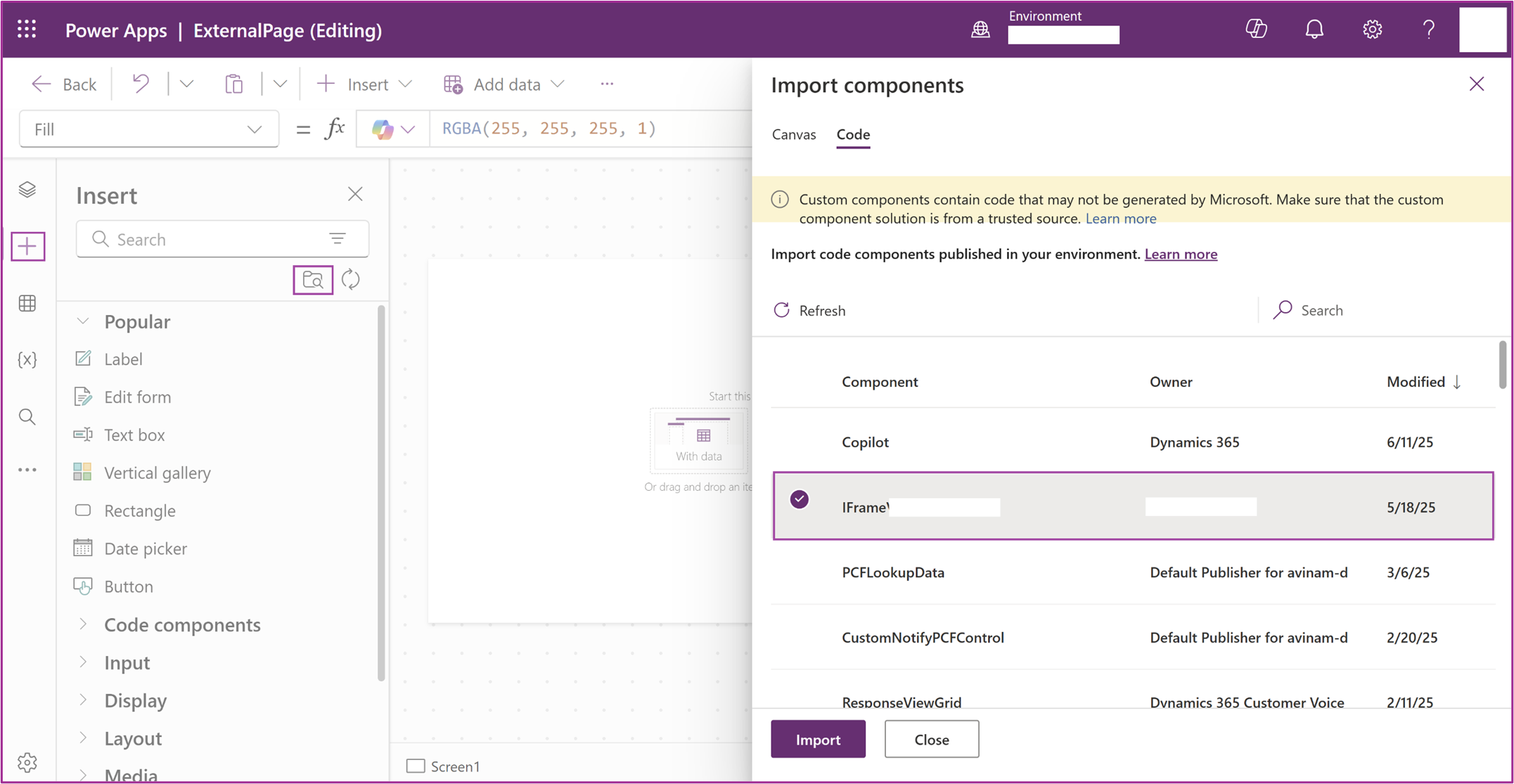
Configure the
srcparameter with the URL of your external web application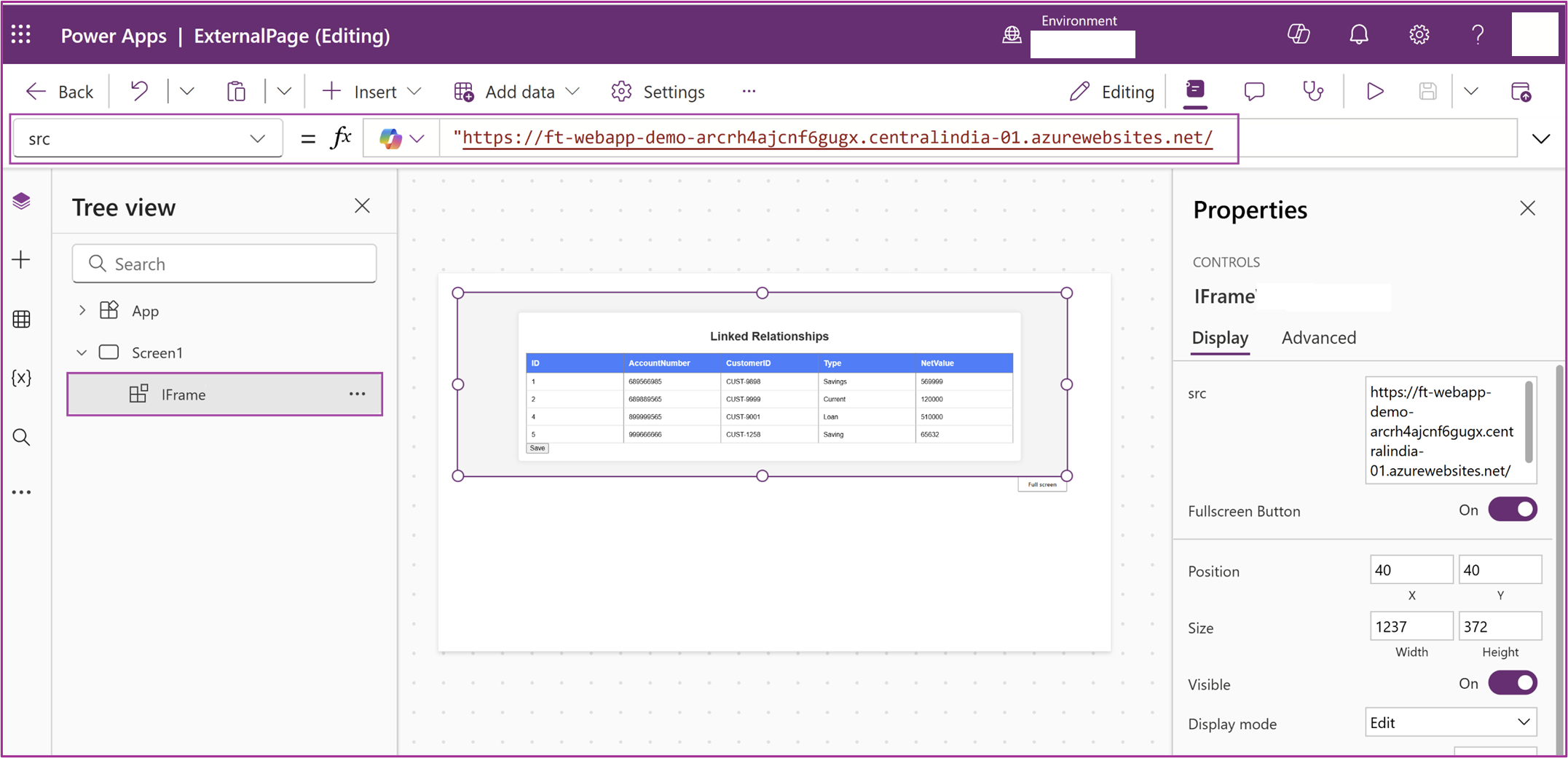
Write a JavaScript function to open the custom page when the entity form loads.
The following sample script illustrates an approach you can take.
//Create an App Side Pane using XRM.App api const pane = Xrm.App.sidePanes.getPane("externalPage") ?? await Xrm.App.sidePanes.createPane({ title: "External App",// App Side Pane title imageSrc: "WebResources/icon.svg",// Icon of App Side Pane paneId: "externalPage",// App Pane ID canClose: true }); await pane.navigate({ pageType: "custom",// Open a custom page name: "icici_externalpage_298a3"// Name of the custom page }); pane.state = 1;// Open state of the App Side PaneLearn more at Clientapi-Create-App-side-panes.
Next, we configure the app so that the external system automatically gets updates from Customer Service.
Create a JavaScript function that triggers on field change inside entity form to pass the relevant data or context to the external application.
The following sample script illustrates an approach you can take.
var formContext = executionContext.getFormContext(); try { var field1Value = formContext.getAttribute("poc_field1").getValue(); var field2Value = formContext.getAttribute("poc_field2").getValue(); setTimeout(() => { // App Pane Id var paneObj = window.top.document.querySelector('[data-id="pane-container-externalPage"]'); try { if (paneObj) { // Get the IFRAME object and the ContentWindow var paneIframeCW = paneObj.querySelector("iframe").contentWindow; // Send a message to the external application's host origin using postMessage paneIframeCW.postMessage( { type: "EventFromCSW", payload: { Param1: field1Value, Param2: field2Value } }, "Target Origin"); } } catch (e) { throw new Error(e); } }, 500); } catch (e) { throw new Error(e); }Add an Onload event handler inside the external application.
The following sample script illustrates an approach you can take.
window.addEventListener("message", (event) => { // Check the source origin if (event.origin !== "https://.crm.dynamics.com") { alert("Event from Non Allowed Origin"); return; } if (event.data.type === "EventFromCSW") { const param1 = event.data?.payload?.Param1; const param2 = event.data?.payload?.Param2; //// Apply your custom logic based on the received data } });Test the application
Open Customer Service workspace and verify that the context is sent correctly to the external app.