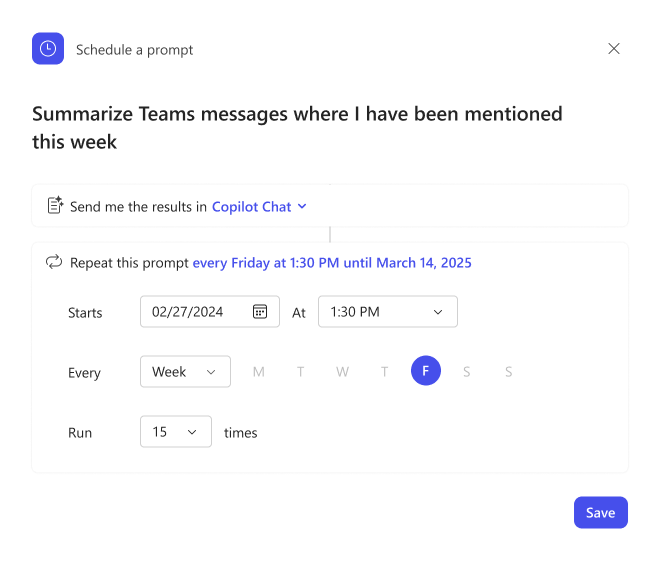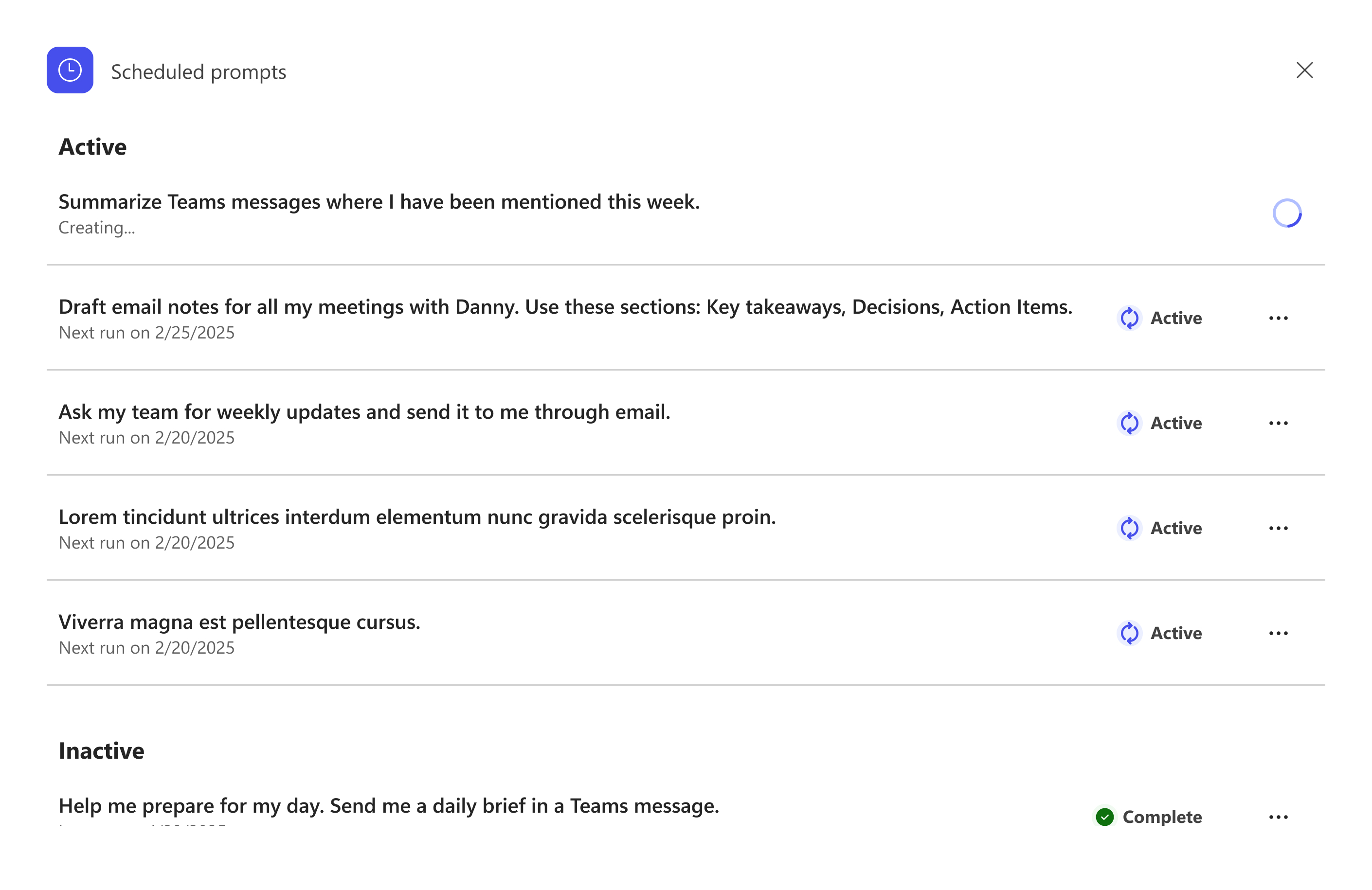Note
Access to this page requires authorization. You can try signing in or changing directories.
Access to this page requires authorization. You can try changing directories.
Scheduled prompts in Microsoft 365 Copilot allow users to automate Copilot prompts to run at set times and frequencies in Microsoft Teams, Office.com/chat, and Microsoft Outlook for the web and desktop. As an admin, you can manage this feature for your organization.
Before you begin
You must have both of the following licenses to manage scheduled prompts:
- Microsoft 365 Copilot license (in the Copilot subscription)
Before you start using the scheduled prompts feature, ensure that optional connected experiences are enabled for your users. Optional connected experiences are enabled by default, but one way you can check is by reviewing the "Allow the use of additional optional connected experiences in Office" policy setting in Cloud Policy service for Microsoft 365.
Admin controls
If you prefer to not have this feature available to your organization, you can use Cloud Policy to set the "Allow the use of additional optional connected experiences in Office" policy setting to Disabled. For more information, see Admin controls for optional connected experiences.
If you disable optional connected experiences, this action prevents anyone in your organization from seeing scheduled prompts in Copilot. Be aware that disabling optional connected experiences turns off other features in Microsoft 365 apps (such as Word, Excel, and PowerPoint) that your users might be using. For a list of those features, see Overview of optional connected experiences in Office.
Note
Your users can individually turn off optional connected experiences by changing their account privacy settings, even if you have enabled optional connected experiences for your users. For more information, see Your privacy settings.
Scheduled prompts are supported by the Microsoft 365 environment in Power Platform. This environment is automatically created when a user creates a scheduled prompt for the first time. To learn more, see Microsoft 365 environment for Scheduled Prompts
Disabling scheduled prompts
If you disable this feature after someone in your organization has already used it:
- Users will no longer be able to manage previously scheduled prompts.
- Sessions for previously run scheduled prompts continue to exist.
- Previously scheduled prompts continue to execute until their schedule finishes.
- Users will no longer see the scheduled prompts icon or the prompt management menu if optional connected experiences are disabled.
Inventory scheduled prompts
For admins with Global Administrator and Power Platform Administrator roles, you can use a PowerShell script to inventory the scheduled prompts created by users in your organization. For instructions on how to do this, see Inventory for scheduled prompts.
User controls
Your users can find the scheduled prompts feature by hovering over a prompt they submit to Copilot. When a user selects the Save button to confirm the scheduled prompt, a user's prompt information is sent to the Power Automate and Power Platform system, and the Power Automate terms of service and privacy policy apply.
To manage their scheduled prompts, users can follow these steps:
- In the Copilot chat window, select the dropdown menu (...), and then Scheduled prompts.
- Select the prompt management pane.
- From there, users can view and delete their scheduled prompts.
Users signed in with their work/school account can also turn off optional connected experiences, even if their admin has the setting on. For more details, reference Your privacy settings with optional connected experiences.
Users can schedule up to 10 prompts to run at specific times, with responses delivered to the Chat pane of their Microsoft 365 Copilot Chat experience. These prompts can be set to run on a recurring basis, ensuring users receive necessary information aligned with their workflow. Responses from scheduled prompts are bolded and have a recurring icon to help users identify them easily.
To learn more about prompts for your users, see Learn about Copilot prompts.
Legacy prompts
With the general availability of the new scheduled prompts feature, we transitioned to a new backend that no longer relies on Power Automate flows.
As a result, scheduled prompts created during the public preview continue to run until their set expiration, but won't appear in the new management pane. To view or manage these legacy prompts, use Power Automate directly.