Note
Access to this page requires authorization. You can try signing in or changing directories.
Access to this page requires authorization. You can try changing directories.
This quickstart shows you how to create an Azure Native Arize AI Cloud Service resource using the Azure portal.
Prerequisites
An Azure account with an active subscription is required. If you don't have one, create an account for free.
Your Azure role must be Owner or Contributor for the subscription. Confirm that you have the appropriate access before you begin.
- You must subscribe to Arize AI.
Create a resource
Begin by signing in to the Azure portal.
In the Azure portal, in the search bar, enter the name of the service.
In the Services search results, choose the service.
Select the + Create option.
Basics tab
The Basics tab has three sections:
- Project details
- Azure Resource Details
- ArizeAI organization details
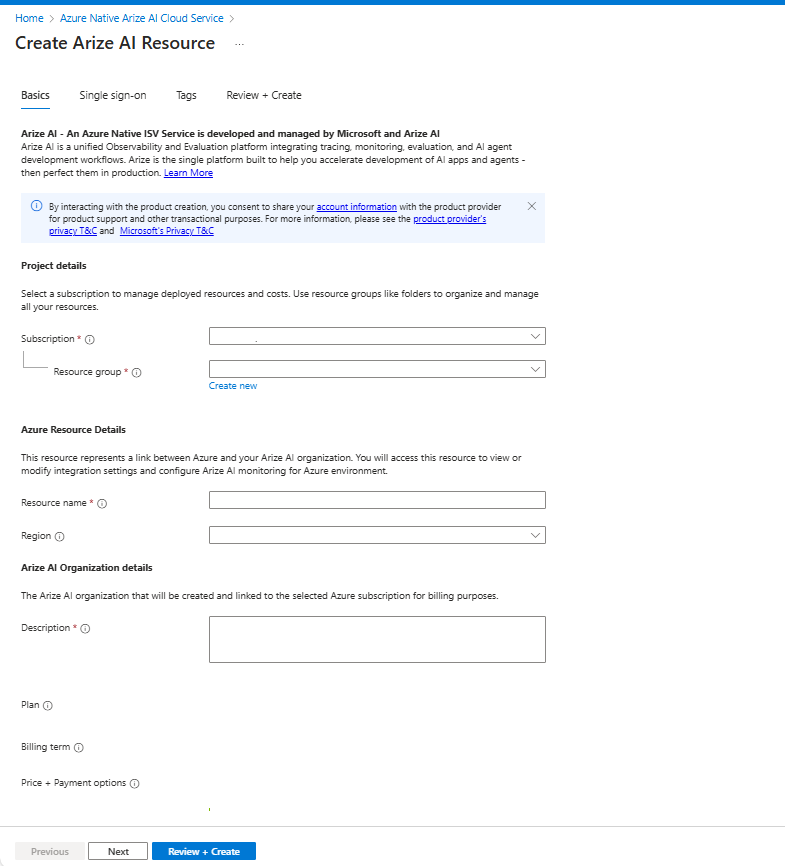
There are required fields (identified with a red asterisk) in each section that you need to fill out.
Enter the values for each required setting under Project details.
Setting Action Subscription Select your subscription. Resource group Specify a resource group. Enter the values for each required setting under Azure Resource Details.
Setting Action Resource name Specify a unique name for the resource. Region Select the region. Enter the values for each required setting under ArizeAI Organization Details.
Setting Action Description Provide a description for your organization. Select the Next button at the bottom of the page.
Single sign-on tab (optional)
If your organization uses Microsoft Entra ID as its identity provider, you can establish single sign-on from the Azure portal:
Select the checkbox.
The Azure portal retrieves the appropriate application from Microsoft Entra ID.
Select the app name.
Select Next.
Tags tab (optional)
You can optionally create tags for your resource. Then select Review + create.
Review + create tab
If the review finds no errors, the Create button is enabled. Select it.
If the review identifies errors, a red dot appears next to each section where errors exist. To fix errors:
Open each section that has errors and fix the errors.
Fields with errors are highlighted in red.
Select Review + create again.
Select Create.
The message "Deployment is in progress" appears. When the deployment is complete, the message "Your deployment is complete" appears.
After the resource is created, select Go to resource to view your resource.