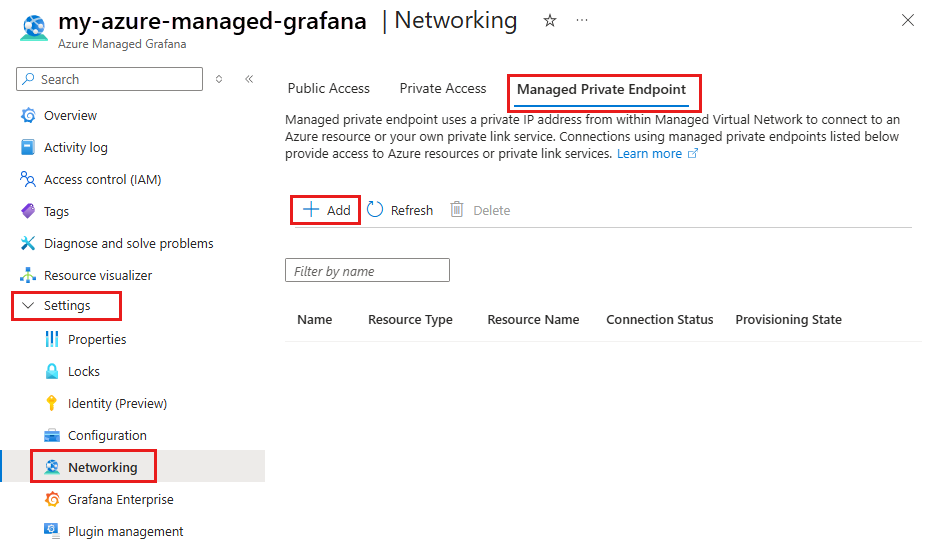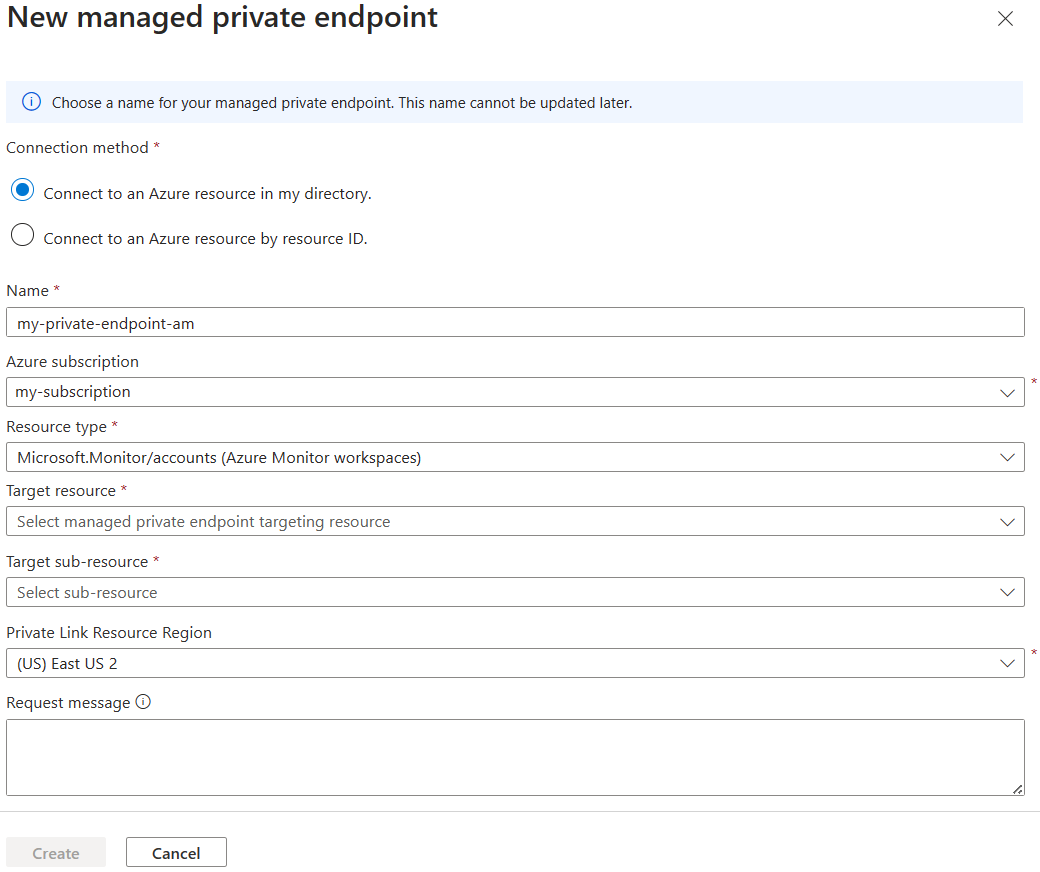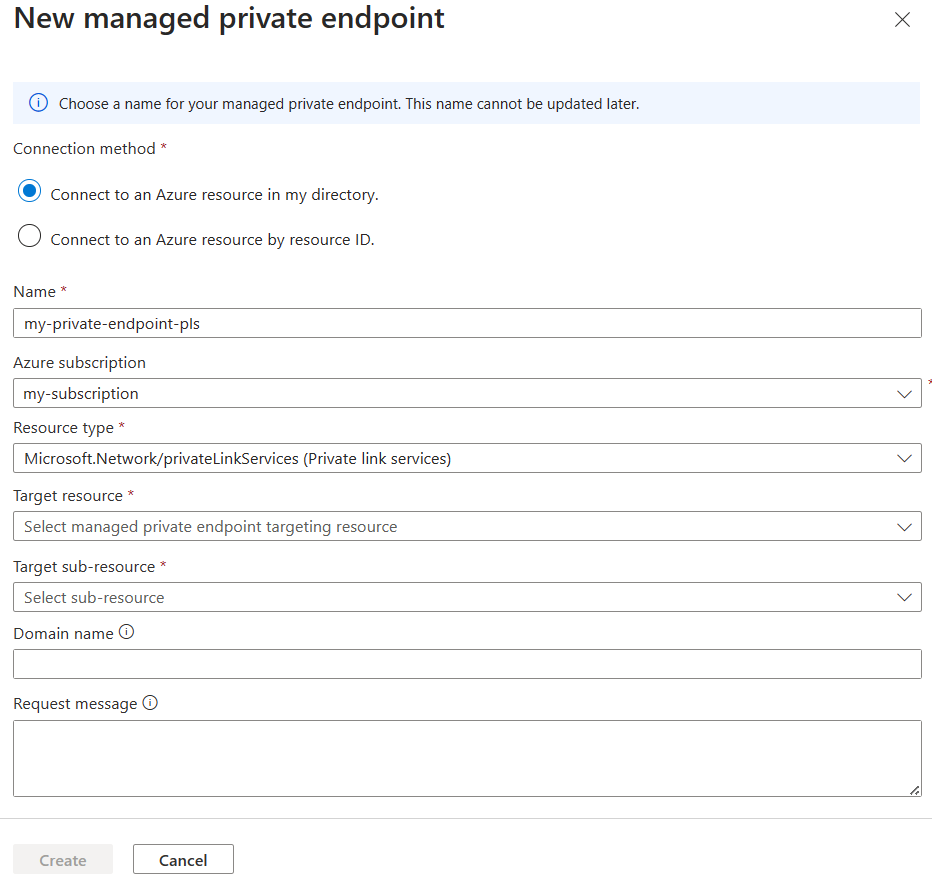Note
Access to this page requires authorization. You can try signing in or changing directories.
Access to this page requires authorization. You can try changing directories.
In this guide, you learn how to connect your Azure Managed Grafana workspace to a data source using Managed Private Endpoint. Managed private endpoints for Azure Managed Grafana are endpoints created in a Managed Virtual Network that the Azure Managed Grafana service uses. They establish private links from that network to your Azure data sources. Azure Managed Grafana sets up and manages these private endpoints on your behalf.
You can create managed private endpoints from your Azure Managed Grafana to access:
- Other Azure managed services, for example, Azure Monitor private link scope or Azure Monitor workspace
- Your own self-hosted data sources, for example, connecting to your self-hosted Prometheus behind a private link service
When you use managed private endpoints, traffic between your Azure Managed Grafana and its data sources travels only over the Microsoft backbone network instead of the internet. A managed private endpoint uses a private IP address from your Managed Virtual Network to effectively bring your Azure Managed Grafana workspace into that network. Managed private endpoints protect against data exfiltration. Each managed private endpoint is mapped to a specific resource in Azure and not the entire service. You can limit connectivity to only resources approved by your organization.
Prerequisites
To follow the procedures in this guide, you must have:
- An Azure account with an active subscription. Create an account for free.
- An Azure Managed Grafana workspace in the Standard tier. If you don't have one yet, create a new instance.
Supported data sources
Managed private endpoints work with Azure services that support private link. Using them, you can connect your Azure Managed Grafana workspace to the following Azure data stores over private connectivity:
- Azure Cosmos DB for Mongo DB (RU and vCore architectures)
- Azure Cosmos DB for PostgreSQL
- Azure Data Explorer
- Azure Monitor private link scope (for example, Log Analytics workspace)
- Azure Monitor workspace, for Managed Service for Prometheus
- Azure SQL managed Instance
- Azure SQL server
- Azure Databricks
- Private link services
When you create a managed private endpoint in your Azure Managed Grafana workspace, a private endpoint connection is created in a Pending state. This action begins an approval workflow. The private link resource owner is responsible for approving or rejecting the new connection. If the owner approves the connection, the private link is established. Otherwise, the private link isn't set up.
Azure Managed Grafana shows the current connection status. Only a managed private endpoint in an approved state can be used to send traffic to the private link resource that is connected to the managed private endpoint.
Note
Managed private endpoints are currently only available in Azure Global.
Managed private endpoints are free. There can be charges associated with private link usage on a data source. For more information, see pricing details for your data source.
Note
If you run a private data source in an Azure Kubernetes Service (AKS) cluster, if the service externalTrafficPolicy is set to local, Azure Private Link Service needs to use a different subnet than the Pod’s subnet. If the same subnet is required, the service should use Cluster externalTrafficPolicy. See Cloud Provider Azure.
Create a managed private endpoint for Azure Monitor workspace
You can create a managed private endpoint in your Azure Managed Grafana workspace to connect to a supported data source using a private link.
In the Azure portal, navigate to your Grafana workspace and then select Settings > Networking.
Select Managed Private Endpoint, and then select Add.
In the New managed private endpoint pane, fill out required information for resource to connect to.
Select an Azure Resource type, for example, Microsoft.Monitor/accounts for Azure Monitor Managed Service for Prometheus.
Select Create to add the managed private endpoint resource.
Contact the owner of target Azure Monitor workspace to approve the connection request.
Note
After the new private endpoint connection is approved, all network traffic between your Azure Managed Grafana workspace and the selected data source flows only through the Azure backbone network.
Create a managed private endpoint to Azure Private Link service
If you have a data source internal to your virtual network, you can connect your Azure Managed Grafana to it. Examples include an InfluxDB server hosted on an Azure virtual machine and a Loki server hosted inside your AKS cluster.
You first need to add a private link access to that resource using the Azure Private Link service. The exact steps to set up a private link depend on the type of Azure resource. Refer to the documentation of the hosting service. For example, Azure Private Link Service Integration describes how to create a private link service in Azure Kubernetes Service by specifying a kubernetes service object.
After you set up the private link service, you can create a managed private endpoint in your Grafana workspace that connects to the new private link.
In the Azure portal, navigate to your Grafana resource and then select Settings > Networking.
Select Managed Private Endpoint, and then select Add.
In the New managed private endpoint pane, fill out required information for resource to connect to.
Tip
The Domain name field is optional. If you specify a domain name, Azure Managed Grafana ensures that this domain name resolves to the managed private endpoint's private IP inside this Grafana's service managed network. You can use this domain name in your Grafana data source's URL configuration instead of the private IP address. You must use the domain name if you enabled TLS or Server Name Indication (SNI) for your self-hosted data store.
Select Create to add the managed private endpoint resource.
Contact the owner of target private link service to approve the connection request.
After the connection request is approved, select Refresh to ensure the connection status is Approved and private IP address is shown.
Note
You can't skip the Refresh step. Refreshing triggers a network sync operation by Azure Managed Grafana. After the new managed private endpoint connection is shown approved, all network traffic between your Azure Managed Grafana workspace and the selected data source flows only through the Azure backbone network.
Next step
In this how-to guide, you learned how to configure private access between an Azure Managed Grafana workspace and a data source.
To learn how to set up private access from your users to an Azure Managed Grafana workspace, see: