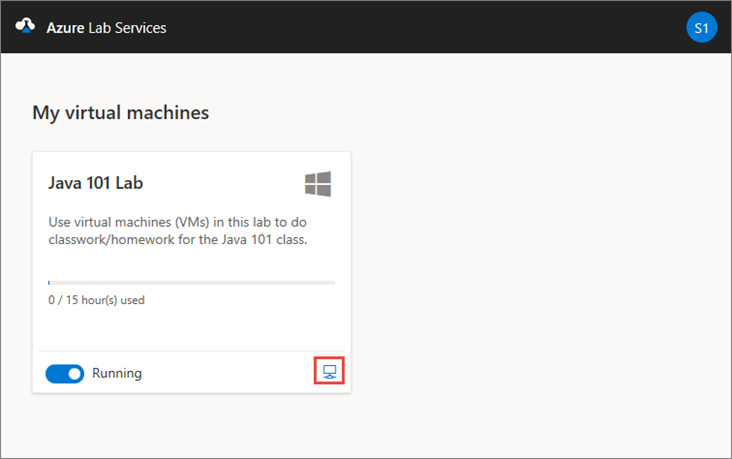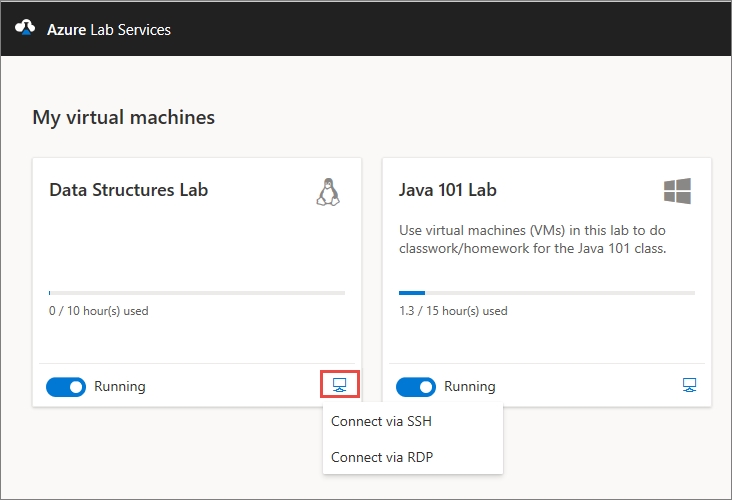Note
Access to this page requires authorization. You can try signing in or changing directories.
Access to this page requires authorization. You can try changing directories.
Important
Azure Lab Services will be retired on June 28, 2027. For more information, see the retirement guide.
In this article, you learn how to connect to a lab virtual machine (VM) in Azure Lab Services from a Mac by using Remote Desktop Protocol (RDP).
Install Windows App on a Mac
To connect to the lab VM by using RDP, use the Windows App app.
To install the Windows App app:
Open the App Store on your Mac, and search for Windows App.
Select Install to install the latest version of Windows App.
Access the VM from your Mac using RDP
Connect to the lab VM by using the remote desktop application. You can retrieve the connection information for the lab VM from the Azure Lab Services website.
Navigate to the Azure Lab Services website, and sign in with your credentials.
On the tile for your VM, ensure the VM is running and select the Connect icon.
When you connect to a Linux VM, you see two options to connect to the VM: SSH and RDP. Select the Connect via RDP option. If you're connecting to a Windows VM, you don't need to choose a connection option. The RDP file downloads.
Open the RDP file on your computer with Windows App installed. Your computer should start to connect to the VM.
When prompted, log in.
After the connection is established, you see the desktop of your lab VM.
For more information about using Windows App, see Get started with Windows App to connect to devices and apps.
Related content
- As a student, learn to connect to a VM using X2Go.
- As a student, stop the VM.