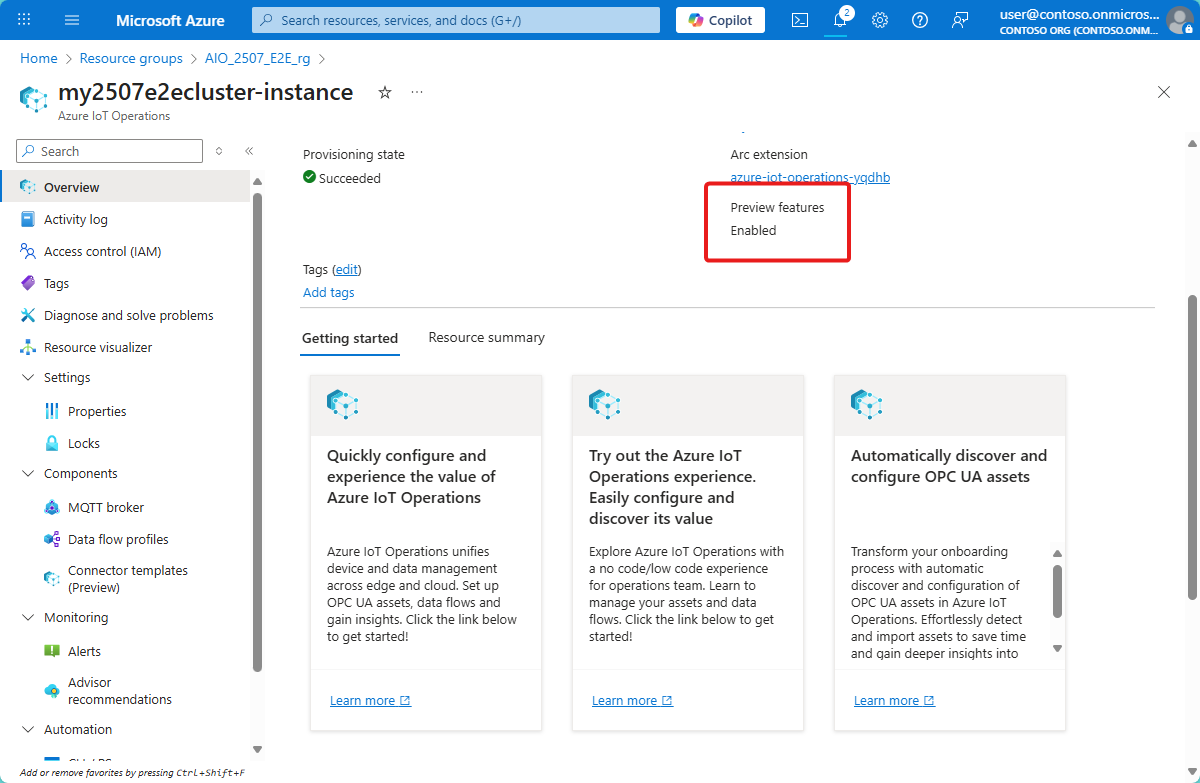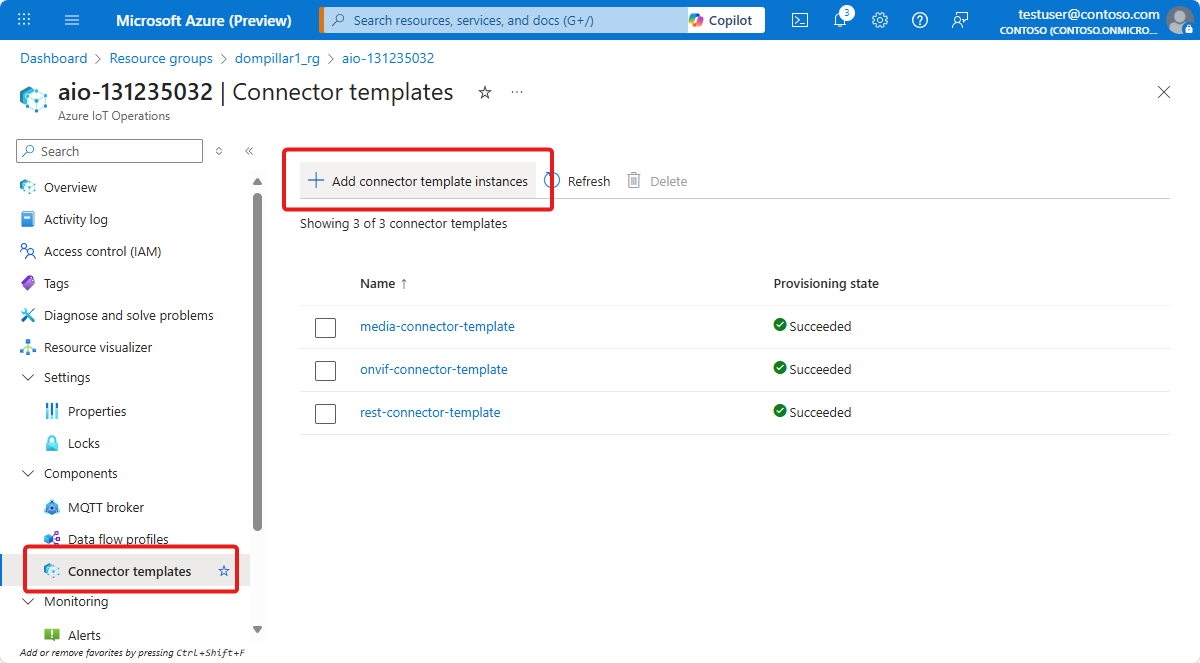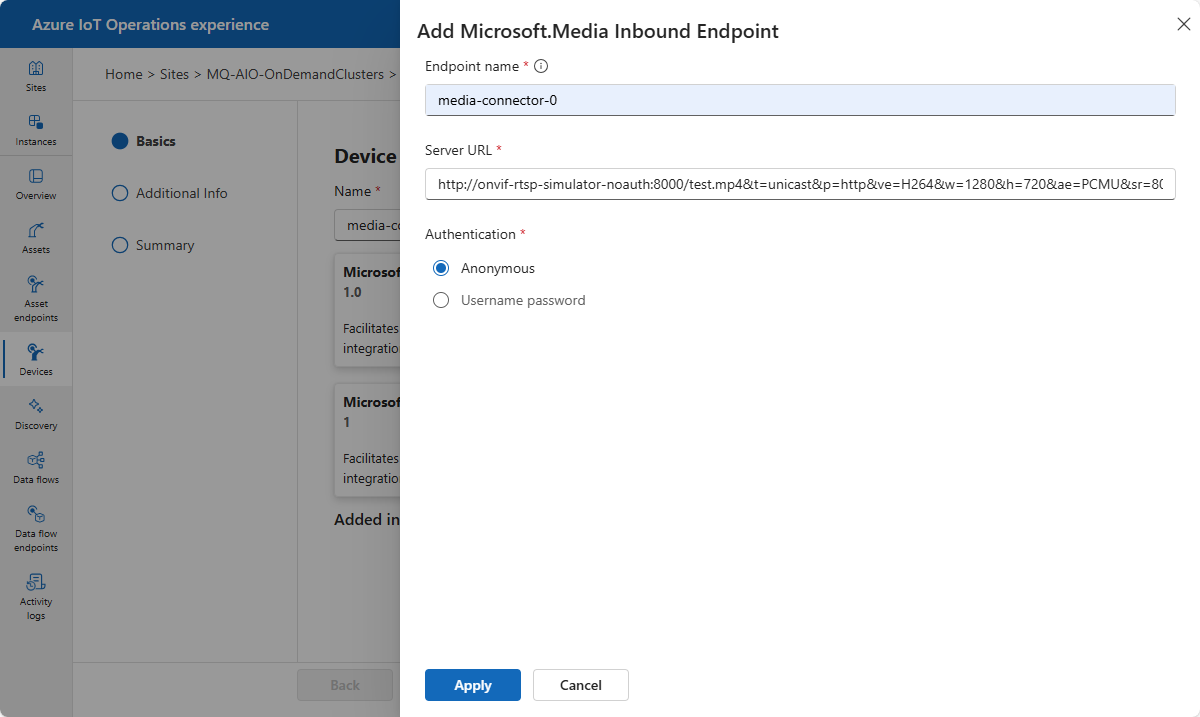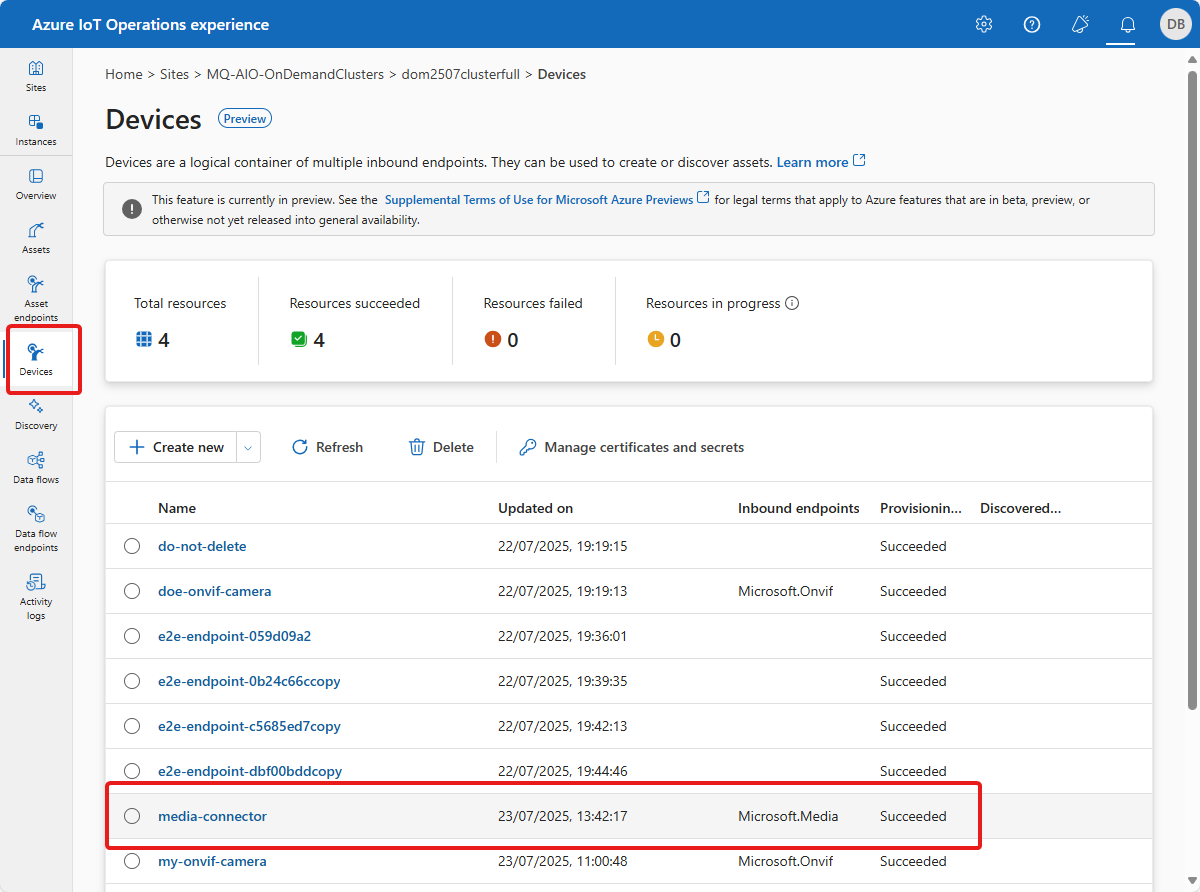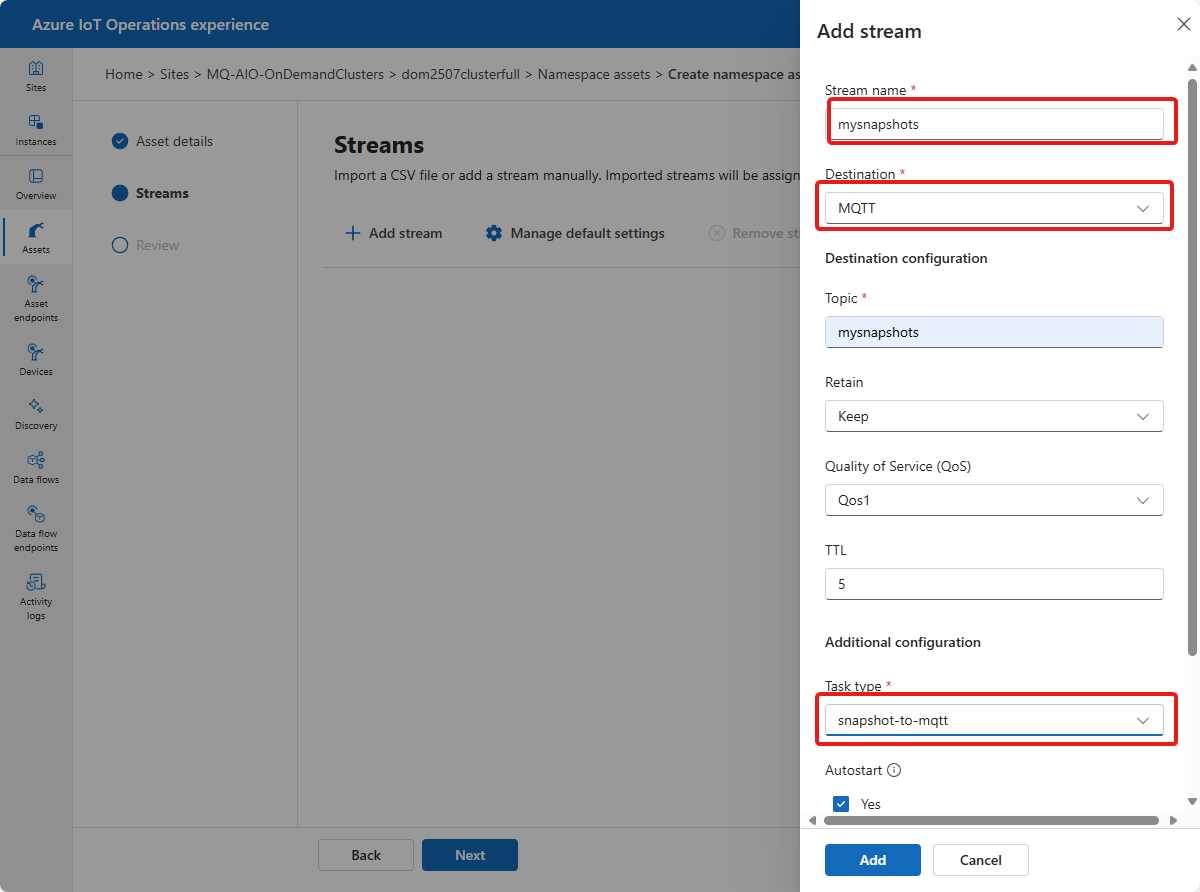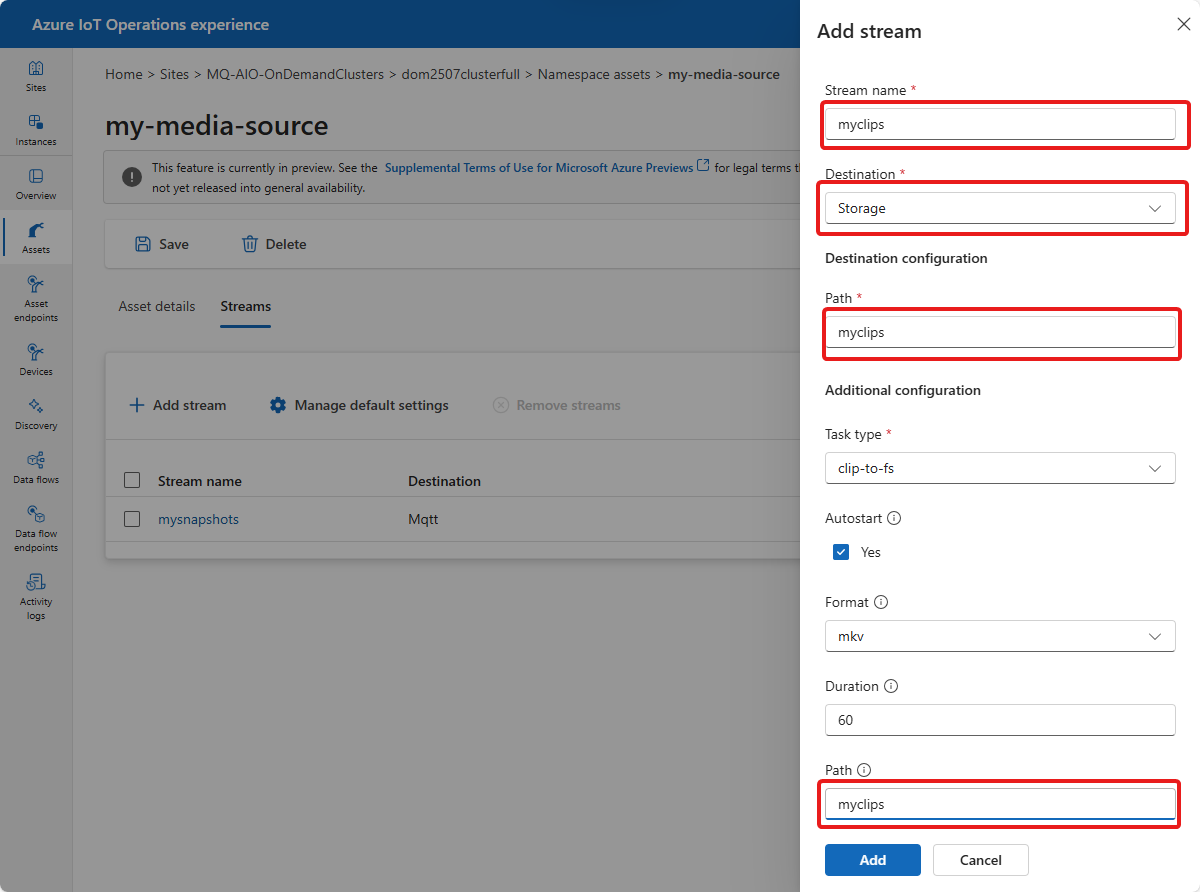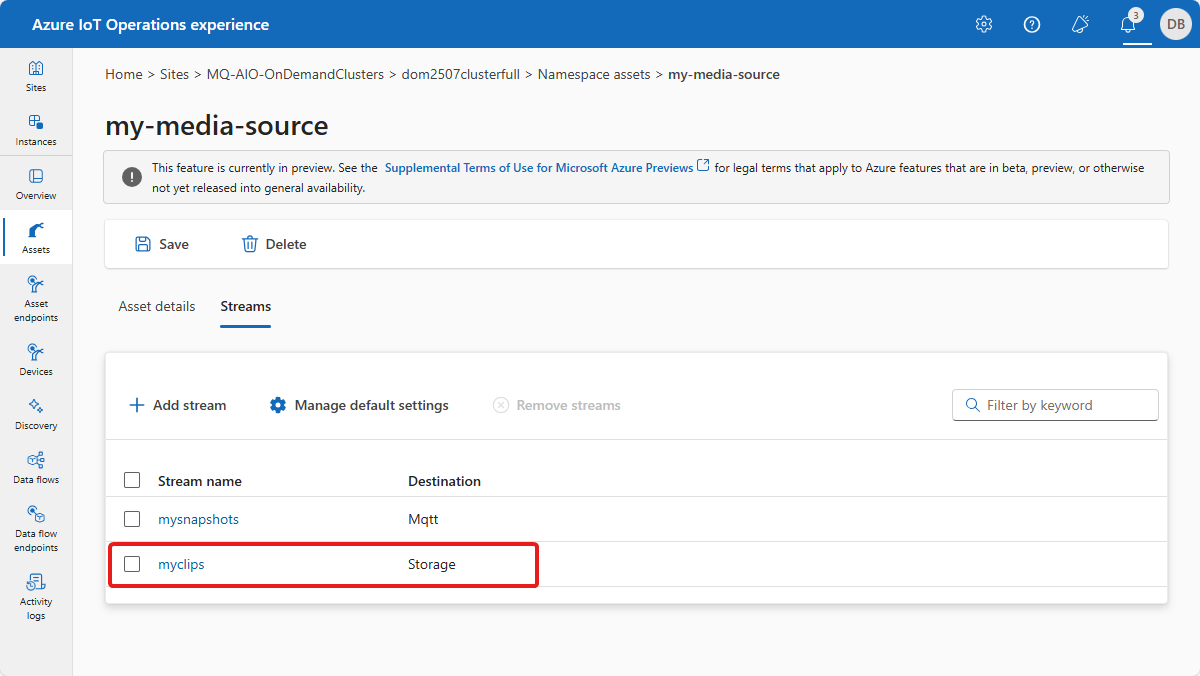Note
Access to this page requires authorization. You can try signing in or changing directories.
Access to this page requires authorization. You can try changing directories.
In Azure IoT Operations, the media connector (preview) enables access to media from media sources such as edge-attached cameras.
An asset in Azure IoT Operations is a logical entity that you create to represent a physical asset or device. An Azure IoT Operations asset can have custom properties, data points, streams, and events that describe its behavior and characteristics. An asset is associated with one or more devices. Azure IoT Operations stores asset definitions in the Azure Device Registry.
A device in Azure IoT Operations is a logical entity that defines the connections to physical assets or devices. Without a device, data can't flow from a physical device or asset to the MQTT broker. When you configure a device and asset, a connection is established to the physical asset or device and data point values, events, and streams arrive in Azure IoT Operations instance. A device has one or more inbound endpoints. Azure IoT Operations stores device definitions in the Azure Device Registry.
This article explains how to use the media connector to perform tasks such as:
- Define the devices that connect media sources to your Azure IoT Operations instance.
- Add assets, and define their streams for capturing media from the media source.
- Send an image snapshot to the MQTT broker.
- Save a video clip to Azure storage.
Prerequisites
To configure devices and assets, you need a running preview instance of Azure IoT Operations.
To sign in to the operations experience web UI, you need a Microsoft Entra ID account with at least contributor permissions for the resource group that contains your Kubernetes - Azure Arc instance. You can't sign in with a Microsoft account (MSA). To create a suitable Microsoft Entra ID account in your Azure tenant:
- Sign in to the Azure portal with the same tenant and user name that you used to deploy Azure IoT Operations.
- In the Azure portal, go to the Microsoft Entra ID section, select Users > +New user > Create new user. Create a new user and make a note of the password, you need it to sign in later.
- In the Azure portal, go to the resource group that contains your Kubernetes - Azure Arc instance. On the Access control (IAM) page, select +Add > Add role assignment.
- On the Add role assignment page, select Privileged administrator roles. Then select Contributor and then select Next.
- On the Members page, add your new user to the role.
- Select Review and assign to complete setting up the new user.
You can now use the new user account to sign in to the operations experience web UI.
A camera connected to your network and accessible from your Azure IoT Operations cluster. The camera must support the Real Time Streaming Protocol for video streaming. You also need the camera's username and password to authenticate with it.
Deploy the media connector
When you deploy the preview version of Azure IoT Operations, the deployment includes the three preview connectors. You can verify that you have a preview instance of Azure IoT Operations by checking in the Azure portal that preview features are enabled for your instance:
Before you can use the preview connectors (ONVIF, media, and REST/HTTP) in the operations experience web UI, an administrator must add connector template instances to your Azure IoT Operations instance.
All three preview connectors can publish captured data to the MQTT broker. The media connector can also save captured data to storage. Azure IoT Operations uses Azure Container Storage enabled by Azure Arc to transfer the captured data to cloud storage destinations such as Azure Blob Storage. When you configure a connector template instance, you specify a persistent volume claim and mount path for the connector to use to save captured data. To learn how to create a suitable persistent volume claim, see Cloud Ingest Edge Volumes configuration.
To add a connector template instance to your Azure IoT Operations instance:
In the Azure portal, go to your Azure IoT Operations instance, select Connector templates, and then select Add connector template instances:
On the first page of the Add an Akri connector template wizard, select the type of connector template you want to add, such as ONVIF, Media, or HTTP REST. Then select Metadata.
On the Metadata page, accept the defaults, and then select Device inbound endpoint type.
On the Device inbound endpoint type page, accept the defaults, and then select Diagnostics configurations.
On the Diagnostics configurations page, accept the defaults, and then select Runtime configuration.
On the Runtime configuration page, select Add a volume claim and enter the details of the persistent volume claim you created previously. Then select Review:
On the Review page, review the details of the connector template instance, and then select Create to create the connector template instance.
An OT user can now use the operations experience web UI to create a device with a preview connector endpoint.
Create a device with a media endpoint
To configure the media connector, first create a device that defines the connection to the media source. The device includes the URL of the media source and any credentials you need to access the media source:
In the operations experience web UI, select Devices in the left navigation pane. Then select Create new.
Enter a name for your device, such as
media-connector. To add the endpoint for the media connector, select New on the Microsoft.Media tile.Add the details of the endpoint for the media connector including any authentication credentials:
Select Apply to save the endpoint.
On the Device details page, select Next to continue.
On the Add custom property page, you can add any other properties you want to associate with the device. For example, you might add a property to indicate the manufacturer of the camera. Then select Next to continue
On the Summary page, review the details of the device and select Create to create the asset.
After the device is created, you can view it in the Devices list:
Create an asset to publish an image snapshot
To define a namespace asset that publishes an image snapshot from the media source to the MQTT broker:
In the operations experience web UI, select Assets in the left navigation pane. Then select Create namespace asset.
Select the inbound endpoint for the media connector that you created in the previous section.
Enter a name for your asset, such as
my-media-source.Add any custom properties you want to associate with the asset. For example, you might add a property to indicate the manufacturer of the camera. Select Next to continue.
On the Streams page, select Add stream to add a stream for the asset.
Add a name for the stream, such as
mysnapshots. Set MQTT as the destination and add a name for the MQTT topic to publish to such asmysnapshots. Selectsnapshot-to-mqttas the task type.Select Add to save the stream.
On the Streams page, select Next to continue.
On the Review page, review the details of the asset and select Create to create the asset.
Add a stream to save a video clip
In this section, you add a stream to the asset that saves video clips from the media source to the file system.
In the operations experience web UI, select Assets in the left navigation pane. Then select the
my-media-sourceasset you created in the previous section.Select Streams and then select Add stream to add a stream to the asset.
Add a name for the stream, such as
myclips. Set Storage** as the destination and add a path such asmyclipsto use to save the clips. Selectclip-to-fsas the task type.Select Add to save the stream.
The new stream is listed in the asset's Streams page: