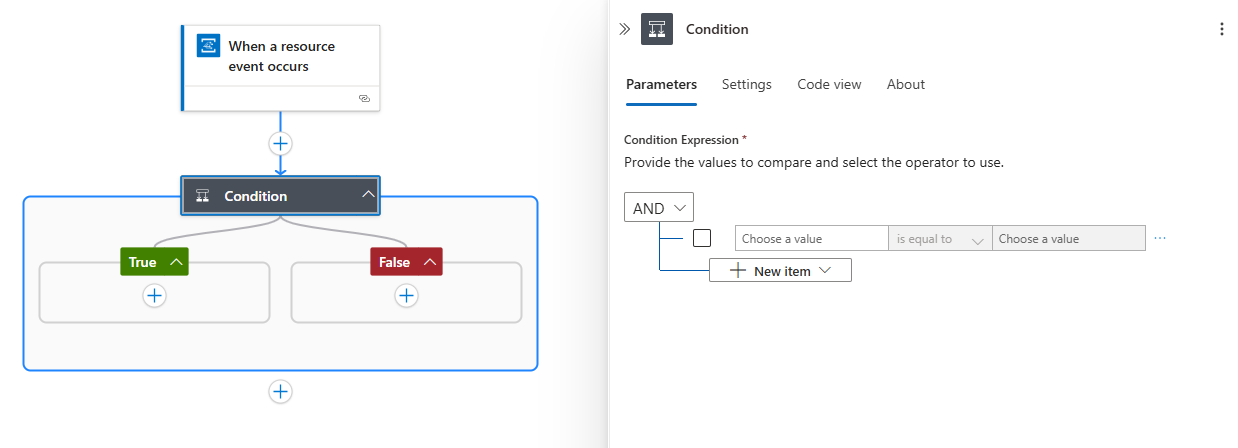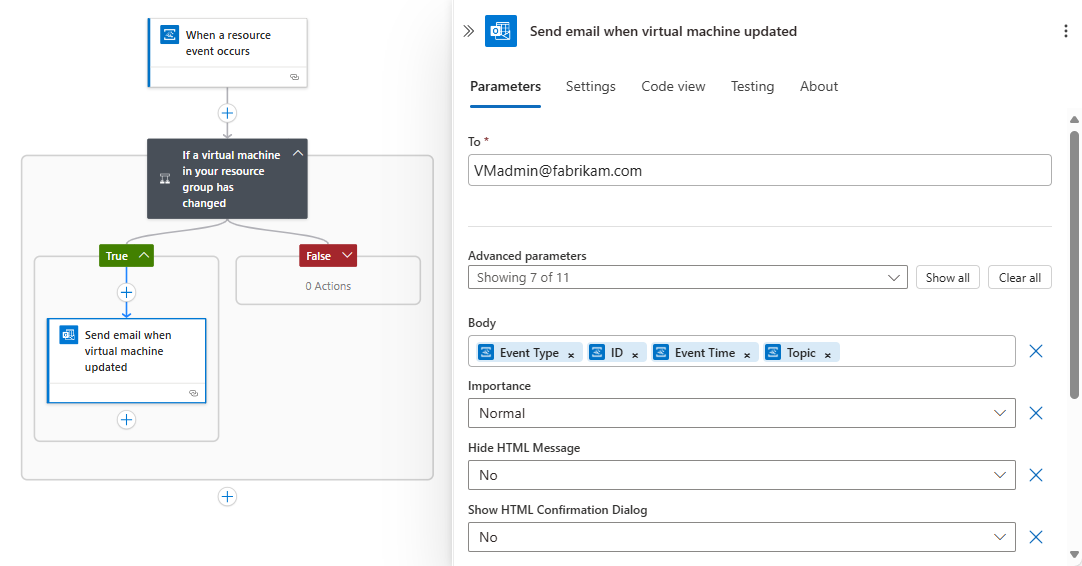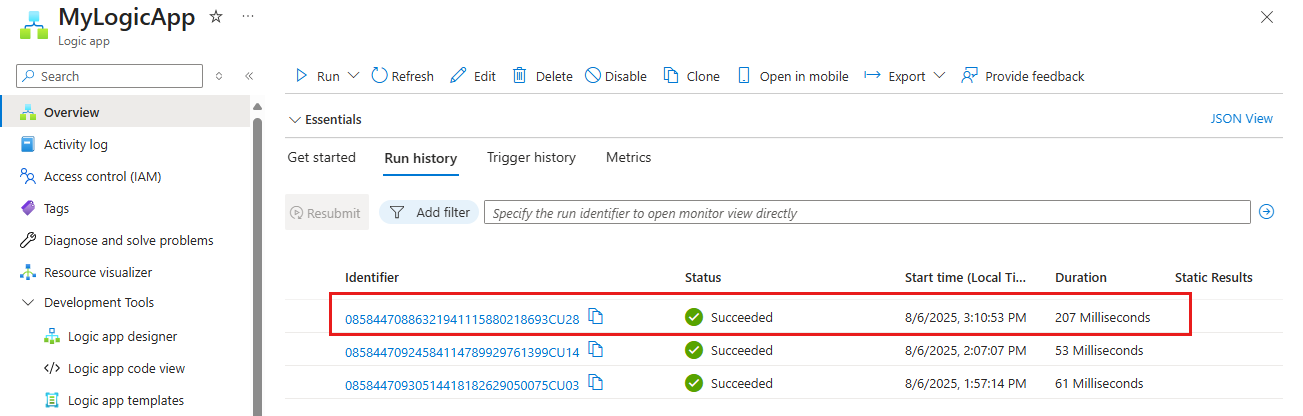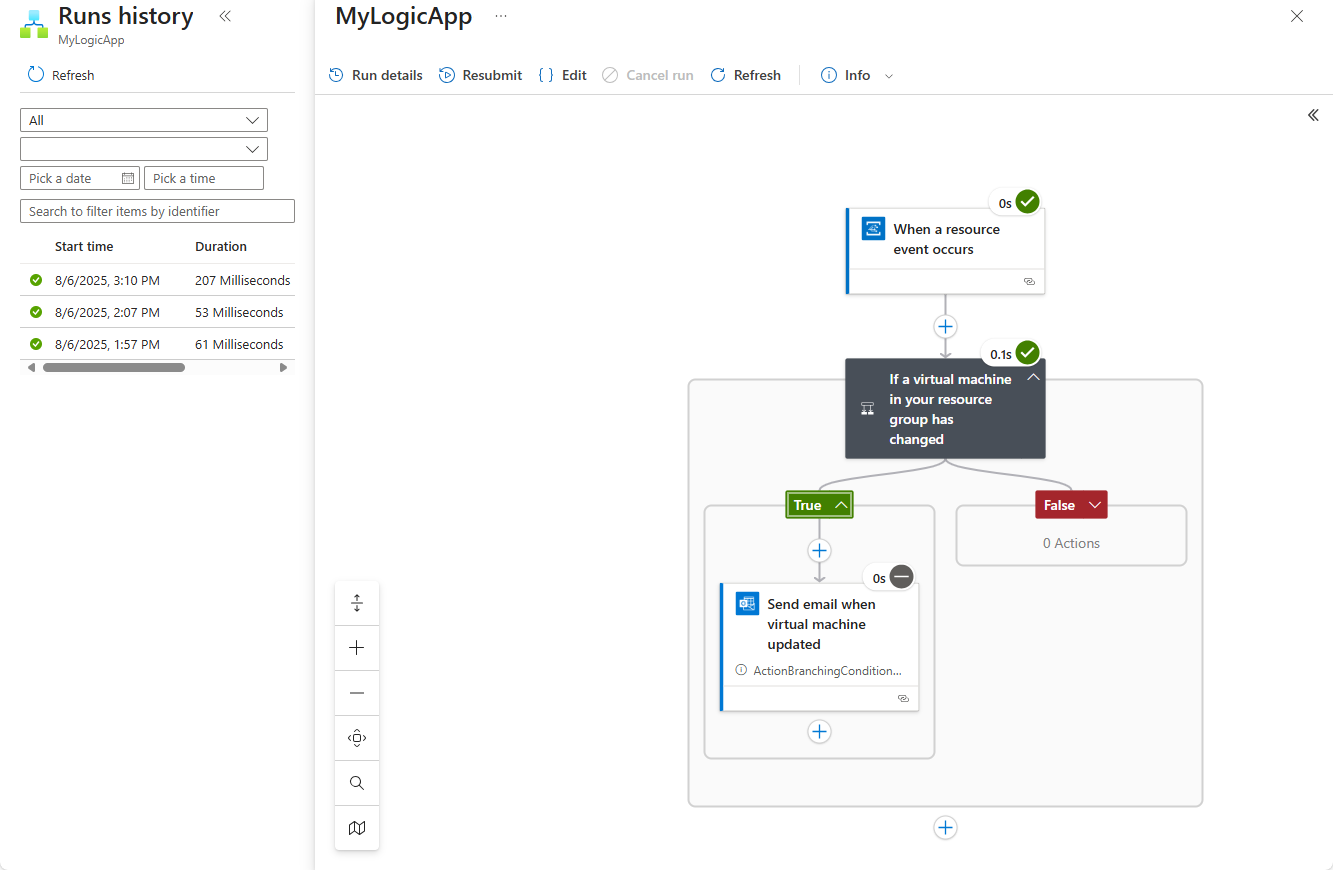Note
Access to this page requires authorization. You can try signing in or changing directories.
Access to this page requires authorization. You can try changing directories.
Applies to: Azure Logic Apps (Consumption)
To monitor and respond to specific events that happen in Azure resources or external resources, you can use Azure Event Grid and Azure Logic Apps. You can create an automated Consumption logic app workflow with minimal code using Azure Logic Apps. You can have these resources publish events to Azure Event Grid. In turn, Azure Event Grid pushes those events to subscribers that have queues, webhooks, or event hubs as endpoints. As a subscriber, your workflow waits for these events to arrive in Azure Event Grid before running the steps to process the events.
Here are some events that publishers can send to subscribers through Azure Event Grid:
- Create, read, update, or delete a resource. For example, you can monitor changes that might incur charges on your Azure subscription and affect your bill.
- Add or remove a person from an Azure subscription.
- Your app performs a particular action.
- A new message appears in a queue.
In this tutorial, you create a Consumption logic app resource that runs in multitenant Azure Logic Apps. The app is based on the Consumption pricing model. Using this logic app resource, you create a workflow that monitors changes to a virtual machine, and sends emails about those changes. When you create a workflow that has an event subscription to an Azure resource, events flow from that resource through Azure Event Grid to the workflow.
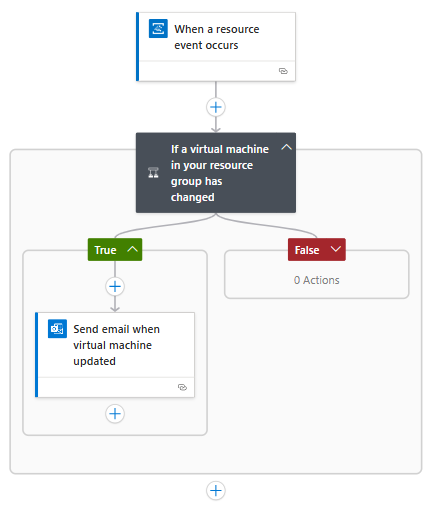
In this tutorial, you learn how to:
- Create a logic app resource and workflow that monitors events from Azure Event Grid.
- Add a condition that specifically checks for virtual machine changes.
- Send email when your virtual machine changes.
Prerequisites
An Azure account and subscription. If you don't have a subscription, sign up for a free Azure account.
An email account from an email service that works with Azure Logic Apps for sending notifications, such as Office 365 Outlook, Outlook.com, or Gmail. For other providers, see the connectors list.
This tutorial uses an Office 365 Outlook account. If you use a different email account, but your UI might appear slightly different.
Important
If you want to use the Gmail connector, only G-Suite business accounts can use this connector without restriction in logic apps. If you have a Gmail consumer account, you can use this connector with only specific Google-approved services, or you can create a Google client app to use for authentication with your Gmail connector. For more information, see Data security and privacy policies for Google connectors in Azure Logic Apps.
A virtual machine that's alone in its own Azure resource group. If you need a virtual machine, see Create a Windows virtual machine in the Azure portal. To make the virtual machine publish events, you don't need to do anything else.
If you have a firewall that limits traffic to specific IP addresses, set up your firewall to allow access for Azure Logic Apps to communicate through the firewall. You need to allow access for both the inbound and outbound IP addresses used by Azure Logic Apps in the Azure region where you create your logic app.
This example uses managed connectors that require your firewall to allow access for all the managed connector outbound IP addresses in the Azure region for your logic app resource.
Create logic app resource
Sign in to the Azure portal with your Azure account.
From the Azure home page, select Create a resource > Integration > Logic App.
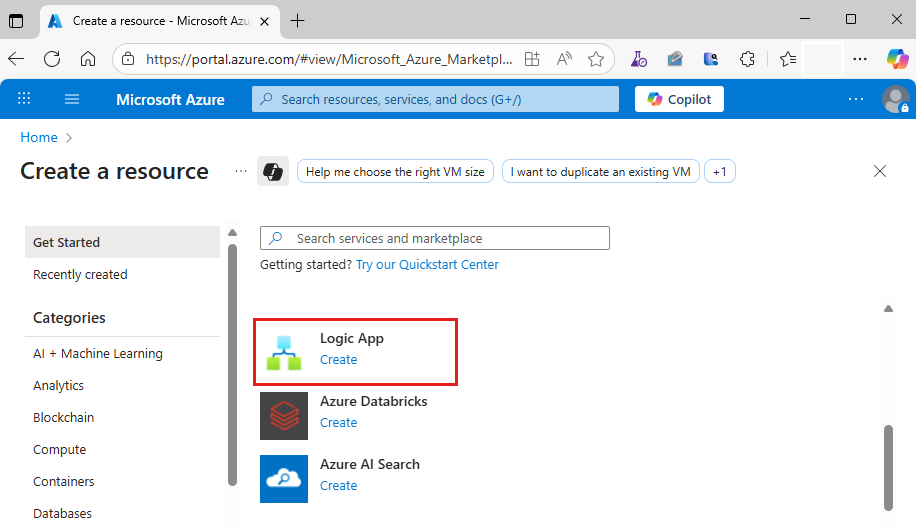
Select Consumption > Multi-tenant.
Under Create Logic App, provide information about your logic app resource:
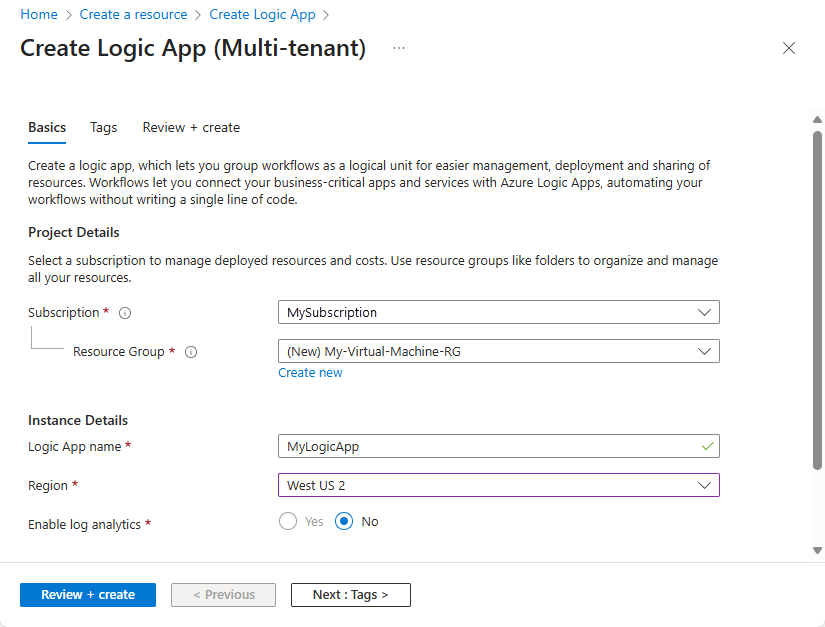
Parameter Required Value Description Subscription Yes <Azure-subscription-name> Select the same Azure subscription for all the services in this tutorial. Resource Group Yes <Azure-resource-group> The Azure resource group name for your logic app, which you can select for all the services in this tutorial. Logic App name Yes <logic-app-name> Provide a unique name for your logic app. Region Yes <Azure-region> Select the same region for all services in this tutorial. Note
This tutorial applies only to Consumption logic apps, which follow a different user experience. For more information, see Differences between Standard single-tenant logic apps versus Consumption multitenant logic apps.
When you're done, select Review + create. On the next page, confirm the provided information, and select Create.
Add an Azure Event Grid trigger
To add the Azure Event Grid trigger so you can monitor the resource group for your virtual machine, follow these steps:
In the Azure portal, open your Consumption logic app resource.
From the resource sidebar, under Development Tools, select the designer to open your workflow.
On the designer, follow these general steps to add the Azure Event Grid trigger named When a resource event occursto your workflow.
On the Create connection pane, provide the following information:
Parameter Required Description Authentication Yes Select the authentication type to require for the connection. Your selection determines other parameter values that this connection requires. For example, with OAuth authentication, the Tenant ID list appears and shows the Microsoft Entra tenant for your Azure subscription. Confirm that the correct tenant appears:
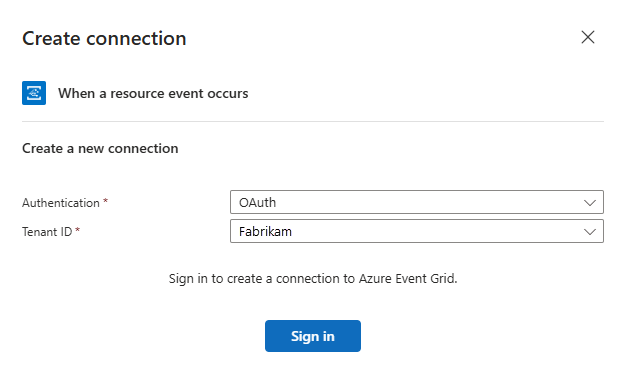
Note
If you're signed in with a personal Microsoft account, such as @outlook.com or @hotmail.com, the Azure Event Grid trigger might not appear correctly. As a workaround, select Connect with Service Principal or authenticate as a member of the Microsoft Entra for your Azure subscription. For example, user-name@emailoutlook.onmicrosoft.com.
When you're done, select Sign in.
Now, set up your workflow with a subscription to events from the publisher.
In the trigger pane, provide the following information about your event subscription:
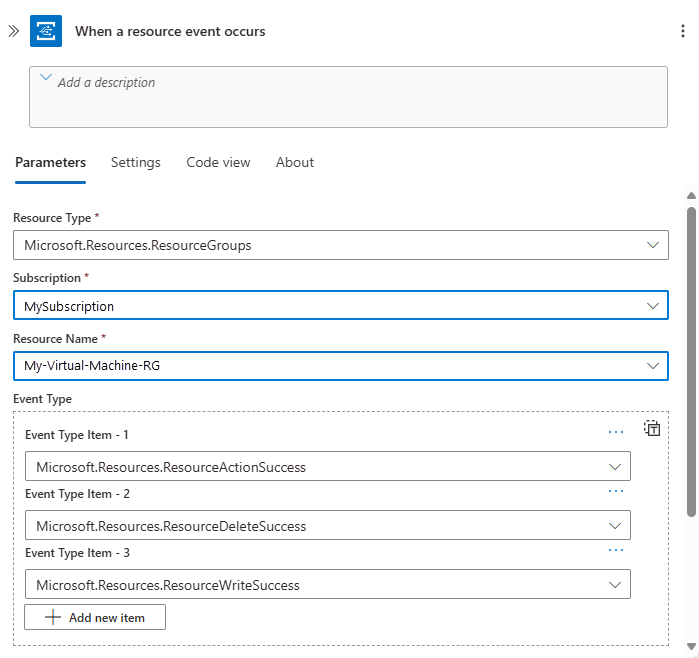
Parameter Required Value Description Resource Type Yes <event-publisher-Azure-resource-type> Select the Azure resource type for the event publisher. For more information, see Azure resource providers and types. For this tutorial, select the Microsoft.Resources.ResourceGroups to monitor Azure resource groups. Subscription Yes <event-publisher-Azure-subscription-name> Select the name for the Azure subscription for the event publisher. For this tutorial, select the Azure subscription name for your virtual machine. Resource Name Yes <event-publisher-Azure-resource-name> Select the Azure resource name for the event publisher. This list varies based on the resource type that you selected. For this tutorial, select the name for the Azure resource group that includes your virtual machine. Event Type Item No <event-types> Select one or more specific event types to filter and send to Azure Event Grid. For example, you can optionally add these event types to detect when resources are changed or deleted:
- Microsoft.Resources.ResourceActionSuccess
- Microsoft.Resources.ResourceDeleteSuccess
- Microsoft.Resources.ResourceWriteSuccess
For more information, see:
- Azure resource group as an Event Grid source
- Understand event filtering
- Filter events for Event GridTo add optional parameters, open the Advanced parameters list, and then select the parameters that you want. No {see descriptions} - Prefix Filter: For this tutorial, leave this value empty. The default behavior matches all values. However, you can specify a prefix string as a filter, for example, a path and a parameter for a specific resource.
- Suffix Filter: For this tutorial, leave this value empty. The default behavior matches all values. However, you can specify a suffix string as a filter, for example, a file name extension, when you want only specific file types.
- Subscription Name: For this tutorial, you can provide a unique name for your event subscription.Save your workflow. On the designer toolbar, select Save.
When you save your workflow with an Azure Event Grid trigger, Azure creates an event subscription for your workflow to your selected resource. When the resource publishes an event to the Azure Event Grid service, the service pushes the event to your workflow. This event triggers and runs the workflow that you define in the next section.
When you save your workflow, your logic app resource becomes live in the Azure portal and starts listening for events from Azure Event Grid. However, your workflow doesn't do anything else until you add actions to perform tasks.
Add a condition
To run the actions in your workflow only when a specific event or operation happens, add a condition that checks for that event or operation. This tutorial checks for the Microsoft.Compute/virtualMachines/write operation. When this condition is true, another action in your workflow sends you an email that includes information about the updated virtual machine.
On the designer, follow these general steps to add the built-in action named Condition to your workflow.
The designer adds an empty condition to your workflow, including action paths to follow based whether the condition is true or false.
To rename the condition, on the action pane, in the action title, select Condition. Rename the title to If a virtual machine in your resource group has changed.

Create a condition that checks the event
bodyfor adataobject where theoperationNameparameter is equal to the Microsoft.Compute/virtualMachines/write operation. For more information, see Azure Event Grid event schema.On the first row under And, select inside the left box to show the input options, which are the dynamic content list (lightning icon) and expression editor (function icon). Select the expression editor.
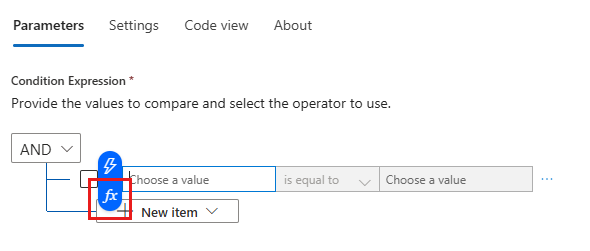
In the editor, make sure Function is selected. In the editor box, enter the following expression, which returns the operation name from the trigger, and then select Add:
triggerBody()?['data']['operationName']For example:
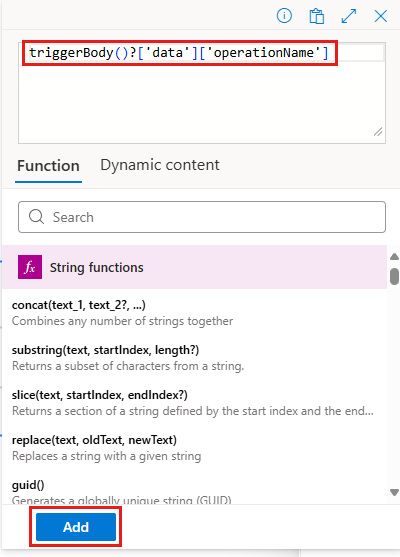
In the middle box, keep the "is equal to" (=) operator.
In the right box, enter the operation that you want to monitor, which is the following value for this example:
Microsoft.Compute/virtualMachines/write
Your finished condition now looks like this example:
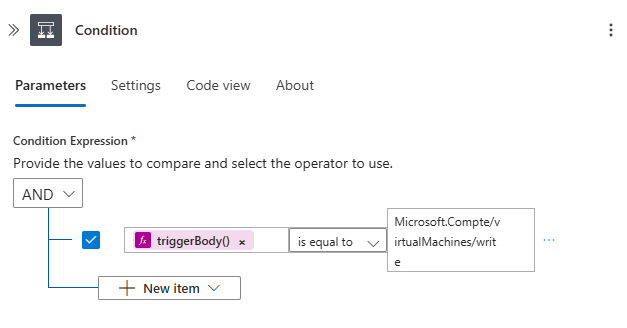
If you save your changes, and switch from designer view to code view, and then return to designer view, the expression in the condition resolves to the data.operationName token:
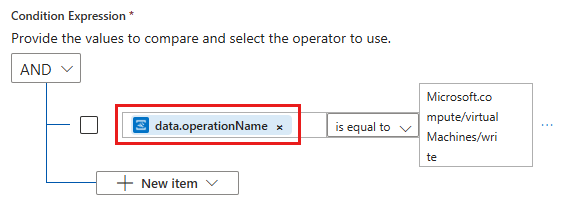
Save your workflow.
Send email notifications
Now add an action so that you can receive an email when the specified condition is true.
In the condition's True box, select + > Add an action.
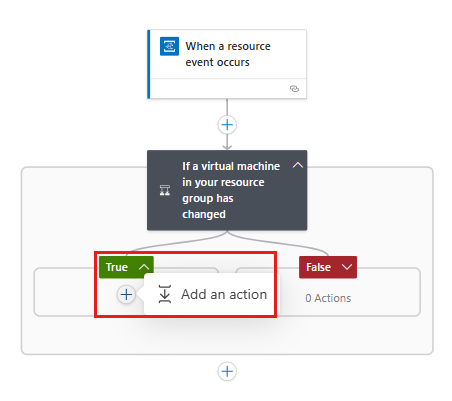
In the Add an action pane search box, enter send an email. Based on your email provider, find the corresponding connector type. Select the "send email" action for your connector. For example:
- For an Azure work or school account, select the Office 365 Outlook connector action named Send an email (V2).
- For personal Microsoft accounts, select the Outlook.com connector action named Send an email (V2).
- For Gmail accounts, select the Gmail connector action named Send email (V2).
This tutorial continues with the Office 365 Outlook connector action. If you use a different provider, the steps remain the same, but the UI might appear slightly different.
If you don't already have a connection for your email provider, sign in to your email account when you're asked to authenticate your identity.
Rename the send email action to the following title: Send email when virtual machine updated.
In the action pane, provide the following information about the email to send:
Tip
To select output from preceding operations (trigger and actions) in your workflow, follow these steps:
- Select inside an edit box to show the input options, which are the dynamic content list (lightning icon) and the expression editor (function icon). Select the dynamic content list.
- Find and select the outputs that you want to include. For more results, select See more for each section in the list.
Parameter Required Value Description To Yes <recipient@domain> Enter the recipient's email address. For testing purposes, you can use your own email address. Subject Yes Resource updated: [Subject] Enter the content for the email's subject. For this tutorial, enter the specified text, and select the event's Subject field. Here, your email subject includes the name for the updated resource (virtual machine). Body Yes Resource: [Topic]
Event type: [Event Type]
Event ID: [ID]
Time: [Event Time]Enter the content for the email's body. For this tutorial, enter the specified text and select the event's Topic, Event Type, ID, and Event Time outputs so that your email includes the resource that fired the event, event type, event timestamp, and event ID for the update. For this tutorial, the resource is the Azure resource group selected in the trigger.
To add blank lines in your content, press Shift + Enter.Note
If you select a field that represents an array, the designer automatically adds a For each loop around the action that references the array. That way, your workflow performs that action on each array item.
Your email action might look like this example:
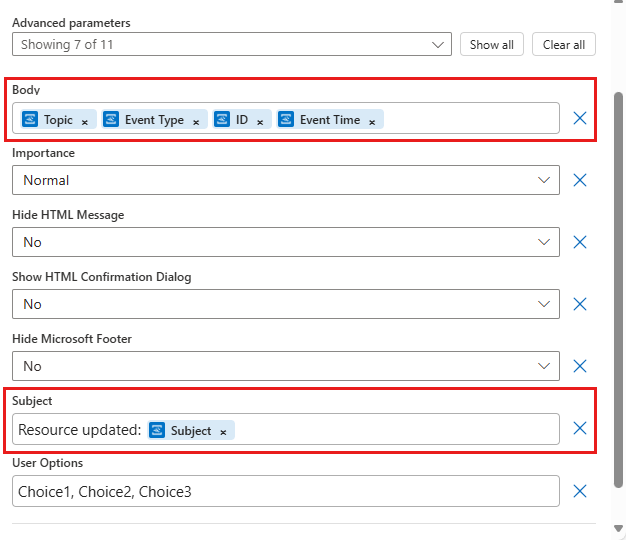
Your finished workflow now looks like the following example:
Save your workflow.
Your workflow updates are now live. The workflow trigger waits for changes to your virtual machine before doing anything. To test your workflow now, continue to the next section.
Test your workflow
To check that your workflow is getting the specified events, update your virtual machine.
For example, you can resize your virtual machine.
After a few moments, you should get an email. For example:
To review the run history or trigger history for your workflow, on your resource sidebar, select Overview.
On the Overview page, select Run history. To view more details about a workflow run, select that run.
To view the inputs and outputs for each operation, select that operation.
This information can help you diagnose and debug problems in your workflow.
Congratulations! You created and ran a workflow that monitors resource events in Azure Event Grid and emails you when those events happen. You also learned how easily you can create workflows that automate processes and integrate systems and cloud services.
You can monitor other configuration changes with event grids and workflows, for example:
- A virtual machine gets Azure role-based access control (Azure RBAC) permissions.
- Changes are made to a network security group (NSG) on a network interface (NIC).
- Disks for a virtual machine are added or removed.
- A public IP address is assigned to a virtual machine NIC.
Clean up resources
This tutorial uses resources and performs actions that incur charges on your Azure subscription. When you're done with the tutorial and testing, disable or delete any resources where you don't want to incur charges.
To stop running your workflow without deleting your work, disable your app. On the logic app sidebar, select Overview. On the toolbar, select Disable.

Tip
If you don't see the logic app sidebar, try returning to the Azure portal home, and reopen your logic app resource.
To permanently delete your logic app, on the sidebar menu, select Overview. On the toolbar, select Delete. Confirm that you want to delete your logic app and select Delete.
Related content
For examples about publishing events and consuming events with Azure Event Grid by using different programming languages, see the following samples: