Note
Access to this page requires authorization. You can try signing in or changing directories.
Access to this page requires authorization. You can try changing directories.
Azure DevOps Services | Azure DevOps Server 2022 - Azure DevOps Server 2019
Custom rules provide support for several business use cases. You can go beyond setting a default value for a field or make it required. Rules allow you to clear the value of a field, copy a value into a field, and apply values based on dependencies between different fields' values.
Important
The Inheritance process model is available for projects that are configured to support the model type. If you use an older collection, check the process model compatibility. If your on-premises collection is configured to use the on-premises XML process model, you can only use that process model to customize the work tracking experience. For more information, see Organization-level process customization.
With a custom rule, you can define actions based on specific conditions. For example, you can apply a rule to support these types of scenarios:
- When a value is defined for Priority, make Risk a required field
- When a change is made to the value of Release, clear the value of Milestone
- When a change was made to the value of Remaining Work, make Completed Work a required field
- When the value of Approved is True, make Approved By a required field
- When a user story is created, make the following fields required: Priority, Risk, and Effort
- When current user is a member of Project Administrators, make Priority required
- When current user isn't a member of Project Administrators, hide the Priority field
Note
You make a field required and specify a field default through the Options tab for the field.
Before you define a custom rule, review Inherited process rule composition. For examples that illustrate common scenarios for applying rules, see Sample custom rule scenarios.
Prerequisites
For guidance on tailoring Azure Boards to align with your specific business requirements, see Configure and customize Azure Boards.
| Category | Requirements |
|---|---|
| Permissions | - To create, delete, or edit a process: Member of the Project Collection Administrators group or specific collection-level permissions Create process, Delete process, Edit process, or Delete a field from organization set to Allow. For more information, see Customize an inherited process. - To update boards: Team Administrator or a member of the Project Administrators group. |
| Access | - Even if you have Basic or lower access, you can still change a process if someone gives you permission. - To update and change the type of your existing work items: Member of the project. |
| Project process model | - Have the Inheritance process model for the project collection containing the project. - To migrate data to Azure DevOps Services, use the Team Foundation Server Database Import Service. |
| Knowledge | - Familiarity with the customization and process models. |
Open organization process settings
Sign in to your organization (
https://dev.azure.com/{yourorganization}).Select
 Organization settings.
Organization settings.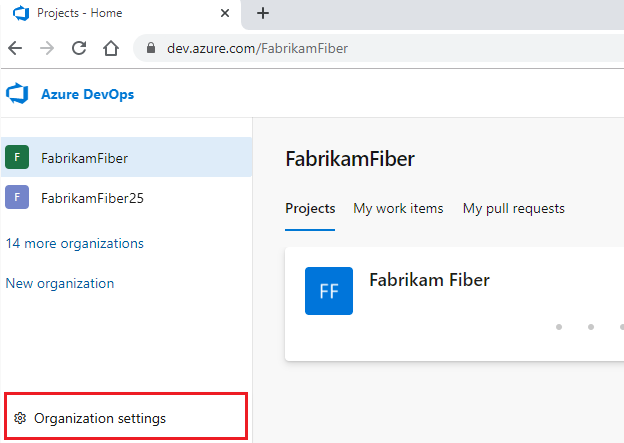
Select Process.
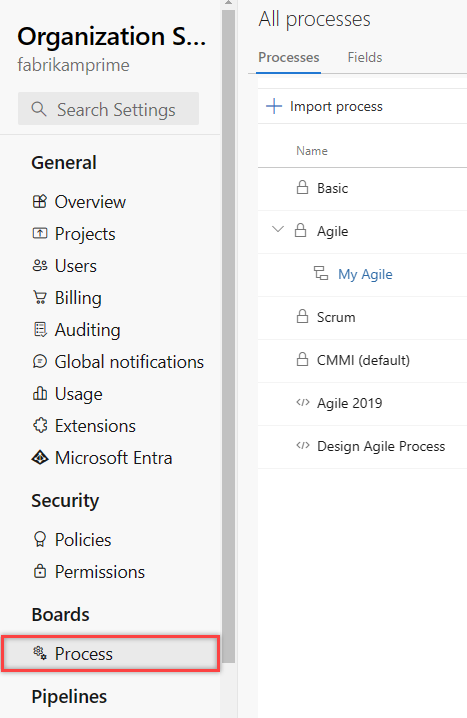
Sign in to your collection (
https://dev.azure.com/{Your_Collection}).Select Collection Settings or Admin settings.
Select Process.
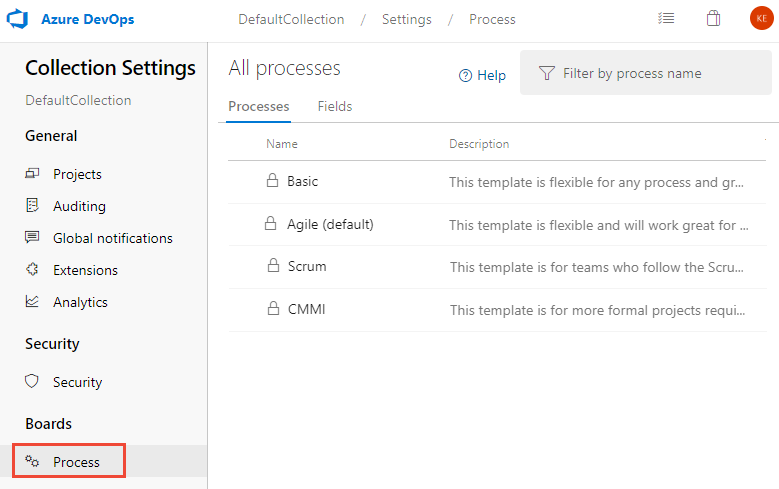
Note
When you customize an inherited process, any projects that use the process automatically reflect the customizations. To ensure a smooth transition, we recommend that you create a test process and project to test your customizations before you implement them organization-wide. For more information, see Create and manage inherited processes.
Add a custom rule
Add fields to a selected work item type.
Select the work item type (WIT) to which you want to add a rule, choose Rules, and then choose New rule.
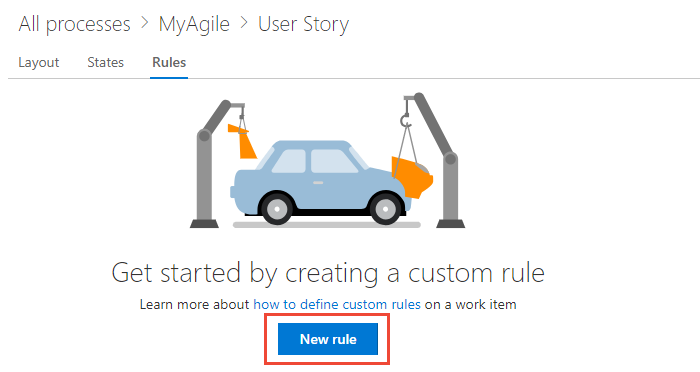
If you can't fill out the New work item rule dialog, you don't have the necessary permissions to edit the process. See Customize an inherited process.
Name the rule and select the conditions and actions.
Tip
Specify a name that builds off the fields you're acting on, or the conditions you're setting.
This example specifies that the Acceptance Criteria field is required when the State changes to Active and it's currently empty.

The sequence of actions you specify doesn't affect the behavior of the rule itself or its behavior with respect to other rules defined for the same WIT.
After you add a custom rule, open a work item. Verify that the rule works as you intended.
Delete or disable a rule
You can temporarily disable a rule or delete it altogether.
You delete or disable the rule from the actions menu of the rule.
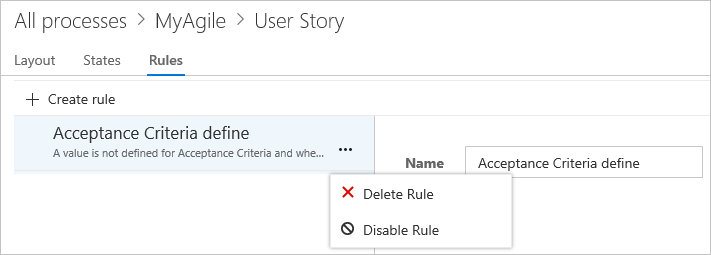
Related content
Note
You can review changes made to an inherited process by using the audit log and auditing features. For more information, see Access, export, and filter audit logs.