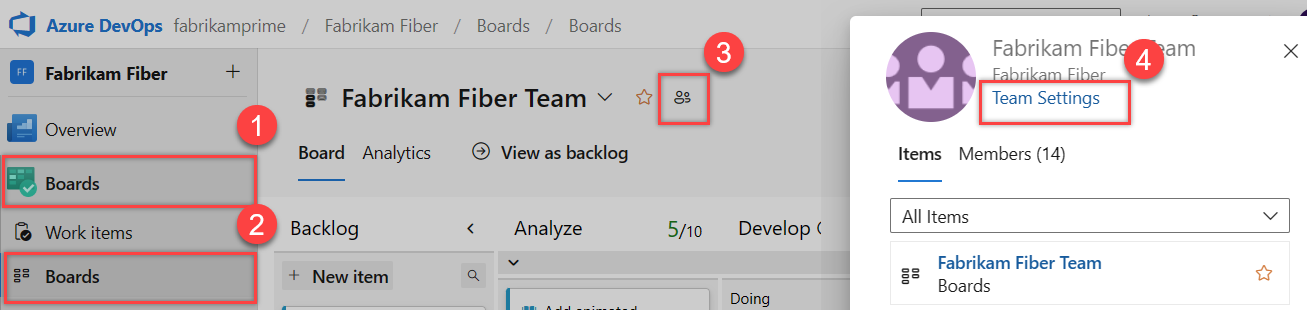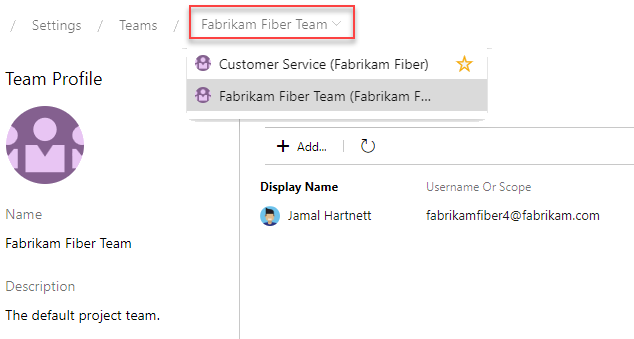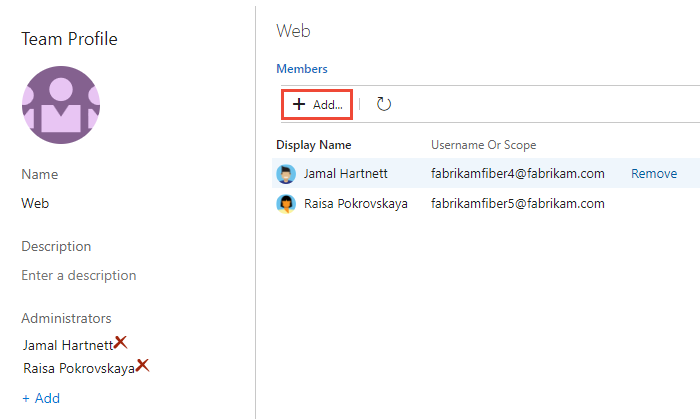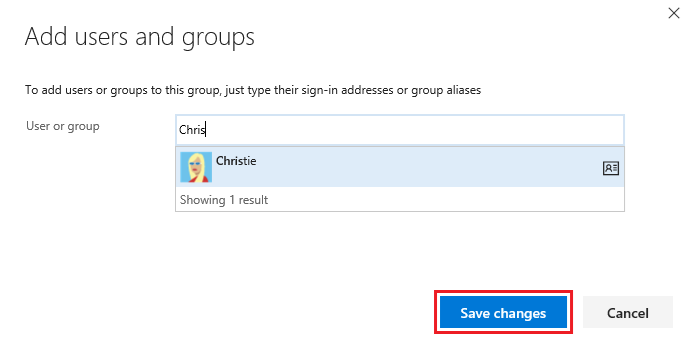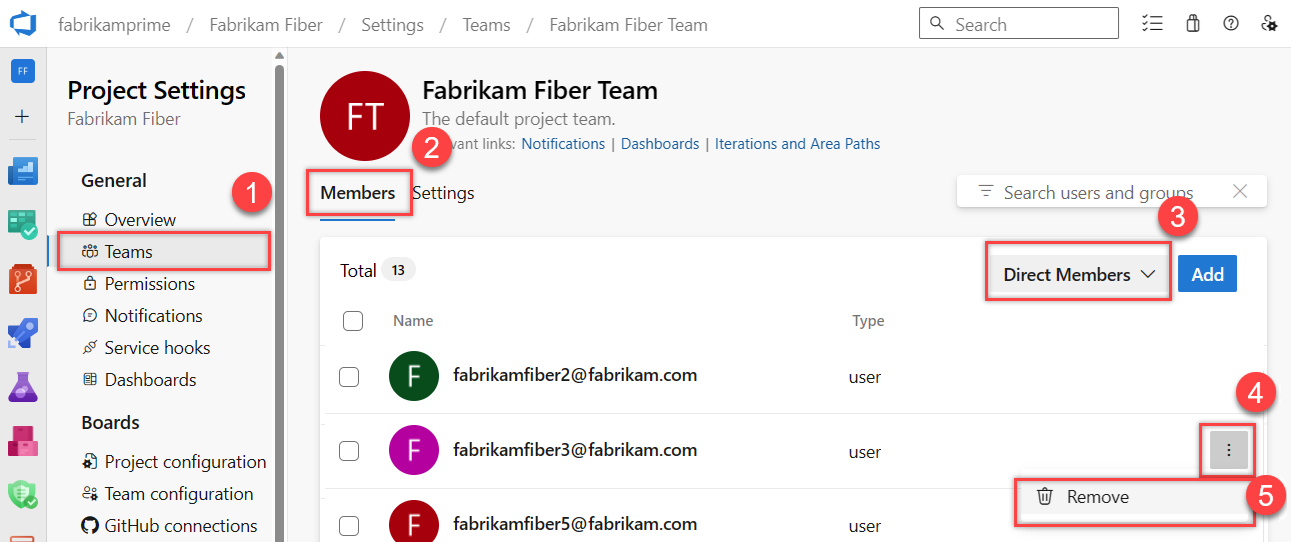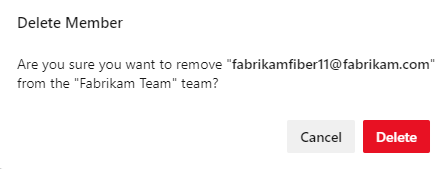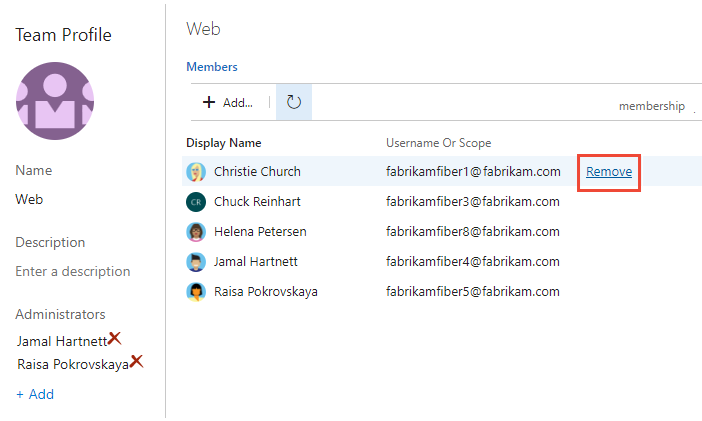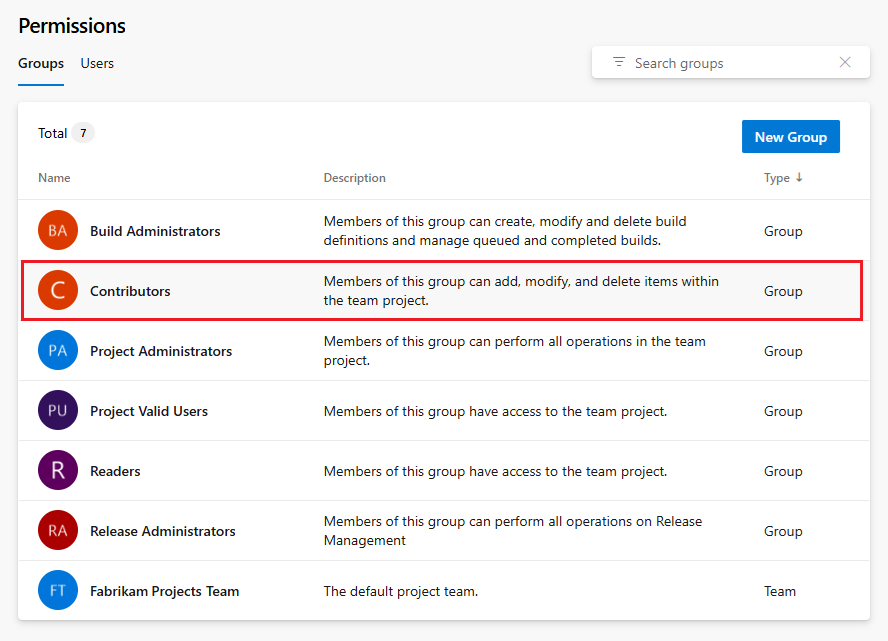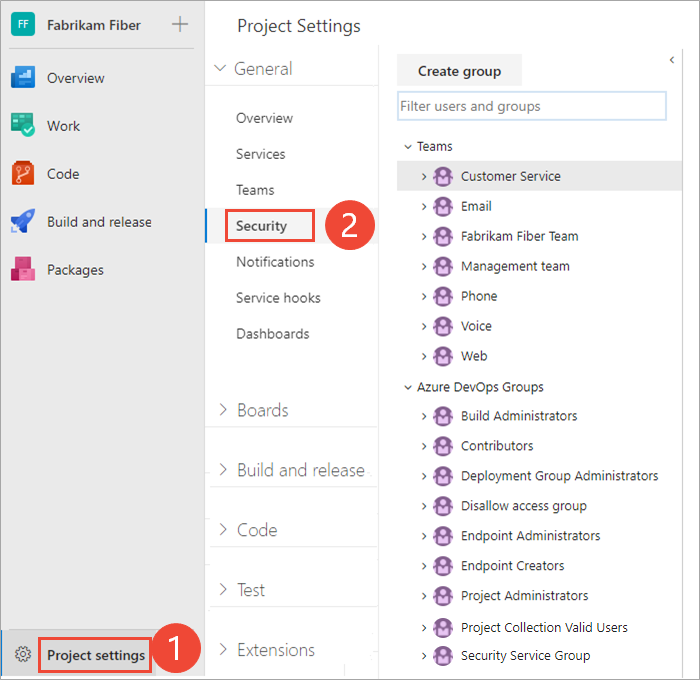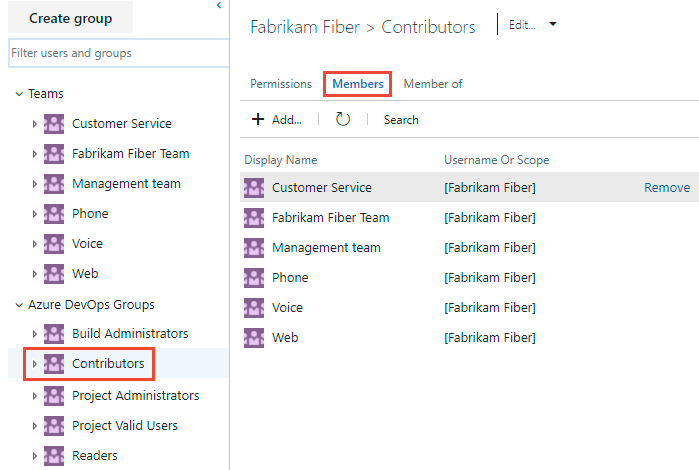Note
Access to this page requires authorization. You can try signing in or changing directories.
Access to this page requires authorization. You can try changing directories.
Azure DevOps Services | Azure DevOps Server 2022 - Azure DevOps Server 2019
This article shows how to add users or groups to a team or project. For organizations with large user bases, we recommend you use Microsoft Entra ID to add and manage new users through security groups. However, to enable flexibility for all size organizations, Azure DevOps supports the procedures described in this article.
This article shows how to add users to a team or project. For organizations with large user bases, we recommend you use Active Directory or Windows Group to manage users through security groups. However, to enable flexibility for all size organizations, Azure DevOps supports the procedures described in this article.
Prerequisites
| Category | Requirements |
|---|---|
| Project access | - Member of a project. |
| Permissions | - To add users to or remove users from a team: Team Administrator or member of one of the administrative groups. - To add users to or remove users from a project: Member of the Project Administrators group. - To add users or manage users for an organization: Member of the Project Collection Administrators group. Organization owners are automatically members of this group. |
| Policies | - If your organization is connected to Microsoft Entra ID: Enable the Allow team and project administrators to invite new users policy for team administrators or members of the Project Administrators group for adding new users. |
| Category | Requirements |
|---|---|
| Project access | - Member of a project. |
| Permissions | - To add users to or remove users from a team: Team Administrator or member of one of the administrative groups. - To add users to or remove users from a project: Member of the Project Administrators group. - To add users or manage users for a server: Member of the Azure DevOps Administrators group. |
Recommended: If you're new to Azure DevOps, familiarize yourself with the information in the following articles:
- Get started with permissions, access levels, and security groups
- About projects and scaling your organization
- Default permissions and access quick reference
- About teams and Azure Boards tools
Supported options for adding users
Depending on your administrator level and interface, you can add new or existing users to teams or projects in the following ways.
Team and project administrators can add existing users to their team or project. An existing user is any user recognized by a project collection through the Active Directory or Windows Group created for the server that hosts the on-premises Azure DevOps Server.
Administrator level
Interface
Supported tasks
Team Administrators
- Add new or existing users to a team.
- Send new users an invitation.
- Add existing users or groups to a team.
Team Administrators
- Add existing users or groups to a team.
Project Administrators
- Add new or existing users.
- Send new users an invite.
- Optionally add users to one or more teams.
- Add existing users or groups to a security group. By adding to a team group, you effectively add them to the team.
- Optionally remove a user from a group.
Project Collection Administrators
- Add new users to an organization and send an invite. Must specify the access level.
- Optionally add users to select projects.
- Use Group rules to further manage groups.
- Add new users to an organization and send an invite. Must specify the access level.
Microsoft Entra Administrators
Microsoft Entra ID
- Add users to Microsoft Entra, connected to Azure DevOps Services. These users are added to the Project Collection Valid Users group. For more information, see Connect your organization to Microsoft Entra ID.
Active Directory Administrators
Active Directory or Windows Group
- Add users to Active Directory or Windows Group, connected to Azure DevOps. These users are added as members of the Project Collection Valid Users group and have access to all projects within a project collection. For more information, see Set up groups for use in Azure DevOps on-premises.
Add a user from the Team Members widget
As a team administrator, you can add new or existing members from the Team Members dashboard widget. For more information, see Add widgets to a dashboard.
Sign in to your project (
https://dev.azure.com/<My_Organization>/<My_Project>).Select Dashboards and then choose your dashboard to open it in Azure DevOps:

Select
 Manage team members on the Team Members widget:
Manage team members on the Team Members widget: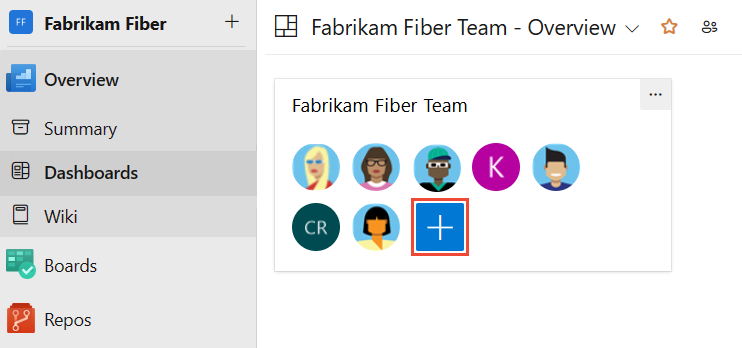
Enter the display name or email address for the user to add to the project dashboard:
For an existing user, enter the information until the dialog shows a matching entry in the system. Select the matching entry, and then select Add. You can add multiple users by separating the entries with a semicolon (;).
For a new user unrecognized by the system, enter the complete email address including the domain, such as
fabrikam-user@fabrikam.com. When you add an unrecognized user, you see a notification that an access level must be assigned for the user. To complete the action, select Add: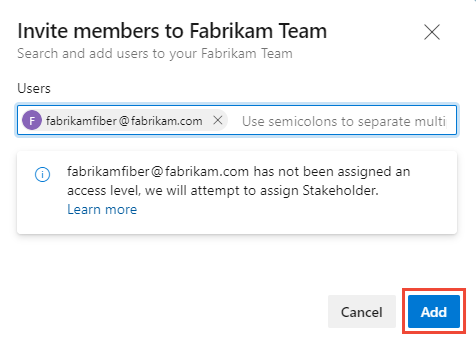
The system assigns the Stakeholder access level for the new user, when all of the five Basic (free) access levels are already assigned. Active contributors to a project need to have Basic access as a minimum. A Project Collection Administrator can change the access level and resend invitations from the Organization Settings > Users page.
Note
Users with limited access, such as Stakeholders, can't access select features even if granted permissions to those features. For more information, see Permissions and access.
When the process completes, a notification briefly displays to indicate success or failure. You can select Details to open the notification and review the details:
User added successfully
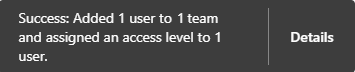
Failed to add specified user

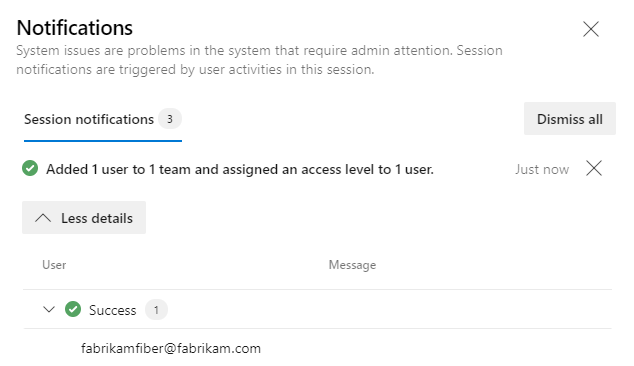
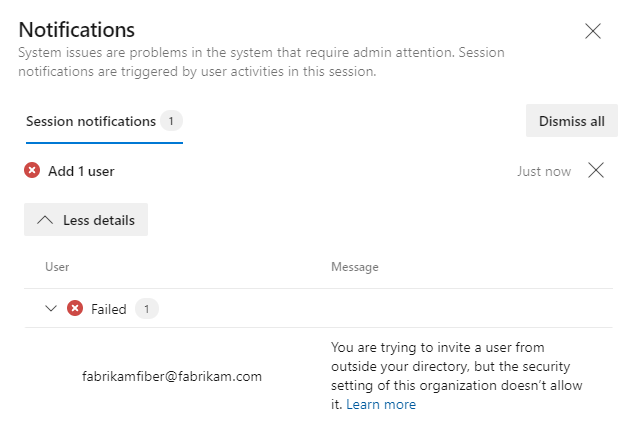
When the operation succeeds, new users receive an email invitation to sign in to the project. Existing users don't receive a formal notification.
Add users or groups to a team
You can add existing users or security groups to a team from the Team Settings menu. To add a custom security group, see Use security groups to manage users and groups.
The first time you add a user or group to Azure DevOps, you can't browse directly to it or check the friendly name. After Azure DevOps verifies the identity, you can browse for the user or group by using the friendly name. For example, you can browse on the friendly name Projects to locate the verified group, fabrikam-projects@fabrikam.com (Projects for Fabrikam).
Note
To enable the new user interface for managing teams, enable the New Teams Page from the Preview features tool. To learn how, see Manage or enable features.
Select Boards > Boards > Show team profile (people icon) > Team Settings:
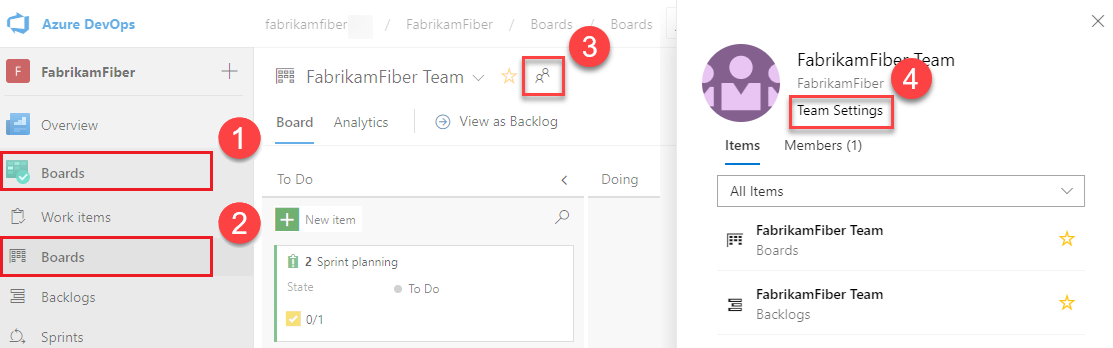
If you need to switch the team context, use the Team selector in the breadcrumb trail for the current page:
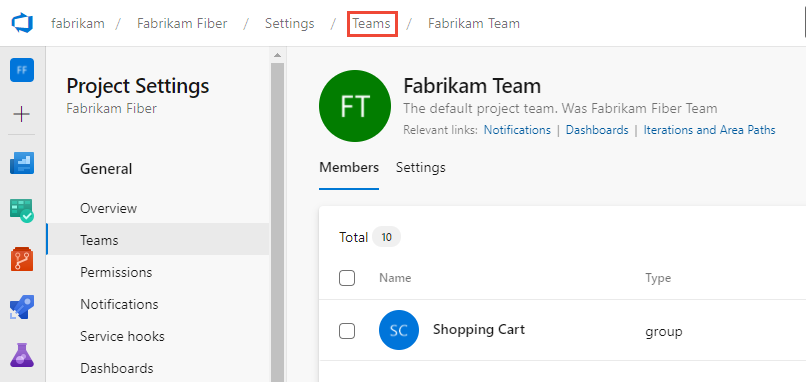
In the Project Settings for the Team, review the team membership in the Members section.
You can change how the list shows the team members:
- Direct Members: Show users and groups who are team members. Groups aren't expanded to show the individual users within the groups.
- Expanded Members: Show users who are team members. For groups, expand any Azure DevOps groups to show the individual users within the groups as team members. Microsoft Entra ID or Active Directory groups don't expand.
To add more users or groups as team members, select Add:
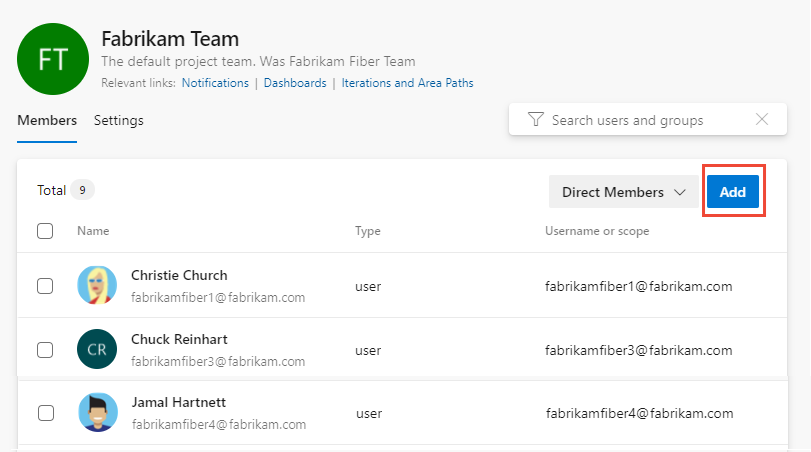
Enter the display name or email address for the user or group to add to the team. Select the matching entry in the system, and then select Save.
- You can add multiple users by separating the entries with a semicolon (;).
- You can add a project security group, such as another team group, custom group, or Microsoft Entra group if used by the organization.
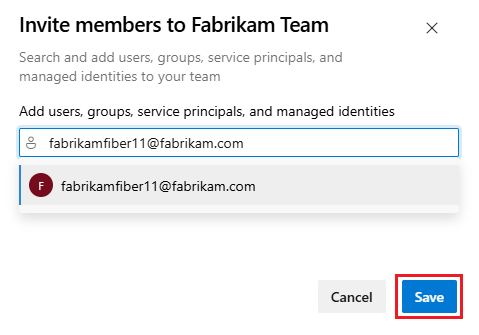
After you save your selections, the Members list refreshes to include the new members. If you don't see the new team members in the list, select
 Refresh to update the view.
Refresh to update the view.Each team should have at least one user assigned as an administrator. You can add administrators in the Project Settings for the Team in the Settings > Administrators section. For detailed instructions, see Add an account as a Team administrator.
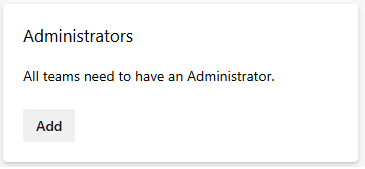
Select the Current UI tab, and follow the instructions for adding new team members. The New Teams Page preview UI feature is currently available for Azure DevOps Services only.
Note
The team Members list has a Total indicator that shows the team size. The maximum value displayed by the indicator is 500. If your team has more than 500 members, the indicator shows the size as 500. If your team has fewer than 500 members, the indicator shows the actual size.
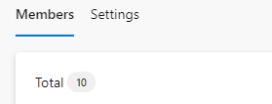
Remove users or groups from a team
Remove a user or group from a team by using the following procedures.
If the user you're planning to remove is a team administrator, first remove the user as a team administrator, and then remove the user from the team. For more information, see Remove a Team administrator.
Note
To enable the new user interface for managing teams, enable the New Teams Page from the Preview features tool. To learn how, see Manage or enable features.
Select the Current UI tab, and follow the instructions for removing team members. The New Teams Page preview UI feature is currently available for Azure DevOps Services only.
Add users or groups to a project
As a member of the Project Administrators group, you can add users or groups to a project. You add the new project member to a security group on the Project Settings > Permissions page. To add a custom security group, see Add or remove users or groups, manage security groups.
Note
To enable the Project Permissions Settings Page preview page, see Enable preview features.
Sign in to your project (
https://dev.azure.com/<My_Organization>/<My_Project>).Select Project Settings > Permissions:
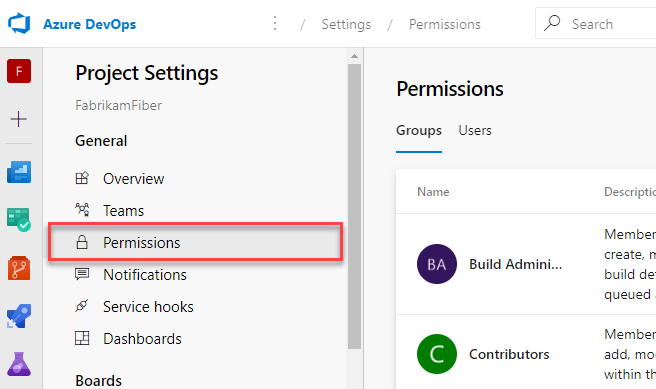
In the security Groups section, select the security group-level to use for the new project members. You can choose any security group in the list, which includes any defined team groups. Here are some examples:
- Readers: Read-only access to the project.
- Contributors: Full contributor privileges to the project, which is equivalent to Stakeholder access.
- Project Administrators: Administrator privileges for the project. For more information, see Change project-level permissions.
This example uses the Contributors security group:
After you select the security group, the configuration page opens.
In the configuration page for the security group, select the Members tab.
The default team group, and any other teams defined for the project, are automatically included as members of the Contributors group. On this tab, you select other users and groups to become members. If you add new users to a project team, they automatically become members of the Contributors security group and gain the related permissions.
Tip
It can be easier to manage permissions for users by working with groups rather than setting permissions at the user level. When you set permissions for a group, all members of the group inherit the group permissions. You can then adjust permissions for specific users in the group, as needed.
On the Members tab, select Add:
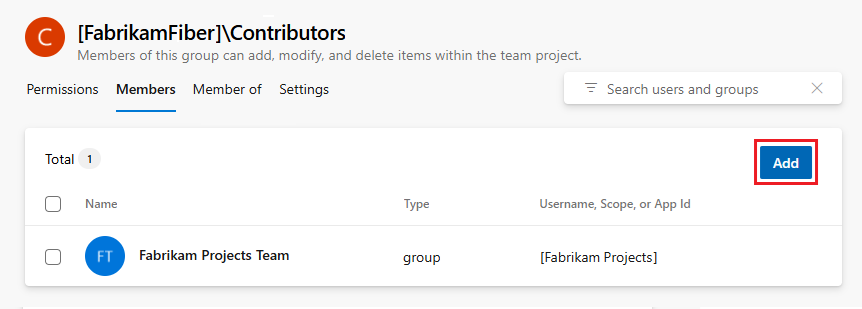
Enter the display name or email address for the user or group to add to the security group. Select the matching entry in the system, and then select Save. You can also add multiple accounts by separating the entries with a semicolon (;).
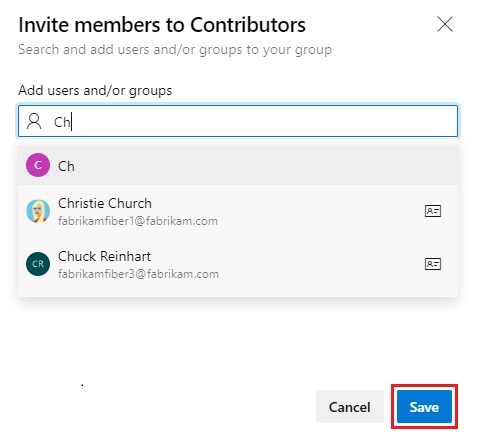
After you save your selections, the security group Members list refreshes to include the new members. If you don't see the new members in the list, select
 Refresh to update the view.
Refresh to update the view.(Optional) After you add users as members of the security group, you can customize the permissions for other functionality in the project. For example, you might adjust permissions in specific work tracking areas and iterations or shared queries.
Select the Current UI tab, and follow the instructions for adding users to projects. The Project Permissions Settings Page preview UI feature is currently available for Azure DevOps Services only.
Invite users from the Summary page
As a member of the Project Administrators group, you can add members to a project from the Summary page and optionally add them to one or more teams. For more information, see View and update project summary page.
Note
For on-premises Azure DevOps, all email actions require a configurated SMTP server.
Open your Project > Summary page, and select Invite:
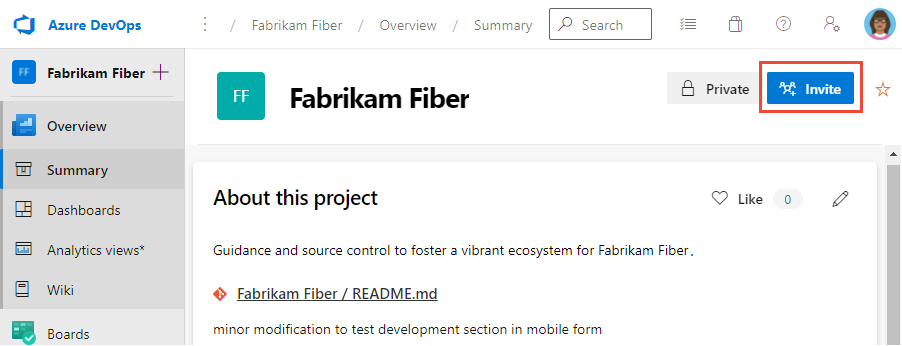
Enter the display name or email address for the user to invite:
For an existing user, enter the information until the dialog shows a matching entry in the system. Select the matching entry. You can add multiple users by separating the entries with a semicolon (;).
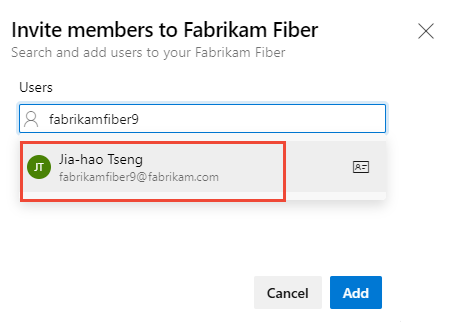
For a new user unrecognized by the system, enter the complete email address including the domain, such as
fabrikam-user@fabrikam.com. When the user is unknown, a notification alerts that an access level must be assigned.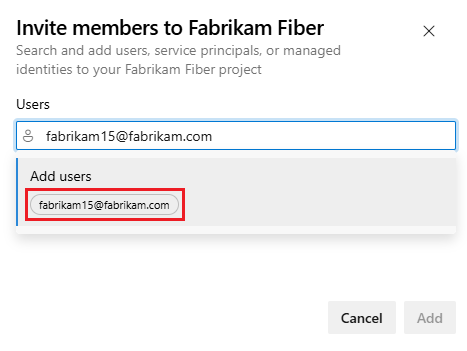
Note
Any valid email address is acceptable. When the user accepts the invitation and signs into Azure DevOps, they register their email address as a Microsoft account and choose a password.
To complete the action, select Add. Or, continue to the next step to choose teams for the new users.
(Optional) You can select which teams to invite the new user to join.
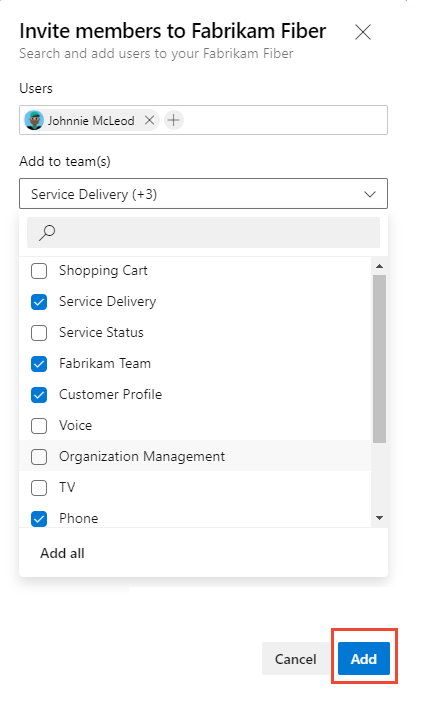
When the user is unknown, a notification alerts that an access level must be assigned:
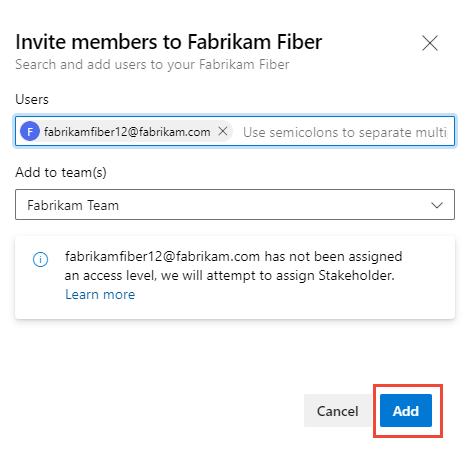
The system assigns the Stakeholder access level for the new user, when all of the five Basic (free) access levels are already assigned. Active contributors to a project need to have Basic access as a minimum. A Project Collection Administrator can change the access level and resend invitations from the Organization Settings > Users page.
Note
Users with limited access, such as Stakeholders, can't access select features even if granted permissions to those features. For more information, see Permissions and access.
To complete the invitation, select Add.
(Optional) A message briefly displays on the screen to indicate success or failure. Select Details to open the notification and review details.
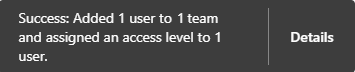

A success message indicates the status of adding the user to the system.
A failure message indicates why the addition of the user failed.
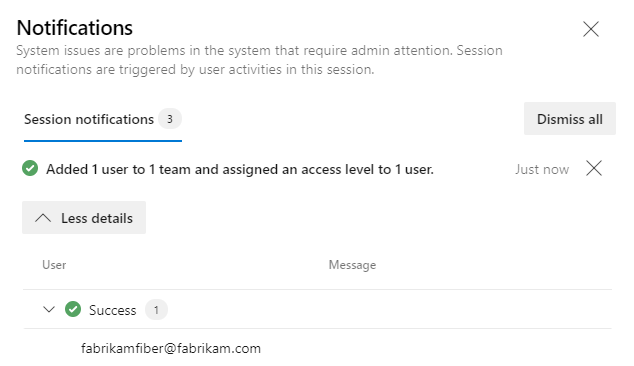 ":::
":::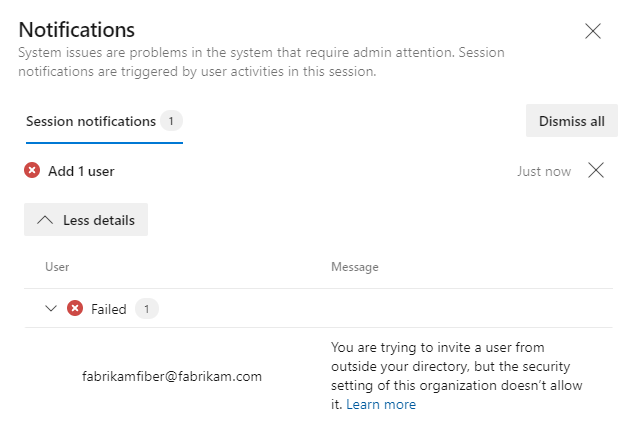
When the operation succeeds, new users receive an email invitation to sign in to the project. Existing users don't receive a formal notification.
Manage users or resend invitations
Project Collection Administrators can update user assignments and resend invitations. For more information, see Add account users for Azure DevOps.
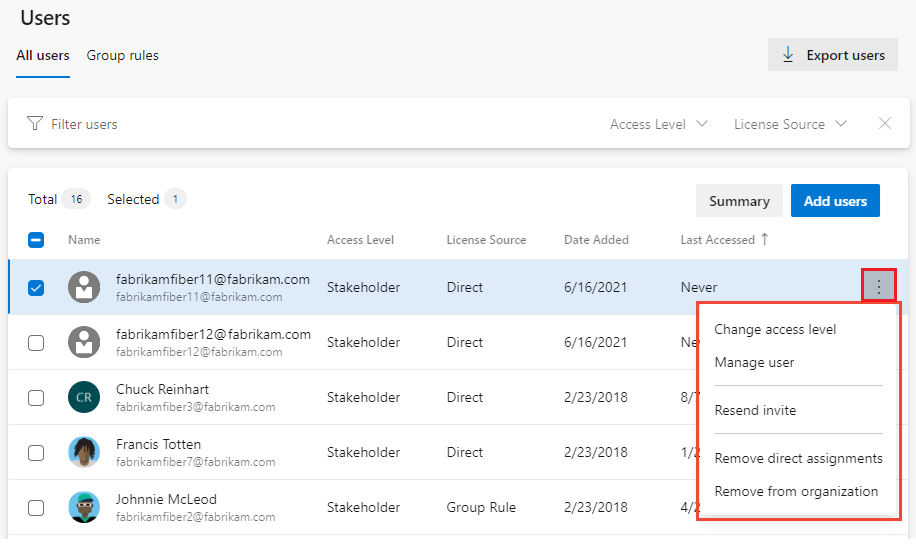
List team members or team details
From the Azure DevOps CLI command, you can see details about a team or list the individual members:
Review the list of all teams in your organization with the
az devops team listcommand, as described in the command reference.Check the members of a specific team with the
az devops team list-membercommand, as described in the List team members section.Examine the details for a team with the
az devops team showcommand, as described in the Show team details section.
Note
You can use the az devops user command to add users to an organization. There's no comparable command for adding users to a team or project. For more information, see Add users to your organization
List team members
You can list the individual members of a team in your organization with the az devops team list-member command. For more information, see Get started with Azure DevOps CLI.
az devops team list-member --team
[--detect {false, true}]
[--org --organization]
[--project]
[--skip]
[--top]
Parameters
- team: Required. Name or ID of the team to show. Automatically detect organization.
- detect: Optional. True or False, automatically detect the organization.
- org: Azure DevOps organization URL. You can configure the default organization using
az devops configure -d organization=ORG_URL. Required if not configured by default or picked up by using thegit configcommand. Example:--org https://dev.azure.com/<My_Organization>/. - project: Name or ID of the project. You can configure the default project by using the
az devops configure -d project=NAME_OR_IDcommand. Required if not configured by default or picked up by using thegit configcommand. - skip: Optional. Number of members to skip.
- top: Optional. Maximum number of members to return.
Example
The following command lists the first five members of the team named Fabrikam Team and returns the details in table format.
az devops team list-member --team "Fabrikam Team" --top 5 --output table
ID Name Email
------------------------------------ ----------------- --------------------------
3b5f0c34-4aec-4bf4-8708-1d36f0dbc468 Christie Church fabrikamfiber1@fabrikam.com
19d9411e-9a34-45bb-b985-d24d9d87c0c9 Johnnie McLeod fabrikamfiber2@fabrikam.com
8c8c7d32-6b1b-47f4-b2e9-30b477b5ab3d Chuck Reinhart fabrikamfiber3@fabrikam.com
d291b0c4-a05c-4ea6-8df1-4b41d5f39eff Jamal Hartnett fabrikamfiber4@fabrikam.com
bd30c189-db0f-4dd6-9418-5d8b41dc1754 Raisa Pokrovskaya fabrikamfiber5@fabrikam.com
Show team details
You can view details about a team in your organization with the az devops team show command. To get started, see Get started with Azure DevOps CLI.
az devops team show --team
[--detect {false, true}]
[--org --organization]
[--project]
Parameters
- team: Required. Name or ID of the team to show.
- detect: Optional. True or False, automatically detect the organization.
- org: Azure DevOps organization URL. You can configure the default organization by using the
az devops configure -d organization=ORG_URLcommand. Required if not configured by default or picked up by using thegit configcommand. Example:--org https://dev.azure.com/<My_Organization>/. - project: Name or ID of the project. You can configure the default project by using the
az devops configure -d project=NAME_OR_IDcommand. Required if not configured by default or picked up by using thegit configcommand.
Example
The following command shows information about the team in your organization named Fabrikam Team and returns the details in table format.
az devops team show --team "Fabrikam Team" --output table
ID Name Description
------------------------------------ ------------ -------------------------------------------------
a48cb46f-7366-4f4b-baf5-b3632398ed1e Fabrikam Team The default project team. Was Fabrikam Fiber Team
Add users or groups to an access level
For on-premises deployments, you might need to set the access level for a user or group, particularly if the groups don't belong to the default access level. For more information, see Change access levels.
Add users or groups to SQL Server Reports
If your on-premises deployment is integrated with SQL Server Reports, you must manage membership for those products separately from their websites. For more information, see Grant permissions to view or create SQL Server reports in Azure DevOps Server.