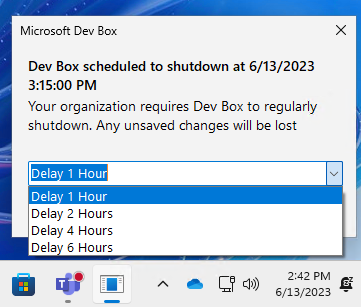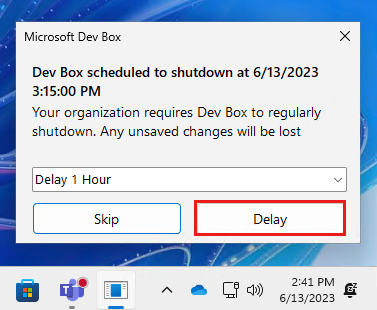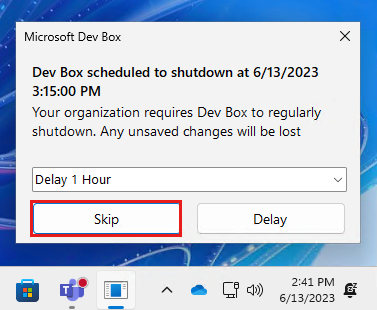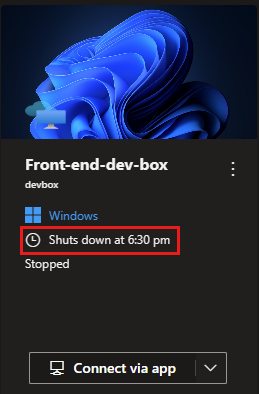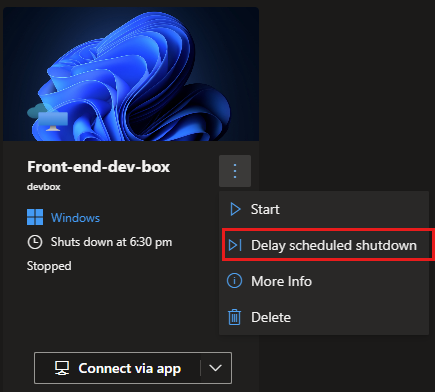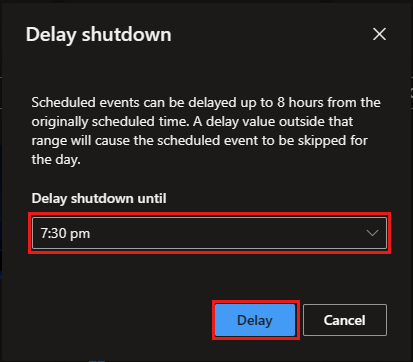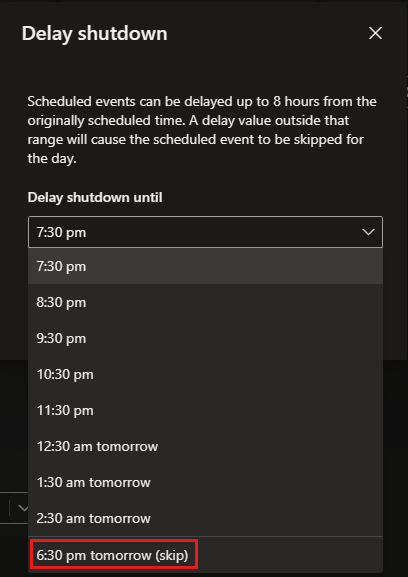Note
Access to this page requires authorization. You can try signing in or changing directories.
Access to this page requires authorization. You can try changing directories.
A platform engineer or project admin can schedule a time for dev boxes in a pool to stop automatically, helping ensure efficient resource use and cost management. If you use a dev box in a pool with an autostop schedule, you can manage the scheduled shutdown of your dev box. You can delay the shutdown or skip it altogether. This flexibility lets you manage your work and resources more effectively, so your projects remain uninterrupted when necessary.
Dev boxes that support hibernation hibernate on schedule instead of shutting down. Otherwise, they shut down.
Change scheduled shutdown from the dev box
If your dev box is in a pool with a stop schedule, you receive a notification about 30 minutes before the scheduled shutdown giving you time to save your work or make necessary adjustments.
Delay the shutdown
Skip the shutdown
You can also choose to skip the next scheduled shutdown altogether. In the pop-up notification, select Skip.
The dev box stays on until the next scheduled shutdown time.
Change scheduled shutdown from the developer portal
In the developer portal, you see the scheduled shutdown time on the dev box tile. Delay or skip the shutdown from the more options (...) menu.
Delay the shutdown
Locate your dev box.
On the more options (...) menu, select Delay scheduled shutdown.
In the Delay shutdown until dropdown list, select the time that you want to delay the shutdown until. You can delay the shutdown by up to 8 hours from the scheduled time.
Select Delay.
Skip the shutdown
Locate your dev box.
On the more options (...) menu, select Delay scheduled shutdown.
In the Delay shutdown until dropdown list, select the last available option, which specifies the time 8 hours after the scheduled shutdown time. In this example, the last option is 6:30 pm tomorrow (skip).
Select Delay.