Note
Access to this page requires authorization. You can try signing in or changing directories.
Access to this page requires authorization. You can try changing directories.
You can create new clusters through the CycleCloud CLI or a web browser. You create clusters from templates. These templates might be text files on disk or files you imported into the CycleCloud application server.
This article shows how to create a new cluster from an existing template. For more information, see How to use CycleCloud cluster templates.
Using a web browser
Select Add in the lower left of the clusters page. You see a list of icons. Each icon represents a cluster template that you can use to create a new cluster. If you want to import a new cluster template so that it appears on this page, see Importing a Cluster Template. Select one of the templates and enter a unique name for the new cluster.
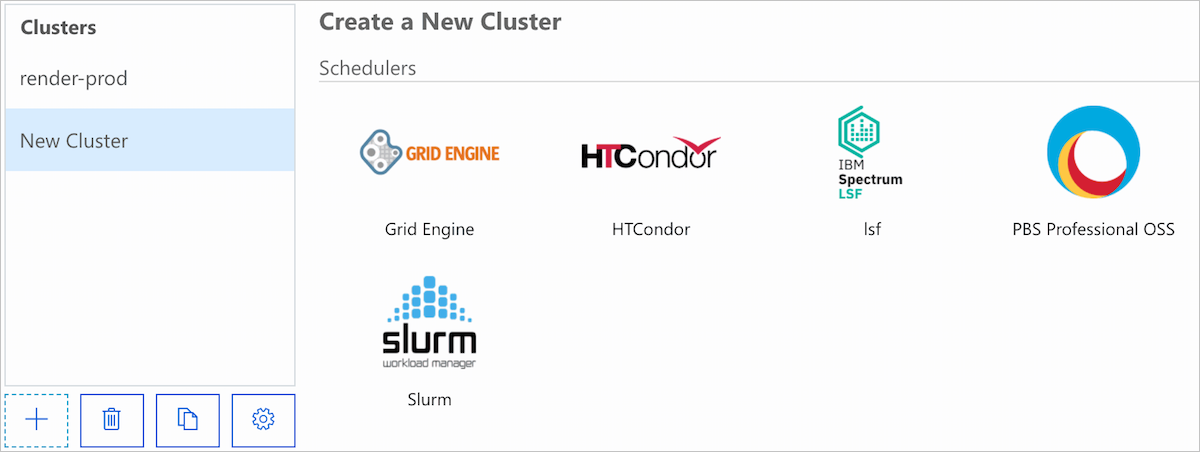
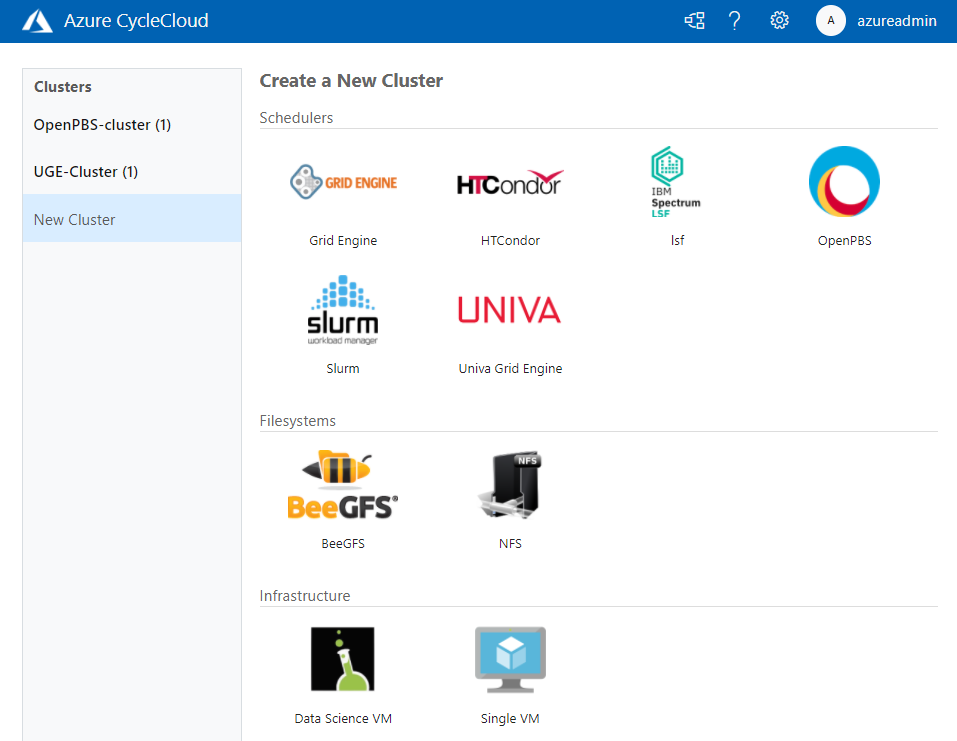
Fill out the new cluster form and select Save to create the new cluster. You can change these values later by using Edit on the cluster page, though most changes require terminating the cluster first.
The cluster form is based on two things: the cluster parameters, which are grouped into sections, and automatic sections that CycleCloud adds.
Cluster parameters
The parameters in the form vary based on the cluster template, but the following parameters are commonly required:
Region determines the region for the nodes in the cluster. Changing the region might also affect the types of VMs that are available, as well as the capacity and quota.
Subnet ID controls the virtual network and subnet where nodes start. You can create new subnets through the Azure portal or CLI. The portal automatically detects new subnets after a short time.
Max Cores limits the number of nodes that autoscale based on the total number of running cores.
Credentials associate with a single subscription and might change the values of many other cluster options. For example, when you select credentials associated with Azure Government, you limit the available regions.
Return Proxy if checked, nodes communicate back to the CycleCloud application server through a proxy running on the cluster head node. Select this option if the cluster nodes can't directly access CycleCloud through the network.
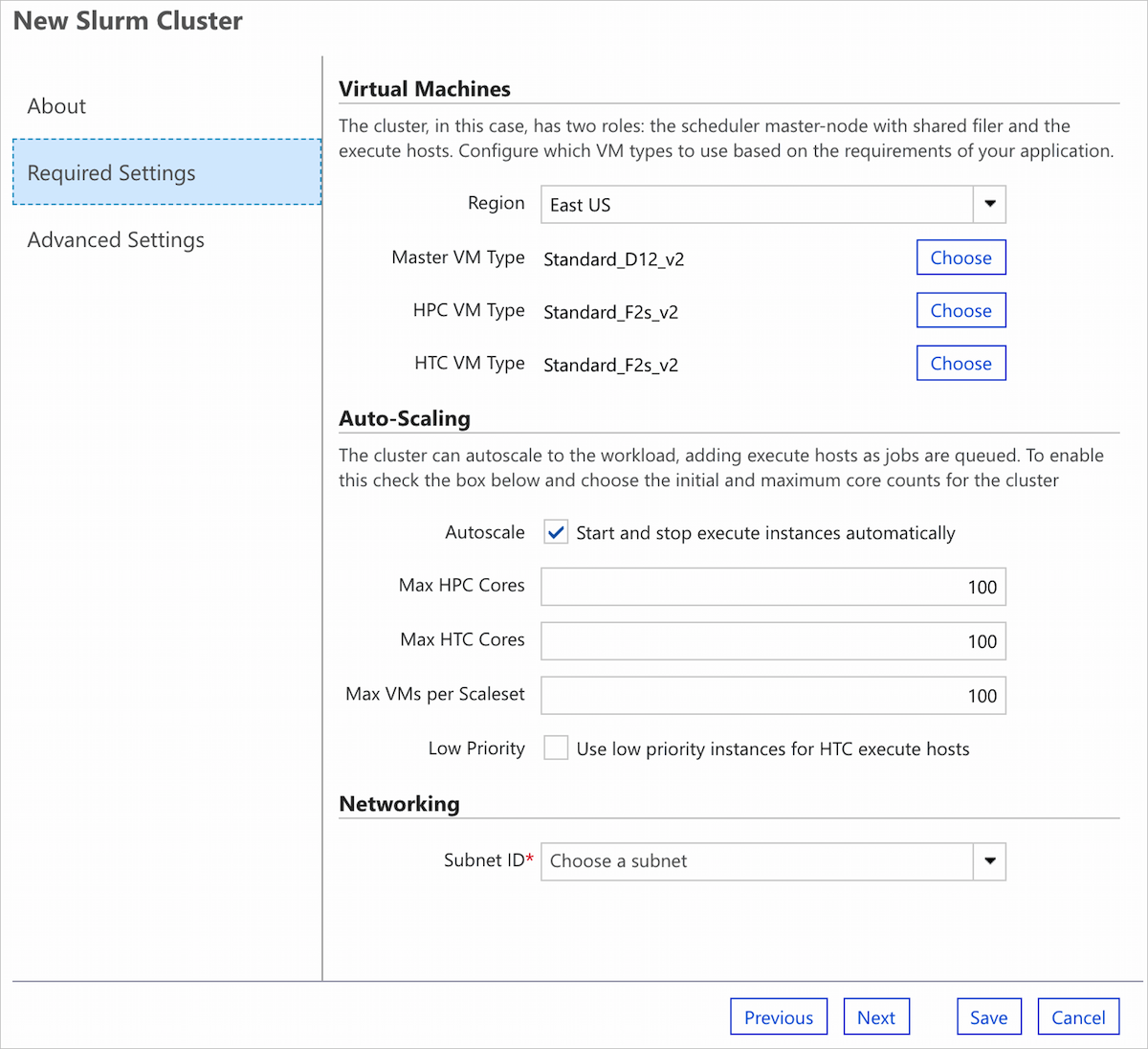
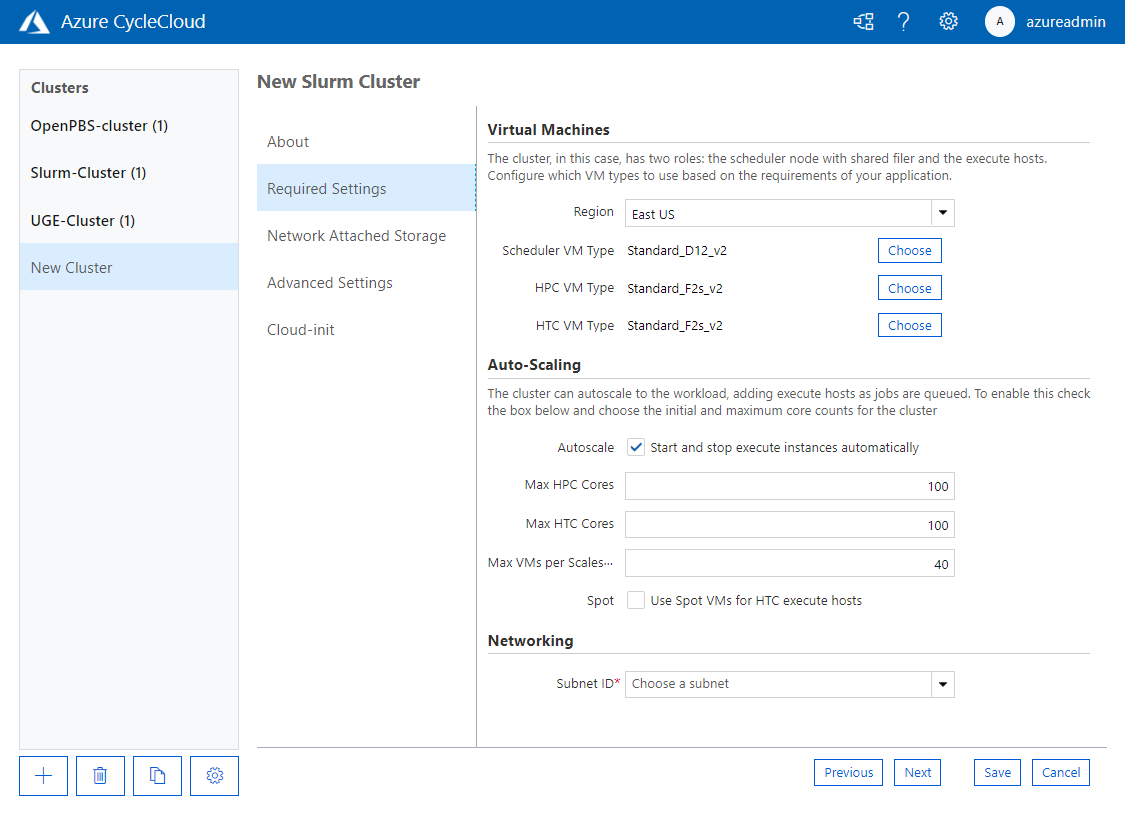
Standard cluster sections
CycleCloud 8 automatically adds standard cluster sections to the Create and Edit form for every cluster, regardless of type. The cluster template itself doesn't specify these sections, and you can't import or export them as parameters.
- CycleCloud 8.0+ includes a Cloud-init section
- CycleCloud 8.5+ includes a Security section
These sections let you edit certain settings for the node arrays and the standalone nodes defined in the cluster template. (It doesn't include nodes created from the node arrays, such as execute nodes.) The default for new clusters is to use the same values across all standalone nodes and node arrays, but you can choose to use different values for each.
Separate settings for each standalone node and node array:
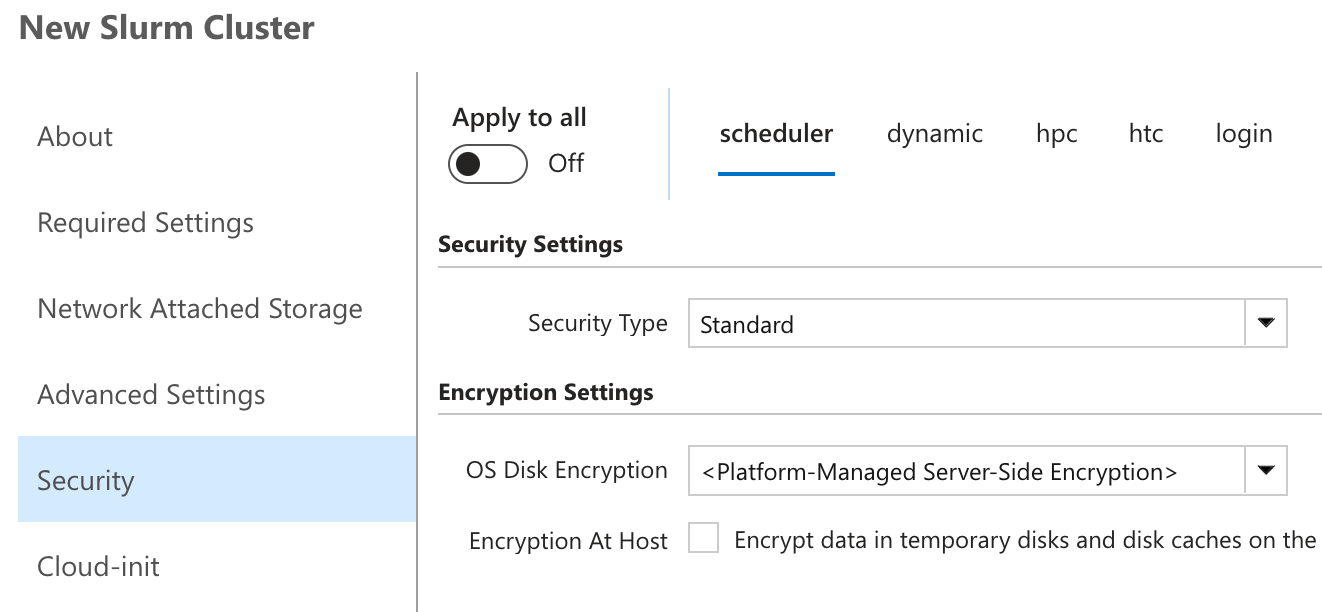
Shared settings used for all standalone nodes and node arrays:
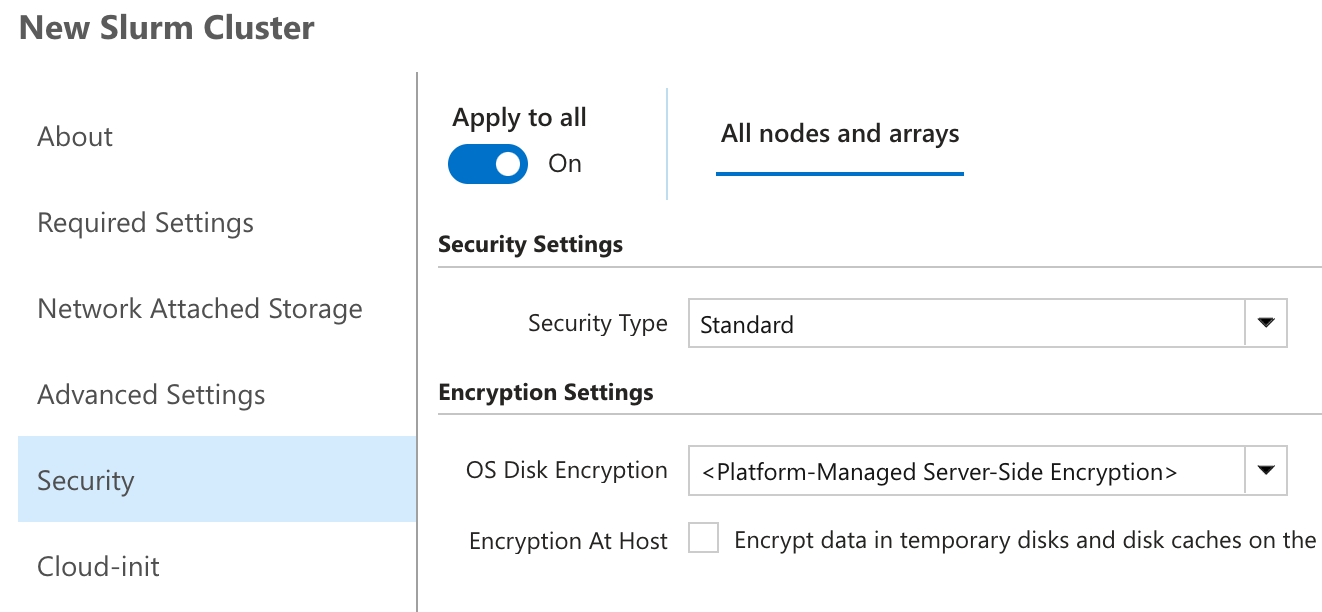
If the values match across all standalone nodes and node arrays, the Apply to all setting is activated.
Warning
When you toggle the Apply to all setting and select Save, you update all standalone nodes and node arrays with the new settings in the form.
Using the CycleCloud CLI
You can create a cluster from the CycleCloud CLI in two ways: from an imported template or from a template file on disk. In either case, you need to provide any required cluster parameters as a JSON file.
The easiest way to generate a JSON file for use in the CLI is to create a cluster using your web browser and export its parameters with the export_parameters command. Read more about cluster template parameters.
To export parameters from a cluster named existing-cluster, run:
cyclecloud export_parameters existing-cluster > params.json
Creating a new cluster from an imported template
If you already imported the cluster template into CycleCloud, you can run the create_cluster command to create a cluster. To create a new cluster named new-cluster from a template named Example, run:
cyclecloud create_cluster Example new-cluster -p params.json
Creating a new cluster from a template file
If the cluster template exists as a file on disk, you can run the import_cluster command to create a cluster. To create a new cluster from a template file named example-template.txt, run:
cyclecloud import_cluster -f example-template.txt -p params.json
This command uses the name of the cluster in the template file, but you can specify your own name. If the cluster in the file is named Example, and you want to create a new cluster named new-cluster, run:
cyclecloud import_cluster new-cluster -c Example -f example-template.txt -p params.json
Import a cluster template
To create a cluster with a web browser or the create_cluster CLI command, you need to import the template file into CycleCloud. The following examples use the following template file, named example-template.txt:
[cluster Example]
[[node scheduler]]
ImageName = OpenLogic:CentOS:7.5:latest
Region = $Region
MachineType = $MachineType
SubnetId = $SubnetId
Credentials = $Credentials
[parameters Settings]
[[parameter Region]]
Description = Deployment Location
ParameterType = Cloud.Region
DefaultValue = westus2
[[parameter MachineType]]
Label = VM Type
ParameterType = Cloud.MachineType
DefaultValue = Standard_D12_v2
[[parameter SubnetId]]
Label = Subnet ID
ParameterType = Azure.Subnet
Required = True
[[parameter Credentials]]
ParameterType = Cloud.Credentials
To import the Example template, run the following command:
cyclecloud import_cluster -t -f example-template.txt
You can now create the template with a web browser or the create_cluster CLI command. During import, you can also specify a name that differs from the name in the file. To import the template with the name Contoso instead of Example, run:
cyclecloud import_cluster "Contoso" -c Example -t -f ./example-template.txt
Note
Various attributes inside the cluster template affect how the template appears in the browser. For example, the template uses the "IconUrl" attribute to specify the icon it displays, and it uses the "Category" attribute for the heading above the template. For a full list of the supported attributes, see Build a New Cluster Template.