Note
Access to this page requires authorization. You can try signing in or changing directories.
Access to this page requires authorization. You can try changing directories.
In this guide, you take an existing collection and migrate it from Azure Cosmos DB for MongoDB (RU) to Azure Cosmos DB for MongoDB (vCore) using the tooling built-in to the service and Azure portal.
Prerequisites
An Azure subscription
- If you don't have an Azure subscription, create a free account before you begin.
A target Azure Cosmos DB for MongoDB (vCore) cluster
If you don't already have a cluster, create a new Azure Cosmos DB for MongoDB (vCore) cluster.
Ensure that you have the native authentication credentials required to connect to your vCore cluster.
An Azure Key Vault account
- Ensure that the Key Vault account is enabled for role-based access control. For more information, see role-based access control in Azure Key Vault.
Set up key vault
First, you need to configure your source Azure Cosmos DB for MongoDB (RU) account to store the target Azure Cosmos DB for MongoDB (vCore) cluster's native authentication credentials in your existing key vault.
Sign in to the Azure portal (https://portal.azure.com).
Navigate to your source Azure Cosmos DB for Mongo DB (RU) account.
In your source account, navigate to Settings > Identity.
Turn on the system-assigned managed identity for your source account by setting the Status option to On. Note down the value of the Object (principal) ID to use later in this guide.
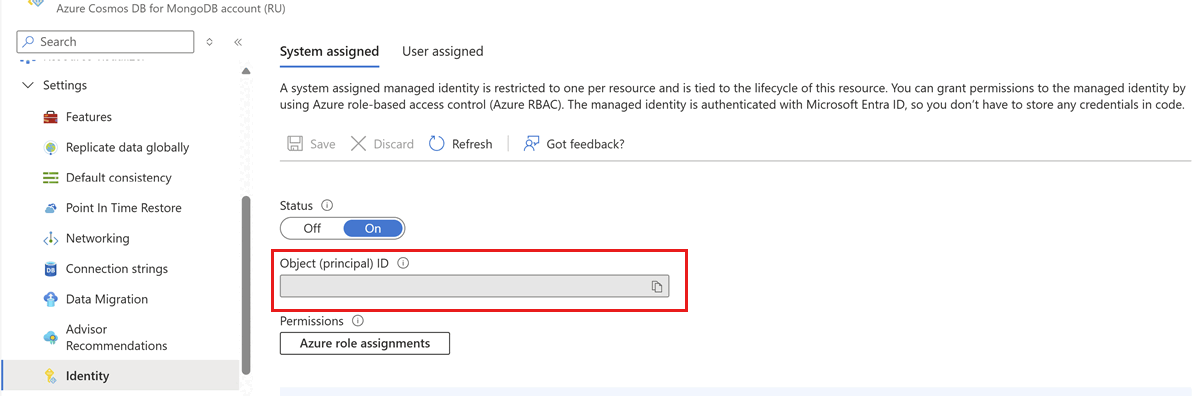
Tip
If you're using a user-assigned managed identity instead, ensure that at least one user-assigned managed identity is assigned to the source account.
Navigate to your existing key vault.
If the Key Vault uses the Role-Based Access Control (RBAC) permission model, select the Access Control (IAM) option in the resource menu and assign the Key Vault Secret User role to the principal ID (object ID) of the managed identity used for your source account. Otherwise, use the Access policies option in the resource menu to create an access policy with Get and List Secret permissions, then assign it to the principal ID (object ID).
Run the command to update your source account to use the preferred identity mechanism as the default identity.
az cosmosdb update \ --resource-group "<resource-group-name>" \ --name "<source-account-name>" \ --default-identity "SystemAssignedIdentity"Tip
If you're using a user-assigned managed identity instead, run this command:
az cosmosdb update \ --resource-group "<resource-group-name>" \ --name "<source-account-name>" \ --default-identity "UserAssignedIdentity=<fully-qualified-resource-id-of-user-assigned-managed-identity>"Back in your key vault, navigate to Objects > Secrets.
Then, select Generate/Import to create a new secret. Use these values for your secret:
Description Name Secret names are used to identify the secret and can only contain alphanumeric characters and dashes. This value is eventually used in the migration job's Secret Name field. Secret value Paste the native authentication credentials for your Azure Cosmos DB for Mongo DB (vCore) target cluster here. In your newly created secret, gather the value of Vault URI. This value is eventually used in the migration job's Vault URI field.
Create migration job
First, create a migration job with the configuration required to start migrating data to the target cluster.
Sign in to the Azure portal (https://portal.azure.com).
Navigate to your Azure Cosmos DB for Mongo DB (RU) account again.
On the account page, select Migrate to vCore from the resource menu.
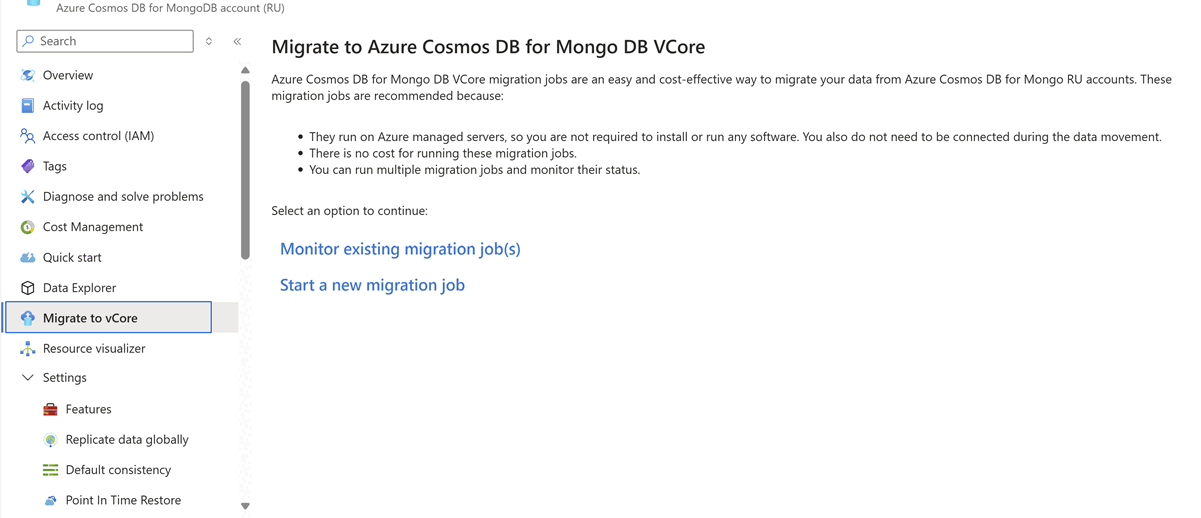
Select Start a new migration job.
Select migration mode
The Select Migration Mode section is used to provide the migration mode that's most appropriate for your migration needs.
Select the appropriate mode from these options:
Description Offline Offline migration captures a snapshot of the collection at the beginning, offering a simpler and predictable approach. It works well when using a static copy of the collection is acceptable, and real-time updates aren't essential. Use this option for nonproduction migrations. Online Online migration copies collection data, ensuring updates are also replicated during the process. This method is advantageous with minimal downtime, allowing continuous operations for business continuity. Use this option when ongoing operations are crucial, and reducing downtime is a priority. 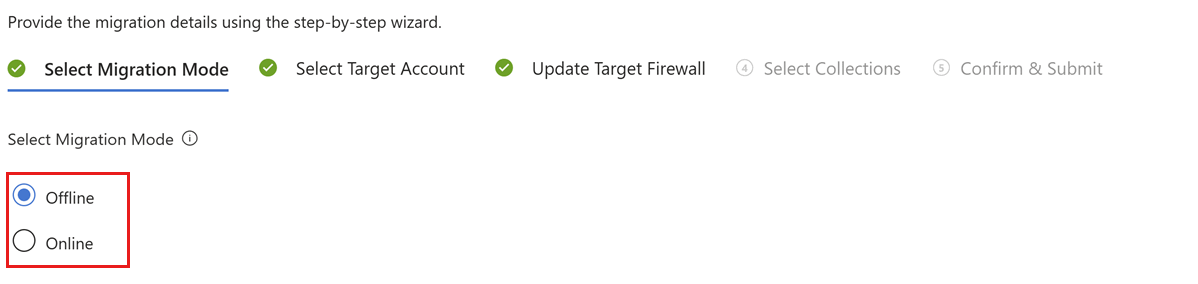
Note
Online migration is currently in limited preview. Register for the OnlineRuToVcoreMigration preview feature for your Azure subscription. Reservation can take an extended amount of time. You receive an email confirmation once the feature is registered for your subscription.
Continuous Backup is also a prerequisite for online migrations. For more information, see continuous backup.
Select Next.
Configure target migration credentials
The Select Target Account section is used to provide the connection details to the target Azure Cosmos DB for Mongo DB (vCore) cluster. As a security best practice, we recommend that you store your native authentication credentials in Azure Key Vault.
Note
Connection strings that use Microsoft Entra ID authentication are currently not supported.
Set the Vault URI and Secret Name fields to the values you recorded earlier in this guide.

Select Next.
Update target firewall
The Update Target Firewall section is used to make sure that the target Azure Cosmos DB for Mongo DB (vCore) cluster's firewall doesn't block the migration job requests.
Observe the IP Address in this step.
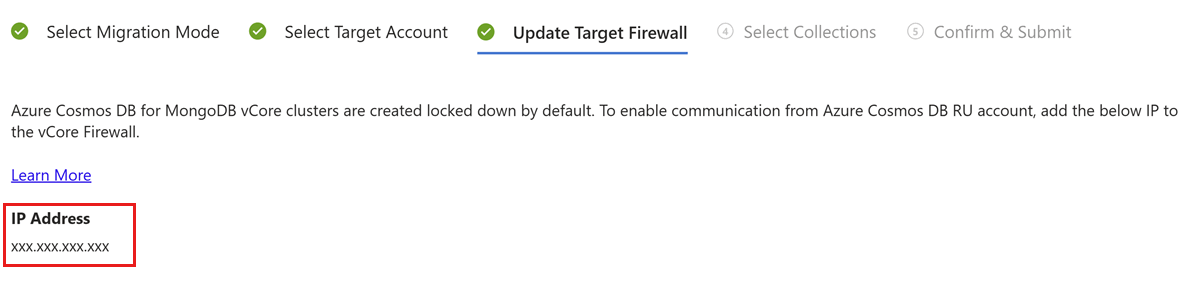
Navigate to your target Azure Cosmos DB for MongoDB (vCore) cluster using another browser window or tab.
Select Networking in the Settings section of the resource menu.
Add a rule to allow access to the migration job's IP address. For more information, see manage cluster-level firewall rules.
Navigate back to the browser window or tab with the migration job configuration steps.
Select Next.
Note
If network security is enabled on your Azure Key Vault, ensure the same IP is added to the Azure Key Vault Firewall as well.
Configure and start job
Use the Select Collections and Confirm & Submit sections to finalize your job's configuration.
Select the collections you plan to migrate in the Select Collections section.

Select Next.
Review the job configuration and provide a unique job name.
Important
- The migration job doesn't transfer the indexes to the target collections. Before proceeding, use this sample migration script to create the indexes on the target collections. Once the indexes are ready, select the checkbox.
- The migration job doesn't support changing the shard key. If you need a different shard key, migrate the data as an unsharded collection. Once the migration is complete, shard the collection on target using the desired shard key.
Select Submit to create and start the job.
Monitor migration jobs
Once a job is submitted, you can monitor the status of the newly created job along with other pending or completed jobs.
Navigate to your source Azure Cosmos DB for MongoDB (RU) account.
On the account page, select Migrate to vCore from the resource menu.
Select Monitor existing migration job(s).
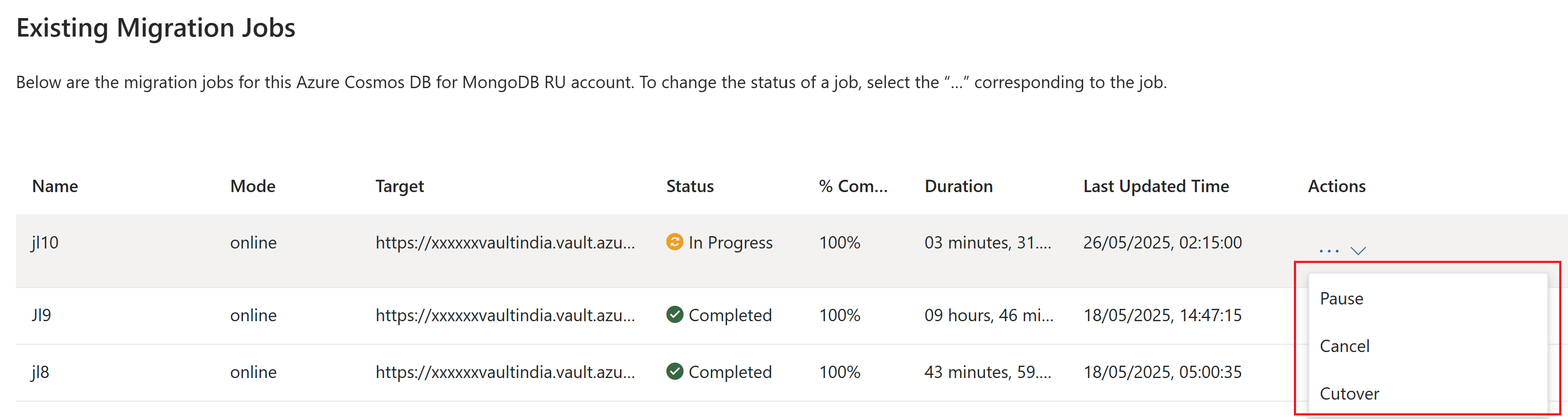
All migration jobs created for the current source account are listed.
Optionally, to change the status of a job, select the context menu (..) corresponding to the specific job. Options include:
Option Description Pause Temporarily pause a currently running job Resume Resume a paused job Cancel Permanently cancel a currently running job Cutover Finalize the migration when the source and target are synced Note
The cutover option is only applicable to online migrations. Once cutover is completed, the sync between the source account and target cluster is terminated. After performing a cutover, you should update the credentials in your client application to target the new Azure Cosmos DB for MongoDB vCore cluster.