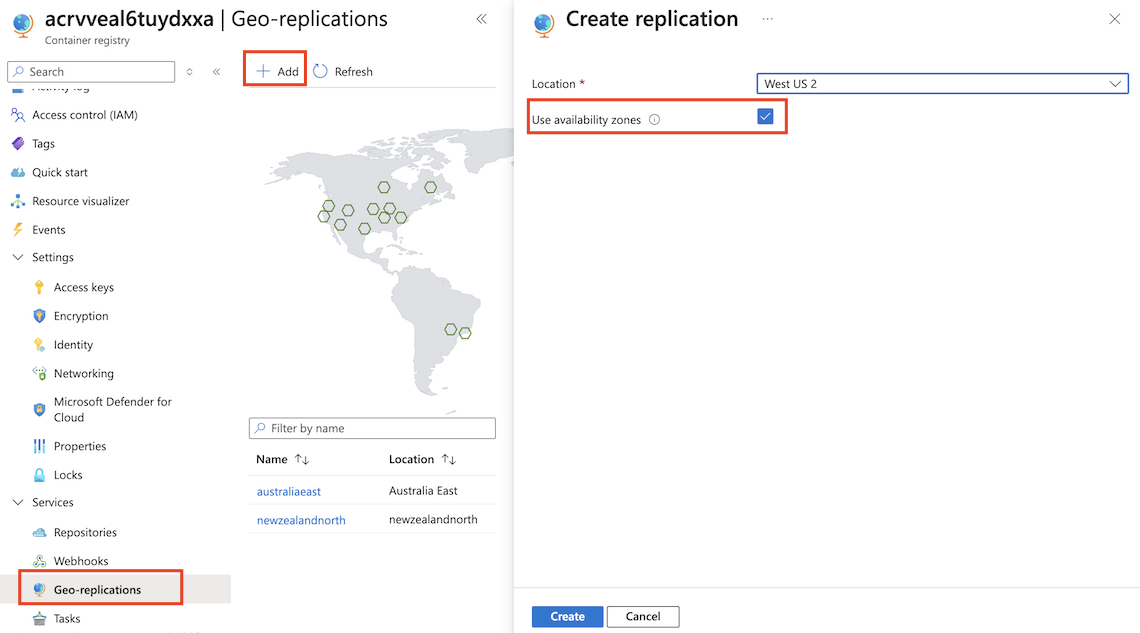Note
Access to this page requires authorization. You can try signing in or changing directories.
Access to this page requires authorization. You can try changing directories.
This article describes how to set up a zone-redundant replica in an Azure region separate to your registry's home region.
Geo-replication in the Premium tier of Azure Container Registry replicates your container registry's contents to multiple Azure regions.
When your registry uses geo-replication, you can also configure zone redundancy on each regional replica. Zone redundancy allows for the distributing of registry data and operations across multiple availability zones within the region.
For more information about availability zone support requirements and features, as well as multi-region deployment options, see Reliability in Azure Container Registry.
Prerequisites
A container registry that uses the Premium service tier. If you don't have one already, follow the steps in Create a zone-redundant registry in Azure Container Registry.
Select a region for your replica that supports availability zones, such as eastus.
Create a zone-redundant replica
To create a zone-redundant replica, use Azure portal, Azure CLI, or a Bicep file.
Sign in to the Azure portal.
Go to your Premium tier container registry, and select Geo-replications.
On the map that appears, you do one of the following:
Select a green hexagon in a region that supports availability zones, such as West US 2.
Select + Add.
In the Create replication window, confirm the Location.
In Availability zones, select Enabled, and then select Create.