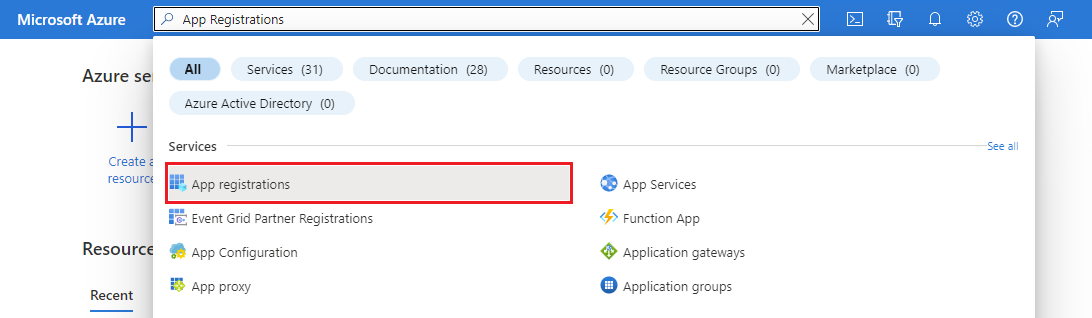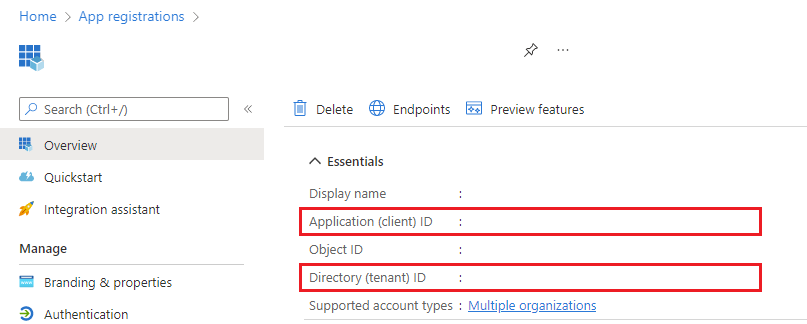Note
Access to this page requires authorization. You can try signing in or changing directories.
Access to this page requires authorization. You can try changing directories.
Important
This feature of Azure Communication Services is currently in preview. Features in preview are publicly available and can be used by all new and existing Microsoft customers.
This preview version is provided without a service-level agreement, and we don't recommend it for production workloads. Certain features might not be supported or capabilities might be constrained.
For more information, see Supplemental Terms of Use for Microsoft Azure Previews.
This article describes how an independent software vendor (ISV) can provision Teams Phone for the scope of Teams Phone extensibility (TPE). This article also describes how an ISV can guide their customers because there are operations in Teams that a tenant needs to implement.
Presumptions
- ISV’s Customer has access to Teams Admin Center.
- ISV’s Customer has access to Microsoft 365 Admin Center.
- ISV has access to change Azure Communication Services Resource settings.
- You grant Teams Tenant access to a CCaaS service for Graph API usage.
- ISV is using the .NET ACS Call Automation SDK version 1.5.0-beta.1.
- ISV is using the JavaScript ACS Call Automation SDK version 1.5.0-beta.2.
- ISV is using the JavaScript ACS Client SDK version 1.36.1-beta.1.
Quick start
The rest of this article describes quick starts for two different personas: CCaaS Developer and Teams Tenant. The CCaaS developer is the ISV persona building the CCaaS service using Azure Communication Services. The Teams Tenant is the persona that is a customer of the ISV that is administering to Teams Phone.
CCaaS Developer: Provision the AppID (Application ID)
Before you can create a bot, you need to register an Application ID.
From the Azure portal, open App Registrations.
Select New registration.
Complete the required fields and click Register.
When the portal completes the resource, click Go to resource.
Record the values for the Application (client) ID and Directory (tenant) ID.
Open Certificates & secrets. Create new a client secret and record the certificate and secret ID values.
For more information, see Registering a calling bot.
CCaaS Developer: Create the Bot
Once you create the AppID, Teams Phone system also uses the current process as defined for Graph to create a bot.
Alternatively, you can complete the following steps to create just the bot after you create an Application ID using the Azure CLI.
Download Azure CLI.
Sign in with your Azure account used for the preceding App Registration:
az loginIf not already installed, install
Az.BotService:Install-Module Az.BotService -AllowClobberProvision the bot using the following command. For more information, see Publish a bot with Azure PowerShell - Azure AI Bot Service - Bot Service:
If your environment is already provisioned, skip the following steps.
Connect-AzAccount
Install-Module Az.Resources
Register-AzResourceProvider -ProviderNamespace Microsoft.BotService
Required:
New-AzBotService -ResourceGroupName <your RG name here> -Name "<name of Teams Phone bot>" -ApplicationId <your Application/ClientID from Entra> -Location <bot location> -Sku S1 -Description "<description of bot>"
Example:
New-AzBotService -ResourceGroupName teamsphonetest-rg -Name "teamsPhoneBot" -ApplicationId aa123456-1234-1234-1234-aaa123456789 -Location "global" -Sku S1 -Description "My Teams Phone Test Bot"
For this step, when you configure Teams, the webhook can be any URL. Enter any valid URL such as https://mycompanydomain.com.
Note
In the future, we expect to remove this dependency on URL.
Teams Admin: Provision Resource Account
The Teams Administrator needs to run the following cmdlets. The Teams Admin needs to provision a Teams Resource Account for Teams Phone extensibility via cmdlets. Teams Admin Center is out of scope, requiring PowerShell 6.1.1 or greater.
Sign in to Teams PowerShell and update to the latest version by running this command:
Example:
Connect-MicrosoftTeams
Update-Module MicrosoftTeams
Use the New-CsOnlineApplicationInstance (MicrosoftTeamsPowerShell) cmdlet to create a Resource Account. There's no change for Teams Phone extensibility in this command. The ApplicationId parameter is your third party bot ID. Don't use the Teams first person Application IDs defined in Set-CsOnlineApplicationInstance (MicrosoftTeamsPowerShell) because they don't work for Teams Phone extensibility. It's up to the CCaaS developer on how to communicate the Application ID to the Teams Tenant.
Example:
New-CsOnlineApplicationInstance -UserPrincipalName myteamsphoneresourceaccount@contoso.com -ApplicationId aa123456-1234-1234-1234-aaa123456789 -DisplayName "My Teams Phone Resource Account"
Use the updated Set-CSonlineApplicationInstance command to assign the Resource Account to your Azure Communication Services Resource. This command routes calls to that Azure Communication Services Resource. It's up to the CCaaS developer on how to communicate the ACSResourceID to the Teams Tenant.
Example:
Set-CsOnlineApplicationInstance -Identity myteamsphoneresourceaccount@contoso.com -ApplicationId aa123456-1234-1234-1234-aaa123456789 -AcsResourceId bb567890-1234-1234-1234-bbb123456789
Use the updated Sync-CsOnlineApplicationInstance (MicrosoftTeamsPowerShell) command to sync the Resource Account to your Agent Provisioning Service. This command routes calls to that Azure Communication Services Resource. There's no change for Teams Phone extensibility in this command.
Example:
Sync-CsOnlineApplicationInstance -ObjectId cc123456-5678-5678-1234-ccc123456789 -ApplicationId aa123456-1234-1234-1234-aaa123456789
Optionally, you can use the Get-CsOnlineApplicationInstance (MicrosoftTeamsPowerShell) cmdlet to return the provisioned Resource Account.
Teams Admin: Acquire and assign a phone number to Resource Account
You need to assign a public switched telephone network (PSTN) number to your Resource Account (RA) to make a call to this endpoint. Let’s provision a Teams Phone Number and assign it to your recently provisioned Teams Resource Account.
Go to your Teams Admin Center.
Sign in with your Teams admin user credentials.
Go to the Phone Number section and provision your choice of Teams Phone number Service type. For more information, see Get service phone numbers for Calling Plans - Microsoft Teams. Once provisioned, you need to assign the phone number to your Resource Account.
Run the following commands to assign the Teams Phone number to your Resource Account:
Set-CsPhoneNumberAssignment -Identity <your-TeamsResourceAccount> -PhoneNumber <acquired-number> -PhoneNumberType <DirectRouting|CallingPlan|OperatorConnect>If you aren't sure about your phone number's details, run the following
getcmdlet to get the details of the phone number:Get-CsPhoneNumberAssignment -TelephoneNumber <acquired-number>Did the Teams Portal alert you about the lack of appropriate license? If so, you need to assign proper license to your Resource Account.
- Go to your Microsoft 365 Admin Center.
- Go to Licenses, and assign Microsoft Teams Phone Resource Account to your Resource Account.
Also, if you plan to make outbound PSTN calls using your Resource Accounts assigned phone number, now is a good time to assign a Microsoft Teams Calling Plan.
CCaaS Developer: Get Resource Account Information
We're introducing a new Graph API to get a list of Resource Accounts and phone numbers where assigned. The Graph API supports an optional filter on your Microsoft Entra first party applicationID / clientId.
Authentication:
The Graph API supports Delegated authentication as currently defined in Graph Authentication.
Authorization:
The Microsoft Entra ID application needs to request Microsoft Graph permissions reference TeamsResourceAccount.Read.All. To assign that permission, follow the steps in How to Assign Delegated Graph Permissions.
The Microsoft Entra application also needs Administrator consent.
Once you grant the Microsoft Entra application appropriate Graph permissions, then you need to assign the user to that application. Follow the steps in Manage users and groups assignment to an application.
The CCaaS Admin also needs elevated permissions to access Teams Resource Account information. The Graph API is getting Teams Resource Account information and that information is an asset owned by Teams Admin, so it requires privileged access as a Teams Admin. For more information, see Permissions for Managing Resource Accounts.
Query definition:
https://graph.microsoft.com/beta/admin/teams/resourceAccounts
Example request URI (RURI) to get Resource Accounts with a filter on appId:
GET https://graph.microsoft.com/beta/admin/teams/resourceAccounts?$filter=appid eq 'aa123456-1234-1234-1234-aaa123456789'
Successful response:
{
"@odata.context": "https://graph.microsoft.com/beta/$metadata#admin/teams/resourceAccounts",
"value": [
{
"id": "cc123456-5678-5678-1234-ccc123456789",
"userPrincipalName": "myteamsphoneresourceaccount@contoso.com",
"appId": "aa123456-1234-1234-1234-aaa123456789",
"displayName": "My RA Name",
"phoneNumber": "tel:+1234567890",
"acsResourceId": "bb567890-1234-1234-1234-bbb123456789"
}]
}
CCaaS Developer: Receive and answer incoming call
The following steps demonstrate how to receive and answer an incoming Teams call.
Prerequisites
- An Azure account with an active subscription. Create an account for free.
- A deployed Communication Services resource. Create a Communication Services resource.
- A configured Event Grid endpoint: Incoming call concepts - An Azure Communication Services concept document | Microsoft Learn.
- A Teams Phone number assigned to the resource account.
- A Teams Resource Account provisioned to send calls to the Azure Communication Services Resource.
- A Teams Resource Account provisioned with a Calling Plan.
- An Azure Communication Services Resource with permission to receive call from the Teams Resource Account.
- Create and host a dev tunnel.
- (Optional) Create a Microsoft Teams user with a phone license that is voice enabled. Teams Phone license is required to add Teams users to the call. Learn more about Microsoft Teams business options. For more information, see Set up Teams Phone in your organization.
- Complete client and server consent as defined in Access a user's Teams Phone separate from their Teams client.
Note
For the Azure Communication Services resource, ensure the data location matches the Teams Tenant location to comply with data boundary regulations. You can retrieve programatically details about tenant organisation via Get organization
Setup and host your Azure dev tunnels
Azure dev tunnels enable you to share local web services hosted on the internet. Run the commands to connect your local development environment to the public internet. Dev tunnels creates a persistent endpoint URL and which enables anonymous access. We use this endpoint to notify your application about calling events from the Azure Communication Services Call Automation service.
devtunnel create --allow-anonymous
devtunnel port create -p 8080
devtunnel host
Alternatively, follow instructions to set up your Azure dev tunnels in Visual Studio.
Handle call automation callback events
app.MapPost("/api/callbacks", async (CloudEvent[] cloudEvents, ILogger < Program > logger) => {
foreach(var cloudEvent in cloudEvents) {
logger.LogInformation($"Event received: {JsonConvert.SerializeObject(cloudEvent)}");
CallAutomationEventBase parsedEvent = CallAutomationEventParser.Parse(cloudEvent);
logger.LogInformation($"{parsedEvent?.GetType().Name} parsedEvent received for call connection id: {parsedEvent?.CallConnectionId}");
var callConnection = callAutomationClient.GetCallConnection(parsedEvent.CallConnectionId);
var callMedia = callConnection.GetCallMedia();
if (parsedEvent is CallConnected) {
//Handle Call Connected Event
}
}
});
Handle an Incoming Call event and answer the call
app.MapPost("/api/incomingCall", async (
[FromBody] EventGridEvent[] eventGridEvents,
ILogger<Program> logger) =>
{
foreach (var eventGridEvent in eventGridEvents)
{
// Handle system events
if (eventGridEvent.TryGetSystemEventData(out object eventData))
{
// Handle the subscription validation event.
if (eventData is SubscriptionValidationEventData subscriptionValidationEventData)
{
var responseData = new SubscriptionValidationResponse
{
ValidationResponse = subscriptionValidationEventData.ValidationCode
};
return Results.Ok(responseData);
}
}
var jsonObject = Helper.GetJsonObject(eventGridEvent.Data);
var fromPhoneNumber = new PhoneNumberIdentifier(Helper.GetFrom(jsonObject));
var toPhoneNumber = new PhoneNumberIdentifier(Helper.GetTo(jsonObject));
var incomingCallContext = Helper.GetIncomingCallContext(jsonObject);
var callbackUri = new Uri(new Uri(devTunnelUri), $"/api/callbacks");
var options = new AnswerCallOptions(incomingCallContext, callbackUri);
AnswerCallResult answerCallResult = await callAutomationClient.AnswerCallAsync(options);
logger.LogInformation($"Answered call for connection id: {answerCallResult.CallConnection.CallConnectionId}");
//Use EventProcessor to process CallConnected event
var answer_result = await answerCallResult.WaitForEventProcessorAsync();
if (answer_result.IsSuccess)
{
logger.LogInformation($"Call connected event received for connection id: {answer_result.SuccessResult.CallConnectionId}");
var callConnectionMedia = answerCallResult.CallConnection.GetCallMedia();
}
}
return Results.Ok();
});
The Incoming Call notification is formatted as follows. There's no change to the schema. However the to:rawid now reflects the identity of the Teams Resource Account GUID:
Sample Incoming Call Event with Teams Resource Account Identifier and custom context (VoIP and SIP):
{
"to": {
"kind": "unknown",
"rawId": "28:orgid:cc123456-5678-5678-1234-ccc123456789"
},
"from": {
"kind": "phoneNumber",
"rawId": "4:+12065551212",
"phoneNumber": {
"value": "+12065551212"
}
},
"serverCallId": "aHR0cHM6Ly9hcGkuZmxpZ2h0cHJveHkudGVhbXMubWljcm9zb2Z0LmNvbS9hcGkvdjIvZXAvY29udi11c3dlLTAyLXNkZi1ha3MuY29udi5za3lwZS5jb20vY29udi9fVERMUjZVS3BrT05aTlRMOHlIVnBnP2k9MTAtNjAtMTMtMjE2JmU9NjM4NTMwMzUzMjk2MjI3NjY1",
"callerDisplayName": "+12065551212",
"customContext":
{
"voipHeaders":
{
"X-myCustomVoipHeaderName": "myValue"
},
"incomingCallContext": "<CALL_CONTEXT VALUE>",
"correlationId": "2e0fa6fe-bf3e-4351-9beb-568add4f5315"
}
CCaaS Developer: How to access media directly
If the built-in PlayTo, recognize and recording options that come with the Call Automation SDK don't meet the needs of the CCaaS service, the CCaaS developer can access media directly. You can access media for calls can be accessed via REST + Websocket notification mechanisms when instantiating the AnswerCallOptions object. Once the call is established, media flow via WebSocket notifications to the URL provided in the MediaStreamingOptions object. See the following example code snippet:
The following options aren't specific to Teams Phone extensibility and are also available to non Teams Phone extensibility flows.
var mediaStreamingOptions = new MediaStreamingOptions(
new Uri("wss://mywebsocket.azure.com/client/hubs/media?accesstoken={access_token}"),
MediaStreamingTransport.WebSocket,
MediaStreamingContent.Audio,
MediaStreamingAudioChannel.Mixed,
);
var answerCallOptions = new AnswerCallOptions(incomingCallContext, callbackUri: new Uri(callConfiguration.AppCallbackUrl)) {
MediaStreamingOptions = mediaStreamingOptions
};
var response = await callingServerClient.AnswerCallAsync(answerCallOptions);
The following code is a schema definition of a streaming data object. The audio packets are base64 encoded and CCaaS needs to decode the value in the data attribute to get the pulse-code modulation (PCM) bytes.
{
"kind": <string>, // What kind of data this is, e.g. AudioMetadata, AudioData.
"audioData":{
"data": <string>, // Base64 Encoded audio buffer data
"timestamp": <string>, // In ISO 8601 format (yyyy-mm-ddThh:mm:ssZ)
"participantRawID": <string>,
"silent": <boolean> // Indicates if the received audio buffer contains only silence.
}
}
CCaaS Client Developer: How to authenticate as dual persona
Developer needs to acquire the Teams Tenant ID and client ID. The developer needs to implement this acquisition. Once the client application acquires the Tenant ID and client ID, the developer implements the means to prompt the user. For more information, see InteractiveBrowserCredential Class (Azure.Identity).
Once the user interaction is complete and auth is successful, a token is returned and passed to AzureCommunicationTokenCredential class to return an Azure Communication Services token.
Parse the Azure Communication Services token to get the CommunicationUserIdentifier interface | Microsoft Learn.
See the code sample defined in Create a credential capable of obtaining a Microsoft Entra user token.
CCaaS Client Developer: How to construct the Teams Phone extensibility Call Agent
Developer instantiates a calling client, then calls the createTeamsCallAgent method. For more information, see CallClient class.
...
//Auth and get token
...
this._teamsCallAgent = await this._callClient.createTeamsCallAgent(this.tokenCredential);
CCaaS Client Developer: How to place an outbound OBO call
Developers need to get the on behalf of (OBO) identity (ID) Resource Account that the call needs to be placed on behalf of. The following articles describe how to place an outbound OBO call.
Once the OBO identity is acquired, you need to set the onBehalfOfOptions in the StartTeamsGroupCallOptions() or StartTeamsCallOptions() method. For more information, see StartTeamsGroupCallOptions interface or StartTeamsCallOptions interface.
Once you set the call options, then use the startCall() method in the TeamsCallAgent interface.
...
...
const isMultipleParticipants = Array.isArray(userIds) && userIds.length > 1;
this._previousTeamsCall = this._currentTeamsCall;
var onBehalfOfOptions: SDK.OnBehalfOfOptions | undefined;
if (this.elements.onBehalfOfUserInput.value !== null && this.elements.onBehalfOfUserInput.value !== "" ) {
var onBehalfOfUser = myFunctionToGetIdofResourceAccount();
if (isMicrosoftTeamsAppIdentifier(onBehalfOfUser)) {
onBehalfOfOptions = onBehalfOfUser ? { userId: onBehalfOfUser } : undefined;
if (onBehalfOfOptions) {
console.log("OBO options provided with app Id: " + (onBehalfOfUser as MicrosoftTeamsAppIdentifier).teamsAppId);
}
} else {
console.error("OBO option ignored, MicrosoftTeamsAppIdentifier type expected");
}
}
if (isMultipleParticipants) {
const participants = userIds as (MicrosoftTeamsUserIdentifier | PhoneNumberIdentifier | MicrosoftTeamsAppIdentifier | UnknownIdentifier)[];
(this._placeCallOptions as SDK.StartTeamsGroupCallOptions).onBehalfOfOptions = onBehalfOfOptions;
call = this._teamsCallAgent.startCall(participants, this._placeCallOptions as SDK.StartTeamsGroupCallOptions);
} else {
const participant = userIds[0] as (MicrosoftTeamsUserIdentifier | PhoneNumberIdentifier | MicrosoftTeamsAppIdentifier | UnknownIdentifier);
(this._placeCallOptions as SDK.StartTeamsCallOptions).onBehalfOfOptions = onBehalfOfOptions;
call = this._teamsCallAgent.startCall(participant, this._placeCallOptions as SDK.StartTeamsCallOptions);
}
...
...
CCaaS developer: How to address a Teams Phone extensibility call agent by a server
After you sign in as an agent with a dual persona identity, you can add that Teams Phone extensibility call agent to an established call using their dual persona identity.
The following example shows a request to add a Teams Phone extensibility call agent with Microsoft Entra ID identifier 0269be4d-5be0-4770-bf9c-a1bf50ee78d5 in tenant 87d349ed-44d7-43e1-9a83-5f2406dee5bd scoped to Azure Communication Services Resource e5b7f628-ea94-4fdc-b3d9-1af1fe231111.
//Call is already established
...
...
var target = new TeamsExtensionUserIdentifier("0269be4d-5be0-4770-bf9c-a1bf50ee78d5", "87d349ed-44d7-43e1-9a83-5f2406dee5bd","e5b7f628-ea94-4fdc-b3d9-1af1fe231111");
await callConnection.AddParticipantAsync(new AddParticipantOptions(new CallInvite(target))
{
InvitationTimeoutInSeconds = 60,
OperationContext = "addParticipantAsync"
});
...
...
CCaaS developer: How to add a PSTN user to a Teams Phone extensibility call by a server
Once you establish a Teams Phone extensibility call, you can then add a PSTN user to the call using a phone number.
The following example shows a request to add a PSTN user to a Teams Phone extensibility call with phone number +12065551212.
//Call is already established
...
...
var target = new PhoneNumberIdentifier("+12065551212");
await callConnection.AddParticipantAsync(new AddParticipantOptions(new CallInvite(target, null))
{
InvitationTimeoutInSeconds = 60,
OperationContext = "addParticipantAsync"
});
...
...
CCaaS developer: How to transfer a Teams Phone extensibility call by a server to a PSTN endpoint
Once you establish a Teams Phone extensibility call, you can then transfer it to a PSTN user by specifying a phone number.
The following example shows a request to transfer an established call to a PSTN user with phone number +12065551212.
//Call is already established
...
...
var target = new PhoneNumberIdentifier("+12065551212");
await callConnection.TransferCallToParticipantAsync(new TransferToParticipantOptions(target)
{
OperationContext = "transferParticipantAsync"
});
...
...
CCaaS developer: How to start recording session with StartRecordingOptions
For Teams Phone extensibility, you need to use the CallConnectionId received during initiation of the call, when starting the recording session.
- Use RecordingContent to pass the recording content type. Use AUDIO.
- Use RecordingChannel to pass the recording channel type. Use MIXED or UNMIXED.
- Use RecordingFormat to pass the format of the recording. Use WAV.
CallAutomationClient callAutomationClient = new CallAutomationClient("<ACSConnectionString>");
StartRecordingOptions recordingOptions = new StartRecordingOptions("<callConnectionId>")
{
RecordingContent = RecordingContent.Audio,
RecordingChannel = RecordingChannel.Unmixed,
RecordingFormat = RecordingFormat.Wav,
RecordingStateCallbackUri = new Uri("<CallbackUri>");
};
Response<RecordingStateResult> response = await callAutomationClient.GetCallRecording()
.StartAsync(recordingOptions);
Note
Recording started with connection ID is started async (204 response code) and recording state change is updated via callback event Microsoft.Communication.RecordingStateChanged received on RecordingStateCallbackUri.
In addition, any failure to start recording is reported via a new callback event Microsoft.Communication.StartRecordingFailed received on RecordingStateCallbackUri.
Alpha SDKs
- Call Automation C# SDK
- Call Automation Java SDK
- Call Automation Python SDK
- Call Automation JavaScript SDK
- Client SDK