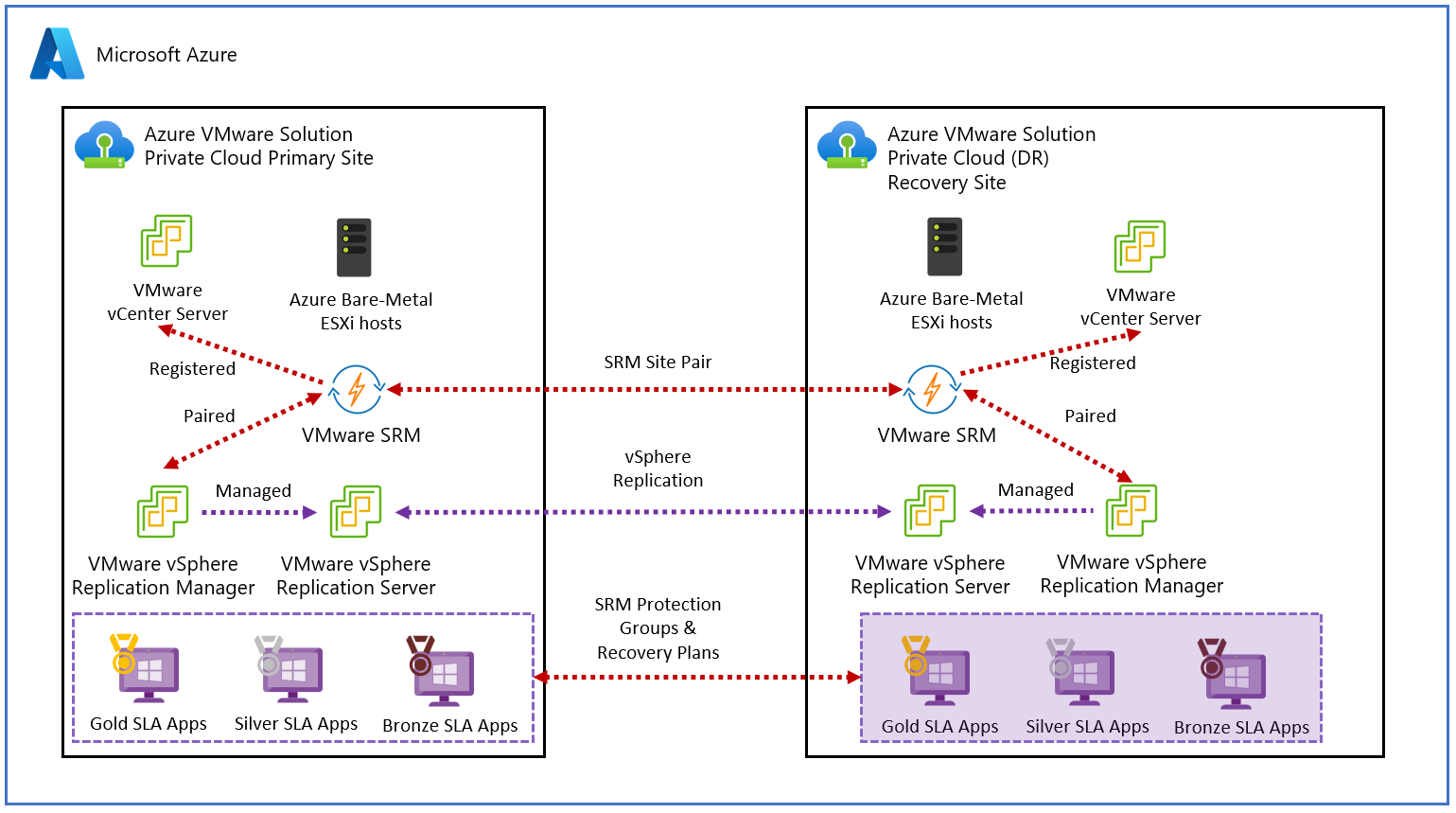Note
Access to this page requires authorization. You can try signing in or changing directories.
Access to this page requires authorization. You can try changing directories.
This article explains how to implement disaster recovery for Azure VMware Solution-based VMs. The solution uses VMware SRM and replication servers are deployed at both the protected and the recovery sites.
VMware Live Site Recovery is a disaster recovery solution designed to minimize downtime of the virtual machines in an Azure VMware Solution environment if there was a disaster. VMware SRM automates and orchestrates failover and failback, ensuring minimal downtime in a disaster. Also, built-in nondisruptive testing ensures your recovery time objectives are met. Overall, VMware SRM simplifies management through automation and ensures fast and highly predictable recovery times.
VMware vSphere Replication is VMware's hypervisor-based replication technology for VMware vSphere VMs. It protects VMs from partial or complete site failures. In addition, it simplifies DR protection through storage-independent, VM-centric replication. VMware vSphere Replication is configured on a per-VM basis, allowing more control over which VMs are replicated.
Note
The current version of VMware Live Site Recovery in Azure VMware Solution is 9.0.2.1.
Supported scenarios
VMware SRM helps you plan, test, and run the recovery of VMs between a protected VMware vCenter Server site and a recovery VMware vCenter Server site. You can use VMware SRM with Azure VMware Solution with the following two DR scenarios:
- On-premises VMware vSphere to Azure VMware Solution private cloud disaster recovery
- Primary Azure VMware Solution to Secondary Azure VMware Solution private cloud disaster recovery
The diagram shows the deployment of the on-premises VMware vSphere to Azure VMware Solution private cloud disaster recovery scenario.
The diagram shows the deployment of the primary Azure VMware Solution to secondary Azure VMware Solution scenario.
You can use VMware SRM to implement different types of recovery, such as:
Planned migration commences when both primary and secondary Azure VMware Solution sites are running and fully functional. It's an orderly migration of virtual machines from the protected site to the recovery site where no data loss is expected when migrating workloads in an orderly fashion.
Disaster recovery using SRM can be invoked when the protected Azure VMware Solution site goes offline unexpectedly. VMware Site Recovery Manager orchestrates the recovery process with the replication mechanisms to minimize data loss and system downtime.
In Azure VMware Solution, only individual VMs can be protected on a host by using VMware SRM in combination with VMware vSphere Replication.
Bidirectional Protection uses a single set of paired VMware SRM sites to protect VMs in both directions. Each site can simultaneously be a protected site and a recovery site, but for a different set of VMs.
Important
Azure VMware Solution doesn't support:
- Array-based replication and storage policy protection groups
- VMware vVOLs Protection Groups
- VMware SRM IP customization using SRM command-line tools
- One-to-Many and Many-to-One topologies
- Custom VMware SRM plug-in identifier or extension ID
- VMware Cloud Disaster Recovery (VCDR)
- Enhanced replication is unsupported in Azure VMware Solution Gen 1
Prerequisites
Ensure you provide the remote user the VMware VRM administrator and VMware SRM administrator roles in the remote vCenter Server.
Scenario: On-premises to Azure VMware Solution
Azure VMware Solution private cloud deployed as a secondary region.
DNS resolution to on-premises VMware SRM and virtual cloud appliances.
ExpressRoute connectivity between on-premises VMware vSphere and Azure VMware Solution - 2 Gbps.
Scenario: Primary Azure VMware Solution to secondary
Azure VMware Solution private cloud must be deployed in the primary and secondary region.
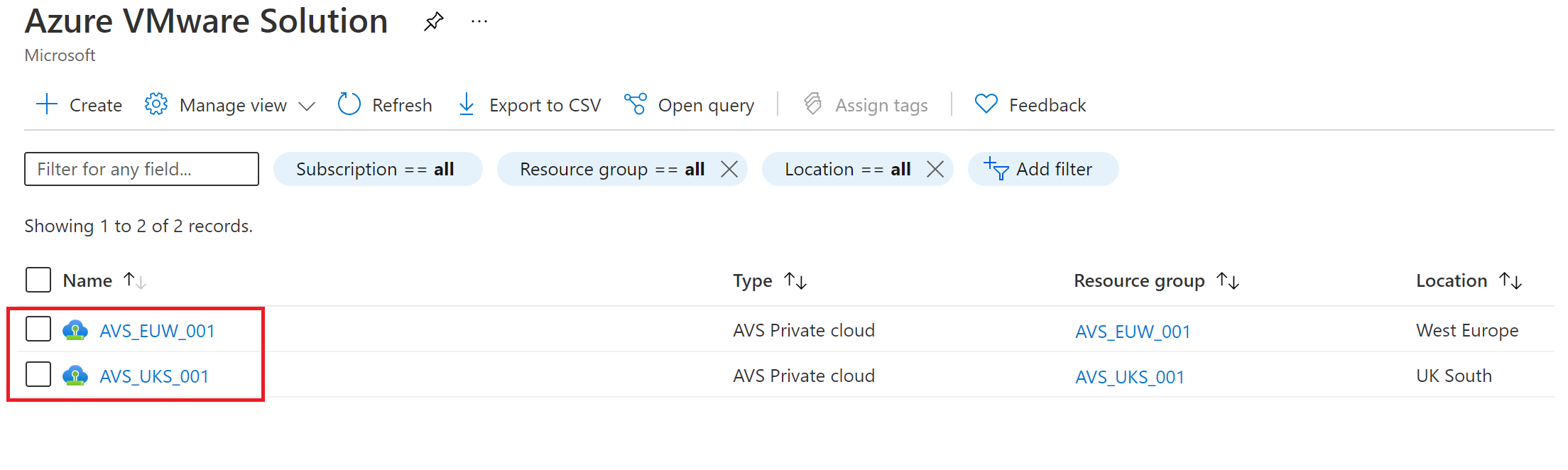
Connectivity, like ExpressRoute Global Reach, between the source and target Azure VMware Solution private cloud.
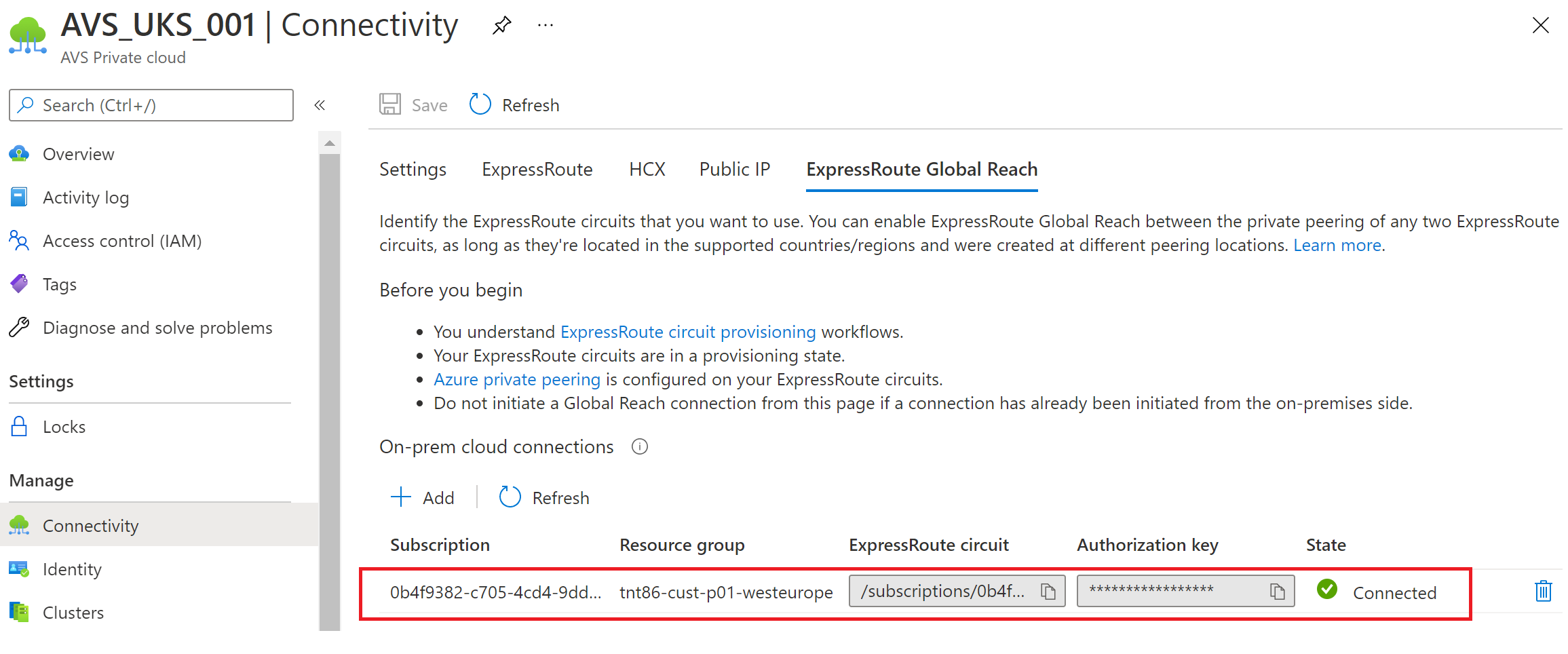
Install SRM in Azure VMware Solution
Note
An evaluation license will be included during the initial installation phase. Customers must obtain a Live Site Recovery license directly from Broadcom Use the Two-site Topology with one vCenter Server instance per PSC deployment model. Also, make sure that the required vSphere Replication Network ports are opened.
- In your on-premises data center, install VMware SRM and vSphere Replication.
- In your Azure VMware Solution private cloud, under Manage, select Add-ons > Disaster recovery.
- The installation process involves multiple steps outlined in our backend workflow. Instead, you can install VMware SRM with vSphere Replication as an add-on service from your Azure VMware Solution private cloud.
- From the Disaster Recovery Solution drop-down, select VMware Live Site Recovery.
- Select agree with terms and conditions, and then select Install.
Install the vSphere Replication appliance
After the VMware SRM appliance installs successfully, you'll need to install the vSphere Replication appliances.
- From the Replication using drop-down, on the Disaster recovery tab, select vSphere Replication and then select Install.
- Once installed, verify that both VMware SRM and the vSphere Replication appliances are installed.
Tip
The Uninstall button indicates that both VMware SRM and the vSphere Replication appliances are currently installed.
Configure site pairing in vCenter Server
After installing VMware SRM and vSphere Replication, you need to complete the configuration and site pairing in vCenter Server.
- Sign in to the vSphere Client as cloudadmin@vsphere.local.
- Navigate to Site Recovery, check the status of both vSphere Replication and VMware SRM, and then select OPEN Site Recovery to launch the client.
- Select NEW SITE PAIR in the Site Recovery (SR) client in the new tab that opens.
- Enter the remote site details, and then select NEXT.
Note
An Azure VMware Solution private cloud operates with an embedded Platform Services Controller (PSC), so only one local vCenter Server can be selected. If the remote vCenter Server is using an embedded Platform Service Controller (PSC), use the vCenter Server's FQDN (or its IP address) and port to specify the PSC. The remote user must have sufficient permissions to perform the pairings. An easy way to ensure this is to give that user the VRM administrator and SRM administrator roles in the remote vCenter Server. For a remote Azure VMware Solution private cloud, cloudadmin is configured with those roles.
Select CONNECT to accept the certificate for the remote vCenter Server. At this point, the client should discover the VMware VRM and VMware SRM appliances on both sides as services to pair.
Select the appliances to pair and then select NEXT.
Select CONNECT to accept the certificates for the remote VMware SRM and the remote vCenter Server (again).
Select CONNECT to accept the certificates for the local VMware SRM and the local vCenter Server.
Review the settings and then select FINISH.
Note
The user with sufficient permissions should have VRM administrator and SRM administrator roles given to them in the remote vCenter Server. The user should also have access to the remote vCenter Server inventory, like folders and datastores. For a remote Azure VMware Solution private cloud, the cloudadmin user has the appropriate permissions and access.
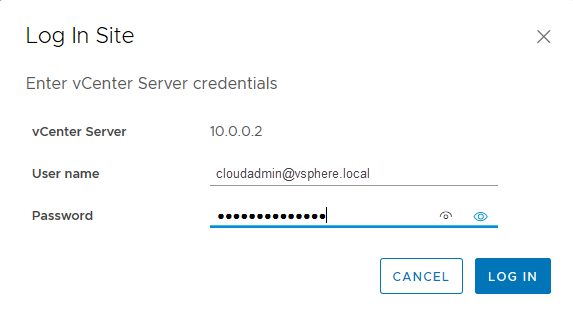
You see a warning message indicating that the embedded VRS in the local VRM isn't running. The warning is because Azure VMware Solution doesn't use the embedded VRS in an Azure VMware Solution private cloud, it uses VRS appliances instead.
VMware SRM protection, reprotection, and failback
After you created the site pairing, use the following VMware documentation for end-to-end protection of VMs from the Azure portal.
Ongoing management of your VMware SRM solution
Microsoft aims to simplify VMware SRM and vSphere Replication installation on an Azure VMware Solution private cloud. You're responsible for managing your license and the day-to-day operation of the disaster recovery solution.
VMware Live Site Recovery licenses
Set up offline mode for VMware Live Site Recovery Remove the offline mode license for VMware Live Site Recovery
Customers are responsible to purchase and apply Live Site Recovery by following Broadcom's instructions. Customers are requested to create Broadcom ticket for license issues.
Uninstall VMware SRM
Note
You cannot delete recovery plans that are running. You cannot delete a protection group that is included in a recovery plan. You cannot delete vSphere Replication protection groups that contain virtual machines on which protection is still configured. Breaking the site pairing removes all information related to registering Site Recovery Manager with Site Recovery Manager, vCenter Server, and the Platform Services Controller on the remote site.
If you no longer require VMware SRM, you must uninstall it in a clean manner. Before you uninstall VMware SRM, you must remove all VMware SRM configurations from both sites in the correct order. If you don't remove all configurations before uninstalling VMware SRM, some VMware SRM components, such as placeholder VMs, might remain in the Azure VMware Solution infrastructure.
- In the vSphere Client, select Site Recovery > Open Site Recovery.
- On the Site Recovery home tab, select a site pair and select View Details.
- Select the Recovery Plans tab, right-click on a recovery plan and select Delete.
- Select the Protection Groups tab, select a protection group, and select the Virtual Machines tab.
- Highlight all virtual machines, right-click, and select Remove Protection. Removing protection from a VM deletes the placeholder VM from the recovery site. Repeat this operation for all protection groups.
- In the Protection Groups tab, right-click a protection group and select Delete.
- Select Site Pair > Configure and remove all inventory mappings. Select each of the Network Mappings, Folder Mappings, and Resource Mappings tabs. In each tab, select a site, right-click a mapping, and select Delete.
- For both sites, select Placeholder Datastores, right-click the placeholder datastore, and select Remove.
- Select Site Pair > Summary, and select Break Site Pair.
- In your private cloud, under Manage, select Add-ons > Disaster recovery, and then select Uninstall the replication appliances.
- Once replication appliances are uninstalled, from the Disaster recovery tab, select Uninstall for the Site Recovery Manager.
- Repeat these steps on the secondary Azure VMware Solution site.
Support
VMware Live Site Recovery is a Disaster Recovery solution from VMware by Broadcom. Microsoft supports the installation and uninstallation of VMware Live Site Recovery and vSphere Replication Manager, as well as the scaling up or down of vSphere Replication appliances within Azure VMware Solution.
For any other issues, customers are requested to contact Broadcom for support regarding site configurations, licensing issues, replication, pairing failures, and DNS-related problems.
VMware and Microsoft support teams engage each other as needed to troubleshoot VMware SRM issues on Azure VMware Solution.
References
- VMware Site Recovery Manager Documentation
- Compatibility Matrices for VMware Site Recovery Manager 8.8
- VMware SRM 8.8 release notes
- VMware vSphere Replication Documentation
- Compatibility Matrices for vSphere Replication 8.8
- Operational Limits of Site Recovery Manager 8.8
- Operational Limits of vSphere Replication 8.8
- Calculate bandwidth for vSphere Replication
- SRM installation and configuration
- vSphere Replication administration
- Prerequisites and Best Practices for SRM installation
- Network ports for SRM
- Network ports for vSphere Replication