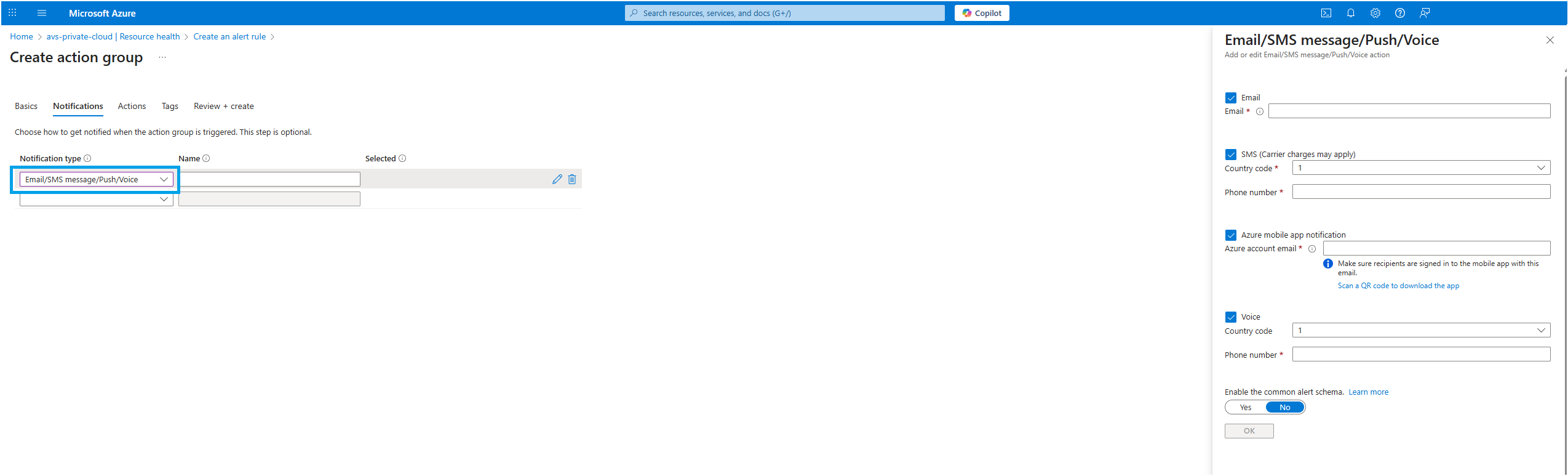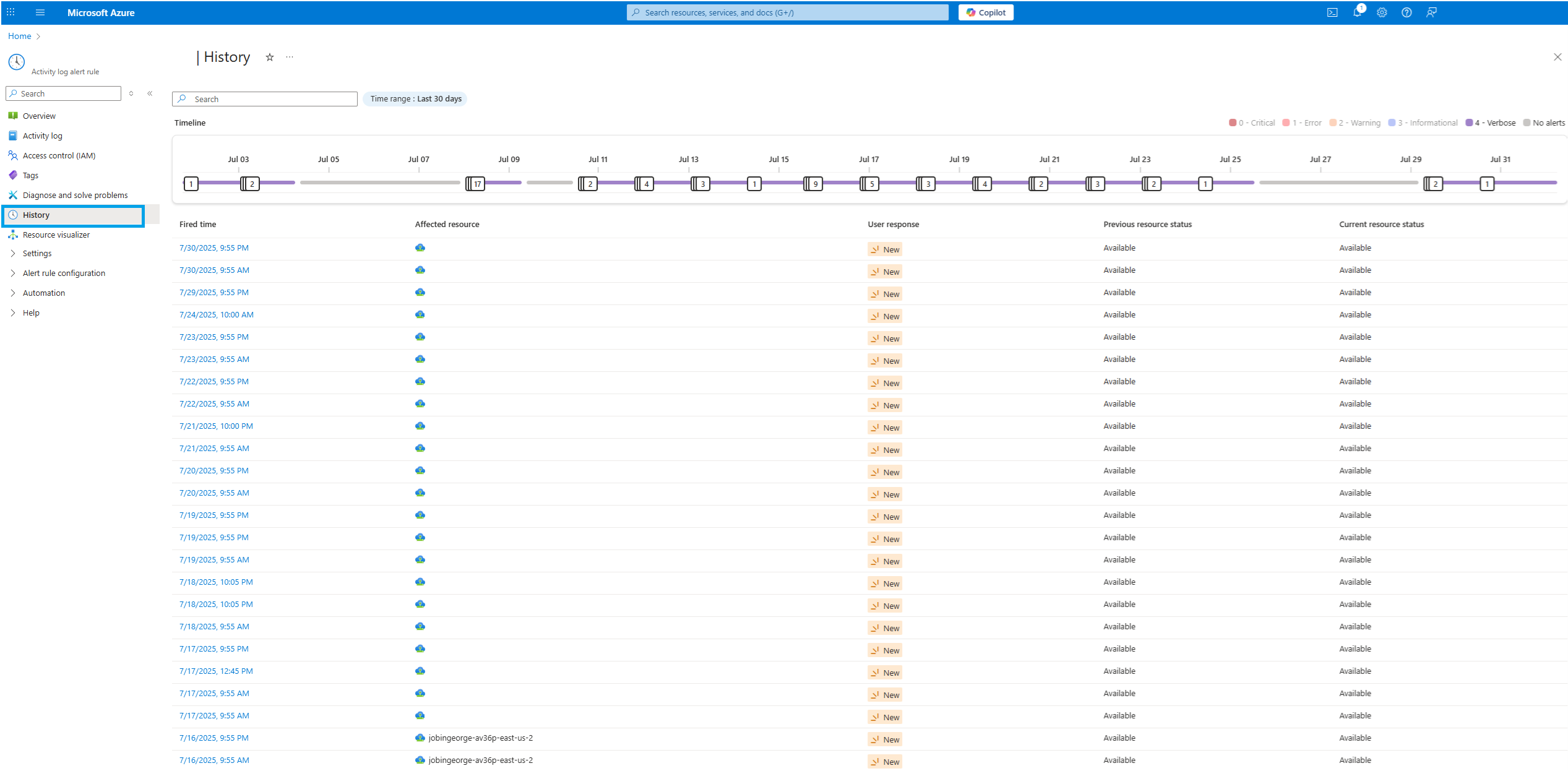Note
Access to this page requires authorization. You can try signing in or changing directories.
Access to this page requires authorization. You can try changing directories.
This article shows you how to create or edit a resource health alert rule in Azure Monitor for your Azure VMware Solution private cloud. To learn more about alerts, see the alerts overview.
Alerts triggered by these alert rules contain a payload that uses the common alert schema.
Prerequisites
To create or edit a Resource Health alert rule, you need:
- An Azure subscription with an AVS private cloud deployed
- Contributor (write) access to that subscription
- Read permission on any action groups you intend to use
Create Resource Health alert rule
Access Resource Health blade
In the Azure portal, navigate to your AVS private cloud resource.
From the left menu, select Help → Resource Health.
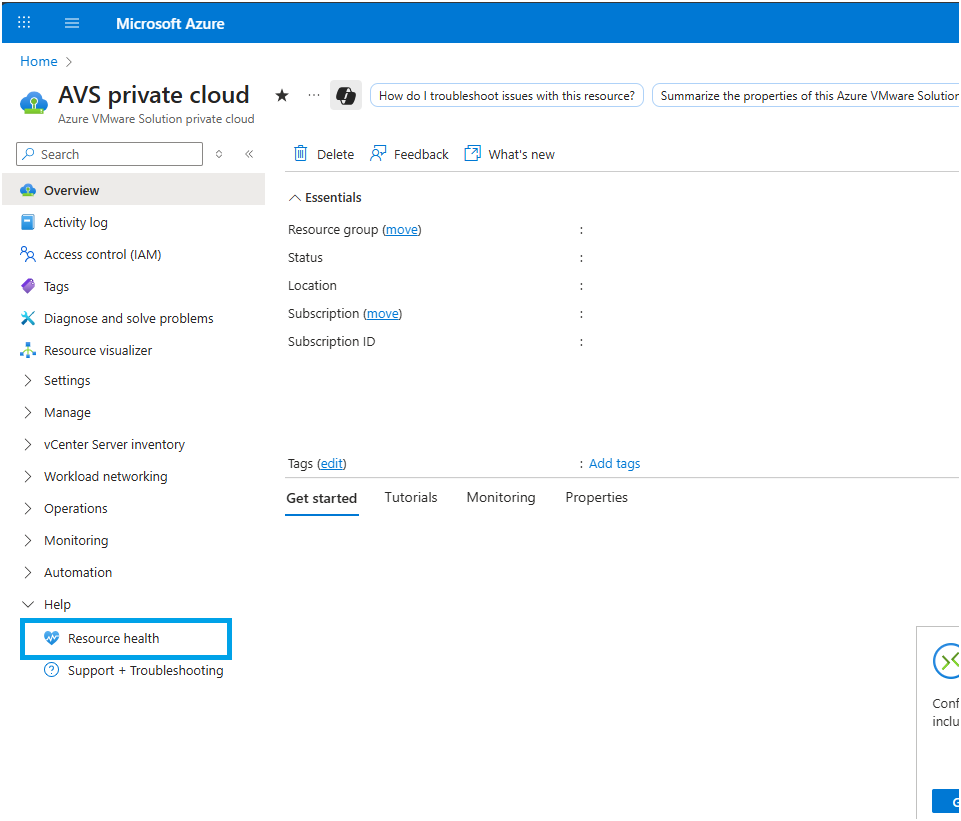
Click Add resource health alert.
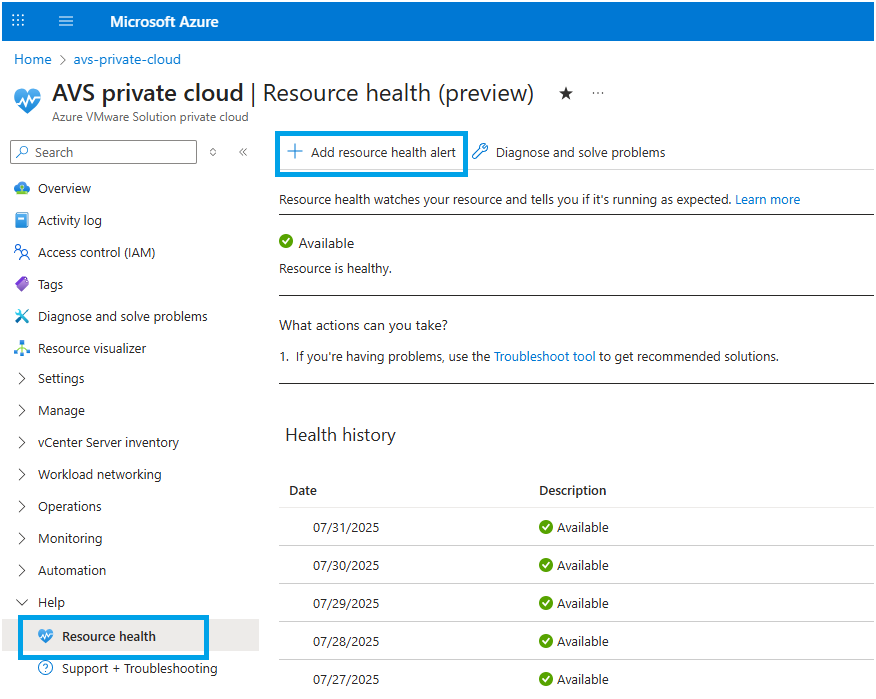
Define the alert condition
On the Conditions pane, select values for each of these fields:
Field Description Event status Select Updated as the event status Current resource status Select the current resource status. Values are Available, Degraded, and Unavailable. Previous resource status (Optional) Select the previous resource status. Values are Available, Degraded, Unavailable, and Unknown. Reason type Select the causes of the resource health events. Values are Platform Initiated, Unknown, and User Initiated. 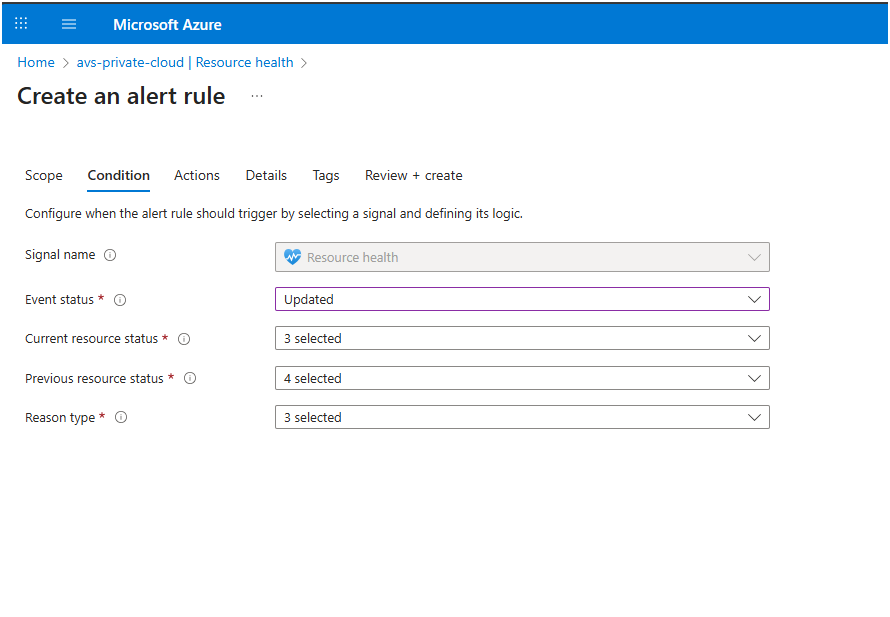
Configure actions
Switch to the Actions tab and choose Use action groups.
Pick an existing action group or click Create action group to:
Specify the subscription and resource group
For Region, choose Global. Resource Health alerts can only be located in the Global region (which is the default).
Provide an Action group name and Display name
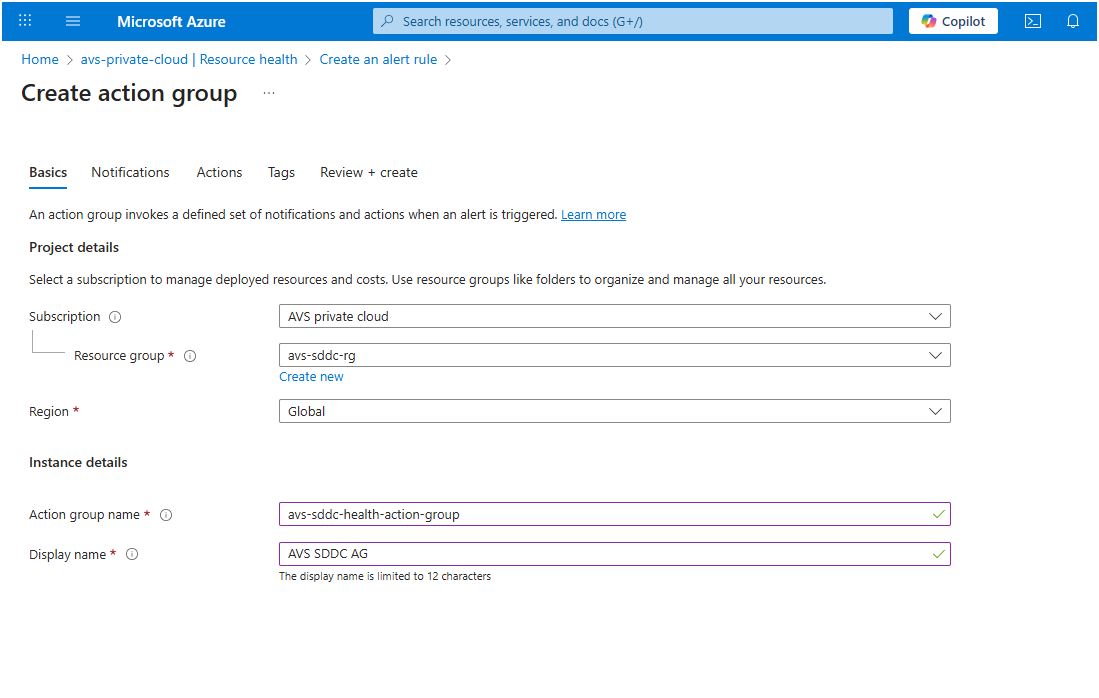
Review and create
On the Details tab, fill in:
- Alert rule name
- Subscription and resource group for the rule
- Ensure Enable alert rule upon creation is checked
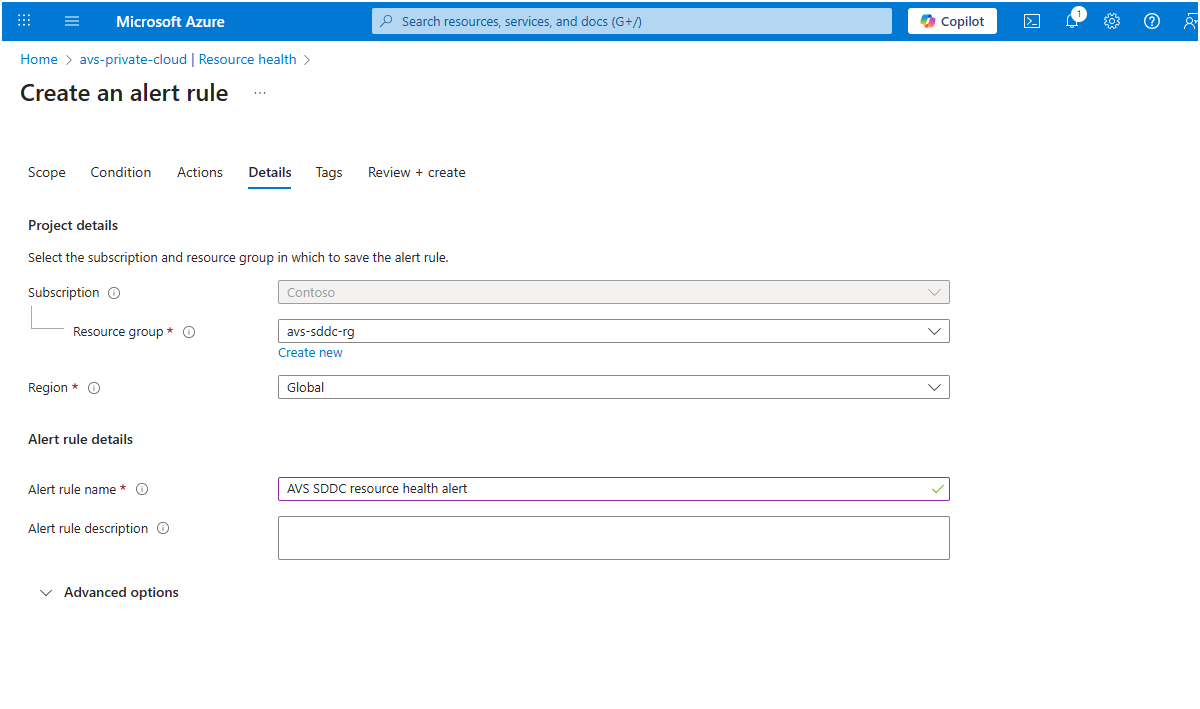
Click Review + create, then Create.
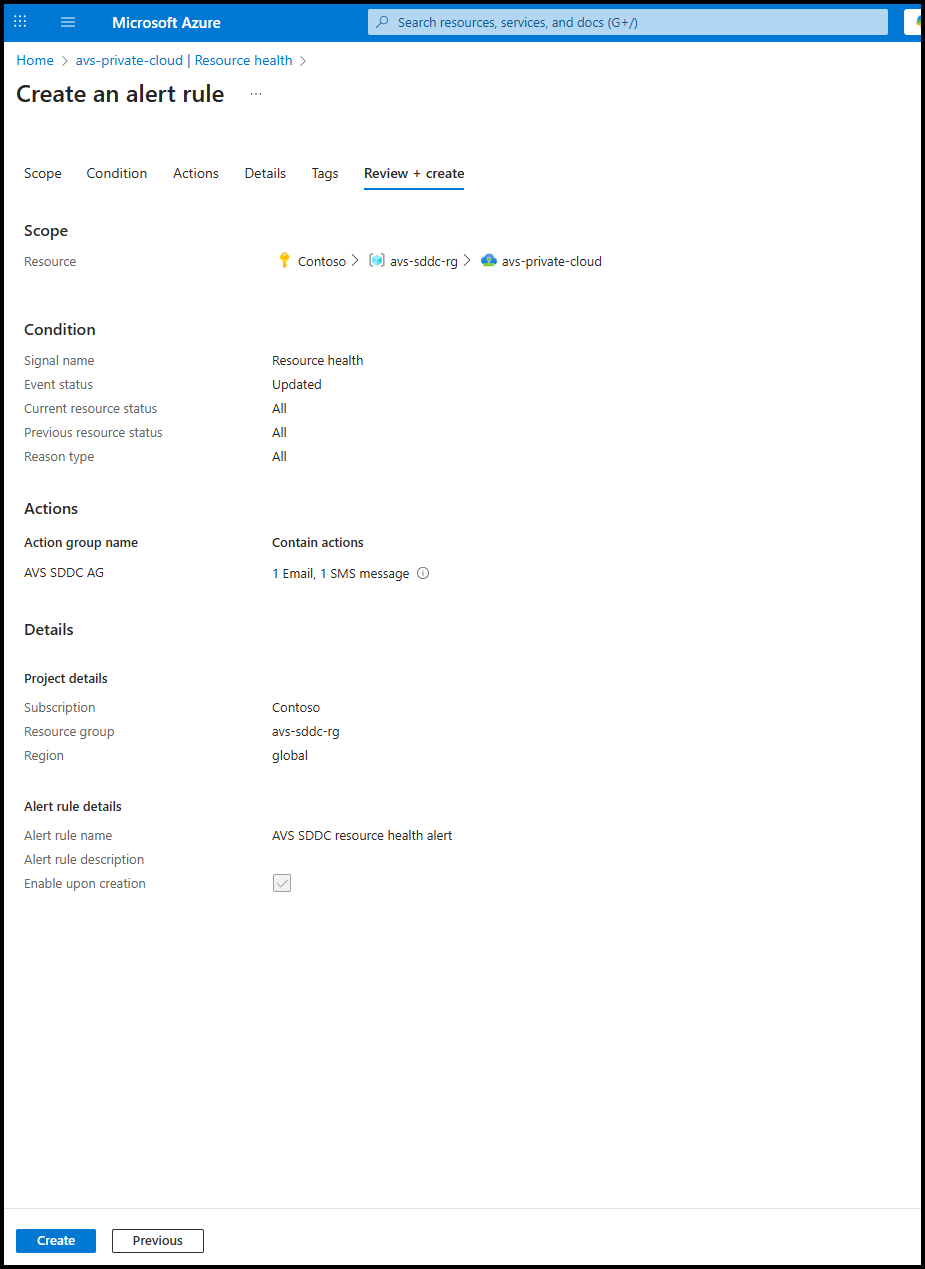
Manage alert rules
View triggered alerts: search for your alert rule name and select the History tab. You can click on any of the triggered alerts to know about it.
Edit an existing rule: open its Overview page and click Edit.
Next steps
- Manage your alerts
- Learn more about the ITSM Connector