Note
Access to this page requires authorization. You can try signing in or changing directories.
Access to this page requires authorization. You can try changing directories.
The Network Features functionality enables you to indicate whether you want to use VNet features for an Azure NetApp Files volume. With this functionality, you can set the option to Standard or Basic. You can specify the setting when you create a new NFS, SMB, or dual-protocol volume. You can also modify the network features option on existing volumes. See Guidelines for Azure NetApp Files network planning for details about network features.
Options for network features
Two settings are available for network features:
Standard
This setting enables VNet features for the volume. The default and preferred setting is Standard network features.If you need higher IP limits or VNet features such as network security groups (NSGs), user-defined routes, or additional connectivity patterns, set Network Features to Standard.
Basic
This setting provides reduced IP limits (less than 1,000 IP addresses) and no additional VNet features for the volumes.You should set Network Features to Basic if you don't require VNet features.
Considerations
Regardless of the network features option you set (Standard or Basic), an Azure VNet can only have one subnet delegated to Azure NetApp files. See Delegate a subnet to Azure NetApp Files.
The ability to locate storage compatible with the desired type of network features depends on the VNet specified. If you can't create a volume because of insufficient resources, you can try a different VNet for which compatible storage is available.
You can create Basic volumes from Basic volume snapshots and Standard volumes from Standard volume snapshots. Creating a Basic volume from a Standard volume snapshot isn't supported. Creating a Standard volume from a Basic volume snapshot isn't supported.
When you restore a backup to a new volume, you can configure the new volume with Basic or Standard network features.
When you change the network features option of existing volumes from Basic to Standard network features, access to existing Basic networking volumes might be lost if your UDR or NSG implementations prevent the Basic networking volumes from connecting to DNS and domain controllers. You might also lose the ability to update information, such as the site name, in the Active Directory connector if all volumes can’t communicate with DNS and domain controllers. For guidance about UDRs and NSGs, see Configure network features for an Azure NetApp Files volume.
Note
The networking features of the data protection volume aren't affected by changing the source volume from Basic to Standard network features.
Set network features option during volume creation
This section shows you how to set the network features option when you create a new volume.
During the process of creating a new NFS, SMB, or dual-protocol volume, you can set the Network Features option to Basic or Standard under the Basic tab of the Create a volume screen.
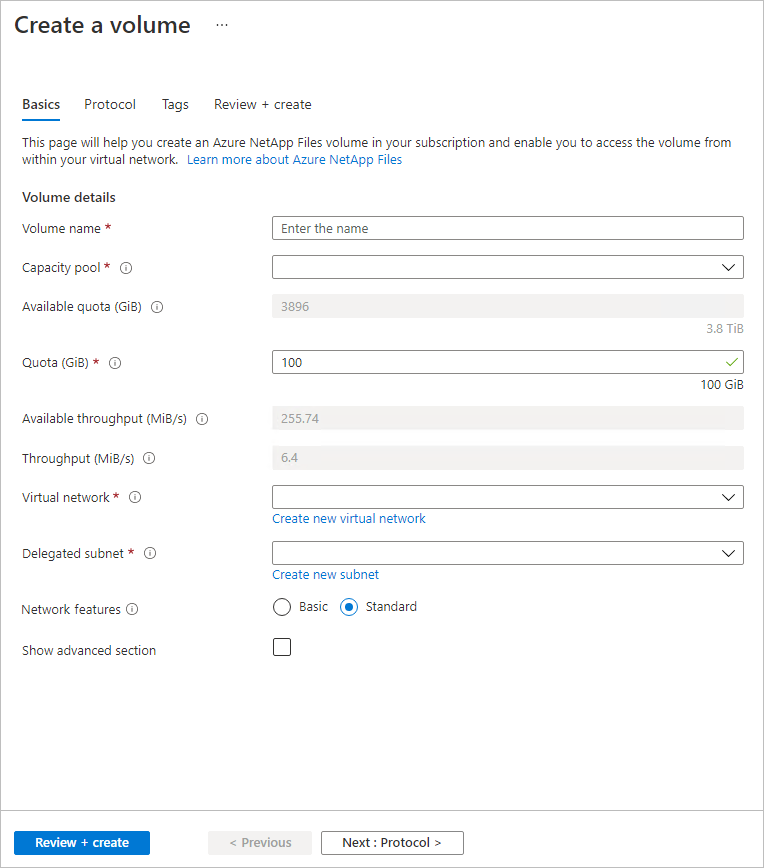
Before completing the volume creation process, you can display the specified network features setting in the Review + Create tab of the Create a volume screen. Select Create to complete the volume creation.
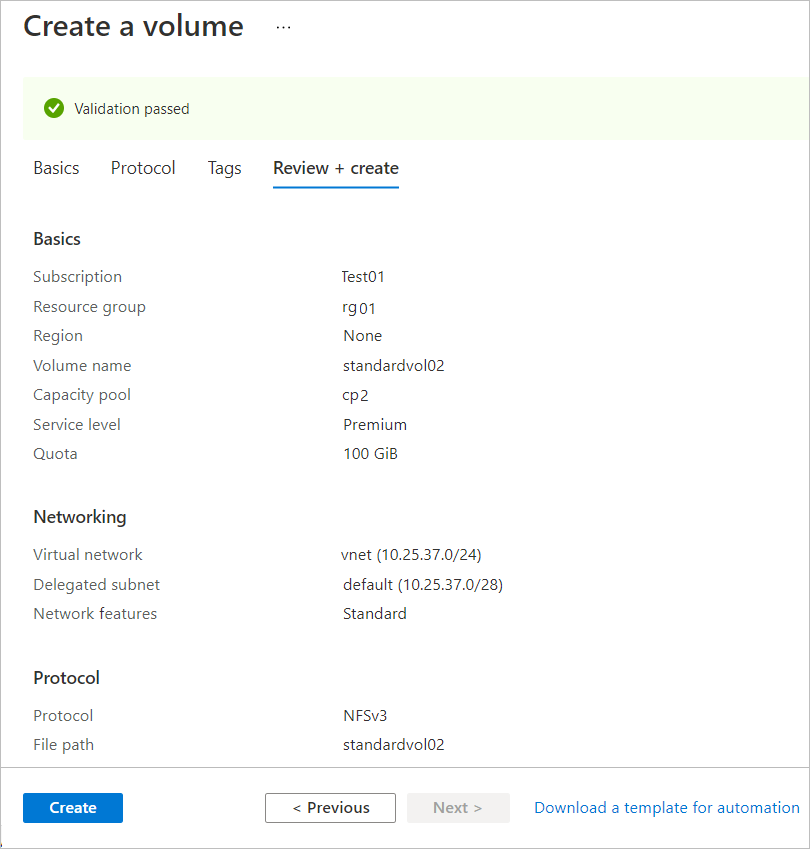
You can select Volumes to display the network features setting for each volume:
Edit network features for existing volumes
You can edit the network features option of existing volumes from Basic to Standard network features. The change you make applies to all volumes in the same network sibling set (or siblings). Siblings are determined by their network IP address relationship. They share the same network interface card (NIC) for mounting the volume to the client or connecting to the remote share of the volume. At the creation of a volume, its siblings are determined by a placement algorithm that aims for reusing the IP address where possible.
Considerations when editing networking features
- Azure NetApp Files supports a non-disruptive upgrade to Standard network features and a revert to Basic network features. This operation is expected to take at least 15 minutes. You can't create a regular or data protection volume or application volume group in the targeted network sibling set while the operation completes.
- If you revert from Standard to Basic network features, considerations apply and require careful planning. See Guidelines for Azure NetApp Files network planning for constraints and supported network topologies about Standard and Basic network features.
Register the feature
Before editing network features on an existing volume, you need to register the feature. Ensure you are using the correct feature name for the change in network features you want to perform.
- To upgrade to Standard network features from Basic, use the feature name
ANFBasicToStdNetworkFeaturesUpgrade.
Register the feature:
Register-AzProviderFeature -ProviderNamespace Microsoft.NetApp -FeatureName ANFBasicToStdNetworkFeaturesUpgradeCheck the status of the feature registration:
Note
The RegistrationState can remain in the
Registeringstate for up to 60 minutes before changing toRegistered. Wait until the status isRegisteredbefore continuing.Get-AzProviderFeature -ProviderNamespace Microsoft.NetApp -FeatureName ANFBasicToStdNetworkFeaturesUpgrade
You can also use Azure CLI commands az feature register and az feature show to register the feature and display the registration status.
Note
To revert from Standard to Basic network features, you must also register the feature. Submit a waitlist request through the Azure NetApp Files standard networking features (edit volumes) Request Form. The revert capability can take approximately one week to be enabled after you submit the waitlist request. Check the status of the registration with the following command.
Get-AzProviderFeature -ProviderNamespace Microsoft.NetApp -FeatureName ANFStdToBasicNetworkFeaturesRevert
When the RegistrationState displays Registered, the feature is approved for use.
If you revert, considerations apply and require careful planning. See Guidelines for Azure NetApp Files network planning for constraints and supported network topologies about Standard and Basic network features.
Edit network features
- Navigate to the volume for which you want to change the network features option.
- Select Change network features.
- The Edit network features window displays the volumes that are in the same network sibling set. Select Save to proceed with the operation.
- Select Yes to confirm you want to modify the network features option.
