Note
Access to this page requires authorization. You can try signing in or changing directories.
Access to this page requires authorization. You can try changing directories.
In this quickstart, you use Terraform to create a function app in a Flex Consumption plan in Azure Functions, along with other required Azure resources. The Flex Consumption plan provides serverless hosting that lets you run your code on demand without explicitly provisioning or managing infrastructure. The function app runs on Linux and is configured to use Azure Blob storage for code deployments.
Terraform enables the definition, preview, and deployment of cloud infrastructure. Using Terraform, you create configuration files using HCL syntax. The HCL syntax allows you to specify the cloud provider - such as Azure - and the elements that make up your cloud infrastructure. After you create your configuration files, you create an execution plan that allows you to preview your infrastructure changes before they're deployed. Once you verify the changes, you apply the execution plan to deploy the infrastructure.
- Create an Azure resource group with a unique name.
- Generate a random string of 13 lowercase letters to name resources.
- Create a storage account in Azure.
- Create a blob storage container in the storage account.
- Create a Flex Consumption plan in Azure Functions.
- Create a function app with a Flex Consumption plan in Azure.
- Output the names of the resource group, storage account, service plan, function app, and Azure Functions Flex Consumption plan.
Prerequisites
- Create an Azure account with an active subscription. You can create an account for free.
- Install and configure Terraform.
- Install the Azure CLI to obtain the subscription ID or run in Azure Cloud Shell.
Implement the Terraform code
The sample code for this article is located in the Azure Terraform GitHub repo. You can view the log file containing the test results from current and previous versions of Terraform. See more articles and sample code showing how to use Terraform to manage Azure resources.
Create a directory in which to test and run the sample Terraform code, and make it the current directory.
Create a file named
main.tf, and insert the following code:# This Terraform configuration creates a Flex Consumption plan app in Azure Functions # with the required Storage account and Blob Storage deployment container. # Create a random pet to generate a unique resource group name resource "random_pet" "rg_name" { prefix = var.resource_group_name_prefix } # Create a resource group resource "azurerm_resource_group" "example" { location = var.resource_group_location name = random_pet.rg_name.id } # Random String for unique naming of resources resource "random_string" "name" { length = 8 special = false upper = false lower = true numeric = false } # Create a storage account resource "azurerm_storage_account" "example" { name = coalesce(var.sa_name, random_string.name.result) resource_group_name = azurerm_resource_group.example.name location = azurerm_resource_group.example.location account_tier = var.sa_account_tier account_replication_type = var.sa_account_replication_type } # Create a storage container resource "azurerm_storage_container" "example" { name = "example-flexcontainer" storage_account_id = azurerm_storage_account.example.id container_access_type = "private" } # Create a Log Analytics workspace for Application Insights resource "azurerm_log_analytics_workspace" "example" { name = coalesce(var.ws_name, random_string.name.result) location = azurerm_resource_group.example.location resource_group_name = azurerm_resource_group.example.name sku = "PerGB2018" retention_in_days = 30 } # Create an Application Insights instance for monitoring resource "azurerm_application_insights" "example" { name = coalesce(var.ai_name, random_string.name.result) location = azurerm_resource_group.example.location resource_group_name = azurerm_resource_group.example.name application_type = "web" workspace_id = azurerm_log_analytics_workspace.example.id } # Create a service plan resource "azurerm_service_plan" "example" { name = coalesce(var.asp_name, random_string.name.result) resource_group_name = azurerm_resource_group.example.name location = azurerm_resource_group.example.location sku_name = "FC1" os_type = "Linux" } # Create a function app resource "azurerm_function_app_flex_consumption" "example" { name = coalesce(var.fa_name, random_string.name.result) resource_group_name = azurerm_resource_group.example.name location = azurerm_resource_group.example.location service_plan_id = azurerm_service_plan.example.id storage_container_type = "blobContainer" storage_container_endpoint = "${azurerm_storage_account.example.primary_blob_endpoint}${azurerm_storage_container.example.name}" storage_authentication_type = "StorageAccountConnectionString" storage_access_key = azurerm_storage_account.example.primary_access_key runtime_name = var.runtime_name runtime_version = var.runtime_version maximum_instance_count = 50 instance_memory_in_mb = 2048 site_config { } }Create a file named
outputs.tf, and insert the following code:output "resource_group_name" { value = azurerm_resource_group.example.name } output "sa_name" { value = azurerm_storage_account.example.name } output "asp_name" { value = azurerm_service_plan.example.name } output "fa_name" { value = azurerm_function_app_flex_consumption.example.name } output "fa_url" { value = "https://${azurerm_function_app_flex_consumption.example.name}.azurewebsites.net" }Create a file named
providers.tf, and insert the following code:terraform { required_version = ">=1.0" required_providers { azurerm = { source = "hashicorp/azurerm" version = "~>4.0" } random = { source = "hashicorp/random" version = "~>3.0" } } } provider "azurerm" { features {} }Create a file named
variables.tf, and insert the following code:variable "resource_group_name" { type = string default = "" description = "The name of the Azure resource group. If blank, a random name will be generated." } variable "resource_group_name_prefix" { type = string default = "rg" description = "Prefix of the resource group name that's combined with a random ID so name is unique in your Azure subscription." } variable "resource_group_location" { type = string default = "eastus" description = "Location of the resource group." } variable "sa_account_tier" { description = "The tier of the storage account. Possible values are Standard and Premium." type = string default = "Standard" } variable "sa_account_replication_type" { description = "The replication type of the storage account. Possible values are LRS, GRS, RAGRS, and ZRS." type = string default = "LRS" } variable "sa_name" { description = "The name of the storage account. If blank, a random name will be generated." type = string default = "" } variable "ws_name" { description = "The name of the Log Analytics workspace. If blank, a random name will be generated." type = string default = "" } variable "ai_name" { description = "The name of the Application Insights instance. If blank, a random name will be generated." type = string default = "" } variable "asp_name" { description = "The name of the App Service Plan. If blank, a random name will be generated." type = string default = "" } variable "fa_name" { description = "The name of the Function App. If blank, a random name will be generated." type = string default = "" } variable "runtime_name" { description = "The name of the language worker runtime." type = string default = "node" # Allowed: dotnet-isolated, java, node, powershell, python } variable "runtime_version" { description = "The version of the language worker runtime." type = string default = "20" # Supported versions: see https://aka.ms/flexfxversions }Use this Azure CLI command to set the
ARM_SUBSCRIPTION_IDenvironment variable to the ID of your current subscription:export ARM_SUBSCRIPTION_ID=$(az account show --query "id" --output tsv)You must have this variable set for Terraform to be able to authenticate to your Azure subscription.
Initialize Terraform
Run terraform init to initialize the Terraform deployment. This command downloads the Azure provider required to manage your Azure resources.
terraform init -upgrade
Key points:
- The
-upgradeparameter upgrades the necessary provider plugins to the newest version that complies with the configuration's version constraints.
Create a Terraform execution plan
Run terraform plan to create an execution plan.
terraform plan -out main.tfplan -var="runtime_name=dotnet-isolated" -var="runtime_version=8"
terraform plan -out main.tfplan -var="runtime_name=powershell" -var="runtime_version=7.4"
terraform plan -out main.tfplan -var="runtime_name=python" -var="runtime_version=3.12"
terraform plan -out main.tfplan -var="runtime_name=java" -var="runtime_version=21"
terraform plan -out main.tfplan -var="runtime_name=node" -var="runtime_version=20"
Make sure that runtime_version matches the language stack version you verified locally. Select your preferred language stack at the top of the article.
Key points:
- The
terraform plancommand creates an execution plan, but doesn't execute it. Instead, it determines what actions are necessary to create the configuration specified in your configuration files. This pattern allows you to verify whether the execution plan matches your expectations before making any changes to actual resources. - The optional
-outparameter allows you to specify an output file for the plan. Using the-outparameter ensures that the plan you reviewed is exactly what is applied.
Apply a Terraform execution plan
Run terraform apply to apply the execution plan to your cloud infrastructure.
terraform apply main.tfplan
Key points:
- The example
terraform applycommand assumes you previously ranterraform plan -out main.tfplan. - If you specified a different filename for the
-outparameter, use that same filename in the call toterraform apply. - If you didn't use the
-outparameter, callterraform applywithout any parameters.
Verify the results
The outputs.tf file returns these values for your new function app:
| Value | Description |
|---|---|
resource_group_name |
The name of the resource group you created. |
sa_name |
The name of the Azure storage account required by the Functions host. |
asp_name |
The name of the Flex Consumption plan that hosts your new app. |
fa_name |
The name of your new function app. |
fa_url |
The URL of your new function app endpoint. |
Open a browser and browse to the URL location in fa_url. You can also use the terraform output command to review these values at a later time.
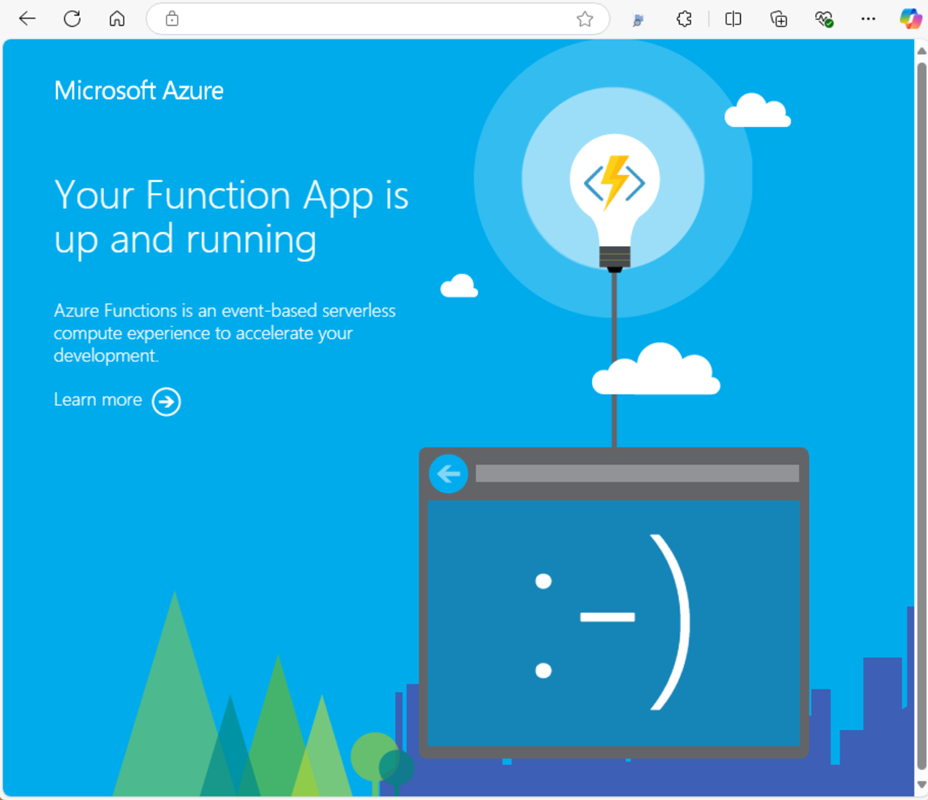
Clean up resources
When you no longer need the resources created via Terraform, do the following steps:
Run terraform plan and specify the
destroyflag.terraform plan -destroy -out main.destroy.tfplanKey points:
- The
terraform plancommand creates an execution plan, but doesn't execute it. Instead, it determines what actions are necessary to create the configuration specified in your configuration files. This pattern allows you to verify whether the execution plan matches your expectations before making any changes to actual resources. - The optional
-outparameter allows you to specify an output file for the plan. Using the-outparameter ensures that the plan you reviewed is exactly what is applied.
- The
Run terraform apply to apply the execution plan.
terraform apply main.destroy.tfplan
Troubleshoot Terraform on Azure
Troubleshoot common problems when using Terraform on Azure.
Next steps
You can now deploy a code project to the function app resources you created in Azure.
You can create, verify, and deploy a code project to your new function app from these local environments: