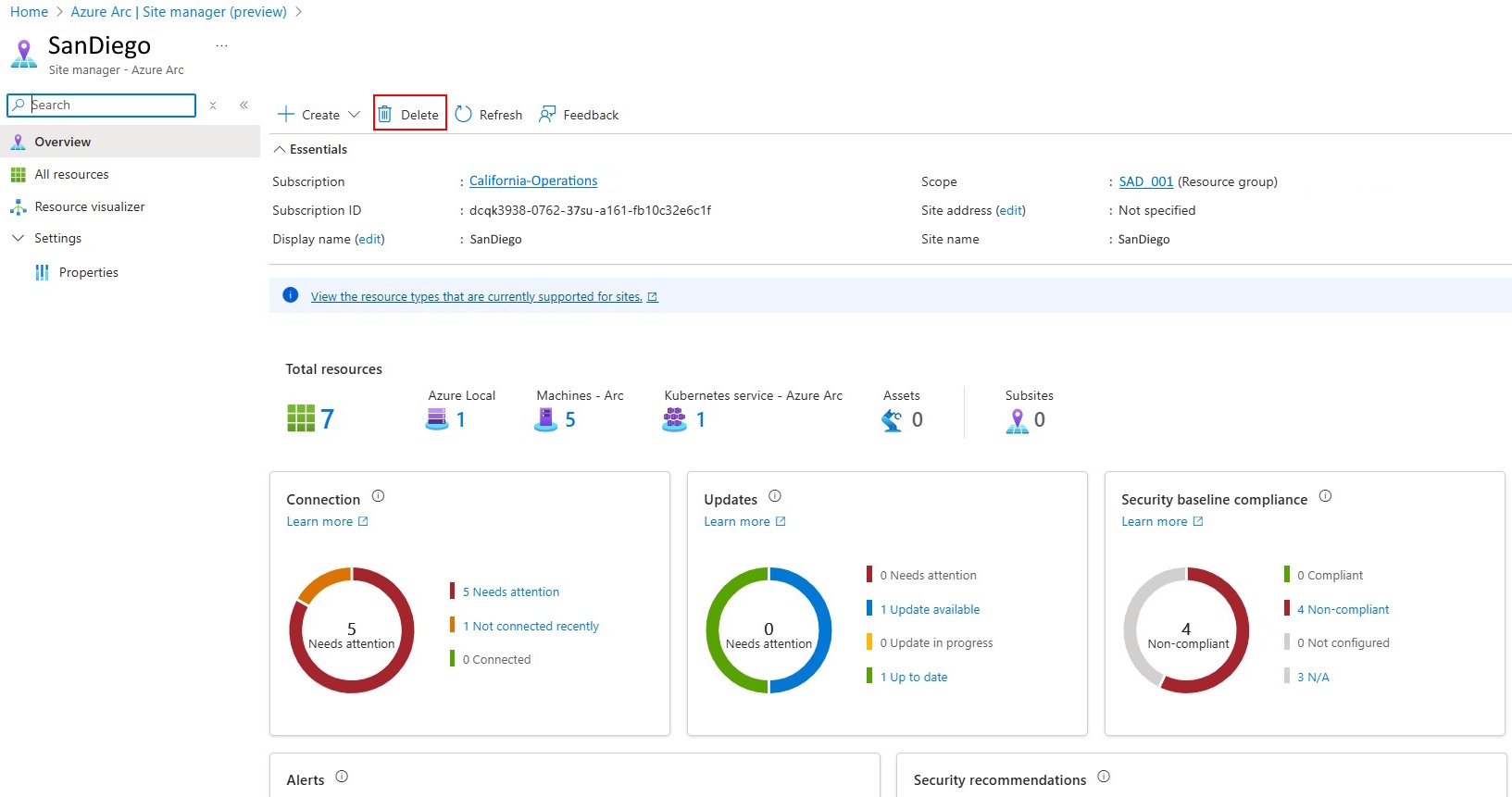Note
Access to this page requires authorization. You can try signing in or changing directories.
Access to this page requires authorization. You can try changing directories.
This article guides you through how to create, modify, and delete a site using Azure Arc site manager (preview).
Prerequisites
- An Azure subscription. If you don't have a service subscription, create a free trial account in Azure.
- Azure portal access
- Internet connectivity
- A resource group or subscription in Azure with at least one resource for a site. For more information, see Supported resource types.
Open Azure Arc site manager
In the Azure portal, search for and select Azure Arc. Select Site manager (preview) from the Azure Arc navigation menu.
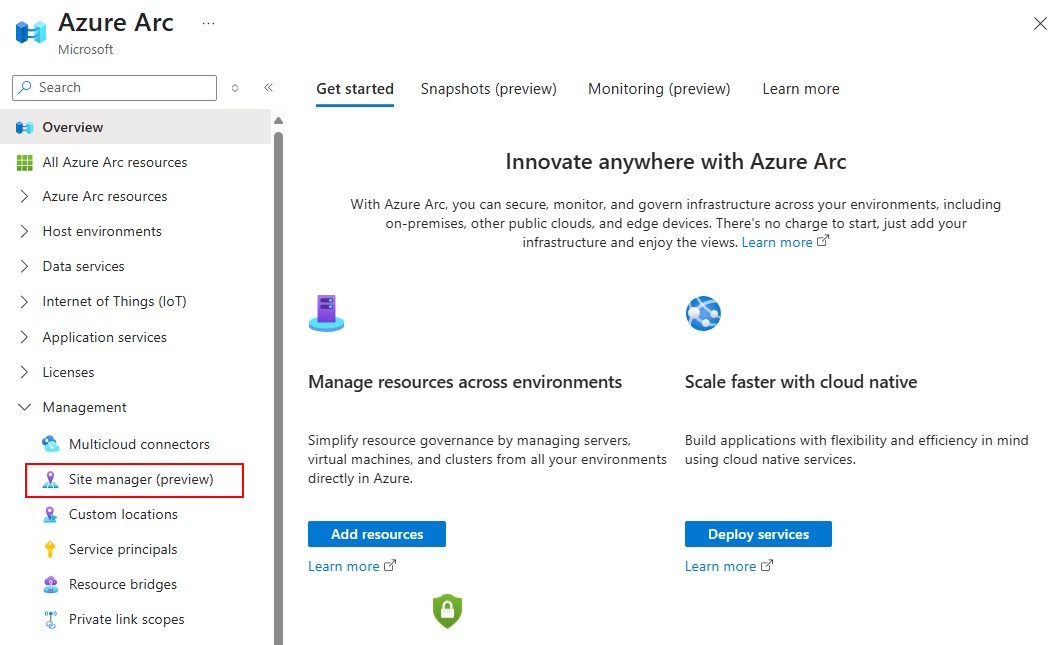
Alternatively, you can also search for Azure Arc site manager directly in the Azure portal using terms such as site, Arc Site, site manager and so on.
Create a site
Create a site to manage geographically related resources.
From the main Site manager page in Azure Arc, select the blue Create a site button.
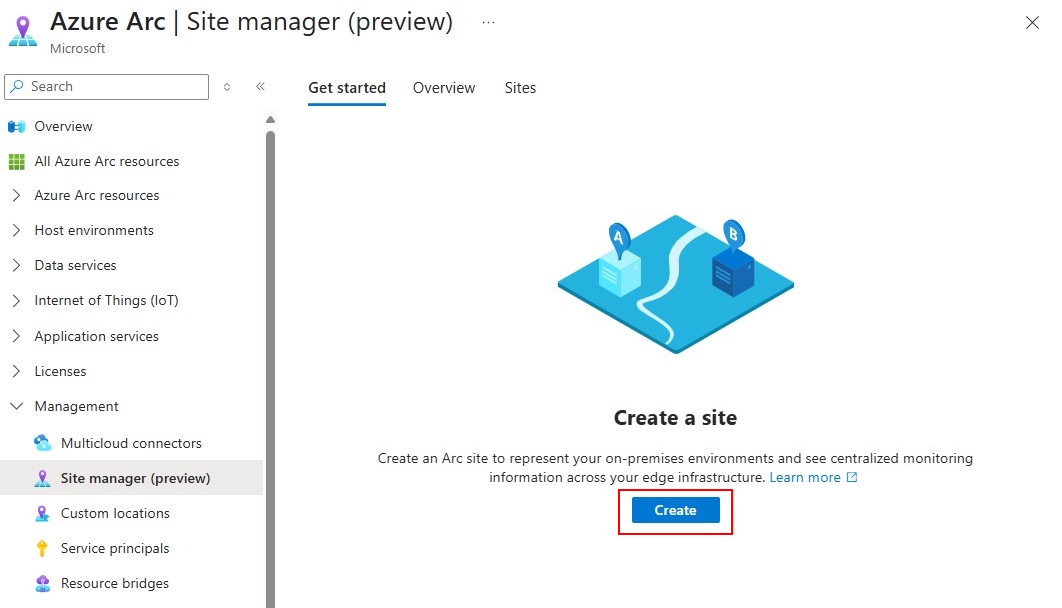
Provide the following information about your site:
Parameter Description Site name Custom name for site. Display name Custom display name for site. Site address Physical address for a site. Providing Country is mandatory, while Street address, City, State / Province and Zip code are optional. Site scope Either Subscription or Resource group. The scope can only be defined at the time of creating a site and can't be modified later. All the resources in the scope can be viewed and managed from site manager. Subscription / Resource group Select the Subscription / Resource group as per the site scope. Parent Site Subscription scope sites do not have a parent site. Resource Group scope sites can only be a child of the parent Subscription scope site. Once all these details are provided, select Review + create.
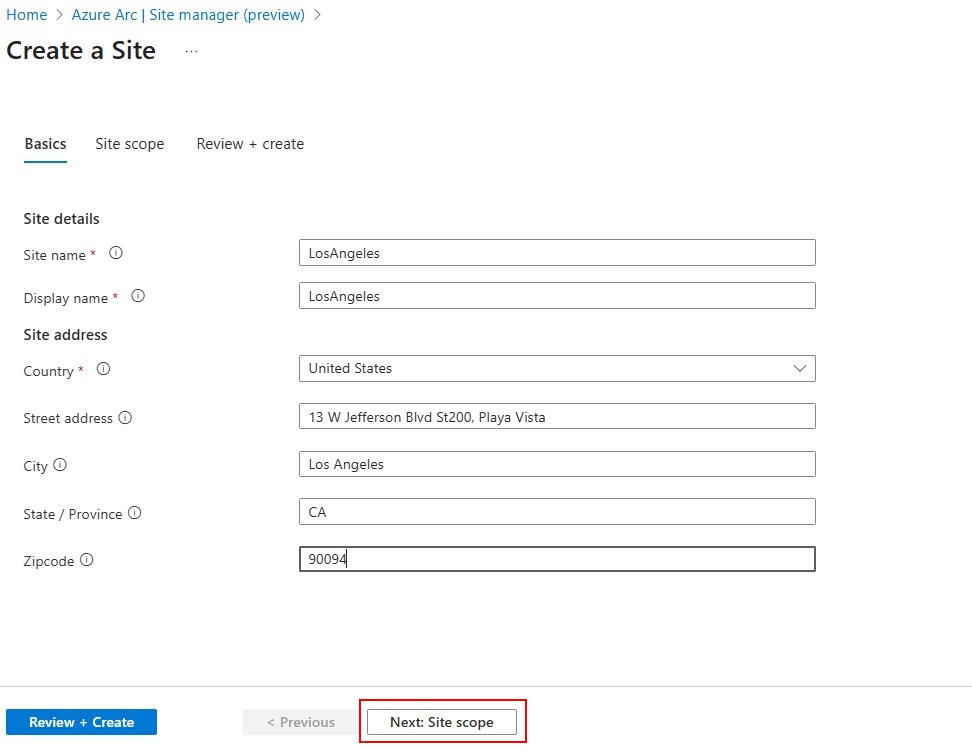
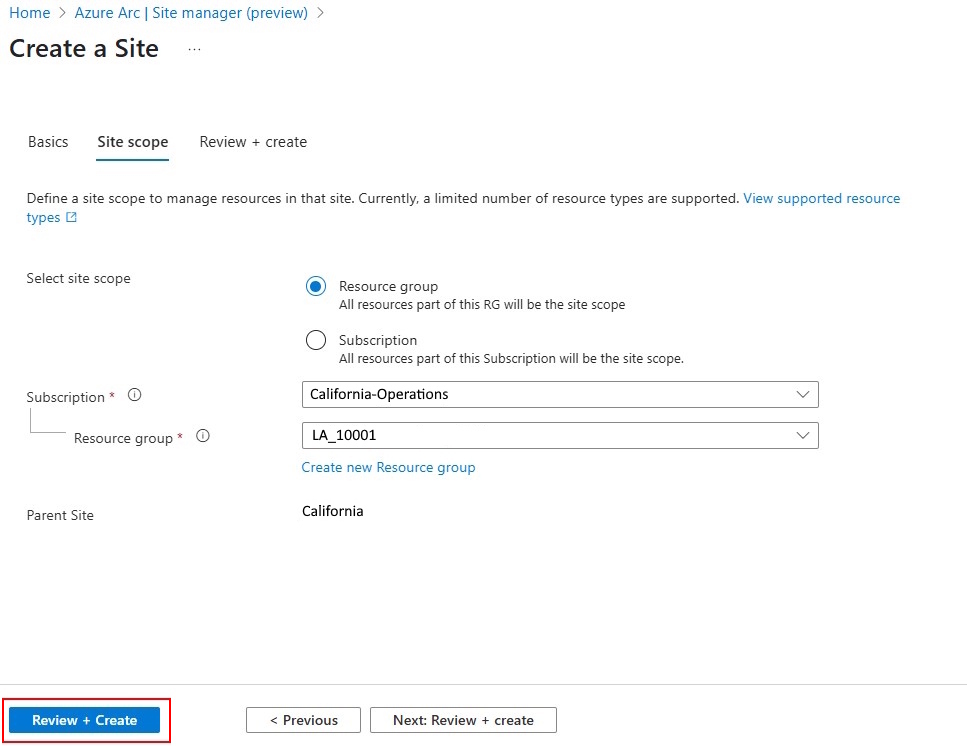
On the summary page, review and confirm the site details then select Create to create your site.
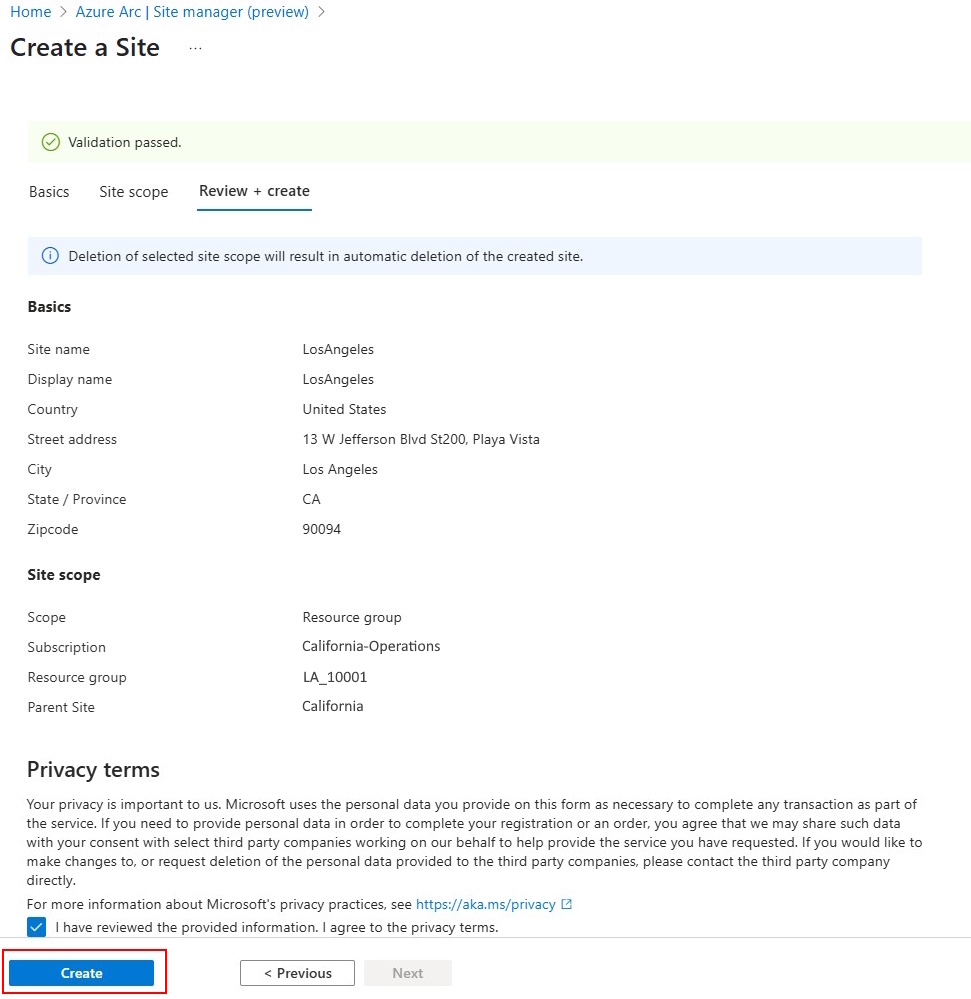
If a site is created from a resource group or subscription that contains resources that are supported by site, these resources will automatically be visible within the created site.
View and modify a site
Once you create a site, you can access it and its managed resources through site manager.
From the main Site manager page in Azure Arc, select Sites to view all existing sites.
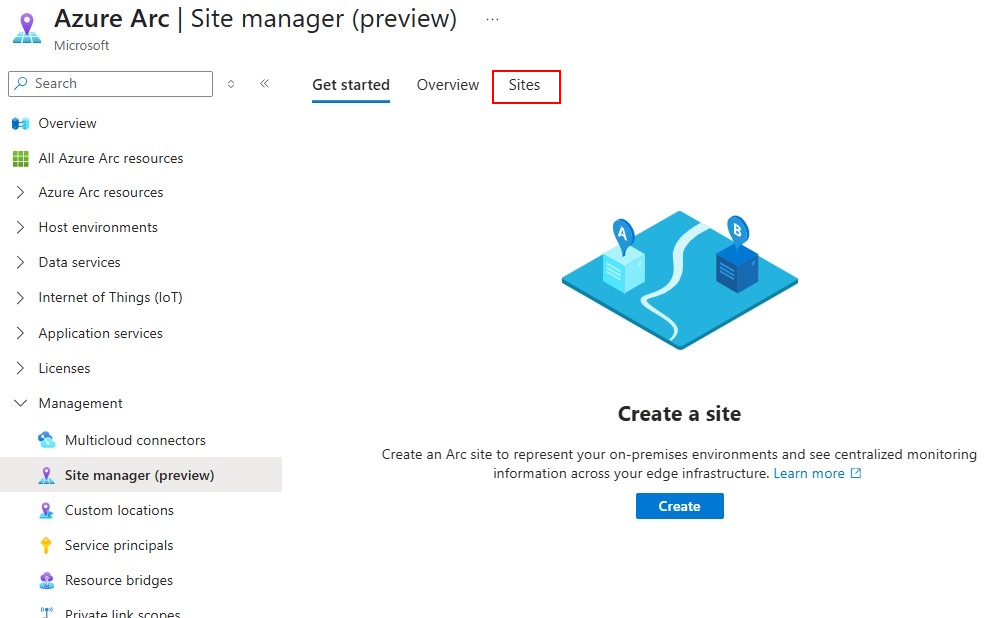
On the Sites page, you can view all existing sites. Select the name of the site that you want to delete.
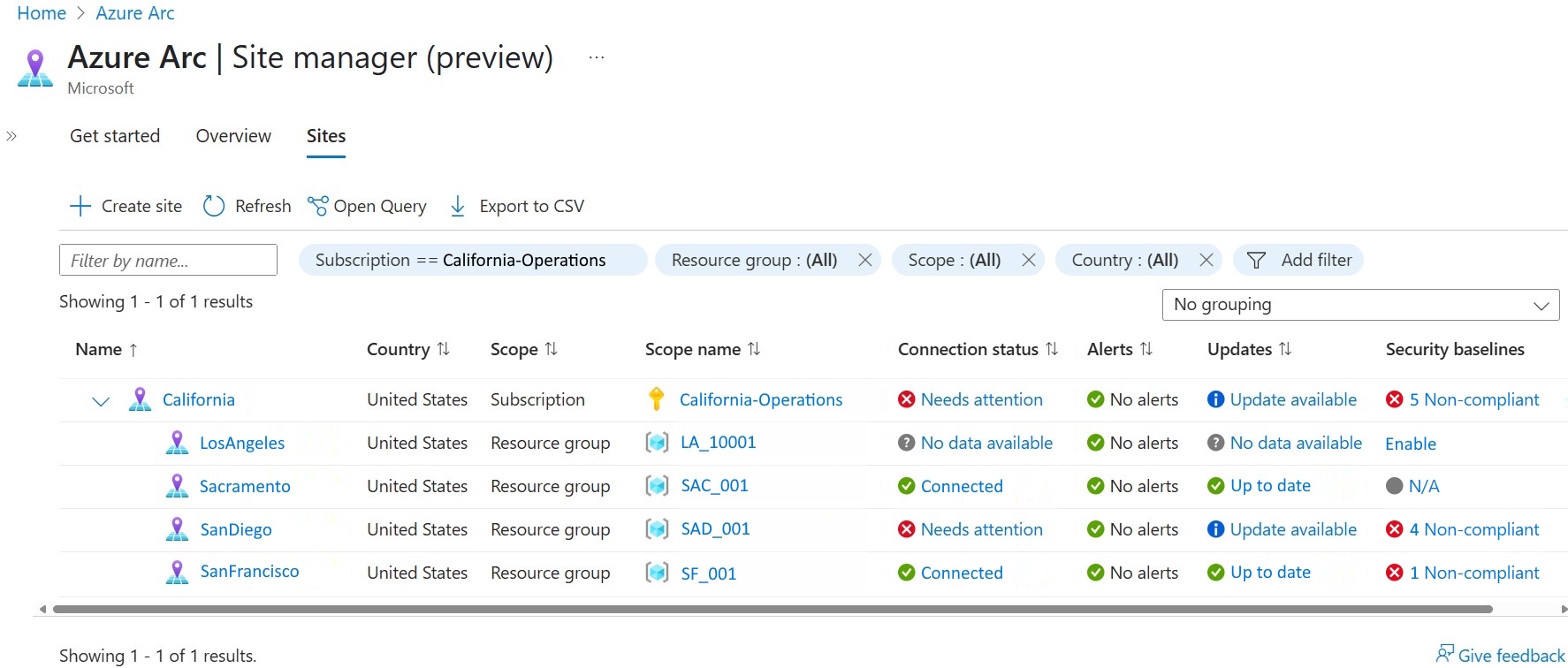
On a specific site's resource page, you can:
- View resources
- Modify resources (modifications affect the resources elsewhere as well)
- View connectivity status
- View update status
- View alerts
- Add new resources
Currently, only some aspects of a site can be modified. These are as follows:
| Site Attribute | Modification that can be done |
|---|---|
| Display name | Update the display name of a site to a new unique name. |
| Site address | Update the address of a site. |
Delete a site
Deleting a site doesn't affect the resources, resource group, or subscription in its scope. After a site is deleted, the resources of that site will still exist but can't be viewed or managed from site manager. You can create a new site for the resource group or the subscription after the original site is deleted.
From the main Site manager page in Azure Arc, select Sites to view all existing sites.
On the Sites page, you can view all existing sites. Select the name of the site that you want to delete.
On the site's resource page, select Delete.