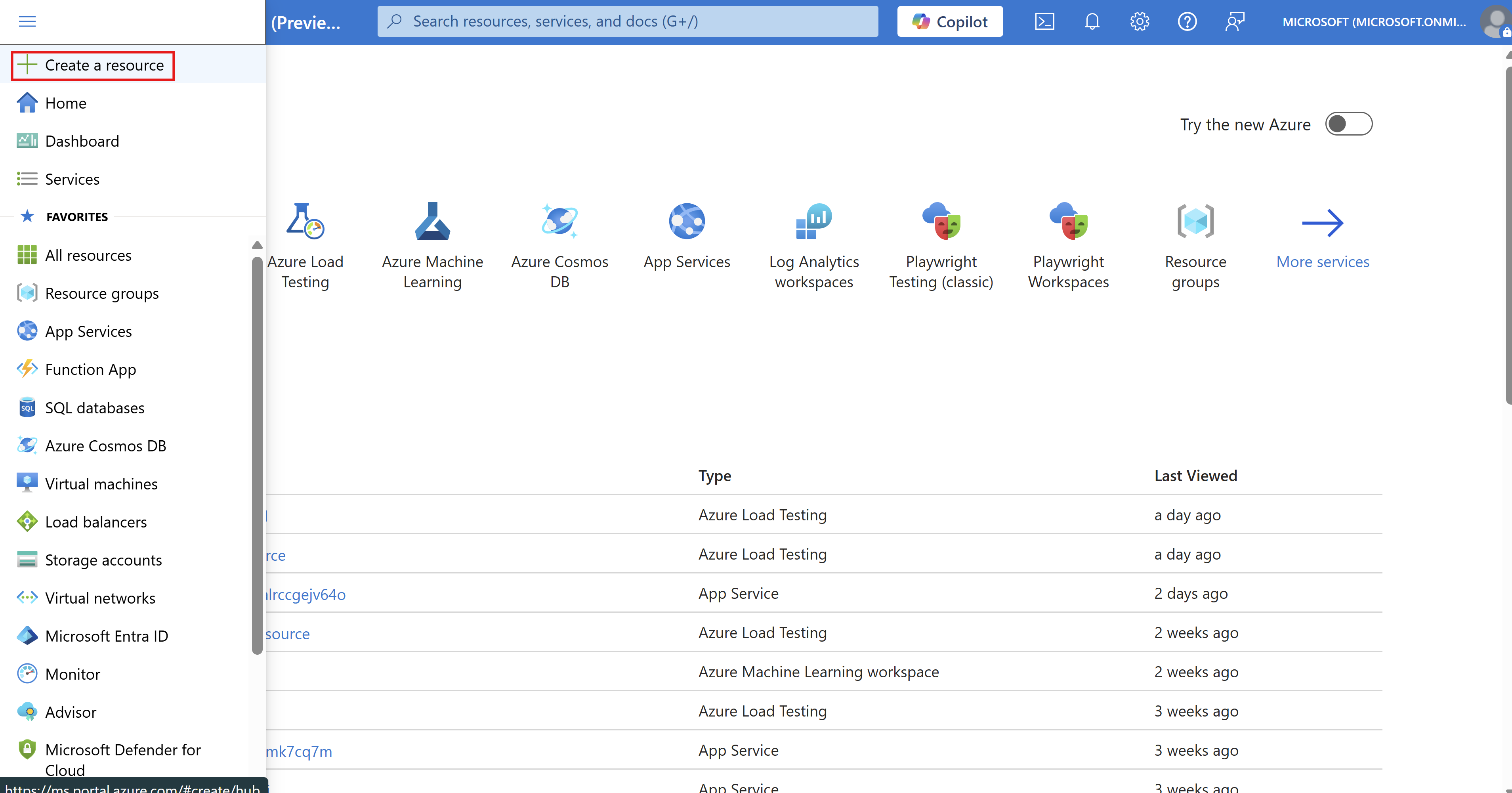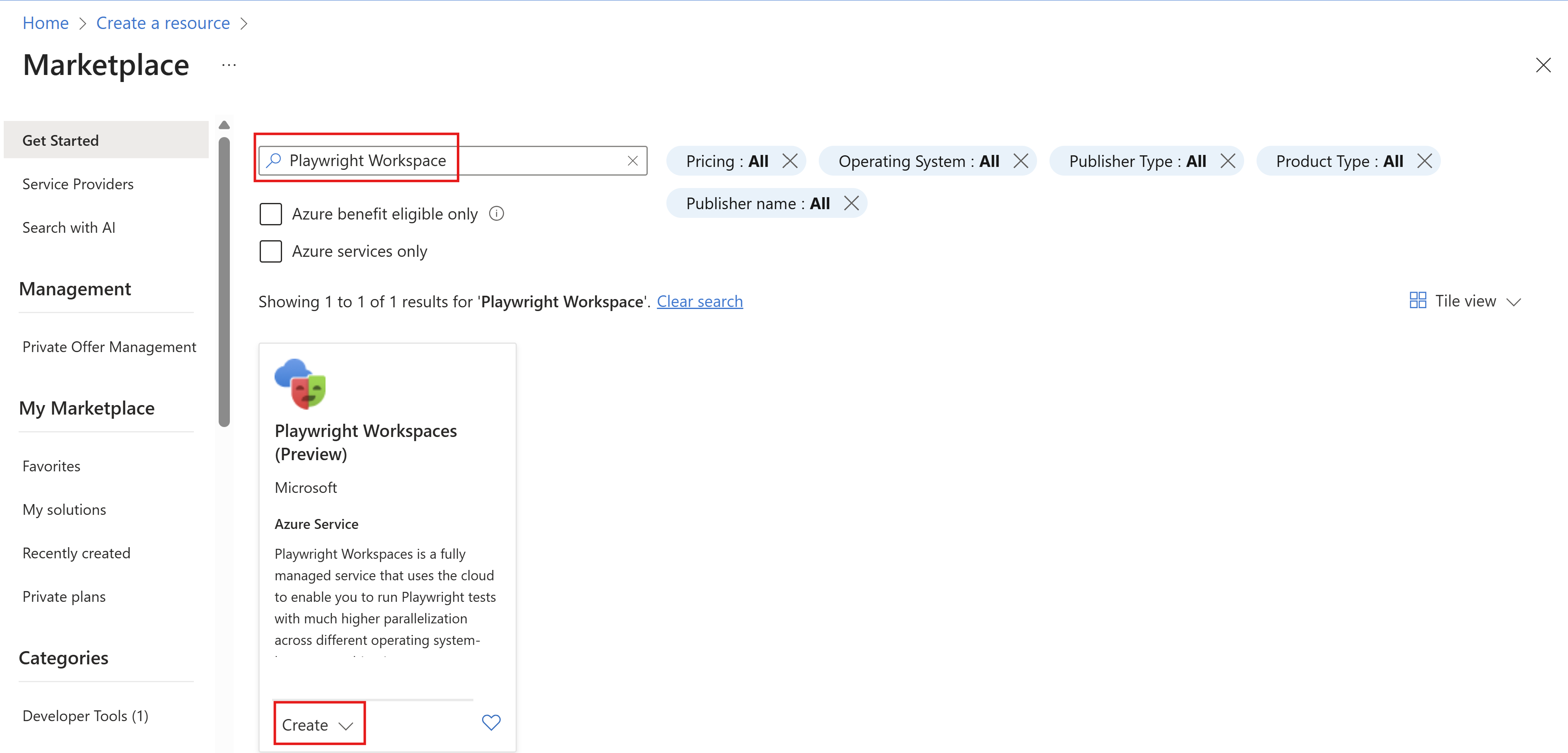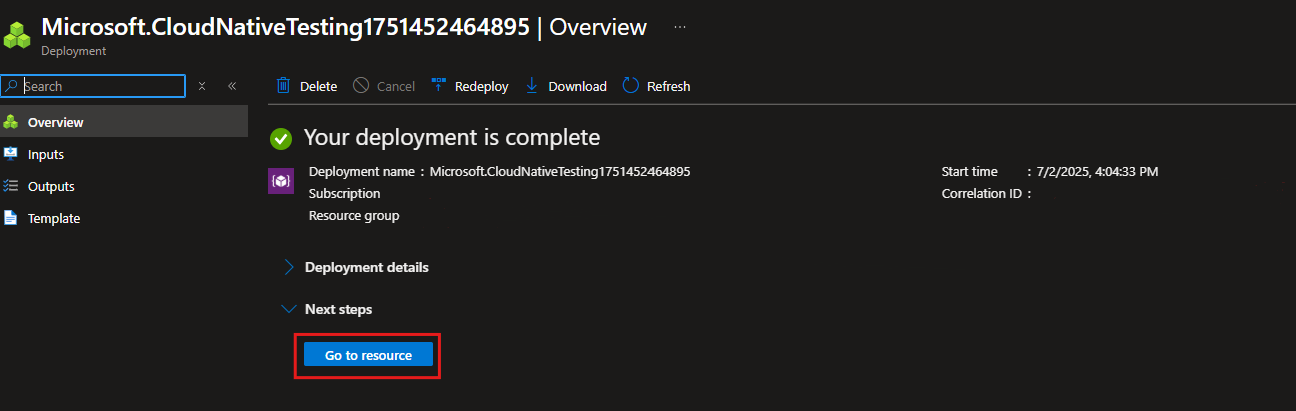Note
Access to this page requires authorization. You can try signing in or changing directories.
Access to this page requires authorization. You can try changing directories.
Playwright Workspaces is a fully managed service for end-to-end testing built on top of Playwright. With the free trial, you can try Playwright Workspaces for free for 30 days and 100 test minutes. In this article, you learn about the limits of the free trial, how to get started, and how to track your free trial usage.
Important
Playwright Workspaces is currently in preview. For legal terms that apply to Azure features that are in beta, in preview, or otherwise not yet released into general availability, see the Supplemental Terms of Use for Microsoft Azure Previews.
Prerequisites
- An Azure account with an active subscription. If you don't have an Azure subscription, create a free account before you begin.
- Your Azure account needs the Owner, Contributor, or one of the classic administrator roles.
Limits to free trial
The following table lists the limits for the Playwright Workspaces free trial.
| Resource | Limit |
|---|---|
| Duration of trial | 30 days |
| Total test minutes¹ | 100 minutes |
| Number of workspaces2,3 | 1 |
¹ If your usage exceeds the free test minute limit, only the overage counts toward the pay-as-you-go billing model. See Playwright Workspaces preview pricing
² These limits only apply to the first workspace you create in your Azure subscription. Any subsequent workspaces you create in the subscription automatically uses the pay-as-you-go billing model.
³ If you delete the free trial workspace, you can't create a new free trial workspace anymore.
Caution
If you exceed any of these limits, the workspace is automatically converted to the pay-as-you-go billing model. Learn more about the Playwright Workspaces pricing.
Create a workspace
To get started with running your Playwright tests on cloud browsers, you first need to create a Playwright workspace.
Sign in to the Azure portal.
Select the menu button in the upper-left corner of the portal, and then select Create a resource a resource.
Enter Playwright Workspaces in the search box.
Select the Playwright Workspaces card, and then select Create.
Provide the following information to configure a new Playwright workspace:
Field Description Subscription Select the Azure subscription that you want to use for this Playwright workspace. Resource group Select an existing resource group. Or select Create new, and then enter a unique name for the new resource group. Name Enter a unique name to identify your workspace.
The name can only consist of alphanumerical characters, and have a length between 3 and 64 characters.Location Select a geographic location to host your workspace. Note
Optionally, you can configure more details on the Tags tab. Tags are name/value pairs that enable you to categorize resources and view consolidated billing by applying the same tag to multiple resources and resource groups.
After you're finished configuring the resource, select Review + Create.
Review all the configuration settings and select Create to start the deployment of the Playwright workspace.
When the process has finished, a deployment success message appears.
To view the new workspace, select Go to resource.
Upgrade your workspace
When you exceed any of the limits of the free trial, your workspace is automatically converted to the pay-as-you-go billing model.
All test runs linked to your workspace remain available.