Note
Access to this page requires authorization. You can try signing in or changing directories.
Access to this page requires authorization. You can try changing directories.
In this guide, we walk you through configuring your Azure AI resources and permissions for conversational language understanding (CLU) projects. We present two options:
Option 1: Configure an Azure AI Foundry resource. Azure AI Foundry offers a unified environment for building generative AI applications and using Azure AI services. All essential tools are together in one environment for all stages of AI app development.
Option 2: Configure Azure Language and Azure OpenAI resources. Azure OpenAI allows users to access OpenAI's language models within the Azure platform, providing security, regulatory compliance, and integration with other Azure services.
Completing these setups is essential for fully integrating your environment with Azure AI Services. You only need to perform this setup once—afterward, you have seamless access to advanced, AI-powered conversational language understanding capabilities.
In addition, we show you how to assign the correct roles and permissions within the Azure portal. These steps help you get started quickly and effectively with Azure AI Language.
Prerequisites
Before you can set up your resources, you need:
An active Azure subscription. If you don't have one, you can create one for free.
Requisite permissions. Make sure the person establishing the account and project is assigned as the Azure AI Account Owner role at the subscription level. Alternatively, having either the Contributor or Cognitive Services Contributor role at the subscription scope also meets this requirement. For more information, see Role based access control (RBAC).
An Azure AI Foundry multi-service resource or an Azure AI Language resource.
An Azure OpenAI resource (optional but required for option 2)
Note
We highly recommend that you use an Azure AI Foundry resource in the AI Foundry; however, you can also follow these instructions using a Language resource.
Option 1: Configure an Azure AI Foundry resource
Azure AI Foundry offers a unified platform for building, managing, and deploying AI solutions with a wide array of models and tools. With this integration, you gain access to features like Quick Deploy for rapid model fine-tuning and suggest utterances to expand your training data with generative AI. New features are continually added, making Azure AI Foundry the recommended choice for scalable CLU solutions.
Navigate to the Azure portal.
Go to your Azure AI Foundry resource (select All resources to locate your resource).
Next, select Access Control (IAM) on the left panel, then select Add role assignment.
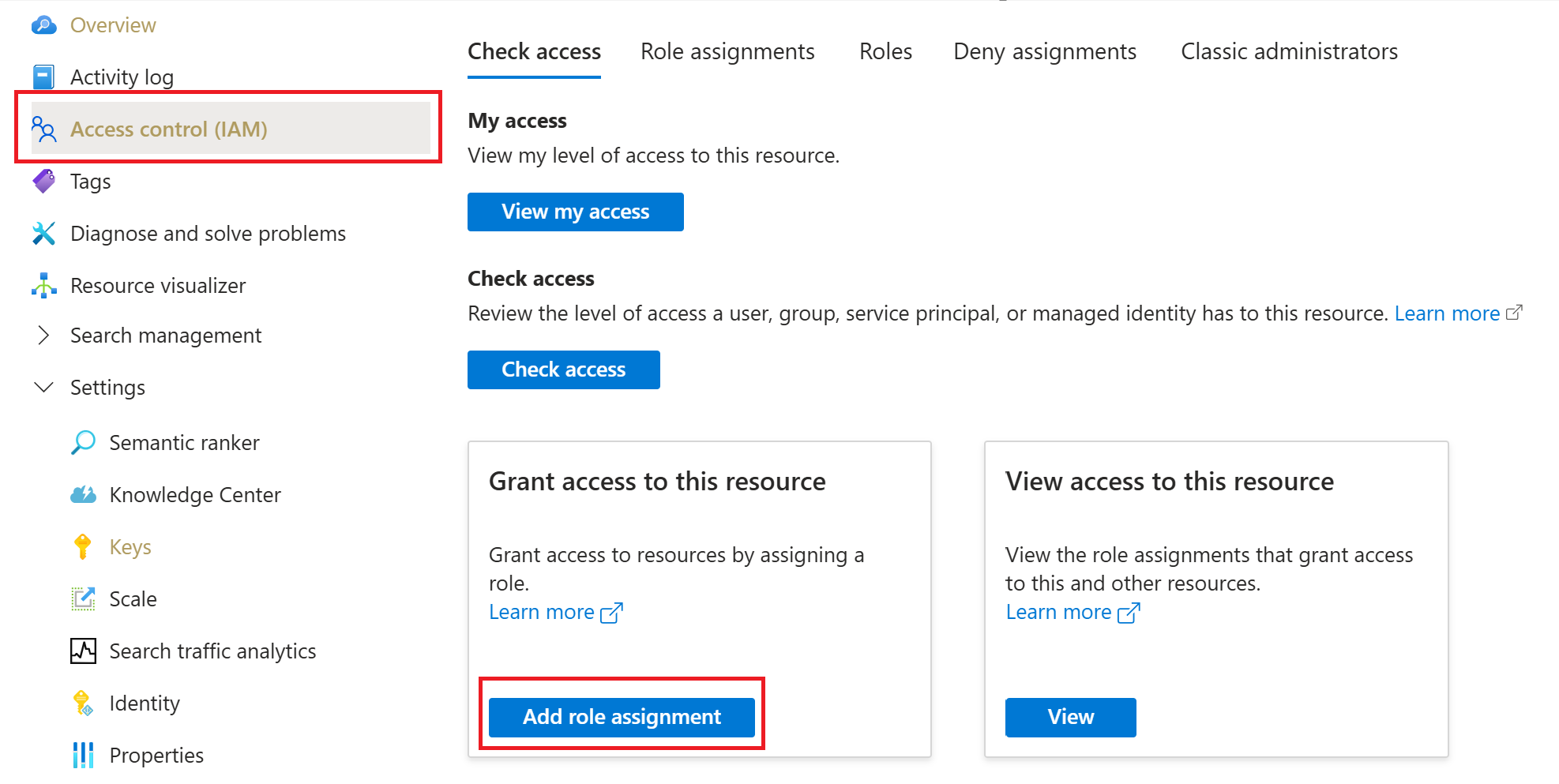
Search and select the Cognitive Services User role. Select Next.
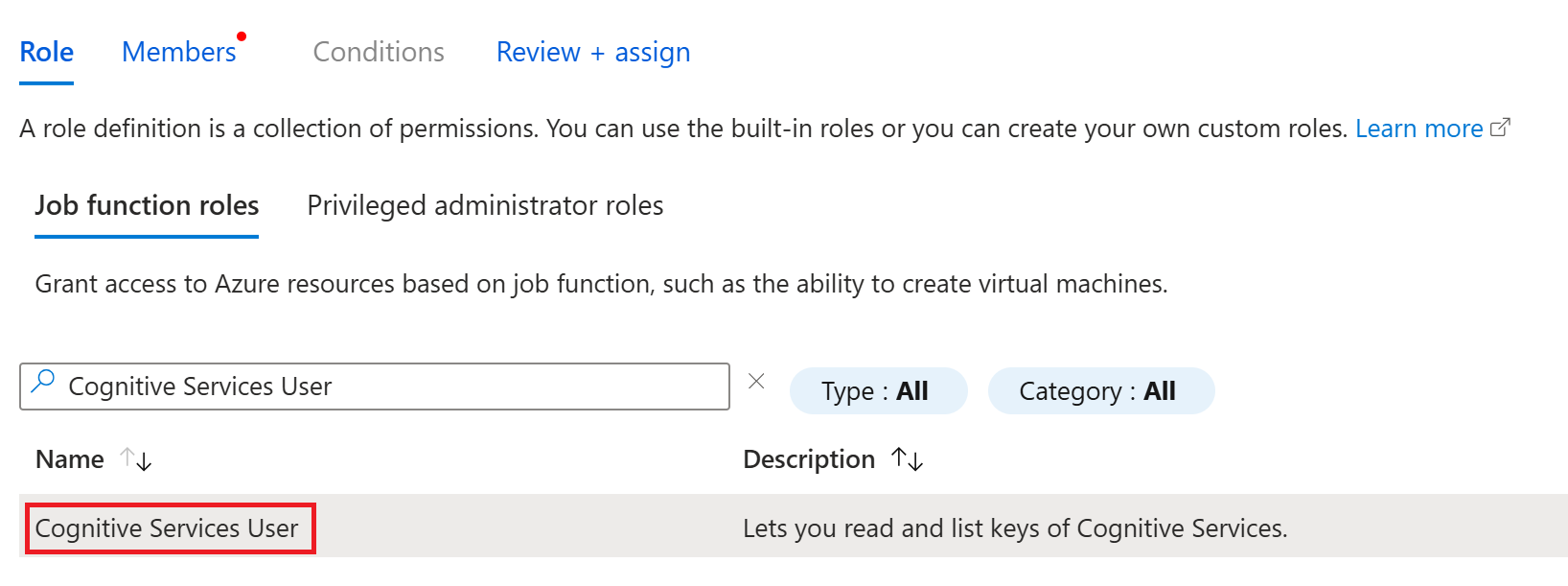
Navigate to the Members tab and then select Managed Identity.
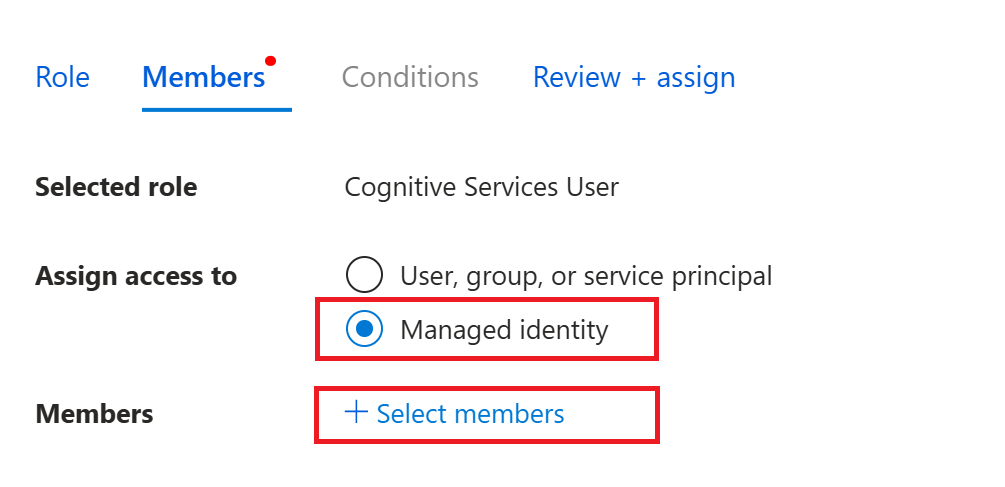
Select Select members, then in the right panel, search for and choose your Azure AI Foundry resource (the one you're using for this project), and choose Select.
Finally, select Review + assign to confirm your selection.
Your resources are now set up properly. Continue with setting up the fine-tuning task and continue customizing your CLU project.
Option 2: Configure Azure Language resource and Azure OpenAI resources
Azure OpenAI is a cloud-based solution that brings the advanced capabilities of OpenAI's language models to the Azure platform. With this service, you can easily incorporate natural language processing features into your applications without extensive AI or machine learning expertise.
Step 1: Assign the correct role to the Azure OpenAI resource
Navigate to the Azure portal.
Go to your Azure OpenAI resource. (select All resources to locate your resource).
Next, select Access Control (IAM) on the left panel, then select Add role assignment.
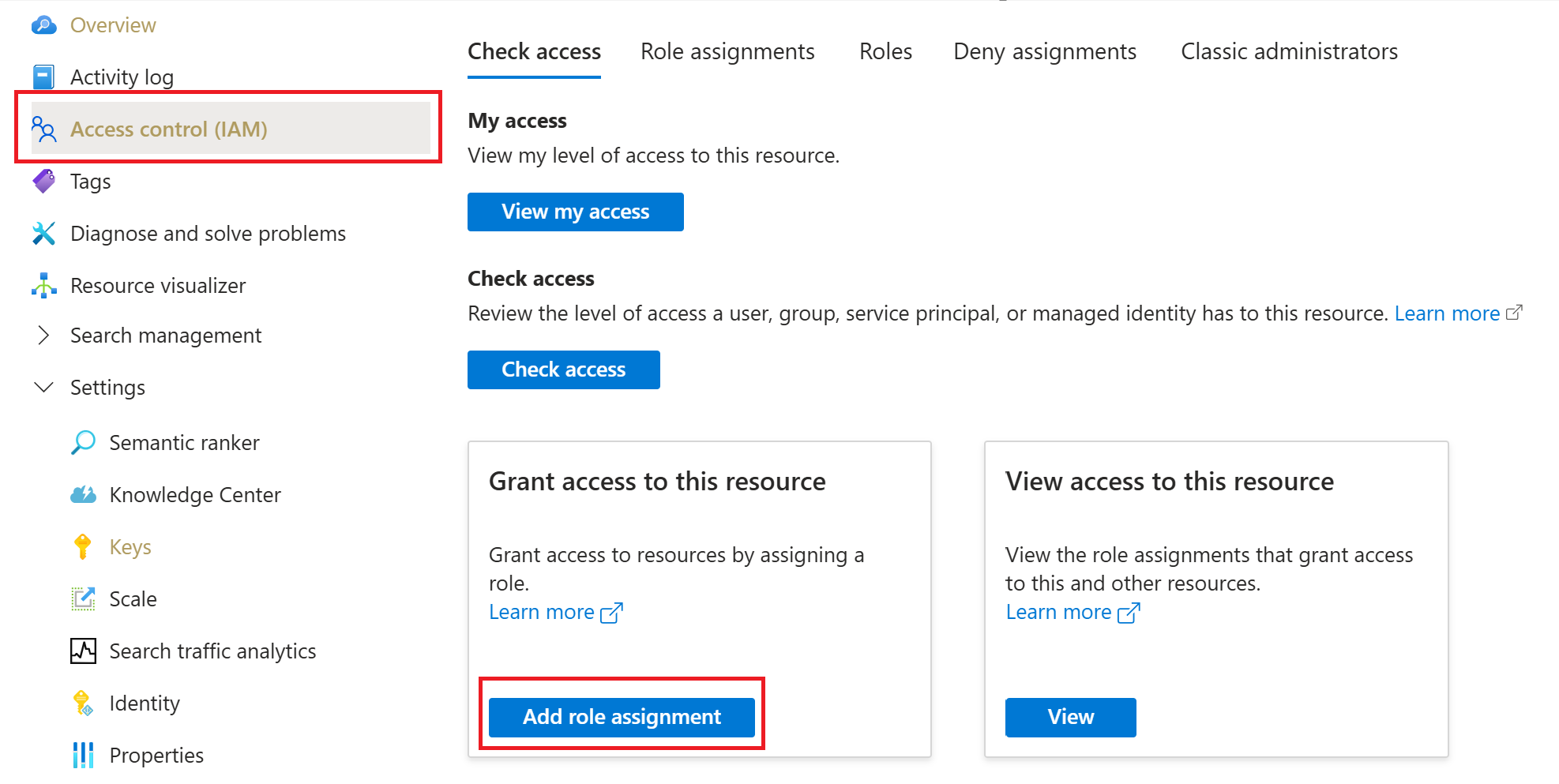
Search and select the Cognitive Services User role, then select Next.
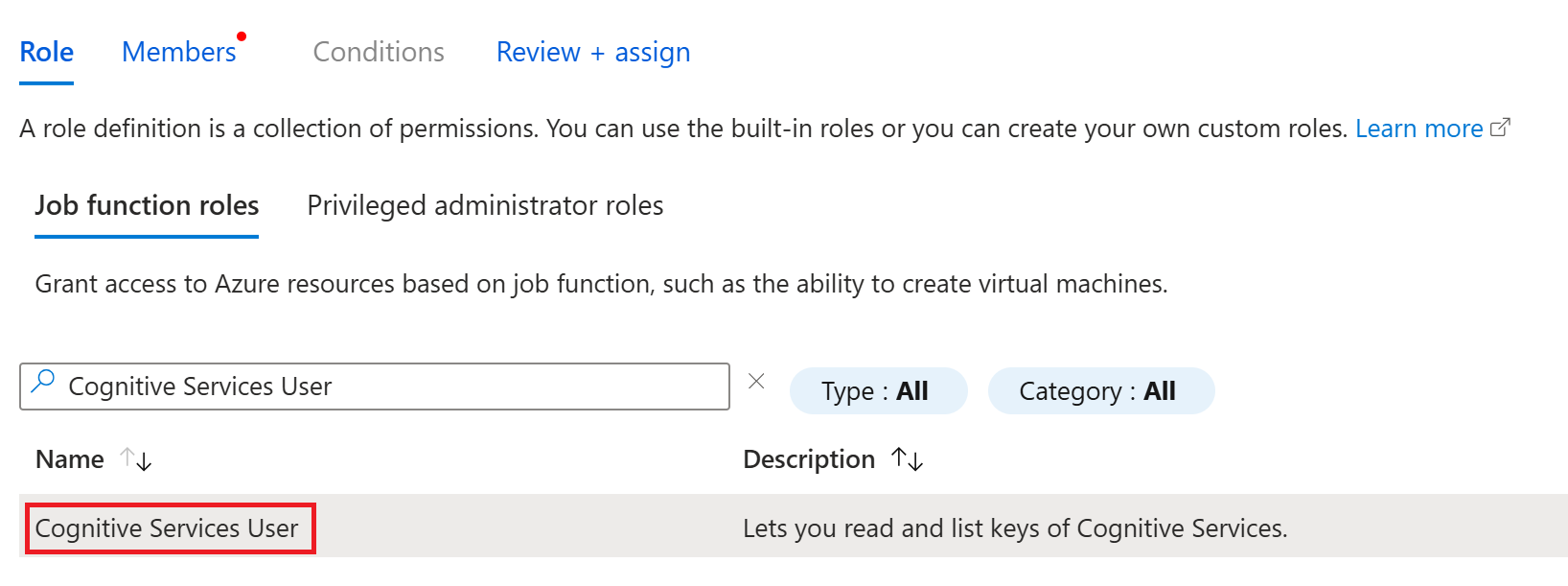
Navigate to the Members tab and then select Managed Identity.
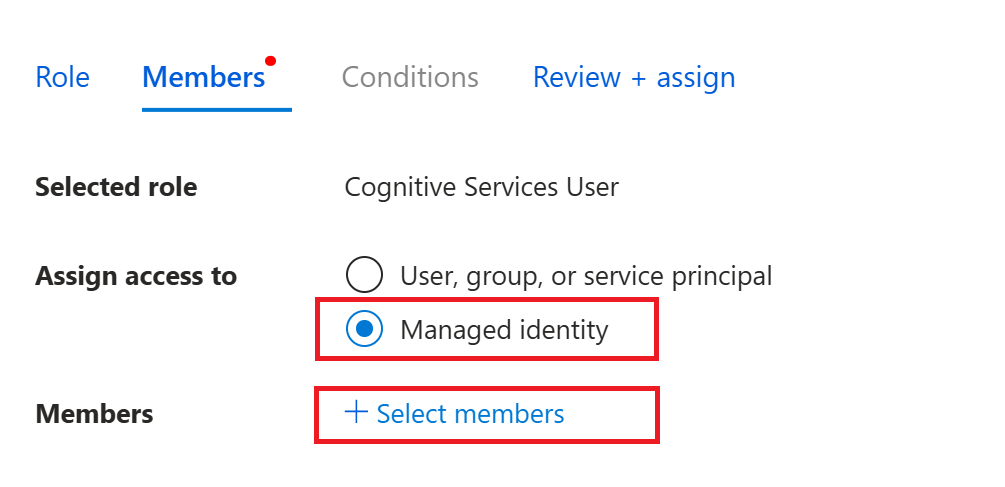
Select Select members, then in the right panel, search for and choose your Azure AI Foundry resource (the one you're using for this project), and choose Select.
Finally, select Review + assign to confirm your selection.
Step 2: Configure connections in AI Foundry
Azure AI Foundry offers a unified platform where you can easily build, manage, and deploy AI solutions using a wide range of models and tools. Connections enable authentication and access to both Microsoft and external resources within your Azure AI Foundry projects.
Sign into Azure AI Foundry using your account and required subscription. Then, select the project containing your desired Azure AI Foundry resource.
Next, navigate to the Management Center in the bottom left corner of the page.
Scroll to the Connected resources section of the Management center.
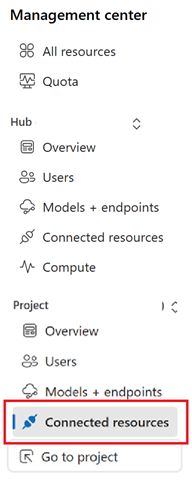
Select the + New connection button.

In the new window, select Azure AI Language as the resource type, then find your Azure AI Language resource.
Select Add connection in the corner of your selected Azure AI Language resource.
Select Azure OpenAI as the resource type, then find your desired Azure OpenAI resource.
Ensure Authentication is set to API key.
Select Add connection, then select Close.
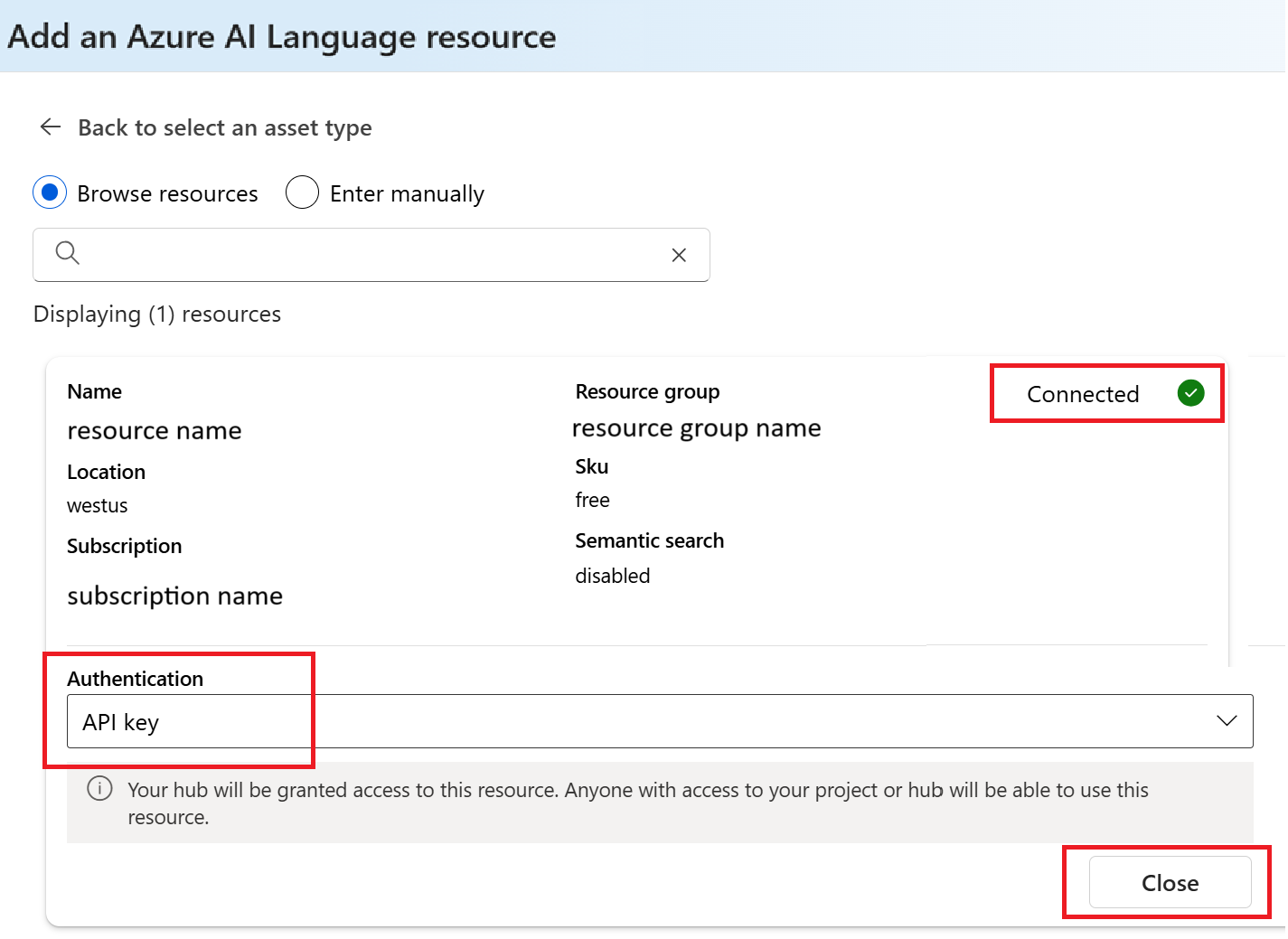
Import an existing Azure AI project
Azure AI Foundry allows you to connect to your existing Azure AI services resources. This means you can establish a connection within your Azure AI Foundry project to the Azure AI Language resource where your custom models are stored.
To import an existing Azure AI services project with Azure AI Foundry, you need to create a connection to the Azure AI services resource within your Azure AI Foundry project. For more information, see Connect Azure AI Services projects to Azure AI Foundry
Export a project
You can download a CLU project as a config.json file:
Navigate to your project home page.
At the top of the page, select your project from the right page ribbon area.
Select Download config file.
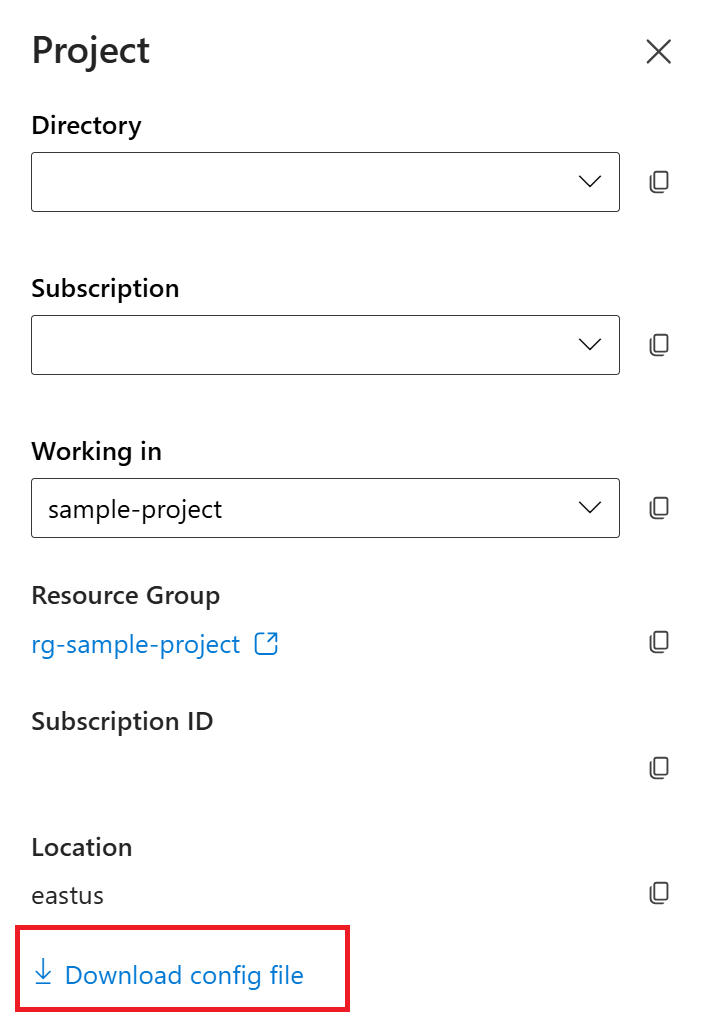
That's it! Your resources are now set up properly. Continue with setting up the fine-tuning task and customizing your CLU project.