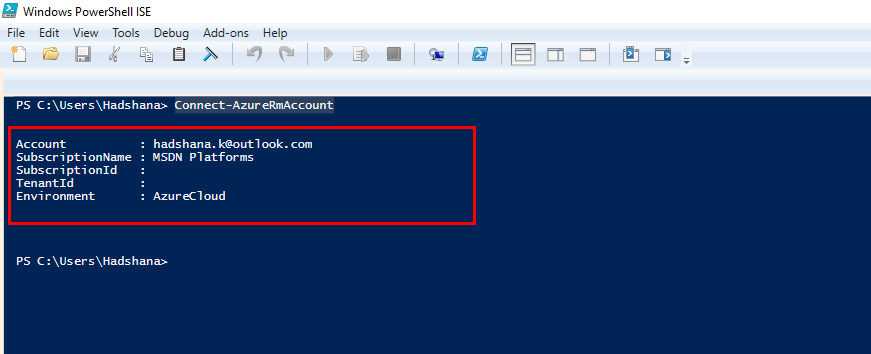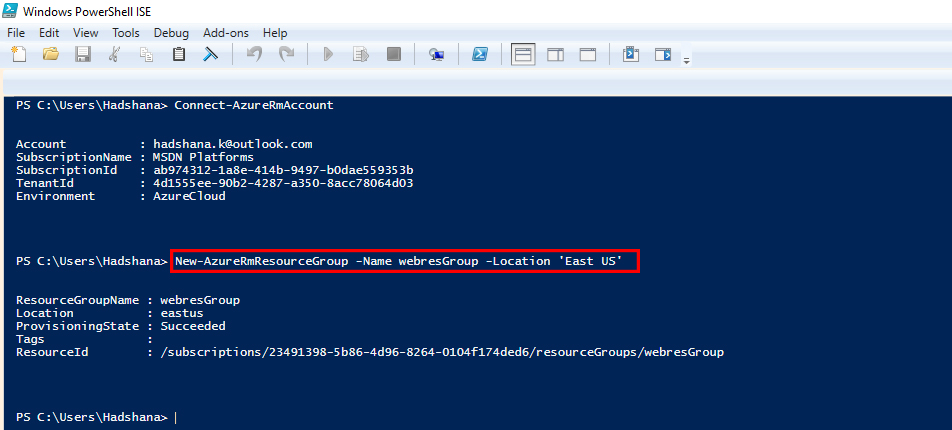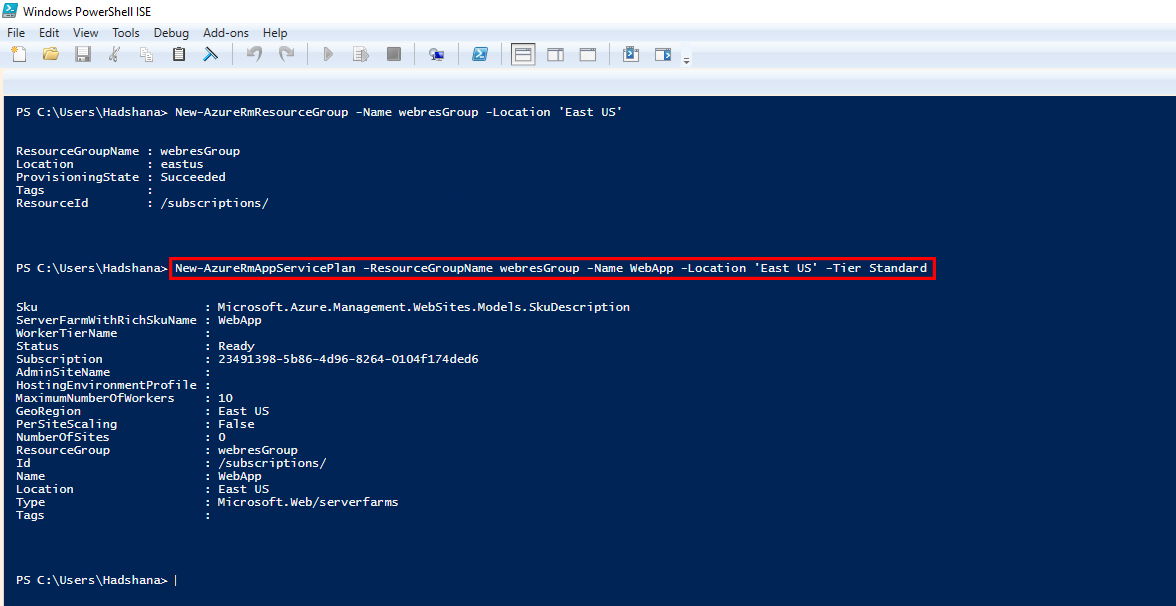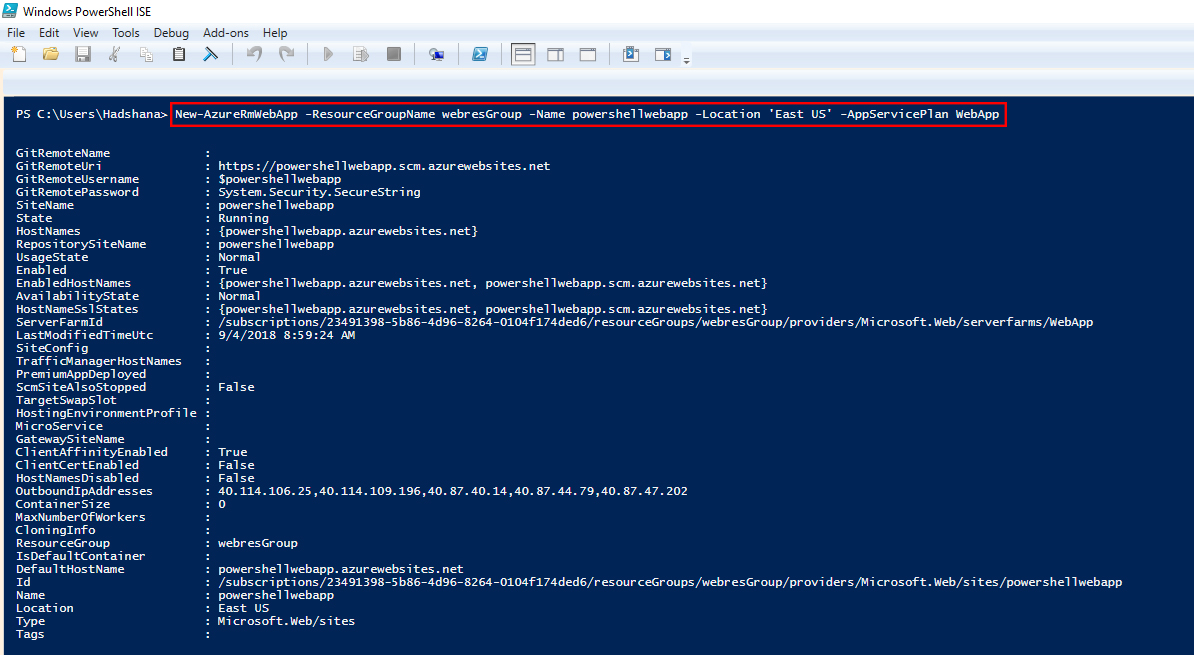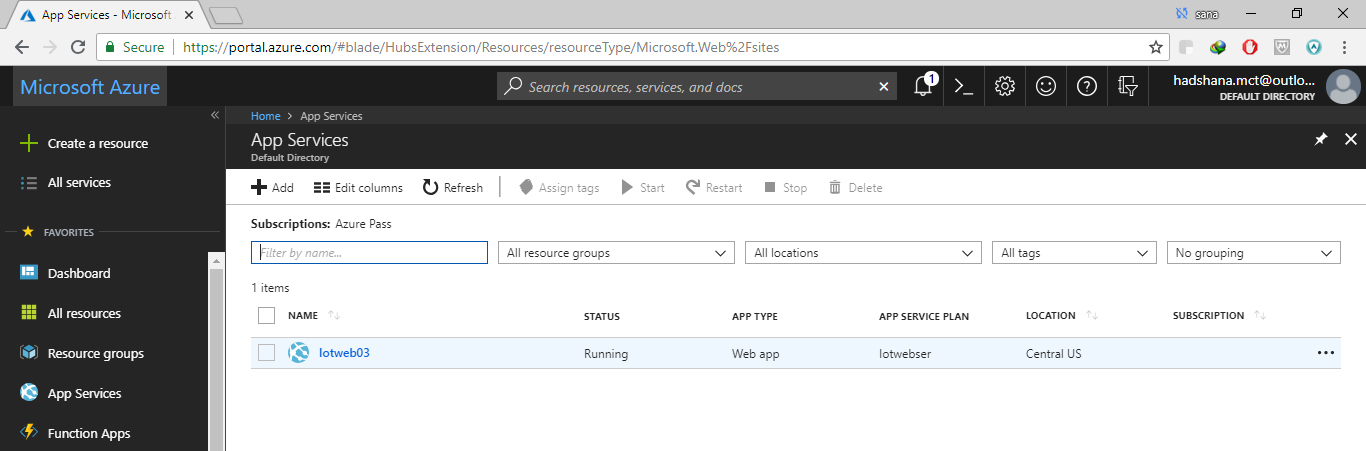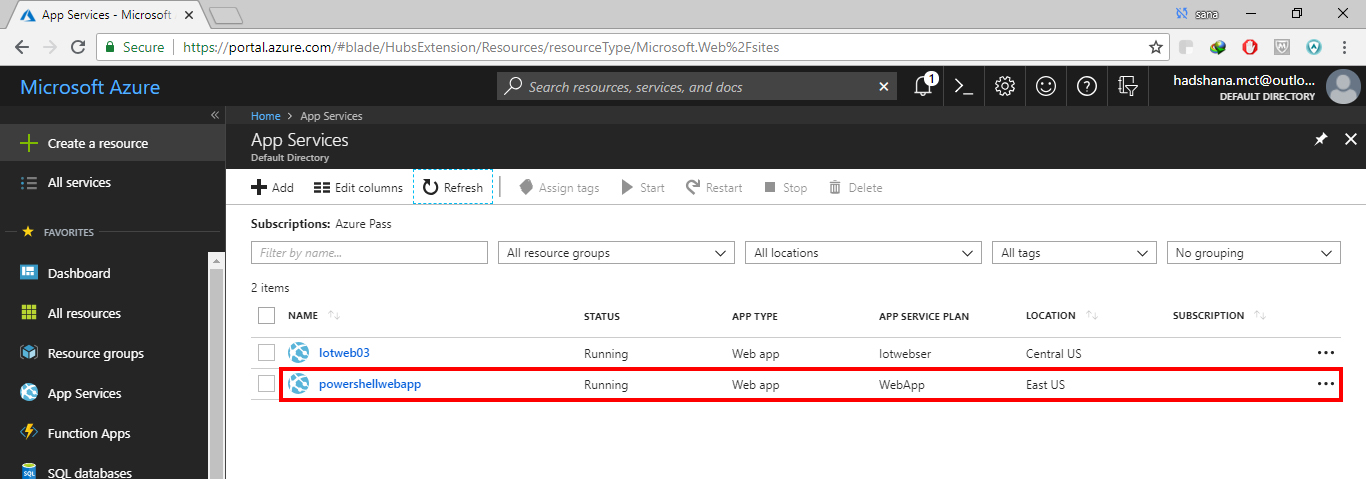Note
Access to this page requires authorization. You can try signing in or changing directories.
Access to this page requires authorization. You can try changing directories.
Open in the Windows PowerShell ISE in your Local PC.
Then, How to Connect your Azure Portal account. Command:
Connect-AzureRmAccount
After, Create a new resourcegroup or used already created. Command:
New-AzureRmResourceGroup -Name webresGroup -Location 'East US'
Then, Create an WebApp Service plan in Free/Standard tier.
New-AzureRmAppServicePlan -ResourceGroupName webresGroup -Name webapp -Location 'East US' -Tier Standard
After,finally you are Create a New web app in your Azure Portal.
New-AzureRmWebApp -ResourceGroupName webresGroup -Name powershellwebapp -Location 'East US' -AppServicePlan webapp
Then, Opening the your Azure Portal before create new webapp. See App Services
After, Created New WebApp . Lets see your App Service, New WebApp here.