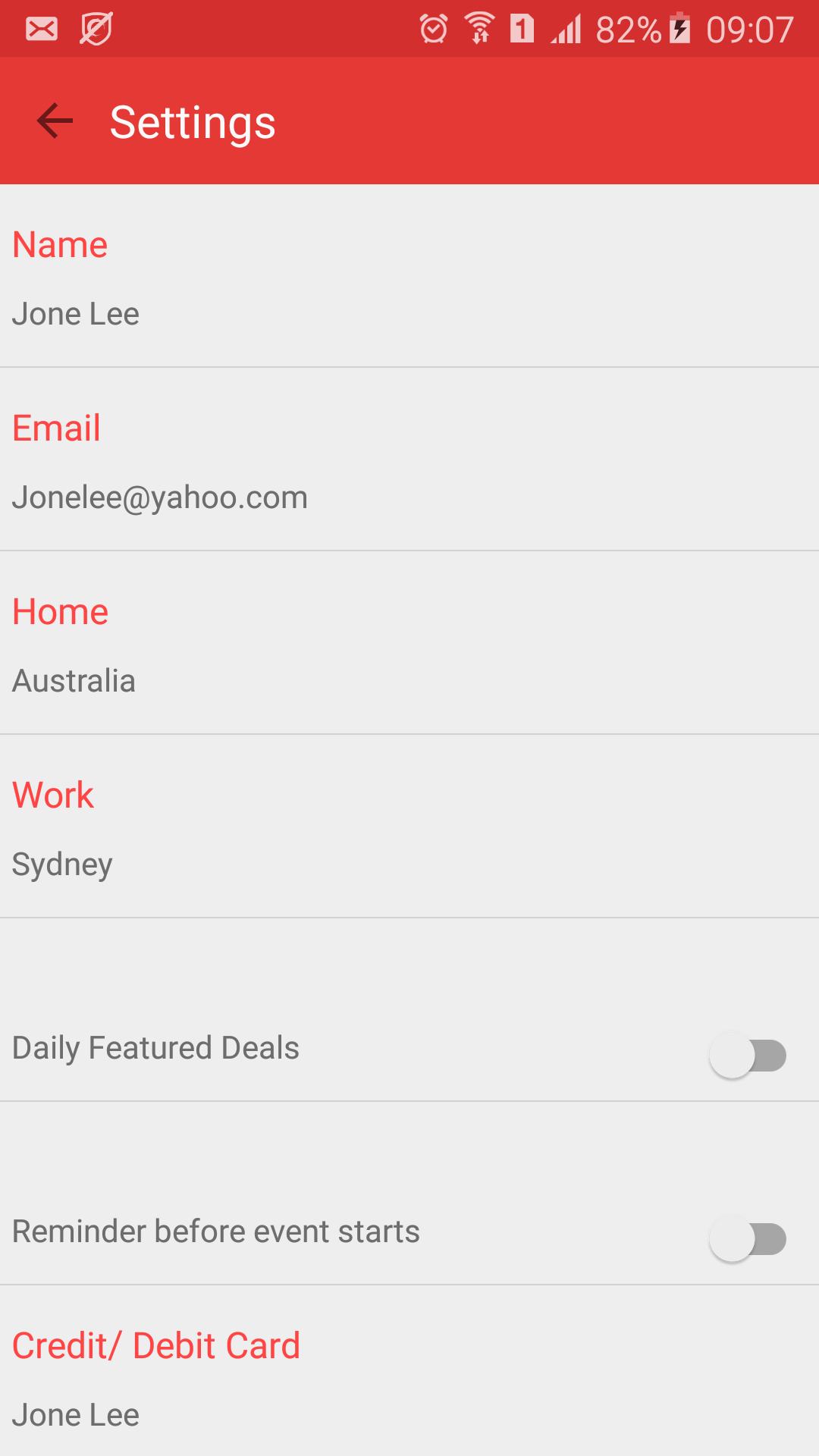Note
Access to this page requires authorization. You can try signing in or changing directories.
Access to this page requires authorization. You can try changing directories.
As below picture, the article is how to use these classes and special buttons to display a ListView:
- Count – To tell the control how many rows are in the data.
- GetView – To return a View for each row, populated with data. This method has a parameter for
ListViewto pass in an existing, unused row for re-use. - GetItemId – Return a row identifier (typically the row number, although it can be any long value that you like).
- this[int] indexer – To return the data associated with a particular row number.
The example code in MainActivity.cs:
public class AccountAndPaymentActivity : Activity
{
List<ViewCollection> viewCollection = new List<ViewCollection>();
protected override void OnCreate(Bundle savedInstanceState)
{
base.OnCreate(savedInstanceState);
SetContentView(Resource.Layout.AccountAndPaymentLayout);
Toolbar mToolbar = FindViewById<Toolbar>(Resource.Id.accountToolbar);
mToolbar.Title="Account And Payment";
SetActionBar(mToolbar);
loaddata();
ListView lst = FindViewById<ListView>(Resource.Id.lstAccountAndPayment);
lst.Adapter = new ListviewPayment(this, viewCollection);
ActionBar.SetDisplayHomeAsUpEnabled(true);
// Create your application here
}
private void loaddata()
{
viewCollection.Add(new ViewCollection {title="Name",subtitle="Jone Lee" });
viewCollection.Add(new ViewCollection { title = "Email", subtitle = "Jonelee@yahoo.com" });
viewCollection.Add(new ViewCollection { title = "Home", subtitle = "Australia" });
viewCollection.Add(new ViewCollection { title = "Work", subtitle = "Sydney" });
viewCollection.Add(new ViewCollection { title = "", subtitle = "Daily Featured Deals" });
viewCollection.Add(new ViewCollection { title = "", subtitle = "Reminder before event starts" });
viewCollection.Add(new ViewCollection { title = "Credit/ Debit Card", subtitle = "Jone Lee" });
}
The example code in MainActivity.cs/HomeAdapter demonstrates how to subclass BaseAdapter`` ``with the parameter is ViewCollection.
private class HomeAdapter : BaseAdapter<ViewCollection>
{
LayoutInflater _inflater;
public List<ViewCollection> _item { get; set; }
public ListviewPayment(Context context, List<ViewCollection> item)
{
_inflater = LayoutInflater.FromContext(context);
_item = item;
}
public override ViewCollection this[int position]
{
get
{
return _item[position];
}
}
public override int Count
{
get
{
return _item.Count;
}
}
public override long GetItemId(int position)
{
return position;
}
public override View GetView(int position, View convertView, ViewGroup parent)
{
View view = convertView ?? _inflater.Inflate(Resource.Layout.ListviewPaymentItem, parent, false);
var item = _item[position];
var viewHolder = view.Tag as PaymentItemViewHolder;
if (viewHolder == null)
{
viewHolder = new PaymentItemViewHolder();
viewHolder.Title = view.FindViewById<TextView>(Resource.Id.txtPayment);
viewHolder.SubTitle = view.FindViewById<TextView>(Resource.Id.txtsubPayment);
viewHolder.switchButton = view.FindViewById<Switch>(Resource.Id.switchPayment);
}
viewHolder.Title.Text = item.title;
viewHolder.SubTitle.Text = item.subtitle;
if (position == 4 || position == 5)
{
viewHolder.Title.Visibility = ViewStates.Invisible;
viewHolder.SubTitle.Visibility = ViewStates.Visible;
viewHolder.switchButton.Visibility = ViewStates.Visible;
}
else
{
viewHolder.switchButton.Visibility = ViewStates.Invisible;
viewHolder.Title.Visibility = ViewStates.Visible;
viewHolder.SubTitle.Visibility = ViewStates.Visible;
}
return view;
}
public class PaymentItemViewHolder : Java.Lang.Object
{
public TextView Title { get; set; }
public TextView SubTitle { get; set; }
public ImageViewAsync Image { get; set; }
public ImageView ImgIcon { get; set; }
public Switch switchButton { get; set; }
}
}
If your data just is a string so you use BaseAdapter.So everyone will askswhy use BaseAdapter<``ViewCollection``>.
Because of ViewCollection this[int position]. It is to`` return the data associated with a particular row number. Clearly, it is to return a item of ViewCollection at a row number.
Example: at row number 2 the data of the result is
- Title is Home
- Subtitle is Australia.
public override ViewCollection this[int position]
``{
``get
``{
``return _item[position];
``}
``}
ListViewPaymentItem
<?xml version="1.0" encoding="utf-8"?>
<LinearLayout xmlns:android="http://schemas.android.com/apk/res/android"
android:orientation="vertical"
android:layout_width="match_parent"
android:layout_height="match_parent">
<LinearLayout android:orientation="vertical"
android:layout_width="match_parent"
android:layout_height="80dp"
android:gravity="left">
<ImageView android:id="@+id/imgPayment"
android:layout_width="wrap_content"
android:layout_height="wrap_content"
android:layout_margin="5dp"
android:visibility="invisible"/>
<TextView android:id="@+id/txtPayment"
android:layout_width="wrap_content"
android:layout_height="wrap_content"
android:layout_margin="5dp"
android:textColor="@android:color/holo_red_light"
android:textSize="16dp"/>
<RelativeLayout
android:layout_width="match_parent"
android:layout_height="wrap_content">
<TextView android:id="@+id/txtsubPayment"
android:layout_width="wrap_content"
android:layout_height="wrap_content"
android:layout_alignParentLeft="true"
android:layout_margin="5dp"
android:layout_below="@id/txtPayment"
/>
<Switch android:id="@+id/switchPayment"
android:layout_width="wrap_content"
android:layout_height="wrap_content"
android:layout_margin="5dp"
android:visibility="invisible"
android:layout_alignParentRight="true"
android:layout_below="@id/txtPayment"/>
</RelativeLayout>
</LinearLayout>
</LinearLayout>