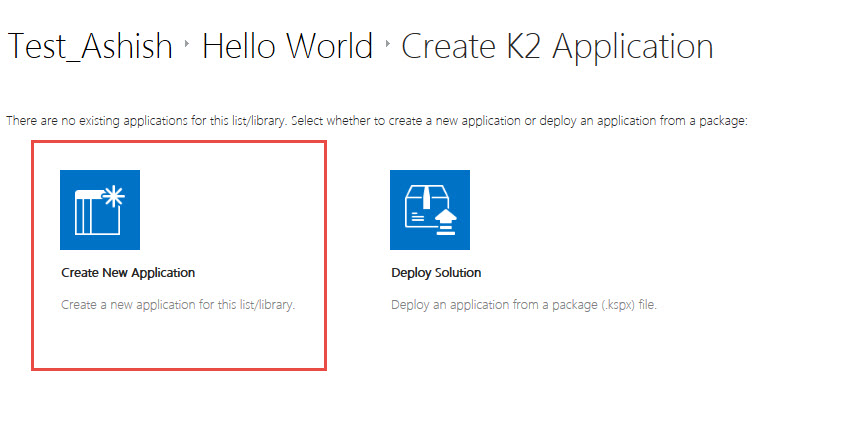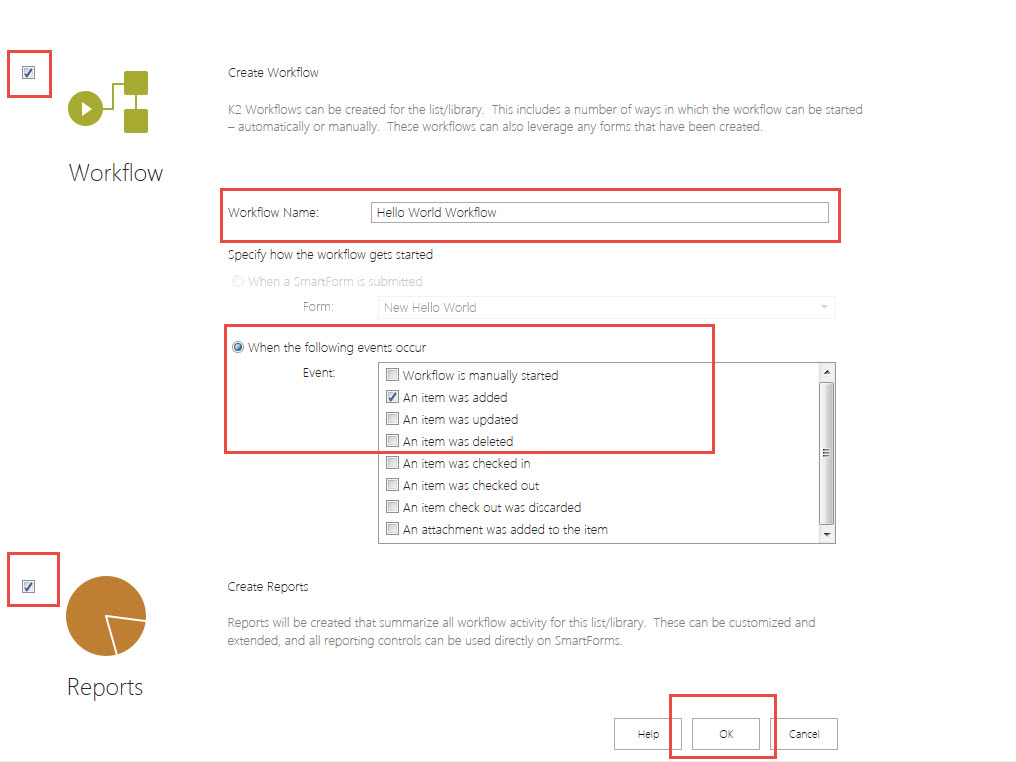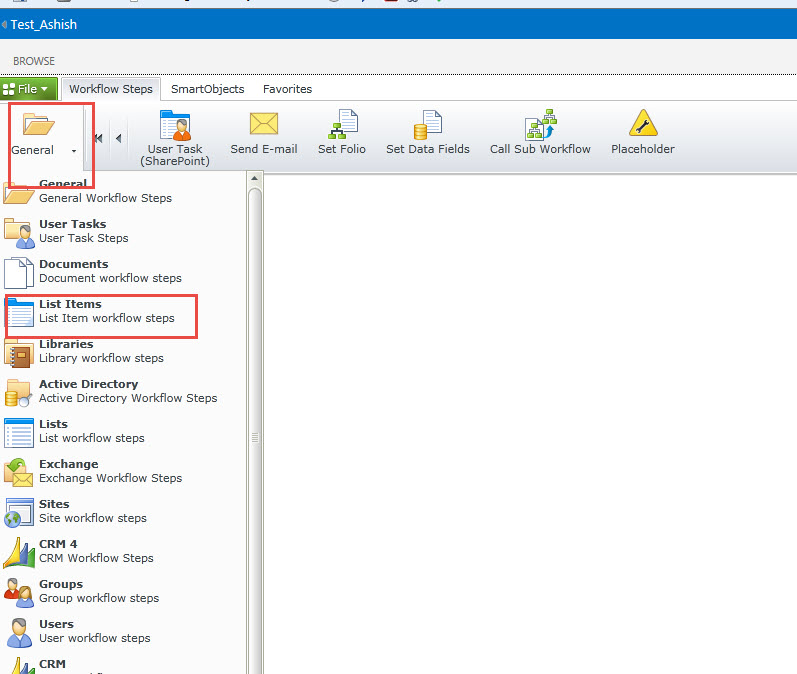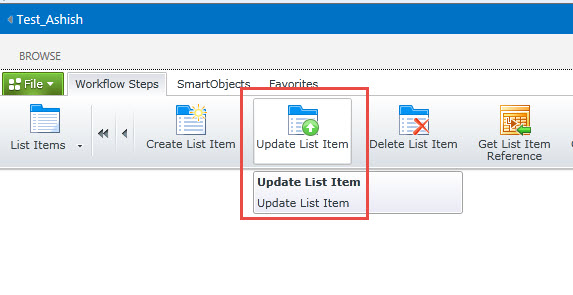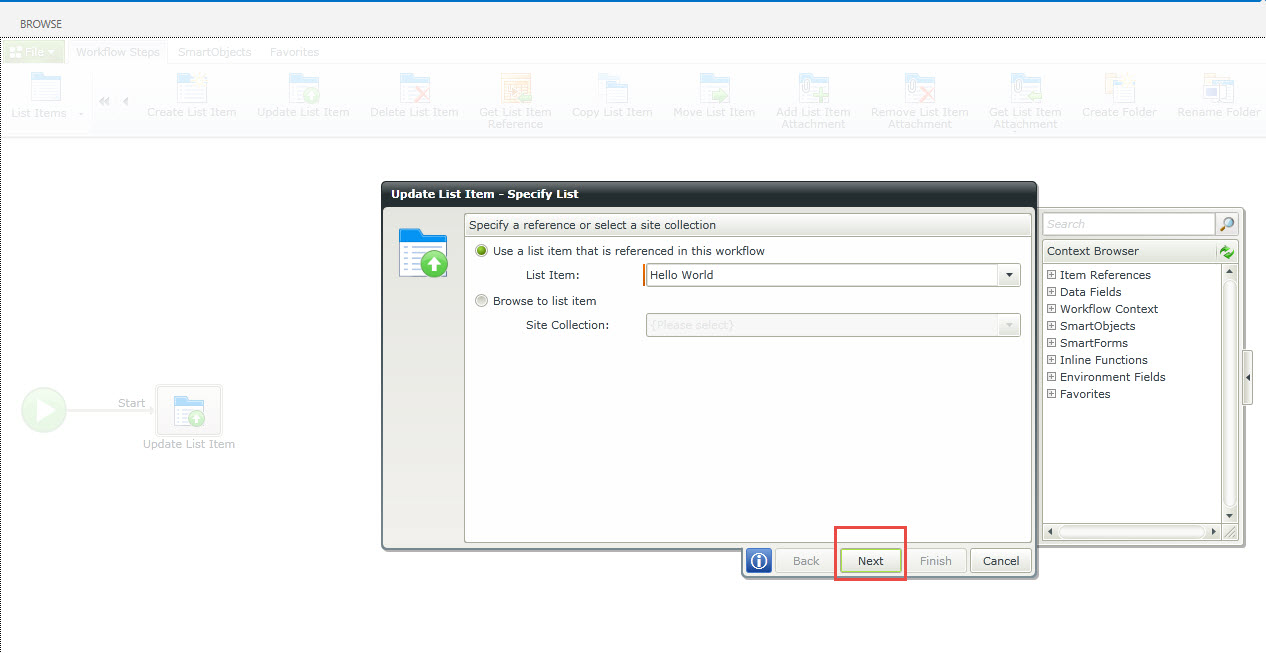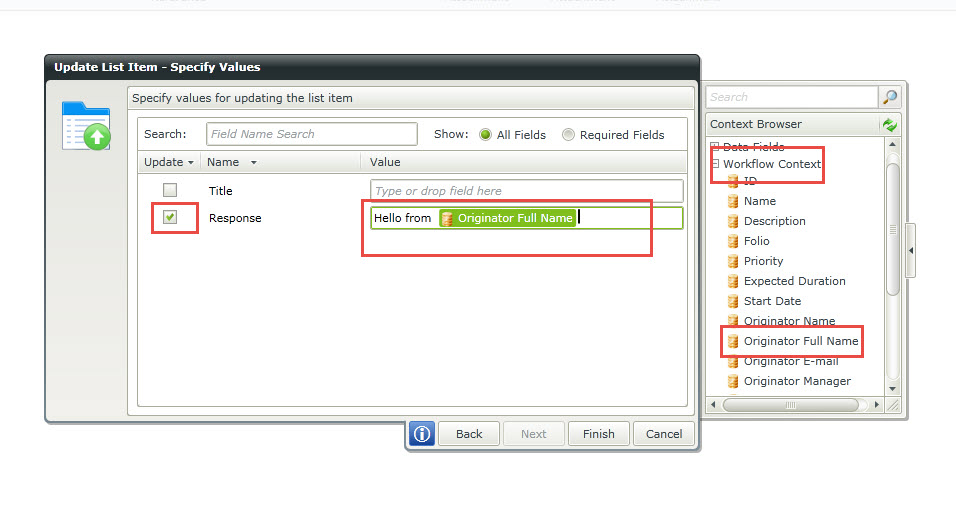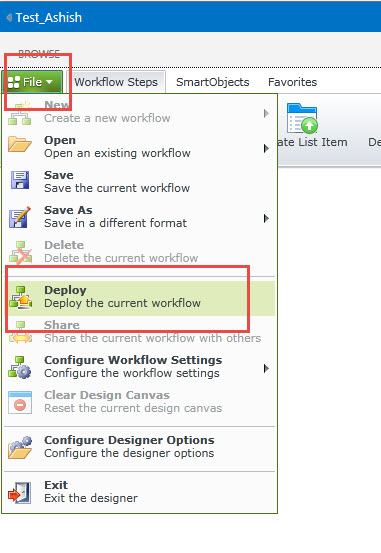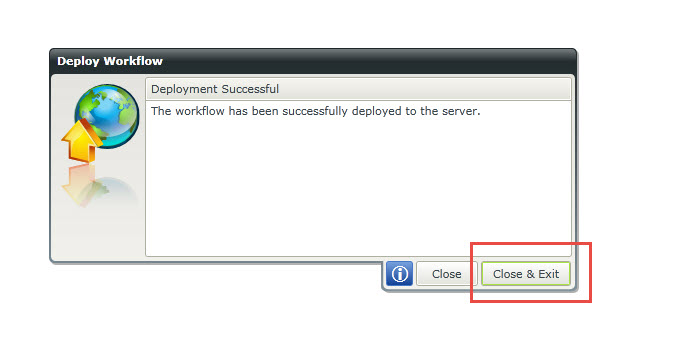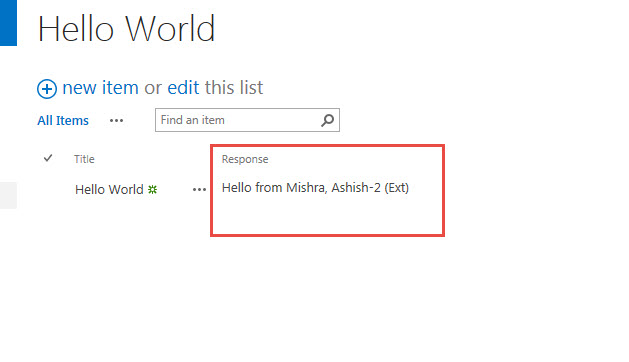Note
Access to this page requires authorization. You can try signing in or changing directories.
Access to this page requires authorization. You can try changing directories.
In this post we will learn -
- Configure K2 workflow for SharePoint list.
- Create a simple K2 workflow to update list item
- Deploy the K2 Workflow
(Please see my post to know how to configure K2 workflow on SharePoint site)
Steps to follow :
- Create a custom SharePoint list "Hello World" in your site.
- Create a "Response" column (Type : Single Line of Text).
- Open the list created above and click on List tab on the ribbon.
- Click on 'Application' icon in K2 section to open 'Create K2 Application ' page.
- Click on 'Create New Application'.
- Select Workflow and do below configuration-
- Workflow Name : Hello World Workflow
- Event : An Item was added
- Select 'Create Reports'.
- Click OK button at the bottom to open the Workflow page.
- Click on 'General Folder' --> 'List Items' --> Drag and drop 'Update List Item' activity.
- Click Next as below.
- Select the 'Response' column and in text area write - 'Hello from'. Open the Workflow Context from Context Browse and Originator Full Name next to ''Hello World'. (Please refer the screenshot below)
- Click Finish to complete the congiguration.
- Now under Fille, click on Deploy to deploy the workflow. Click on Close and Exit on Deploy Workflow window.
- Go back tou your llist and add some list item'Title'. Do not enter anything in 'Response' field.
- Refresh the list to see the 'Response' field populated as below -
Happy SharePointing !