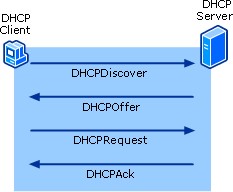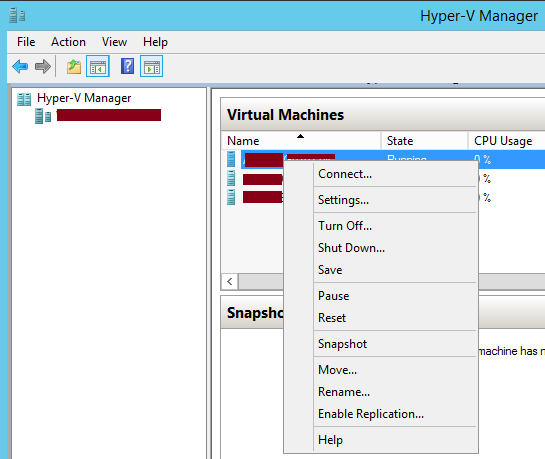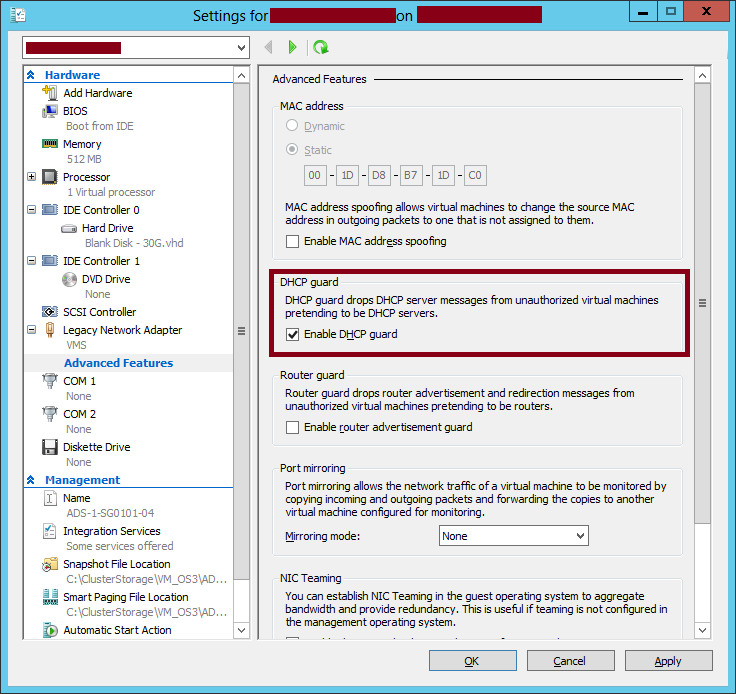Note
Access to this page requires authorization. You can try signing in or changing directories.
Access to this page requires authorization. You can try changing directories.
With Windows Server 2012, Microsoft added Hyper-V DHCP Guard feature. This feature can be enabled on VM NICs and it discards DHCP Offer messages.
Below is a figure about DHCP Lease process:
When DHCP Offer packets are blocked, a DHCP server cannot offer an IP address.
How DHCP Technology Works: http://technet.microsoft.com/en-us/library/cc780760(v=ws.10).aspx
In other words, this feature blocks virtual machines from acting as DHCP servers. This feature is very useful to prevent rogue DHCP servers running on VMs in your Hyper-V environment.
How to enable Hyper-V DHCP Guard feature using UI?
- Using Hyper-V Manager administrative tool, do a right click on your VM and then click on Settings…
- Go to Advanced features under the VM NIC and then check Enable DHCP Guard option. Once done, click on OK
How to enable Hyper-V DHCP Guard feature using PowerShell?
Set-VMNetworkAdapter with DhcpGuard switch can be used to enable DHCP guard on VM NICs.
Set-VMNetworkAdapter: http://technet.microsoft.com/en-us/library/hh848457.aspx
We can take the following example which enables DHCP Guard feature on all NICs for Server1 VM:
Get-VMNetworkAdapter –VMName Server1 | Set-VMNetworkAdapter –DhcpGuard on |