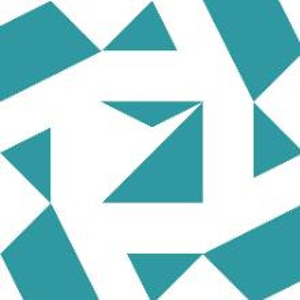Hi Michael Maggiotto Jr, PHR, SHRM-SCP,
Thank you for reaching out!
This is Hendrix from Q&A Community Support team and I’m here to assist you regarding the issue you're encountering with multi-monitor setups on windows.
FYI, this is happening because:
- Windows typically decides where to open new windows based on:
- The primary display setting.
- The last monitor where the app was closed.
- Some apps override Windows’ behavior by remembering their own last position.
- Mixed DPI scaling (e.g., laptop at 150%, external monitors at 100%) can cause context menus and pop-ups to appear on the wrong screen234.
And below are my suggested current workarounds:
1 - Keyboard Shortcuts
Use Win + Shift + Left/Right Arrow to move windows between monitors quickly.
2 - Adjust Display Settings
- Set the correct primary monitor in Settings > System > Display.
- Align monitors properly in the layout.
- Use the same scaling (100%) across all monitors if possible (though this may reduce readability on high-DPI screens)3.
3 - Disable “Remember Window Locations”
In Settings > System > Display > Multiple Displays, uncheck “Remember window locations based on monitor connection”.
Note: Some apps ignore this because they store their own window positions
4 - Directly report this issue through Windows Feedback Hub
To assist others who might have similar questions and to help us improve our support system, we kindly encourage you to "Accept the answer" if it successfully addressed your concern. Accepting an answer lets other users know that this solution worked for you, and it also helps us track the effectiveness of our support efforts.
Warm regards,
Hendrix Vu | Microsoft Q&A Support Specialist