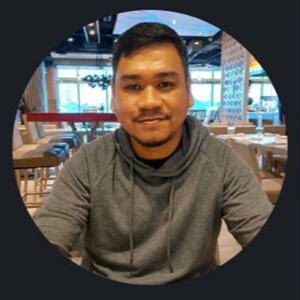Hello Sam999_984,
You can make a System Image Backup in the control panel.
- Click Start button, type "
Control Panel" into the search bar, then press enter. - Set the Control Panel view to "Large Icons" or "Small Icons," and then click "Backup and Restore (Windows 7)."
- Click the "Create a system image" link in the left panel.
- The tool will scan your system for external drives. Select the USB drive where you want to save your backup and then click "Next".
- By default, the tool only backs up your system drive. You can include other drives if you want.
- At the confirmation screen, if everything looks okay, click the "Start Backup" button.
- When the backup is complete, Windows gives you the option to create a system repair disc. You can use this disc to start your PC and restore from your image backup in the event you ever need to replace your hard drive and can't start Windows. You may decide whether to create it at your own discretion. It requires a blank CD or DVD.
In addition, here are the ways to restore Windows:
- Access to Windows Recovery Environment
- From the Choose an option window, go to Troubleshoot > Advanced Options > System Image Recovery > See more recovery options, and then select System Image Recovery.
- Windows should automatically detect and point to your system image. If it does, click Next. If it doesn't, click Select a system image and choose the image you want to use. Then just follow the steps to restore your PC with the system image.
I hope my response is helpful!