
Please clarify. What is "the edit line"?
Upload a screenshot so that we can see what's happening.
This browser is no longer supported.
Upgrade to Microsoft Edge to take advantage of the latest features, security updates, and technical support.
I imported a spreadsheet yesterday and when I opened the file the edit line is blacked out. Now every file is affected the same way. I have bought another excel software but when that was installed the same problem occurred.
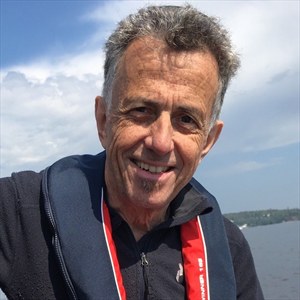
Please clarify. What is "the edit line"?
Upload a screenshot so that we can see what's happening.
Dear @Mike Testro,
Thank you for posting your question on the Microsoft Q&A forum. I understand you're facing a frustrating issue where the Formula Bar in Excel is blacked out, and that the problem persists across all files and even after a reinstallation.
Here are the most effective solutions, starting with the one that is most likely to work.
Solution 1: Disable Hardware Graphics Acceleration
This is the most common fix for this type of display problem.
This should immediately resolve the blacked-out bar.
Solution 2: Start Excel in Safe Mode
If the first solution doesn't work, an add-in might be causing the issue. Starting in Safe Mode helps diagnose this.
Solution 3: Change the Office Theme
Occasionally, a corrupted theme setting can cause display errors.
If the issue continues, please consider providing more information:
Hope this helps! Let me know if you need any further assistance!
If the answer is helpful, please click "Accept Answer" and kindly upvote it. If you have extra questions about this answer, please click "Comment".
Note: Please follow the steps in our documentation to enable e-mail notifications if you want to receive the related email notification for this thread.